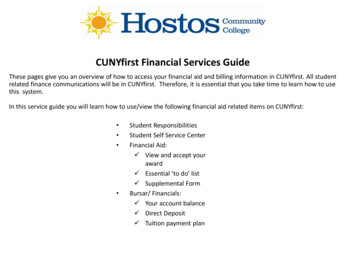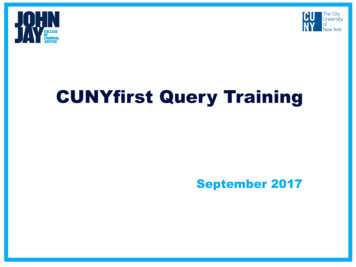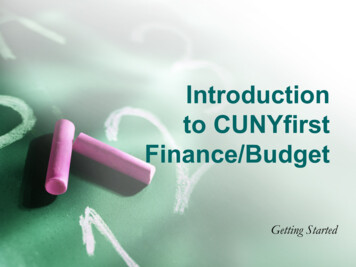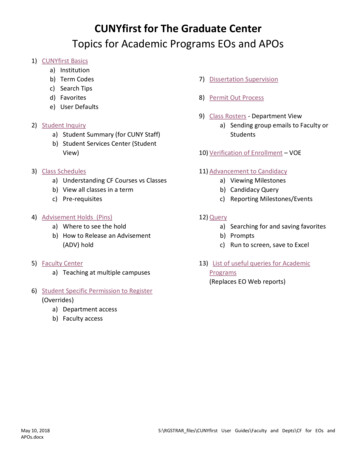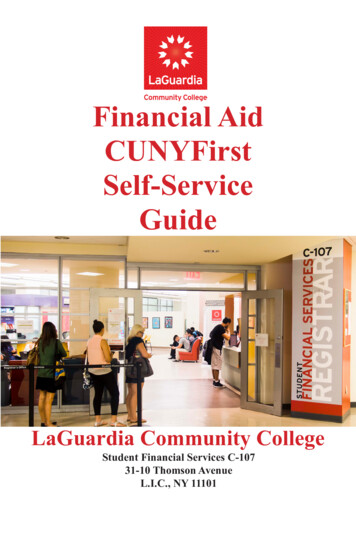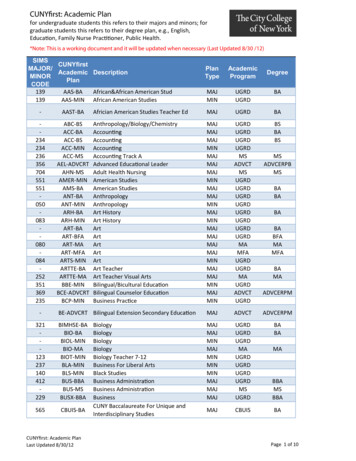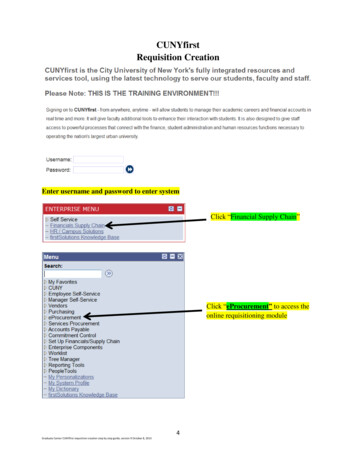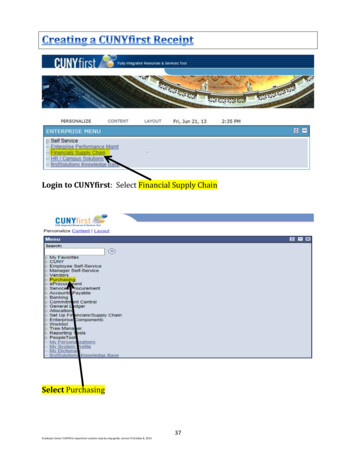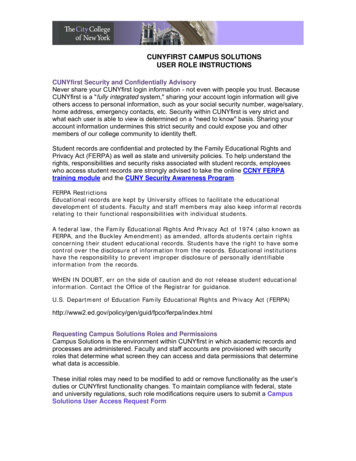
Transcription
CUNYFIRST CAMPUS SOLUTIONSUSER ROLE INSTRUCTIONSCUNYfirst Security and Confidentially AdvisoryNever share your CUNYfirst login information - not even with people you trust. BecauseCUNYfirst is a "fully integrated system," sharing your account login information will giveothers access to personal information, such as your social security number, wage/salary,home address, emergency contacts, etc. Security within CUNYfirst is very strict andwhat each user is able to view is determined on a "need to know" basis. Sharing youraccount information undermines this strict security and could expose you and othermembers of our college community to identity theft.Student records are confidential and protected by the Family Educational Rights andPrivacy Act (FERPA) as well as state and university policies. To help understand therights, responsibilities and security risks associated with student records, employeeswho access student records are strongly advised to take the online CCNY FERPAtraining module and the CUNY Security Awareness Program.FERPA RestrictionsEducational records are kept by University offices to facilitate the educationaldevelopment of students. Faculty and staff members may also keep informal recordsrelating to their functional responsibilities with individual students.A federal law, the Family Educational Rights And Privacy Act of 1974 (also known asFERPA, and the Buckley Amendment) as amended, affords students certain rightsconcerning their student educational records. Students have the right to have somecontrol over the disclosure of information from the records. Educational institutionshave the responsibility to prevent improper disclosure of personally identifiableinformation from the records.WHEN IN DOUBT, err on the side of caution and do not release student educationalinformation. Contact the Office of the Registrar for guidance.U.S. Department of Education Family Educational Rights and Privacy Act pa/index.htmlRequesting Campus Solutions Roles and PermissionsCampus Solutions is the environment within CUNYfirst in which academic records andprocesses are administered. Faculty and staff accounts are provisioned with securityroles that determine what screen they can access and data permissions that determinewhat data is accessible.These initial roles may need to be modified to add or remove functionality as the user’sduties or CUNYfirst functionality changes. To maintain compliance with federal, stateand university regulations, such role modifications require users to submit a CampusSolutions User Access Request Form
CAMPUS SOLUTIONS USER ROLE INSTRUCTIONSUse the following guidelines to complete the form.1. The employee should complete all applicable fields in the Employee InformationSection and sign the Confidentiality Agreement (page 1)2. Campus Solutions Roles (pages 1 - 4) determine which screens a user’s accountcan access and should be selected carefully based upon the user’s official duties.Subject matter experts (SMEs) have been designated for each functional area (e.g.student records, student financials, financial aid) that can provide guidanceunderstanding and selecting appropriate roles and permissions. Also, each academicdivision has designated CUNYfirst liaisons that can also provide basic guidance (seelist below.)For guidance in selecting roles, the following Campus Solutions PDF templates areavailable (forms will be linked): Academic AdvisorDean and ChairDivisional LiaisonPart-time InstructorFull-time FacultyPart-time InstructorThe user’s manager (and possibly divisional liaison) and the business owner(s) ofthe data that will be accessed (e.g. Registrar, Bursar, Financial Aid director) mustapprove roles revisions (see authorization signatures on page 6 of form anddirections below).Glossary of Campus Solutions RolesBelow is a list of commonly assigned roles with descriptions of the access theyprovide that are assigned to academic administrative and instructional staff. Thoseidentified as restricted roles provide elevated privileges to sensitive information orfunctionality and should be dispensed accordingly.CU CS SS Instructor: Verify attendance roster, order textbooks, and assign student grades Advisor View of Student Data: To Do List, Enrollment Appointments,service indicators, weekly schedule, demographic information, MyAdvisees, My Advisors Update Self Service Certification Roster View Service Indicator summaryCU CS SS Advisor: Advisor View of Student Data: Advisee's student center, view transfercredit report, course history, exam schedule, transfer credit summary,enrollment appointments, service indicators, emergency contacts, to dolists. View Service Indicator Summary, schedule of classes, browse catalogand course details2
CAMPUS SOLUTIONS USER ROLE INSTRUCTIONS Ability to update Student Groups that have been assigned to the user’saccount.CU CSSS Student Srvcs Center: Display student's admissions summary, transfer credit report,enrollment appointment, current class schedule, course and classhistory, transcript, grades, exam schedule, and financial aid andfinancials summary. Allows view and update student emergency contact information anddemographic data.CU CSCS Common: Required to apply and remove Service Indicators, viewService Indicator summary, update user defaults, test results. View andmaintain Orgs.CU CSSF CommonSFPagesView, CU CSSS StudCenter FinPages: AccessStudent Services Center financial information, including: account summary,charges due, payments, student permissions view, pending financial aid(limited until financial aid module fully implemented), account financialactivity. For full functionality, user must also request Business Unit:CTY01 (page 6).CU CSSR Admin Crse Catalg VIEW: Access to view the course catalog.CU CSAD PreReq View: Access to view configured course prerequisite rules.CU CSSR ProgPlan Maintainer VW: View students' academic careers, program,plan and subplan information, student degrees, and student attributes.CU CSCS Student Inquiry: single page display student's current class schedule,grades, account summary, admissions summary, transfer credit report,course and class history. (CCNY students only.)CU CS Query Run: Access to Query Viewer enabling users to run queries againststudent records.CU CS Common: Enables access to update user defaults, process monitor andreport manager.CU CSSR Textbook Data Entry: Access department/division-wide textbookordering. Scope determined by Academic Org data permissions SACRs.CU CSSR Class Permission (restricted role): Class permissions are used whenregistering students to override closed classes (“overtally”), requisites notmet, consent required and academic career/program restrictions. Should beused in conjunction with class schedule or department class rosters. Scopedetermined by Academic Org data permissions SACRs.CU CSSR Dept Class Roster: “Real-time” access to department/division-wide3
CAMPUS SOLUTIONS USER ROLE INSTRUCTIONSclass rosters. Typically used to complement Class Permission. TheInstructor role provides faculty with roster access to courses/classes towhich they have been assigned in the Faculty Center; this role grantsaccess to multiple classes. Scope determined by Academic Org datapermissions SACRs.CU CSSR Dept Grade Roster (restricted role): Access department/ divisionwide grade rosters. The Instructor role provides faculty with roster access tocourses/classes to which they have been assigned in the Faculty Center;this role grants access to multiple classes. Scope determined by AcademicOrg data permissions SACRs. Assign on an as-needed basis.CU CSSR Enroll Appt Maintainer (restricted role): Schedule student enrollmentappointments.CU CSSR Enroll Stdnt Maintain (restricted role): Ability to ‘Quick Enroll’students. For ‘Quick Enroll’ access user must also request EnrollmentAccess ID: REG1 (page 5).CU CSSR Enrollmnt Reqst Viewer (restricted role): Display enrollmentrequests (update access if granted data permissions SACR), run and printenrollment verifications.CU CSSR Acad Advisor Maintain (restricted role): Update and correctionaccess to Student Advisor where advisor(s) are assigned to a student.CU CSSR View Course Cls Setup (restricted role): View course and classschedule setup, enrollment requirements, update student groups.CU CSSR Class Schedule (restricted role)): Schedule new courses, add andupdate class sections, combined sections, print class schedule.3. Data Permissions (SACR) (pages 5 and 6) determine what data can be accessedby a user’s account. If another user is known to have access data the applicant isseeking you can submit that user’s EMPLID and those settings can be applied to theapplicants’ account.For most users, only the first six parameters are required:4
CAMPUS SOLUTIONS USER ROLE INSTRUCTIONSAcademic Institution is a college’s code designation, City College is CTY01.Institution / Campus: MAINInstitution / Career determines access to undergraduate (UGRD), graduate(GRAD), or doctoral (DOCT) records.Academic Plan is the area of study, such as a major, that exists within an academicprogram or academic career. Some examples would be “Masters Degree” or“Nondegree Undergraduate.” If Academic Program is Non-Degree Undergrad thenthe academic plan will be Non-Degree.Academic Program is the degree track in which a student is participating, such as“Undergrad.” If a student is not seeking a degree, the Academic Program will be“Non Degree Undergrad.”Academic Org limits the scope of student record data an account can access by adivision, a department or a program. Class Permissions (used to override closedsessions, prerequisites, and required consent) and Department and Grade Rostersare delimited by the Academic Org. So, for example, an advisor who only needsaccess to Philosophy students’ records should be assigned the Academic Org: PHILCTY.An account can be assigned multiple Academic Orgs, so a faculty who needs accessto math and biology rosters can request BIO-CTY and MATH-CTY. When requestingAcademic Orgs for a user’s account only assign those applicable to that user’sofficial duties.Student Groups are grouping of students that share a common characteristic forvarious business processes, e.g., honors students, athletes, SEEK, veterans, etc.For example, the FRSH group can be used to require entering freshmen to consultwith an advisor in order to grant students’ access to enroll in classes. Most serviceindicators are applicable only to the administrative offices (i. e. Bursar, Registrar,Admissions, Financial Aid and Student Affairs).5
CAMPUS SOLUTIONS USER ROLE INSTRUCTIONSService Indicators are codes that can be placed on or released from student’saccount to modify its functionality. A negative service indicator can prevent atransaction from occurring (e.g., registration block, or transcript block, graduationprocessing). A positive service indicator can grant special accommodations (e.g.,veterans' services, early registration). Service indicators typically display a briefexplanation on the student’s record and the office to contact.Administrators and advisors in academic divisions and special programs primarilyuse advisement (ADV), dismissal (DIS), and GPA hold (IVR) service indicators. Mostother service indicators are applicable only to staff in the offices of the Bursar,Registrar, Admissions, Financial Aid and Student Affairs and special programs.When considering service indicators, separately assess whether the businessprocess being performed by the employee requires the ability to place and to releasethe indicator. For example, if a particular advisor should have the ability to place butnot remove the GPA stop service indicator enter ‘IVR IVR place’.To assigned service indicators to an employee’s account there are four attributes toconsider:1.2.3.4.Service Indicator CodeReason Code(s) associated with that service indicator codePlacement (apply) the service indicator (optional)Release (remove) the service indicator (optional)The table below contains service indicators in use by academic divisions that weremigrated from the legacy student information management system (SIMS).Particularly noteworthy is the ADV ADV service indicator, which is applied by theoffice of Admissions to all incoming students requiring them to seek advisementbefore they are allowed to register for classes.4. Authorization Signatures are a necessary to the account provisioning process.Signators are responsible for vetting roles to ensure that they are prudently assignedand removed. Manager approval signature (page 6)The employee’s manager, departmental or divisional CUNYfirst liaison areresponsible for ensuring that all required fields are completed and necessarysignatures are acquired before the form is submitted for processing. Business Owner approval signature (page 6)For access to Campus Solutions roles and data permissions the user mustacquire the signatures of the appropriate business owner. Roles are grouped intoclusters, most are under the auspices of the Registrar including Common, SelfService, Student Records (SR). These roles require the signature of theRegistrar for approval.6
CAMPUS SOLUTIONS USER ROLE INSTRUCTIONSRoles in the Financial Aid cluster require the signature of the Director of FinancialAid:Student Financials roles require the signature of the Bursar:Similarly, Admissions Office roles should be approved by the Director ofAdmissions (currently there is not signature line for the Director of Admissions,whose signature is required nonetheless).5.Submission to CCNY Service DeskOnce the form has been completed the user or user’s supervisor is responsible forsubmitting it to the CCNY Service Desk. The Service Desk will in turn upload it intothe CUNYfirst Customer Relations Management (CRM) ticketing system, which isused to regulate and archive CUNYfirst workflow.7
CAMPUS SOLUTIONS USER ROLE INSTRUCTIONS 5 Academic Institution is a college's code designation, City College is CTY01. Institution / Campus: MAIN Institution / Career determines access to undergraduate (UGRD), graduate (GRAD), or doctoral (DOCT) records. Academic Plan is the area of study, such as a major, that exists within an academic program or academic career.