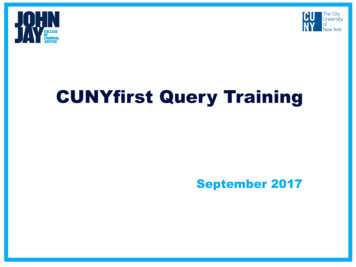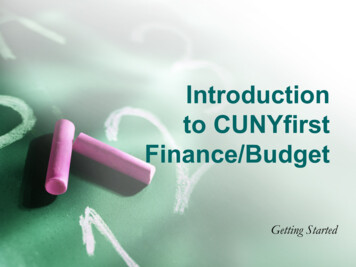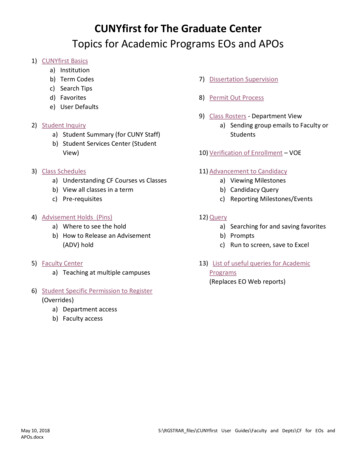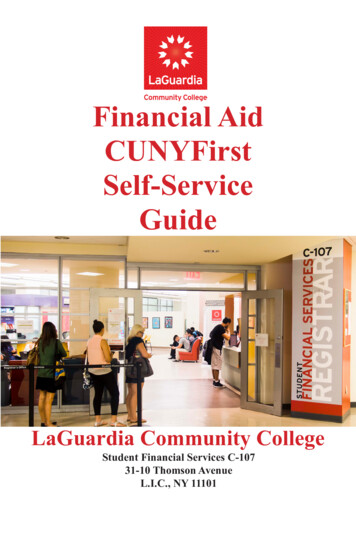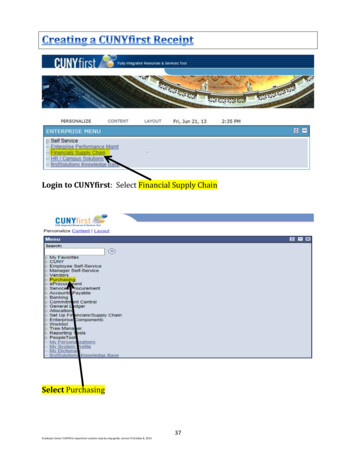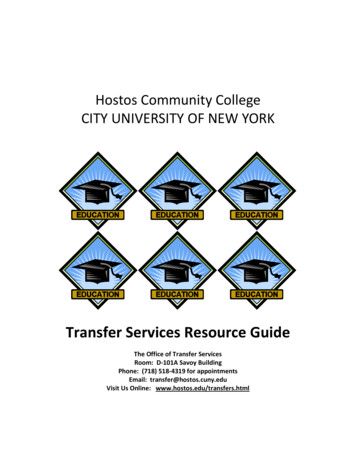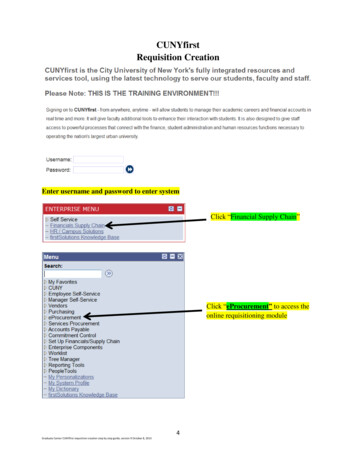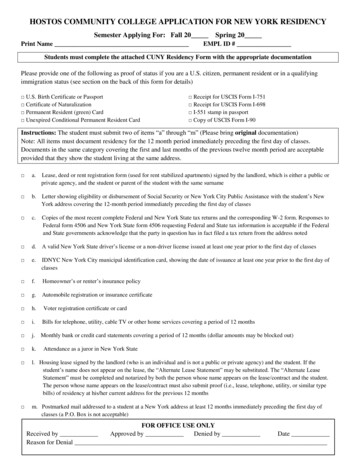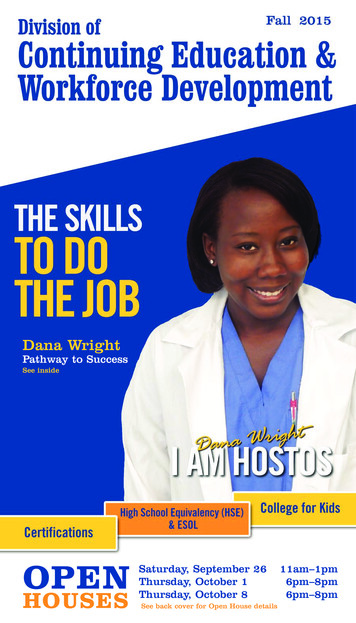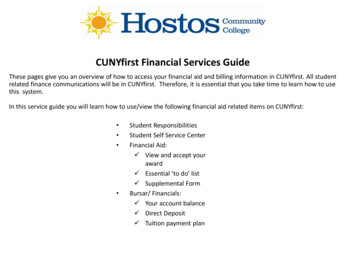
Transcription
CUNYfirst Financial Services GuideThese pages give you an overview of how to access your financial aid and billing information in CUNYfirst. All studentrelated finance communications will be in CUNYfirst. Therefore, it is essential that you take time to learn how to usethis system.In this service guide you will learn how to use/view the following financial aid related items on CUNYfirst: Student ResponsibilitiesStudent Self Service CenterFinancial Aid: View and accept youraward Essential ‘to do’ list Supplemental FormBursar/ Financials: Your account balance Direct Deposit Tuition payment plan
Student’s Responsibilities The student is responsible for the tuition amount that is not covered byFinancial Aid Students should view the deadline for full tuition payment to avoid theirclasses being dropped Students should adhere to the academic calendar deadlines and beaware of the refund policy NOTE: During “Change of Program Week” all changes must be done with“SWAP” function an Drop/Add will incur a financial liability Student MUST DROP any classe(s) that they no longer wish to attendbefore the first day of class to avoid incurring any financial liability
Student Center Self Service Home Screen
Available Options from Home Screen Class Listing Holds (top right) To Do List (middle right) Account Activity Pending Financial Aid Link to Sallie Mae Payment Plan (bottom right) Direct Deposit
Checking my Financial Aid status on CUNYfirst Log on to your CUNYfirst account (www.hostos.cuny.edu/first) click on: Self Service Student Center (Box on the right) View your “To Do List" boxThe “to do list” will show you if there are any other required items/steps neededto complete your Financial Aid process If you have any items listed on your “to do list”, click on “details” Each “to do” item will have its own link click on them for furtherinstructions
Viewing Your Award If you do not have any items on your “to do list”, scroll down to the “Finances”section: View financial aid Select 2014 to view awards for the Fall 2013 – Spring 2014 academic year NOTE: The awards shown represent full-time enrollment. If you change yourenrollment from Full to Part-time, your financial aid will be recalculated. Youwill be able to view the changes by the following dayIf you wish to view what the new awards will be, locate your ExpectedFamily Contribution (EFC) # by using the web address ellSchedule 1314.pdf toview the 2013 -2014 PELL award chart
Accepting Your AwardFederal Work study and Perkin Loans must be manually accepted to bereceived. To accept the awards (on the student center page): Accept/Decline Awards Select Aid Year 2014 (Financial Aid Year 2013-2014) On the Award Package page: ACCEPT FEDERAL WORK STUDY FALL/SPRING Submit Confirm
Complete a “Supplement Form”Student Self Service Center Page Student Center (In the “Finances” section) Supplement Form For Institution: “Click” on the magnifying glass Under “search results” select the “Academic Institution” you will attend.You may also enter “HOS01” in the box For Aid Year: “Click” on the magnifying glass Under “search results” select the “Academic Year” you will attend (2014represents the Fall 2013 - Spring 2014 academic year) Ok, Complete the displayed online form, do not leave any questionsblank/unanswered Click on “submit”
View Your Bill in Account Activity/Summary
Set up Direct Deposit to Receive your Award Payments(if you have remaining funds after tuition is paid)
Set up a Payment PlanTuition Payment Plan for Fall and Spring SemesterPay tuition a little at a time!The TuitionPay PlanThe TuitionPay Plan from Sallie Mae breaks your tuition bill into smaller, moremanageable installments:– Interest-free payments– More time to pay– Convenient, easy online enrollment– Endorsed by CUNY– Enroll today to get the most out of your Plan!Visit www.tuitionpay.com/CUNY to enroll onlineIf you would like assistance or have any questions, please call (866) 267-CUNYor contact the Hostos bursar’s Office
Itemized Bill by Term In the “Finances” section, click down arrow next to “other financial”.Choose account activity On the next screen, down arrow next to all terms, choose the term andpress go See the NEXT page for screenshot
Itemized Detail by TermThe arrows point to the following on youritemized bill on CUNYfirst:Posted Date (of charge)ItemTermCharge(amount)PaymentRefund
related finance communications will be in CUNYfirst. Therefore, it is essential that you take time to learn how to use this system. In this service guide you will learn how to use/view the following financial aid related items on CUNYfirst: CUNYfirst Financial Services Guide Student Responsibilities Student Self Service Center