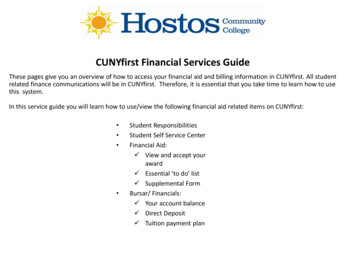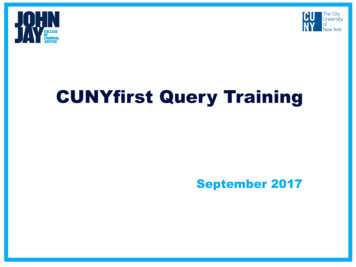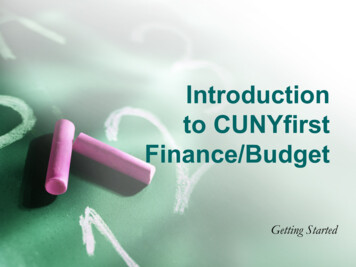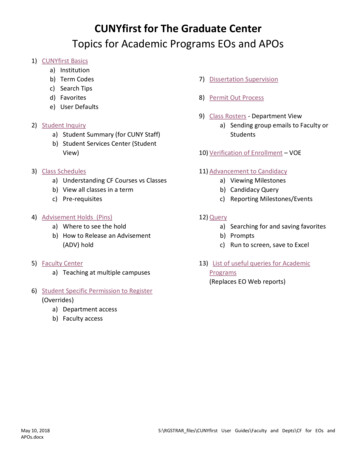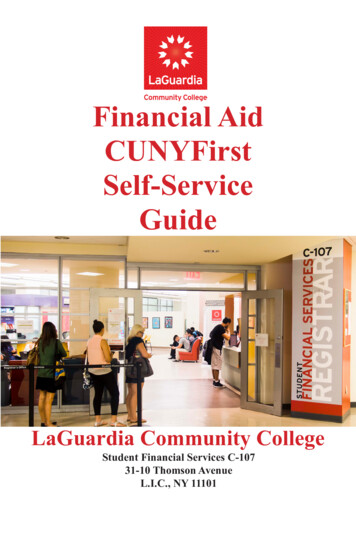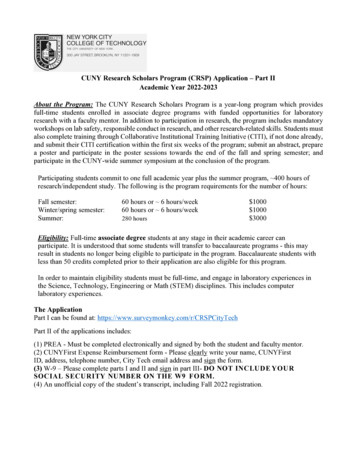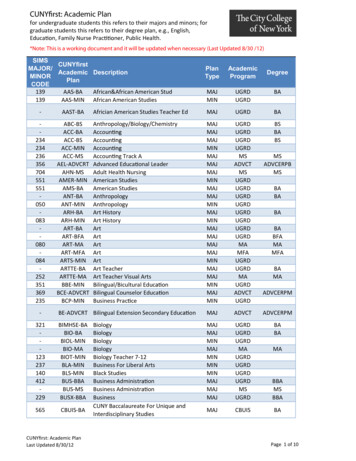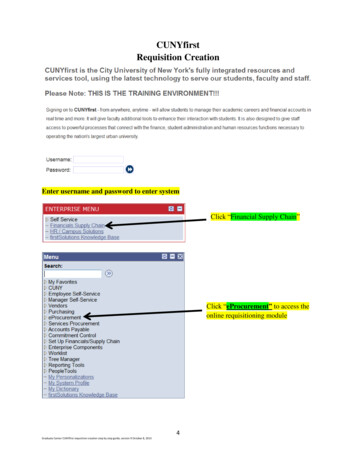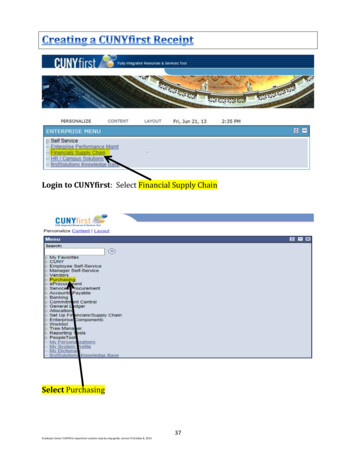Transcription
Office of Financial AidGUIDE TO YOUR FINANCIAL AIDINFORMATION IN CUNYfirstLearn how to access, view, and manage the financial aidinformation in your CUNYfirst Student Center:VIEW YOUR “TO DO” LIST & COMPLETETHE SUPPLEMENT FORMVIEW YOUR FINANCIAL AID AWARDS &ACCEPT YOUR FEDERAL WORK-STUDYVIEW YOUR PENDING FINANCIAL AID &YOUR REFUNDSADD YOUR BANK ACCOUNT AND ENROLLIN DIRECT DEPOSITENROLL IN A TUITION PAY PLAN & VIEWYOUR 1098-T FORMCOMPLETE A DIRECT LOAN PROCESSINGFORMVIEW YOUR FEDERAL WORK-STUDYPAYCHECK AND W-2 FORM
VIEW YOUR “TO DO” LISTAfter you have filed your financial aid applications, the “To Do” list inyour CUNYfirst Self-Service Student Center will alert you to anyoutstanding items with your application record that must be finalizedbefore you may receive a financial aid awards package.STEP# 1: Login to CUNYfirst at https://home.cunyfirst.cuny.edu.STEP# 2: Select HR/Campus Solutions from the left menu.STEP# 3: Navigate to Self Service followed by Student Center. Inthe To Do List section, you will see a list of outstanding items. Clickthe “more” link to see more information.STEP# 4: Review the current outstanding items with your financial aidapplications. You will need to sort and filter by institution to make sureyou are viewing items related to your college.2
By clicking on each To Do Item, you can view the details concerningthe item, including the office contact information, and instructions onhow to resolve the item.NOTE: You must resolve each To Do item on your Item List. Failure toresolve the items will delay final processing and awarding of your financial aid.The instructions on the To Do Item Detail may ask you to downloadand submit a form to the Financial Aid Office. To access the form, youmay need to copy and paste the web address in the browser. Click onReturn to go back to your Item List.3
COMPLETE THE SUPPLEMENTFORMOne of your “To Do” items will be to complete the Supplement Form. Thisis an application used by CUNY to determine potential eligibility for theNew York State Aid to Part-Time Study (APTS) program.STEP# 1: Login to CUNYfirst at https://home.cunyfirst.cuny.edu.STEP# 2: Select HR/Campus Solutions from the left menu.STEP# 3: Navigate to Self Service followed by Student Center.STEP# 4: In the Finances section, click the Supplement Form link.STEP# 5: On the Select Aid Year to View page, you may see listingsfor multiple aid years and multiple colleges. Specify the college and aidyear you wish to view.4
VIEW YOUR FINANCIAL AIDAWARDSYour Student Center provides information about your financial aid awards.These are listed for the entire academic year and broken down by term.STEP# 1: Login to CUNYfirst at https://home.cunyfirst.cuny.edu.STEP# 2: Select HR/Campus Solutions from the left menu.STEP# 3: Navigate to Self Service followed by Student Center.STEP# 4: In the Finances section, click the View Financial Aid link.STEP# 5: On the Select Aid Year to View page, you may see listings formultiple aid years and multiple colleges. Click the Aid Year link for the college and aid year you wish to view.5
STEP# 6: On the Award Summary page, you will be able to view yourawards for the entire academic year and for individual terms. You canaccess additional information through several hyperlinks which are explained on the following pages.6
STEP# 7: Click on the Full-Yr Financial Aid Summary link to seeyour Estimated Financial Aid Budget for the academic year.STEP# 8: Click on the hyperlinked budget amount to see your Estimated Financial Aid Budget Breakdown by term.7
STEP# 9: Return to the Award Summary page and, in the Terms sectionclick the View Scheduled Disbursement Dates link.The Scheduled Disbursements page displays the projected dates for disbursement of your financial aid awards into your student account.NOTE: The scheduled disbursement dates listed here represent the earliestdate those awards can be transferred into your CUNYfirst student account.Your actual disbursement date may be different and will appear when yourfinancial aid is posted to your account. To view the actual disbursementdates, you will need to check the Account Activity page in your StudentCenter [see p. 13 in this booklet].8
ACCEPT OR DECLINE YOURFEDERAL WORK-STUDYAWARDSYou are required to either accept or decline certain types of financial aidawards, such as Federal Work-Study.STEP# 1: Login to CUNYfirst at https://home.cunyfirst.cuny.eduSTEP# 2: Select HR/Campus Solutions from the left menuSTEP# 3: Navigate to Self Service followed by Student CenterSTEP# 4: In the Finances section, click the Accept/Decline Awardslink.STEP# 5: On the Select Aid Year to View page, you may see listings formultiple aid years and multiple colleges. Click the Aid Year link for thecollege and aid year you wish to view.9
STEP# 6: Review your entire awards package. Most of your awards suchas PELL, TAP, SEOG come pre-accepted and require no further action byyou. If you are awarded Federal Work-Study, you MUST accept your award(s) by checking the “Accept” checkbox next to each award. After checkingAccept or Decline, do not forget to hit the SUBMIT bottom at the bottom ofthe page.NOTE: If you do not promptly indicate acceptance of your Federal WorkStudy award, you risk losing it. If you wish to decline your PELL, TAP orSEOG award, you must speak to the Financial Aid Office at your college.Click on the Award hyperlink to receive more detailed information about theaward and its requirements. Below is an example of the Federal WorkStudy detail screen.10
VIEW YOUR PENDING AIDThe following steps provide instructions on how to view your pending financial aid in CUNYfirst Self-Service.NOTE: Financial aid that is "pending" means that you have been awardedthe aid, and it is being used as a credit towards your tuition bill, but it hasn'tactually been paid out.STEP# 1: Login to CUNYfirst at https://home.cunyfirst.cuny.edu.STEP# 2: Select HR/Campus Solutions from the left menu.STEP# 3: Navigate to Self Service followed by Student Center.STEP# 4: In the Finances section, click the Account Inquiry link to seethe details of the Account Summary.11
STEP# 5: Under the Account Inquiry tab, you will be able toview your pending financial aid by clicking the “pending aid” subtab. If you have pending financial aid that covers your tuition andfee charges in full, you will not be required to make a payment tothe Bursar.IMPORTANT NOTE: Your financial aid awards will NOT appearon your Account Summary page for at least 3 business days afteryou complete your initial enrollment. If you make any change toenrollment that affects your financial aid eligibility, your recalculated financial aid awards will also not appear for 3-5 business days.12
VIEW YOUR FINANCIAL AIDREFUNDWhen your awards are disbursed to your CUNYfirst account, they will applied to any unpaid tuition and fee charges. If you have a financial aidcredit balance after the payment of your tuition and fees, you will receivea refund that will be electronically deposited to your personal bank account or sent to your home address in the form of a paper check.Please note the difference between a disbursement and a refund: yourfinancial aid is disbursed to your CUNYfirst account, not to you personally.Only after all charges on your account are satisfied will you see your refund. A refund appears on your CUNYfirst account 1-2 days after a disbursement is posted. You will receive that refund 3-5 days after it posts.Keep this timeframe in mind when doing your financial planning.Detailed information about all disbursements and refunds can be seen onyour Account Activity page. View your account activity information bydoing the following:STEP# 1: Login to CUNYfirst at https://home.cunyfirst.cuny.eduSTEP# 2: Select HR/Campus Solutions from the left menuSTEP# 3: Navigate to Self Service followed by Student CenterSTEP# 4: In the Finances section, click the Account Activity link fromthe drop down menu.13
The Account Activity page will display the activity occurring in your account for the academic year.In this example, the Scholarship, TAP, SEOG, and the first-half of the Pellgrant were disbursed to the student account on January 20th. Refundswere processed the next day on January 21st. Student received the refund on January 25th. Similarly, a second Pell disbursement was made onMarch 2nd, followed by another refund on March 3rd. The student received that refund on March 6th.REMEMBERDisbursement - the transfer of funds into your CUNYfirst Student Account.Refund - the return of funds to you that are not needed to pay your tuition and fees. Refunds are issued either as a direct deposit payment toyour bank account or mailed to your home as a check. Refunds are madeavailable to the student within 3-5 days after the date the refund posts toyour account. You need to make allowances in your financial planning toaccount for the timeframe between the initial disbursement date and thedate you may expect to receive your refund.14
ENROLL IN DIRECT DEPOSITIN CUNYfirst SELF-SERVICEThe following steps show how to add a Bank Account on Self-Service andenroll in Direct Deposit to receive refunds and work study payments.STEP# 1: Login to CUNYfirst at https://home.cunyfirst.cuny.edu.STEP# 2: Select HR/Campus Solutions from the left menu.STEP# 3: Navigate to Self Service followed by Campus Finances.STEP# 4: Click Manage My Accounts.STEP# 5: On the My Accounts page, click the Add Account button. Youwill then be prompted to enter your Financial Institution Details. Afterentering the required account information, click the Next button at the bottom of the screen. NOTE: Enter your routing number as it appears on yourcheck and click enter.15
STEP# 6: To make the bank account you just added as your direct depositaccount, click the Enroll In Direct Deposit button.STEP# 7: On the Enroll in Direct Deposit panel, select the Account Nickname to designate as the direct deposit account and click Next.16
STEP# 8: On the Enroll in Direct Deposit Agreement page; select thecheckbox next to the statement “Yes, I agree to the terms and conditions ofthis agreement.” and click on SUBMIT button.STEP# 9: The process to Enroll in Direct Deposit is complete!NOTE: If you do not have a bank account to enroll in CUNYfirst, BMCC haspartnered with Santander Bank to offer student bank accounts with freechecking and savings options that can be linked to your BMCC Smart ID Card.17
ENROLL IN A TUITION PAYMENTPLANYou may discover that your financial aid awards will not cover all your tuitionand fee charges. The CUNY tuition payment plan allows you to arrange topay your “out of pocket” tuition charges over a period of up to six months.This means that the burden of having to pay off your entire balance at thestart of the academic term is reduced. Enrollment in the payment plan allows you to set up monthly payments with a credit/debit card or with electronic check.The deferred payment plan is interest free benefit but there is an enrollmentfee of 95 per term. For students and their families who opt for direct withdrawals from their bank accounts, a discount will be provided which will lower the enrollment fee to 40 per termThe following steps provide instructions on how to enroll in a tuition paymentplan from CUNYfirst Self-Service:STEP# 1: Login to CUNYfirst at https://home.cunyfirst.cuny.edu.STEP# 2: Select HR/Campus Solutions from the left menu.STEP# 3: Navigate to Self Service followed by Student Center.STEP# 4: In the Finances section, select your institution and click Enroll/Manage Payment Plan.The link takes you to the Nelnet Tuition Pay Plan enrollment website. Youneed to complete the enrollment process and choose your payment method(credit/debit/electronic check).18
VIEW YOUR 1098-T FORMCUNY is required by the Internal Revenue Service (IRS) to issue the Form1098-T, Tuition Statement, to students who have made payments towardsqualified tuition and related expenses within the reporting tax year. Thisinformation will help the students or parents of dependent students determine eligibility to claim the American Opportunity Tax Credit or LifetimeLearning Tax Credit. To find out more about Form 1098-T tax incentives,access IRS Publication 970, Tax Benefits for Higher Education, or visitwww.cuny.edu/1098tfaq.You cannot get a Form 1098-T statement if: You received federal grants, scholarships or third-party payments thatmet or exceeded your total tuition amount for the entire calendaryear. You received loans to cover tuition for a particular semester, but theloans disbursed during a different calendar year.The following steps provide instructions on how to view your 1098-T formin CUNYfirst Self-Service.STEP# 1: Login to CUNYfirst at https://home.cunyfirst.cuny.edu.STEP# 2: Select HR/Campus Solutions from the left menu.STEP# 3: Navigate to Self Service followed by Student Center.STEP# 4: In the Finances section, select "other financial " from thedropdown menu and click View 1098-T.19
STEP# 5: Select the Tax Year link to open the related Form 1098-T. You candownload the Form 1098-T in PDF. Turn off your pop-up blocker to allow theform to appear in a new tab on the browser. “No Data Available" will appearnext to the year if you are not eligible for a 1098T Form for that yearNOTE: CUNY offers a paperless Form 1098-T option. To access the paperlessform, you must click on Grant Consent on the View 1098T page. By consenting to receive an electronic Form 1098-T, you will not receive future paperforms through the mail. If you do not select the electronic option, you will receive a paper Form 1098-T sent to the mailing address listed on CUNYfirst SelfService.20
VIEW YOUR FEDERAL WORKSTUDY PAYCHECKIf you have been placed in a Federal Work-Study position and have begunworking, you can view your timesheet deadlines/payroll schedule on theBrooklyn College Office of Financial Aid website (Navigate to Forms FWSProgram Information and Forms For ffices/financial.phpYou can view your paystubs in CUNYfirst Self-Service.The following steps provide instructions on how to view your federal workstudy paystubs in CUNYfirst Self-Service.STEP# 1: Login to CUNYfirst at https://home.cunyfirst.cuny.edu.STEP# 2: Select HR/Campus Solutions from the left menu.STEP# 3: Navigate to Self Service, then Payroll & Compensation.STEP# 4: Click the View Work-Study Paycheck link.The View Paycheck page will provide you details regarding each federalwork-study paycheck and a link to access the PDF version of the paystub.21
VIEW YOUR FEDERAL WORKSTUDY W-2 FORMIf you have worked in the federal work-study program, you will receive a W-2Form for the calendar year with your taxable earnings. The W-2 form will bemailed to you from the college and will be available for you to access inCUNYfirst.The following steps provide instructions on how to view your federal workstudy W-2 forms in CUNYfirst Self-Service.STEP# 1: Login to CUNYfirst at https://home.cunyfirst.cuny.edu.STEP# 2: Select HR/Campus Solutions from the left menu.STEP# 3: Navigate to Self Service followed by Payroll & Compensation.STEP# 4: Click the View Work-Study W-2 Form.STEP# 5: Click the Year End Form to view and download a PDF version ofyour W-2 Form.NOTE: If you have problems accessing your Federal Work-Study W-2 Form,please visit the Financial Aid Office.22
COMPLETE THE DIRECT LOANPROCESSING FORMIf you want to request a direct loan for the award year, you must completethe Direct Loan Processing Form. Additional requirements to request a directloan can be viewed in our Graduate and Undergraduate Loan guides availableon our website inancial.phpThe following steps provide instructions on how to access the Direct Loan Processing Form in CUNYfirst Self-Service.STEP# 1: Login to CUNYfirst at https://home.cunyfirst.cuny.edu.STEP# 2: Select HR/Campus Solutions from the left menu.STEP# 3: Navigate to Self Service followed by Student Center.STEP# 4: In the Fithe Direct Loan Pro-nances section, clickcessing Form link.STEP# 5: On the Select Aid Year to View page, you may see listings formultiple aid years and multiple colleges. Click the link for the college and aidyearyouwishtoview.23
General Inquiries& Document SubmissionIf you have a general financial aid inquiry or ifyou are submitting documents to ouroffice, visit the Financial Aid counter at theESC (Enrollment Services Center) located inthe lobby of the West Quad Center. The ESCis Brooklyn College’s one-stop shop for student services.Schedule An Appointmentwith your AdvisorThe Office of Financial Aid offers 15-minute phone or in-person appointmentsto speak to their assigned advisor. Keep in mind that these appointmentsshould not be made if you are submitting documentation. Submission offinancial aid documents can be completed efficiently at the Enrollment Services Center.To schedule an appointment with your advisor, log into your BC WebCentralPortal at https://portal.brooklyn.edu/Click on eServices Schedule an Appointment Financial Aid SchedulingTool (FAST).College Contact InformationOffice of Financial Aid @ ESCLobby West QuadCenter718-951-5051Office of Admissions222 West Quad Center718-951-5001Office of Bursar @ ESCLobby West QuadCenter718-951-5200Office of Registrar306 West Quad Center718-951-5441Office of Scholarships213 West Quad Center718-951-479624
8 STEP# 9: Return to the Award Summary page and, in the Terms section click the View Scheduled Disbursement Dates link. The Scheduled Disbursements page displays the projected dates for dis- bursement of your financial aid awards into your student account. NOTE: The scheduled disbursement dates listed here represent the earliest date those awards can be transferred into your CUNYfirst student .