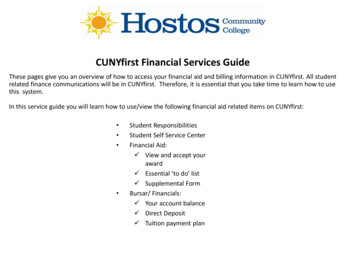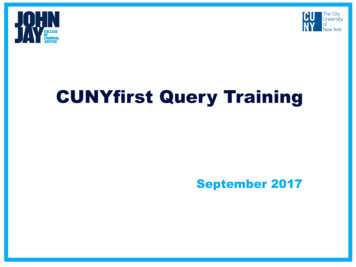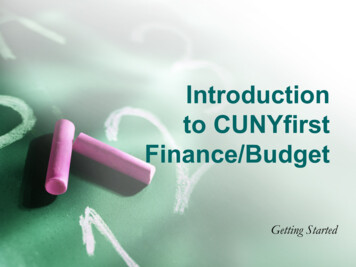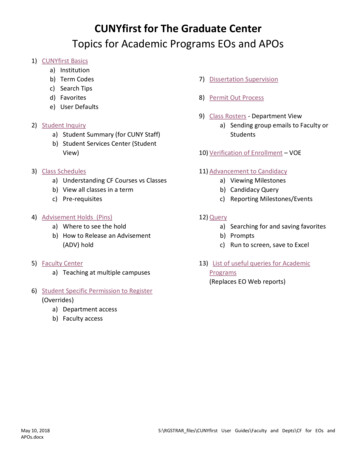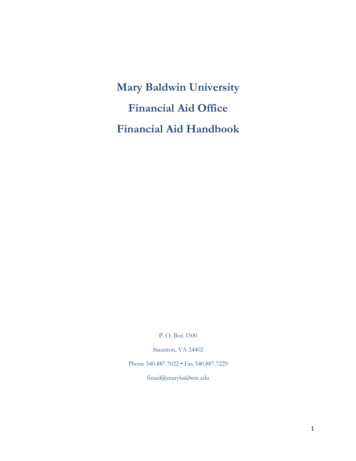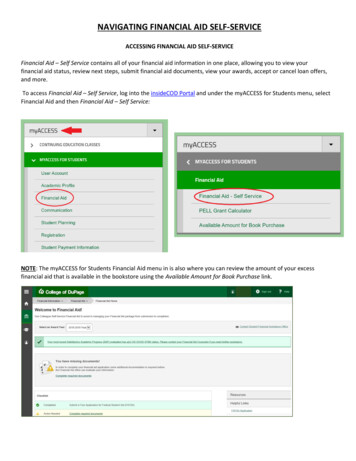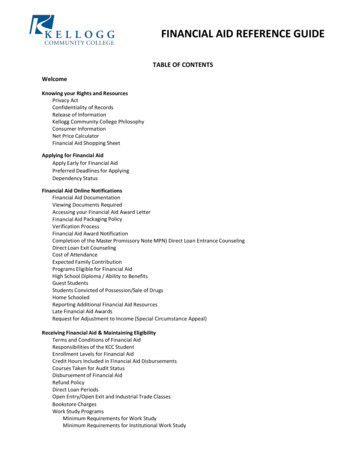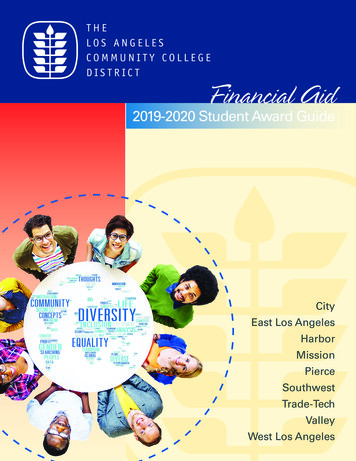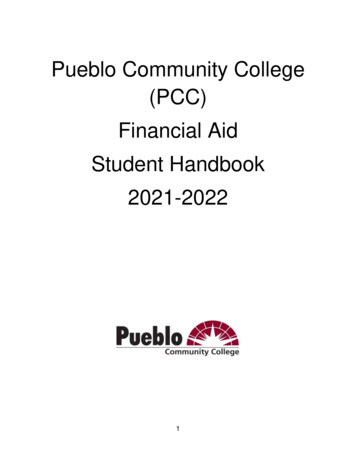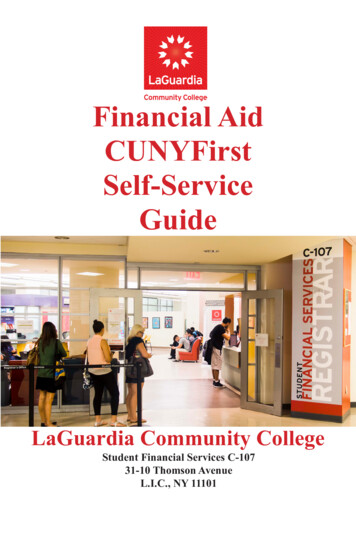
Transcription
Financial AidCUNYFirstSelf-ServiceGuideLaGuardia Community CollegeStudent Financial Services C-10731-10 Thomson AvenueL.I.C., NY 11101
Student Financial ServicesThe CUNYFirst Student Centerprovides an easy way to access,view, and manage your Financial Aidinformation over the internet. Thisguide provides information on thefeatures in Self-Service.
ContentsView Your “To Do” List . .2Complete Your Supplement Form.5View Your Financial Aid Awards .6View Scheduled Disbursement Dates.9Accept or Decline Your Work-Study orPerkins Loan. .11View Your Pending Aid . . .14View Your Financial Aid Refund.16Enroll In Direct Deposit. .19View Your Federal Work-Study Paycheck.23View Your Federal Work-Study W-2 Form .241
View Your “To Do” ListAfter you have filed your financial aid applications, the “To Do”list in your CUNYfirst Self-Service Student Center will alert youto any outstanding items with your record that must be finalizedto complete your financial aid package.STEP# 1: Login to CUNYfirst at https://home.cunyfirst.cuny.edu.STEP# 2: Select HR/Campus Solution from the left menu.STEP# 3: Navigate to Self Service followed by Student Center.In the To Do List section, you will see a list of outstanding items.Click the details link to see more information.STEP# 4: Review the current outstanding items with your financialaid applications. You will need to sort and filter by institution to makesure you are viewing items related to your college.NOTE: If you will be attending LaGuardia, you are only required toresolve the items listed for LaGuardia. Any unresolved items listed forother CUNY Colleges will not prevent you from finalizing your Financial Aid or conducting other business at LaGuardia.2
By clicking on each To Do Item, you can view the details concerningthe item, including the office contact information, and instructions onhow to resolve the item.NOTE: You must resolve each To Do item on your Item List. Failureto resolve the items will delay final processing and awarding of yourfinancial aid.3
The instructions on the To Do Item Detail may ask you to downloadand submit a form to the Financial Aid Office. To access the form, youmay need to copy and paste the web address in the browser. Click onReturn to go back to your Item List.4
Complete Your SupplementFormOne of your “To Do” list items will be to complete the SupplementForm. The Supplement Form is an application used by CUNY to determine potential eligibility for the Federal Perkins Loan Programand the New York State Aid to Part-time Study (APTS) Program.STEP# 1: Login to CUNYfirst at https://home.cunyfirst.cuny.edu.STEP# 2: Select HR/Campus Solutions from the left menu.STEP# 3: Navigate to Self Service followed by Student Center.STEP# 4: In the Finances section, click the Supplement Form link.STEP#5: On the Select Aid Year to View page, you may see listings formultiple aid years and multiple colleges. Click the link for the collegeand aid year you wish to view.5
View Your Financial AidAwardsYour Student Center provides information about your financialaid awards. Awards are listed for the entire academic year andlisted by term.STEP# 1: Login to CUNYfirst at https://home.cunyfirst.cuny.edu.STEP# 2: Select HR/Campus Solutions from the left menu.STEP# 3: Navigate to Self Service followed by Student Center.STEP# 4: In the Finances section, click the View Financial Aidlink.STEP# 5: On the Select Aid Year to View page, you may see listings for multiple aid years and multiple colleges. Click the link forthe college and aid year you wish to view.6
STEP# 6: On the Award Summary page, you will be able to viewthe total aid for the entire academic year and by individual terms. Inthe Terms section, there are hyperlinks for more detailed informationwhich are discussed in the next steps.7
STEP# 7: By clicking on the Full-Yr Financial Aid Summary link,you will be able to see your Estimated Financial Aid Budget for theacademic year.STEP# 8: Click on the hyperlinked budget amount to see your Estimated Financial Aid Budget Breakdown by term.8
View Scheduled DisbursementDatesSTEP# 9: Return to the Award Summary page and, in the Termssection, click the View Scheduled Disbursement Dates link.The Scheduled Disbursements page displays the projected dates fordisbursement of your financial aid awards into your student account.9
NOTE: The scheduled disbursement dates listed here represent theearliest date those awards can be transferred into your CUNYfirststudent account. Your actual disbursement date may be different andwill appear when your financial aid is posted to your account. To viewyour actual disbursement dates, you will need to check the AccountActivity page in your Student Center [see p. 17 in this booklet].10
Accept or Decline Your Federal Work Studyand Perkins LoanYou are required to either accept or decline certain types of financialaid awards, such as Federal Perkins Loan or Federal Work-Study.STEP# 1: Login to CUNYfirst at https://home.cunyfirst.cuny.edu.STEP# 2: Select HR/Campus Solutions from the left menu.STEP# 3: Navigate to Self Service followed by Student Center.STEP# 4: In the Finances section, click the Accept/Decline Awardslink.STEP# 5: On the Select Aid Year to View page, you may see listingsfor multiple aid years and multiple colleges. Click the link for the college and aid year you wish to view.11
STEP# 6: Review your entire awards package. Notice that some ofyour awards such as PELL, TAP, SEOG are pre-accepted and requireno further action by you. Note: If you wish to decline your PELL,TAP or SEOG award, you must speak to the Financial Aid Office atyour college.If you are awarded Federal Work-Study or Federal Perkins Loan,you MUST accept your award(s) by checking the “Accept” checkbox for each award. After checking Accept or Decline, do not forgetto hit the SUBMIT bottom at the bottom of the page.NOTE: If you do not indicate acceptance of your Federal Work-Studyor Federal Perkins Loan, you risk losing the awards.12
Click on the Award hyperlink to receive more detailed informationabout the award and its requirements. Below is an example of theFederal Work Study detail screen.13
View Your Pending AidThe following steps provide instructions on how to view your pending financial aid in CUNYfirst Self-Service.NOTE: Financial aid that is “pending” means that you have beenawarded the aid, and it is being used as a credit towards your tuitionbill, but it has not been paid out yet.STEP# 1: Login to CUNYfirst at https://home.cunyfirst.cuny.edu.STEP# 2: Select HR/Campus Solutions from the left menu.STEP# 3: Navigate to Self Service followed by Student Center.STEP# 4: In the Finances section, click the Account Inquirylink to see the details of the Account Summary.14
STEP# 5: Under the Account Inquiry tab, you will be able to viewyour pending financial aid by clicking the “pending aid” sub-tab. Ifyou have pending financial aid that covers your tuition and fee charges in full, you will not be required to make a payment to the Bursar.IMPORTANT NOTE: Your financial aid awards will NOT appearon your Account Summary page for at least 2-3 business days afteryou complete your initial enrollment. If you make any change toenrollment that affects your financial aid eligibility, your recalculatedfinancial aid awards will also not appear for 2-3 business days.15
View Your Financial AidRefundWhen your awards are disbursed to your CUNYfirst account, they willbe applied to any unpaid tuition and fee charges. If you have a financial aid credit balance after the payment of your tuition and fees, youwill receive a refund that will be electronically deposited to your personal bank account or sent to your home address in the form of a papercheck. Please note the difference between a disbursement and a refund:your financial aid is disbursed to your CUNYfirst account, not to youpersonally. Only after all charges on your account are satisfied, a refundmay appear. A refund appears on your CUNYfirst account 1-2 days aftera disbursement is posted. You will receive that refund 3-5 days after it isposted. Keep this timeframe in mind when doing your financial planning.Detailed information about all disbursements and refunds can be seenon your Account Activity page. View your account activity information by doing the following:STEP# 1: Login to CUNYfirst at https://home.cunyfirst.cuny.edu.STEP# 2: Select HR/Campus Solutions from the left menu.STEP# 3: Navigate to Self Service followed by Student Center.16
STEP# 4: In the Finances section, click the Account Activitylink from the drop down menu.The Account Activity page will display the activity occurring in youraccount for the academic year.17
In this example, the Scholarship, TAP, SEOG, and the first-half of thePell grant were disbursed to the student account on January 20th.Refunds were processed the next day on January 21st. The refundwas issued to the student 3-5 days after it was posted to the account.Similarly, a second Pell disbursement was made on March 2nd,followed by another refund on March 3rd. The student received thatrefund on March 6th.REMEMBERDisbursement - the transfer of funds into your CUNYfirst StudentAccount.Refund - the return of funds to you that are not needed to pay yourtuition and fees. Refunds are issued either as a direct depositpayment to your bank account or mailed to your home as a check.You will receive your refund within 3-5 days after the refund posts toyour student account.18
Enroll in Direct Deposit inCUNYFirst Self ServiceThe following steps show how to add a Bank Account on Self-Serviceand enroll in Direct Deposit to receive refunds and work study payments.STEP# 1: Login to CUNYfirst at https://home.cunyfirst.cuny.edu.STEP# 2: Select HR/Campus Solutions from the left menu.STEP# 3: Navigate to Self Service followed by CampusFinances.STEP# 4: Click Manage My Accounts.STEP# 5: On the My Accounts page, click the Add Account button.You will then be prompted to enter your Financial InstitutionDetails. After entering the required account information, click theNext button at the bottom of the screen.19
NOTE: Enter your routing number as it appears on your check andclick enter.DO NOT USE THE ROUTING NUMBER SPYGLASS!STEP# 6: To make the bank account you just added as your directdeposit account, click the Enroll In Direct Deposit button.20
STEP# 7: On the Enroll in Direct Deposit panel, select the AccountNickname to designate as the direct deposit account and click Next.STEP# 8: On the Enroll in Direct Deposit Agreement page; selectthe checkbox next to the statement “Yes, I agree to the terms and conditions of this agreement.” and click the SUBMIT button.21
STEP# 9: The process to Enroll in Direct Deposit is complete!22
View Your FederalWork-Study PaycheckIf you have been placed in a Federal Work-Study job and have begunworking, you can view your timesheet deadlines on theLaGuardia Financial Aid website(http://www.lagcc.cuny.edu/finaid/), and you can also view your paystubs in CUNYfirst Self-Service.The following steps provide instructions on how to view yourfederal work-study paystubs in CUNYfirst Self-Service.STEP# 1: Login to CUNYfirst at https://home.cunyfirst.cuny.edu.STEP# 2: Select HR/Campus Solutions from the left menu.STEP# 3: Navigate to Self Service, then Payroll &Compensation.STEP# 4: Click the View Work-Study Paycheck link.The View Paycheck page will provide you details regarding eachfederal work-study paycheck and a link to access the PDF version ofthe paystub.23
View Your Federal WorkStudy W-2 FormIf you have worked in the federal work-study program, you will receivea W-2 Form for the calendar year with your taxable earnings. The W-2Form will be mailed to you from the college and will be available for youto access in CUNYfirst. The following steps provide instructions on howto view your federal work-study W-2 foms in CUNYfirst Self-Service.STEP# 1:Login to CUNYfirst at https://home.cunyfirst.cuny.edu.STEP# 2:Select HR/Campus Solutions from the left menu.STEP# 3:Navigate to Self Service followed by Payroll &Compensation.STEP# 4: Click the View Work-Study W-2 Form.24
STEP# 5: Click the Year End Form to view a PDF version of yourW-2 Form. If you are having problems accessing your Federal WorkStudy W-2 Form, please visit the Financial Aid Office.25
For More InformationLearn more about the opportunities available to finance your collegeeducation by visiting LaGuardia’s Student Financial Services Websiteat : http://www.laguardia.edu/financialaid/.College Contact InformationStudent Financial SevicesRoom C-107Financial Aid Resource CenterRoom C-109Financial Aid PayrollRoom C-113Bursar’s OfficeRoom C-110Do you have a question about your financial aid application or awardstatus?E-mail us at: studentfinancialservices@lagcc.cuny.eduand we will respond promptly to your inquiry (usually by the nextbusiness day).26
LaGuardia Community CollegeStudent Financial ServicesC-107718-482-5242
TAP or SEOG award, you must speak to the Financial Aid Office at your college. If you are awarded Federal Work-Study or Federal Perkins Loan, you MUST accept your award(s) by checking the "Accept" check- . financial aid awards will also not appear for 2-3 business days. 15. When your awards are disbursed to your CUNYfirst account, they will