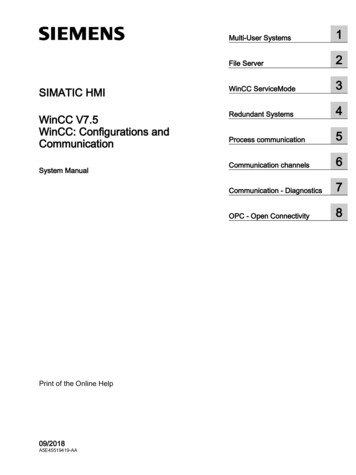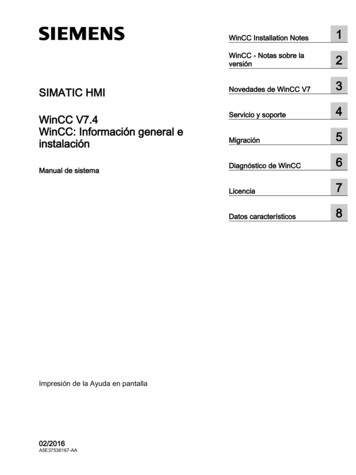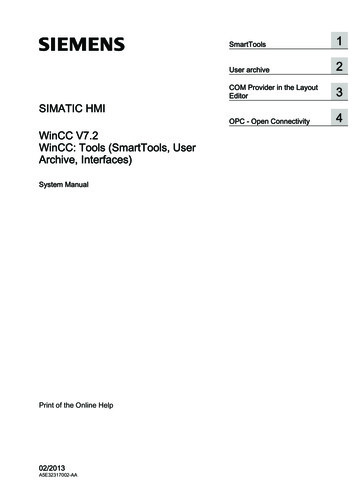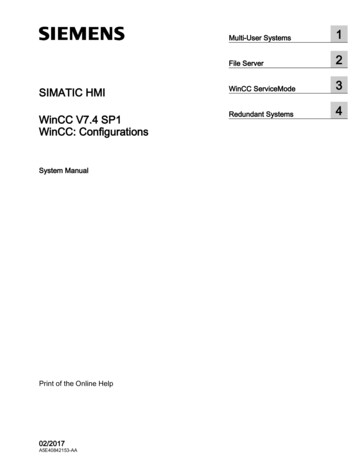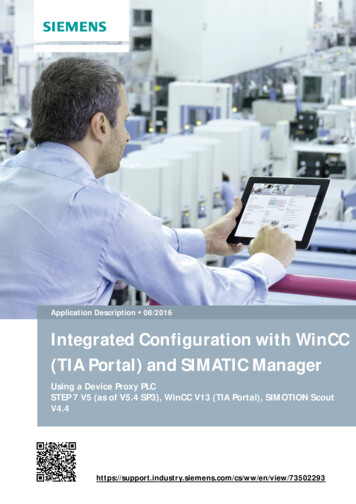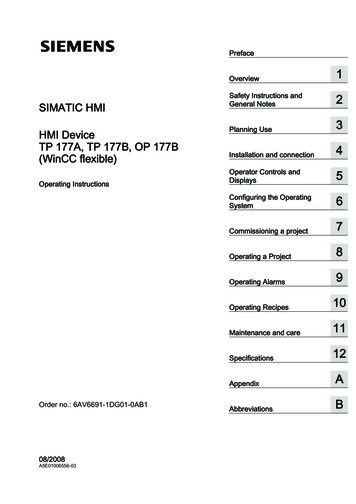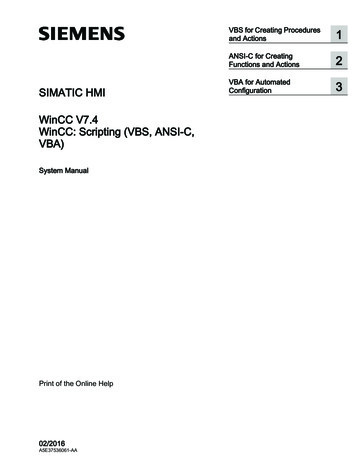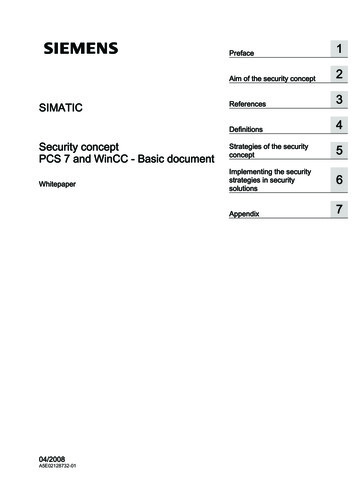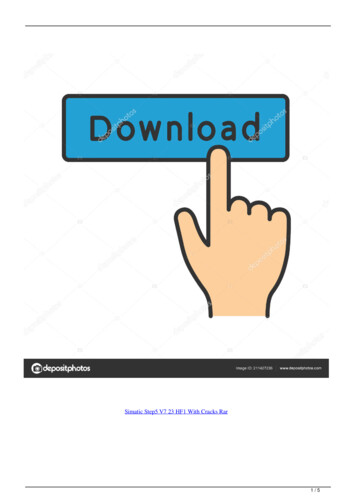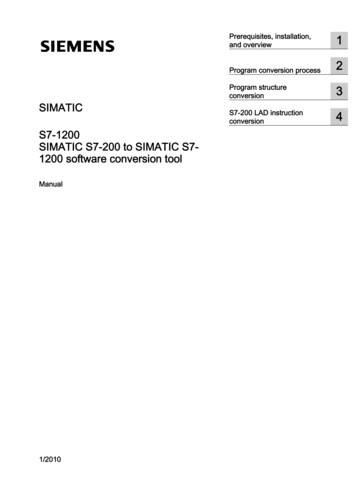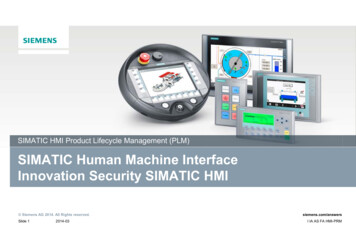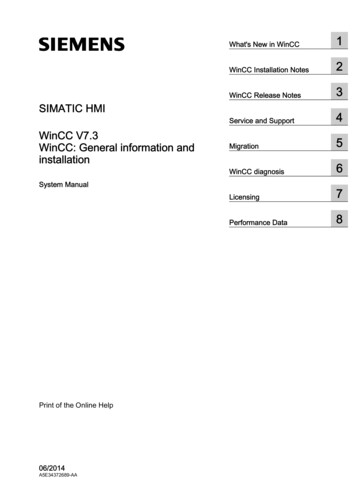
Transcription
What's New in WinCC1WinCC Installation Notes2WinCC Release Notes3Service and Support4Migration5WinCC diagnosis6Licensing7Performance Data8SIMATIC HMIWinCC V7.3WinCC: General information andinstallationSystem ManualPrint of the Online Help06/2014A5E34372689-AA
Legal informationWarning notice systemThis manual contains notices you have to observe in order to ensure your personal safety, as well as to preventdamage to property. The notices referring to your personal safety are highlighted in the manual by a safety alertsymbol, notices referring only to property damage have no safety alert symbol. These notices shown below aregraded according to the degree of danger.DANGERindicates that death or severe personal injury will result if proper precautions are not taken.WARNINGindicates that death or severe personal injury may result if proper precautions are not taken.CAUTIONindicates that minor personal injury can result if proper precautions are not taken.NOTICEindicates that property damage can result if proper precautions are not taken.If more than one degree of danger is present, the warning notice representing the highest degree of danger will beused. A notice warning of injury to persons with a safety alert symbol may also include a warning relating to propertydamage.Qualified PersonnelThe product/system described in this documentation may be operated only by personnel qualified for the specifictask in accordance with the relevant documentation, in particular its warning notices and safety instructions. Qualifiedpersonnel are those who, based on their training and experience, are capable of identifying risks and avoidingpotential hazards when working with these products/systems.Proper use of Siemens productsNote the following:WARNINGSiemens products may only be used for the applications described in the catalog and in the relevant technicaldocumentation. If products and components from other manufacturers are used, these must be recommended orapproved by Siemens. Proper transport, storage, installation, assembly, commissioning, operation andmaintenance are required to ensure that the products operate safely and without any problems. The permissibleambient conditions must be complied with. The information in the relevant documentation must be observed.TrademarksAll names identified by are registered trademarks of Siemens AG. The remaining trademarks in this publicationmay be trademarks whose use by third parties for their own purposes could violate the rights of the owner.Disclaimer of LiabilityWe have reviewed the contents of this publication to ensure consistency with the hardware and software described.Since variance cannot be precluded entirely, we cannot guarantee full consistency. However, the information inthis publication is reviewed regularly and any necessary corrections are included in subsequent editions.Siemens AGIndustry SectorPostfach 48 4890026 NÜRNBERGGERMANYA5E34372689-AA 08/2014 Subject to changeCopyright Siemens AG 2014.All rights reserved
Table of contents12What's New in WinCC.71.1What is new in WinCC V7?.71.2Supported operating systems.81.3"SIMATIC S7-1200, S7-1500 Channel" channel DLL.91.4Encrypted communication in the distributed system.101.5Easier configuration with WinCC Configuration Studio.111.6Multiuser engineering in WinCC projects.121.7Extended functionality for WinCC Graphics Designer.131.8Expanded Functionality for WinCC/WebNavigator.151.9Expanded Functionality for WinCC/DataMonitor.161.10WinCC/WebUX.171.11Other Innovations.18WinCC Installation Notes.212.1Installation Guide.212.2Scope of delivery.222.3Licenses and Licensing.242.4Activating and testing ASIA 5.22.5.5.32.5.5.42.5.6Installation Requirements.28WinCC Installation Requirements.28Hardware Requirements for the Installation.29Software Requirements for the Installation.32Notes on Data and System Security.37Access rights in the operating system.38Defining Access Rights in the Operating System.38Including users in the "SIMATIC HMI" user group.41Including domain-global user group in the "SIMATIC HMI" user group.42Release existing project for "SIMATIC HMI" user group.42How to Adapt the Windows Security ling WinCC.45Installing WinCC.45How to Install MS Message Queuing.46How to Install WinCC.47How to Install Supplementary Components Later.51How to Install Supplementary Languages.52How to upgrade a standard client.522.7How to Perform an Uninstall.54WinCC: General information and installationSystem Manual, 06/2014, A5E34372689-AA3
Table of contents34542.82.8.12.8.2Upgrading WinCC.56Upgrading WinCC.56How to Perform an Upgrade Installation.572.9Notes about Running the Software.59WinCC Release Notes.613.1Release Notes.613.23.2.13.2.23.2.33.2.43.2.5Notes on operation.62Notes on operation.62Defining Access Rights in the Operating System.63Windows Operating System.66Database System.70Network Technology and UPS.713.33.3.13.3.23.3.33.3.43.3.5Notes on WinCC.77General information on WinCC and configurations.77WinCC CS.82WinCC Runtime.84Smart Tools.87Process communication.883.4Notes on WinCC Redundancy.913.5Notes on Process Control Options.92Service and Support.954.1Warnings.954.2Customer Support.984.3Support elp on WinCC Documentation.103WinCC Documentation.103Tooltips and Status Bar.103Direct Help ("What's This?") in WinCC.104WinCC Information System.106Navigation in the WinCC Information System.108Search in WinCC Information System.110Documentation in the ortant differences compared to previous versions.1185.3Conditions for Migration.1205.4How to migrate the WinCC data.1215.5How to migrate S7 projects.1225.6Migrating Multi-User Projects.1245.7Additional Steps.1255.8Upgrading a Redundant System in Normal Operation.126WinCC: General information and installationSystem Manual, 06/2014, A5E34372689-AA
Table of contents675.8.15.8.25.8.35.8.45.8.55.8.6Upgrading a Redundant System in Normal Operation.126Quick Reference Instructions: Upgrading Redundant Systems in Normal Operation.126Phase 1: Upgrading the Standby Server.129Phase 2: Upgrade WinCC clients.131Phase 3: Upgrading Master Server.133Phase 4: Defining Master Server and Completing Upgrade.1365.9Migration 0.2.35.10.2.45.10.2.5Appendix.139Documentation of Functions of Predecessor Versions.139WinCC Push Button Control.139The "WinCC Push Button" Control.139How to Change the Appearance and Labeling of the Push Button.140How to Change the Color of the Push Button.141How to Change the Font of the Push Button.142How to Assign Pictures to the Push Button.144WinCC diagnosis.1476.1Runtime Monitoring of Actions.1476.2Starting .5.76.3.5.86.3.66.3.7ApDiag Menu Commands.149Menu Bar Overview.149File - OnFile.153Profile.156FillTags.159Output.160Output On Screen.160Output To File.161Reset Buffer.161Info.161FirstAction.161Count of Connections.165Count of Actions in RequestQueue.165Count of TransAction.165Count of Actions of each Transaction.166Count of Tags in each Transaction.167Count of Actions in Cycle.168Count of Functions.169Trace Points - Change Level.169Output Window - Open / Close.1706.46.4.16.4.2Appendix.172Trace points and their diagnostics level.172System messages.173Licensing.1797.1Software Has a Value.179WinCC: General information and installationSystem Manual, 06/2014, A5E34372689-AA5
Table of contents87.2Overview of the licensing.1807.3Basic license types and license types in WinCC.1837.4WinCC in the Demo Mode.1867.5How to manage licenses.1877.6How to Upgrade Licenses.1897.7Diagnostics of Licensing Problems.1907.8How to Restore a License Key.192Performance Data.1958.1Performance Data.1958.2Configurations.1968.3Graphics System.1978.4Message system.1988.5Archiving system.1998.6User archives.2008.7Reports.2028.8Scripting with VBS and ANSI-C.2038.9Process Communication.204Index.2076WinCC: General information and installationSystem Manual, 06/2014, A5E34372689-AA
What's New in WinCC1.11What is new in WinCC V7?IntroductionThe following chapters inform you in brief about the most important improvements in WinCCV7.3 over WinCC V7.2.WinCC: General information and installationSystem Manual, 06/2014, A5E34372689-AA7
What's New in WinCC1.2 Supported operating systems1.2Supported operating systemsSoftware requirements and supported operating systemsMicrosoft SQL Server 2008 R2WinCC V7.3 and higher require Microsoft SQL Server 2008 R2 SP2 (32-bit). The SQL serveris included in the scope of delivery of the product.Operating systemsWinCC V7.3 and higher run on the following operating systems: WinCC client projects– Windows 8.1 (Professional / Enterprise, 32-bit)– Windows 8.1 (Professional / Enterprise, 64-bit)– Windows 7 SP1 (Ultimate / Professional / Enterprise, 32-bit)– Windows 7 SP1 (Ultimate / Professional / Enterprise, 64-bit) For WinCC single-user projects and client projects– Windows 8.1 (Professional / Enterprise, 32-bit)– Windows 8.1 (Professional / Enterprise, 64-bit)– Windows 7 SP1 (Ultimate / Professional / Enterprise, 32-bit)– Windows 7 SP1 (Ultimate / Professional / Enterprise, 64-bit)– Windows Server 2012 R2 (standard 64-bit)– Windows Server 2008 R2 SP1 (standard 64-bit)– Windows Server 2008 SP2 (standard 32-bit) For WinCC Server– Windows 8.1 (Professional / Enterprise 64-bit)– Windows Server 2012 R2 (standard 64-bit)– Windows Server 2008 R2 SP1 (standard 64-bit)– Windows Server 2008 SP2 (standard 32-bit)8WinCC: General information and installationSystem Manual, 06/2014, A5E34372689-AA
What's New in WinCC1.3 "SIMATIC S7-1200, S7-1500 Channel" channel DLL1.3"SIMATIC S7-1200, S7-1500 Channel" channel DLLSymbolic addressing and loading of AS symbolsWinCC V7.3 offers an improved configuration of the communication via SIMATIC controllersS7-1200 and S7-1500.You can configure tags in WinCC with optimized block access to the address area in theautomation system.For this, all available controller data are downloaded to the "AS Symbols" tab. The neededsymbols are integrated into the Tag Management.You have the option in Tag Management to configure offline without being connected to thecontroller.WinCC: General information and installationSystem Manual, 06/2014, A5E34372689-AA9
What's New in WinCC1.4 Encrypted communication in the distributed system1.4Encrypted communication in the distributed systemSSL communication in distributed systemsWinCC V7.3 offers increased security for communication:WinCC offers encrypted communication of connected computers in distributed systems.You specify a PSK key for the computers in the "Simatic Shell" network management. Thismeans that only those computers in which the shared specified key is known prior tocommunication communicate with each other. You can specify different environments in anetwork each with its own PSK key.10WinCC: General information and installationSystem Manual, 06/2014, A5E34372689-AA
What's New in WinCC1.5 Easier configuration with WinCC Configuration Studio1.5Easier configuration with WinCC Configuration StudioEfficient engineeringThe "WinCC Configuration Studio" editor replaces a large number of the previously usededitors in WinCC V7.3: Tag Management Tag Logging Alarm Logging Text Library User Administrator Horn User ArchiveThis means WinCC offers a uniform configuration user interface for all important project datawhich is easy to operate.The table-based editors make it easy to create and manage user data, connections, tags,archive data as well as messages and project texts.Simple operationThe user interface is divided into two areas: a navigation area similar to Microsoft Outlook anda data area similar to Microsoft Excel. This means that the editor offers advantages in operationwhich will be familiar to you from spreadsheet programs.The clearly structured navigation area and the sublevels displayed on tabs provide easynavigation and orientation in the editor, for example, in Tag Management when configuringconnections, groups and tags.The "Properties" window provides a clearly structured overview of the properties for eachselected object. The configuration of a property is supported by the detailed help in theinformation box.Processing of mass dataWinCC Configuration Studio also provides a simple and efficient means of configuring massdata for WinCC projects.WinCC Configuration Studio therefore replaces the previously used editors: The functions ofWinCC ConfigurationTool and WinCC Archive ConfigurationTool are now integrated in WinCC.You can still process project data outside of WinCC by exporting and importing the data.Easy migration to WinCC Configuration StudioTo import existing files from the WinCC Configuration Tool or WinCC ArchiveConfigurationTool into the WinCC Configuration Studio, use the menu command "Import" inthe WinCC Configuration Studio. In addition to the file name, select the "ConfigTool file (*.xlsx)"or "Archive Config Tool file (*.xlsx)" entry in the file selection dialog.WinCC: General information and installationSystem Manual, 06/2014, A5E34372689-AA11
What's New in WinCC1.6 Multiuser engineering in WinCC projects1.6Multiuser engineering in WinCC projectsMultiuser engineeringIn all WinCC project types, several users can edit a project simultaneously from differentcomputers.Up to WinCC V7.2: Configuration clientPrior to WinCC V7.3, you could only edit a project simultaneously via remote configurationfrom several configuration clients. These client computers had to be entered on the server forthis purpose.As of WinCC V7.3: Multiuser engineeringWinCC V7.3 supports efficient engineering through more flexibility in a team of projectengineers in addition to the configuration client.On the "Options" tab, select the check box "Multiuser engineering" in the project properties.This gives all WinCC users access to the project data within the limits of their authorizations.Simultaneous editing is prevented by locking opened resources.You can find more information in the section "How to use multiuser engineering".Benefits compared to the configuration client The configuration computers do not have to be entered on the server. You do not need to configure user authorizations in the User Administrator. The project engineer can edit all types of WinCC projects:– Single-user project– Multi-user project– A client with its own project You can only activate Runtime if the project is on the local computer and has not alreadybeen opened by another computer. Accordingly, the project can no longer be opened onanother computer when Runtime is activated.12WinCC: General information and installationSystem Manual, 06/2014, A5E34372689-AA
What's New in WinCC1.7 Extended functionality for WinCC Graphics Designer1.7Extended functionality for WinCC Graphics DesignerGraphics DesignerWinCC V7.3 offers the following new functions in Graphics Designer: "Process pictures" selection window:– All pictures and faceplates from the "GraCS" project folder are displayed and can befiltere
Microsoft SQL Server 2008 R2 WinCC V7.3 and higher require Microsoft SQL Server 2008 R2 SP2 (32-bit). The SQL server is included in the scope of delivery of the product. Operating systems WinCC V7.3 and higher run on the following operating systems: WinCC client projects - Windows 8.1 (Professional / Enterprise, 32-bit)