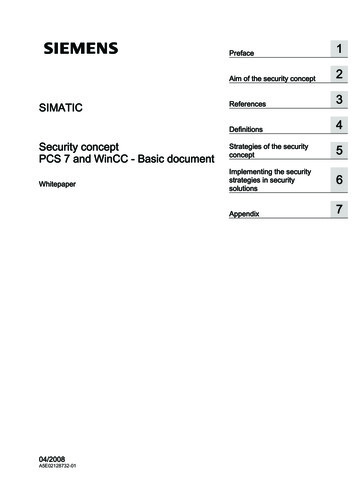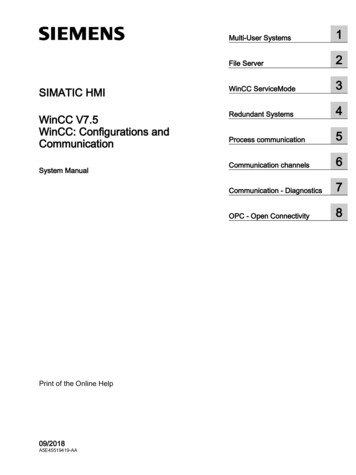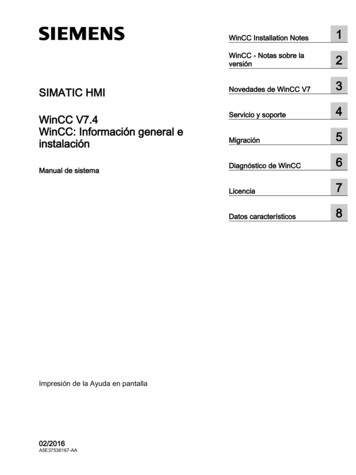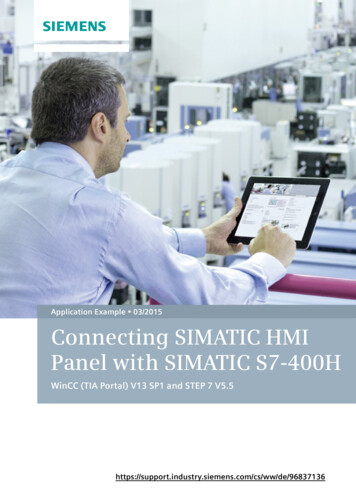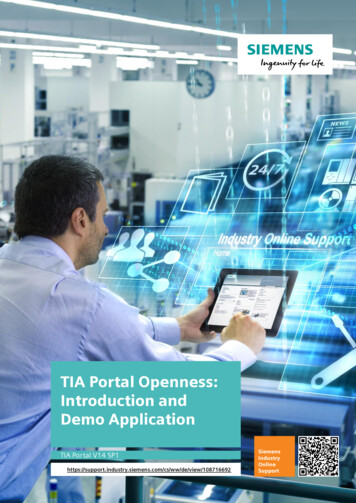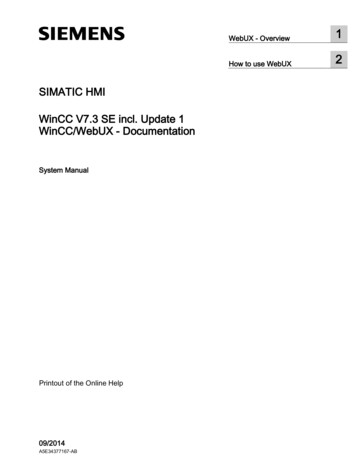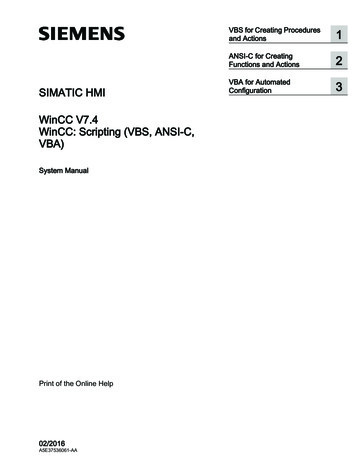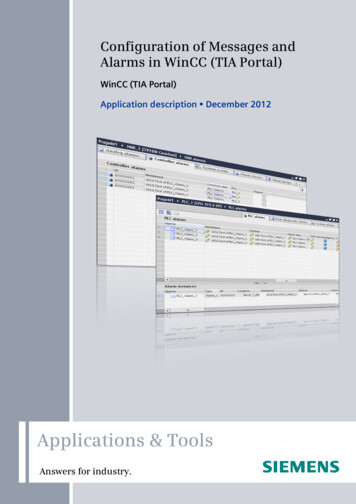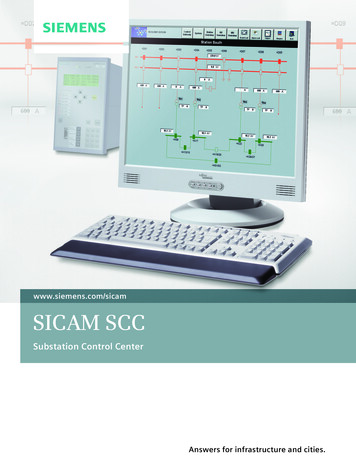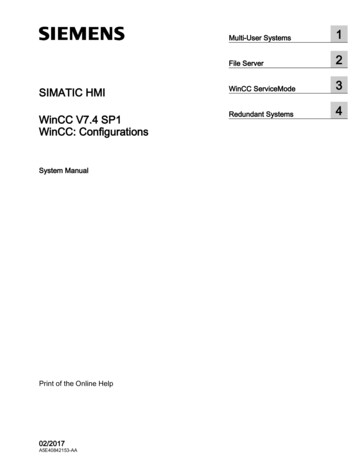
Transcription
Multi-User Systems1File Server2SIMATIC HMIWinCC ServiceMode3WinCC V7.4 SP1WinCC: ConfigurationsRedundant Systems4System ManualPrint of the Online Help02/2017A5E40842153-AA
Legal informationWarning notice systemThis manual contains notices you have to observe in order to ensure your personal safety, as well as to preventdamage to property. The notices referring to your personal safety are highlighted in the manual by a safety alertsymbol, notices referring only to property damage have no safety alert symbol. These notices shown below aregraded according to the degree of danger.DANGERindicates that death or severe personal injury will result if proper precautions are not taken.WARNINGindicates that death or severe personal injury may result if proper precautions are not taken.CAUTIONindicates that minor personal injury can result if proper precautions are not taken.NOTICEindicates that property damage can result if proper precautions are not taken.If more than one degree of danger is present, the warning notice representing the highest degree of danger will beused. A notice warning of injury to persons with a safety alert symbol may also include a warning relating to propertydamage.Qualified PersonnelThe product/system described in this documentation may be operated only by personnel qualified for the specifictask in accordance with the relevant documentation, in particular its warning notices and safety instructions. Qualifiedpersonnel are those who, based on their training and experience, are capable of identifying risks and avoidingpotential hazards when working with these products/systems.Proper use of Siemens productsNote the following:WARNINGSiemens products may only be used for the applications described in the catalog and in the relevant technicaldocumentation. If products and components from other manufacturers are used, these must be recommended orapproved by Siemens. Proper transport, storage, installation, assembly, commissioning, operation andmaintenance are required to ensure that the products operate safely and without any problems. The permissibleambient conditions must be complied with. The information in the relevant documentation must be observed.TrademarksAll names identified by are registered trademarks of Siemens AG. The remaining trademarks in this publicationmay be trademarks whose use by third parties for their own purposes could violate the rights of the owner.Disclaimer of LiabilityWe have reviewed the contents of this publication to ensure consistency with the hardware and software described.Since variance cannot be precluded entirely, we cannot guarantee full consistency. However, the information inthis publication is reviewed regularly and any necessary corrections are included in subsequent editions.Siemens AGDivision Digital FactoryPostfach 48 4890026 NÜRNBERGGERMANYA5E40842153-AA 02/2017 Subject to changeCopyright Siemens AG 2017.All rights reserved
Table of contents1Multi-User Systems.51.1Multi-user systems in WinCC.51.2Client/Server Systems in WinCC.61.3Typical configurations.81.4Quantity structures and performance.101.5Client/server r Configuration.15Server Configuration.15Creating a new project on the server.17How to Register Clients in the Computer List.19How to Configure Operator Authorization.20How to Configure the Package Export.22Configuring Clients in the Server 7.81.7.91.7.101.7.11Client Configuration.28Client Configuration.28Creating a New Project on the Client.30Configuring the Import Package.32How to configure a standard server.36How to Configure a Preferred Server.39Configuring the Start Picture of the Client.42Displaying Pictures from Different Servers.44Configuring a Picture Change on the Client.46Using Data from Different Servers.48Displaying Messages from Different Servers.50Configuring a Message Sequence Report for Messages from Several Servers.511.81.8.11.8.21.8.31.8.41.8.51.8.6System Behavior in Runtime.53System Behavior in Runtime.53Starting Up the Server.55Starting Up the Client.56Specifics of Communication for a Server with Several Network Cards.57Shutting Down the Server.59Shutting Down the ote Configuration.61Remote Configuration.61How to Access Computers Outside a Subnet.62Access to Projects from Several Clients.66How to Open a Project for Editing.68How to Edit Server Project Pictures.70How to Activate a Project.71How to Deactivate a Project.731.10Use of the OPC Interface in Client/Server Systems.75WinCC: ConfigurationsSystem Manual, 02/2017, A5E40842153-AA3
Table of contents2File Server.772.134Setting Up the File Server.77WinCC ServiceMode.793.1WinCC ServiceMode.793.2Standard Project and Service Project.803.3Configurations for a service project.813.4Using a service project and restrictions.823.5WinCC status and control in the system tray.843.63.6.13.6.2Functionality and Prerequisites.86Mode of operation of a service project.86Requirements for running a service project.873.73.7.1Configuring WinCC ServiceMode.89How to define a project as a service project.893.83.8.13.8.23.8.33.8.4Service Project in Runtime.92Service project in Runtime.92How to activate a service project.92Show to log into and off of an activated service project.93How to activate the interactive operation for service purposes.93Redundant Systems.954.1Redundancy.954.2WinCC Redundancy.964.3Requirements for redundant systems.984.4How Redundancy ng the redundant system.103Guide to Setting Up a Redundant System.103Configuring an Identical Function.105How to configure the redundant servers.106How to configure the synchronization of user archives.108How to Duplicate a Project for Redundant Servers.110How to duplicate a redundant project at .44.6.2.54.6.2.64.6.34.6.4Scenarios for WinCC Redundancy.115Client switchover in the event of a process connection error.115Failure scenarios.118Failure scenarios.118Scenario 1: Project on server computer not in Runtime.119Scenario 2: Connection Fault to Partner Server.121Scenario 3: Faulty Network Connection to Client.122Scenario 4: Faulty Process Connection.123Scenario 5: Software Error.124WinCC Redundancy System Tags.125WinCC Redundancy system messages.125Index.1294WinCC: ConfigurationsSystem Manual, 02/2017, A5E40842153-AA
Multi-User Systems1.11Multi-user systems in WinCCContentWinCC can be used to configure client/server systems, thus allowing for system operation andmonitoring features to be distributed to several clients and servers. In the case of large-scalesystems, therefore, the loads applied to individual computers can be reduced and theperformance increased.This chapter shows you: Client/server scenarios that can be realized using WinCC. How to configure the server and clients in the client/server system. How to configure clients which provide views on several servers. How the client/server system behaves in runtime. How to configure a server project from a remote client.WinCC: ConfigurationsSystem Manual, 02/2017, A5E40842153-AA5
Multi-User Systems1.2 Client/Server Systems in WinCC1.2Client/Server Systems in WinCCIntroductionWinCC can be used to configure client/server systems having several clients and servers,allowing for large systems to be operated and monitored more efficiently. By distributing thetasks for operating and monitoring processes amongst several servers, the utilization rate ofeach individual server is reduced, thus increasing the performance. In addition, it is alsopossible to map systems which have a technologically or topologically complex structure usingWinCC.Examples of Client/Server System Implementation: Large-scale systems where several operator and monitoring stations (clients) are requiredfor the same tasks. Systems where operator and monitor tasks are distributed to several operator stations,such as a central client, for displaying all messages of one system.Clients can be used for: Multi-user systems with one server for configuration: several clients access the projectlocated on a server with process driver connection. In multi-user systems, it is not necessaryto configure the clients as all data is provided by the server. Distributed systems with several servers to be configured: clients can access data ondifferent servers with process driver connection. Within a distributed system, each client isindividually configured, the necessary server data is imported on the clients and, if modified,can be automatically updated. The process data is provided by the servers. Remote configuration: a server project is configured from a client. Remote monitoring: a server project is monitored from a client.Requirements for Configuring Client/Server SystemsIn order to configure client/server systems with WinCC, the "WinCC Server" option must beavailable on every WinCC server.All computers in a client/server system must be connected to each other via a network (LAN).It is also possible to log on computers in neighboring subnets, which are connected via a router,as clients or servers in the system.Redundant SystemsTo maintain system operation even in the case of faults, e.g. following failure of a server, it isrecommended to configure a redundant server. For detailed instructions for the configurationof redundant systems, see the WinCC documentation "Redundant Systems".6WinCC: ConfigurationsSystem Manual, 02/2017, A5E40842153-AA
Multi-User Systems1.2 Client/Server Systems in WinCCThe documentation contains information on the configuration of clients in redundant systems.NoteRemote configuration is not permitted, if the project is open on both redundant systems. Inorder to configure a redundant system, the standby computer must not have a WinCC projectopen. In order to configure a redundant system in Runtime, you must proceed as follows:- Deactivate the standby computer and close the project.- Configure the master computer either in Runtime, remotely or locally.- After completion of the online configuration, duplicate the project on the standby computerusing the Project Duplicator in Runtime.- Open and activate the project again on the standby computer.Client on a redundant server pairA WinCC project containing a client without local project may only be edited on a server (masteror standby). No WinCC project may be opened on the partner server; the WinCC Explorer andRuntime must be closed while you are editing the project.You can still configure the master server or standby server as the preferred server to distributeload in Runtime.WinCC Explorer should remain closed on the clients while Runtime is activated. It is best tostart Runtime using "Autostart". To do this, use the "AutoStart Configuration" tool of WinCC.Operator input is locked (user interface is "grayed-out") if WinCC Explorer remains open andyou switch to another server computer. The WinCC editors cannot be started as long as theserver from which the project was opened is not the current server of the client.See alsoUse of the OPC Interface in Client/Server Systems (Page 75)Remote Configuration (Page 61)System Behavior in Runtime (Page 53)Client Configuration (Page 28)Server Configuration (Page 15)Client/server scenarios (Page 12)Quantity structures and performance (Page 10)Typical configurations (Page 8)WinCC: ConfigurationsSystem Manual, 02/2017, A5E40842153-AA7
Multi-User Systems1.3 Typical configurations1.3Typical configurationsYou can configure different client/server solutions as needed. In so doing, you have the optionof using clients, web clients and thin clients.Observe also the notes on quantity structures and performance in "Quantity structures andperformance (Page 10)".Using encrypted communication in distributed systemsSet up encrypted communication between computers in a multi-user system.Specify PSK keys for the computers with "Simatic Shell". This means that only those computersin which the shared specified key is known prior to communication can communicate with eachother. You can specify different environments with their own PSK keys for the same network.Configuration of Client/Server Systems for Different RequirementsClientsDepending on the configuration, clients in a client/server system can: Represent a view from a server on several clients (multi-user system) Display views of several servers on clients (distributed system) Configure a server project (remote) from a client Activate and deactivate a server project (remote) from a clientTo configure several clients the "WinCC Server" option is required on each server.WebClientsWebClients are installed in a client/server system, for example, when: Access to the system is required via narrowband connections Only temporary access to data is required Data access is necessary over large distances, e.g. via InternetWebClients have the following advantages: Client computers with different operating systems can be implemented Simultaneous access to a server by several WebClients is possible Large quantity structures can be realizedIn order to configure WebClients, a minimal installation of WinCC is required and the "WinCCWebNavigator" option.ThinClientsThinClients basically have the same main features as WebClients and the additional features: They can also be used on rugged client platformsIn order to configure ThinClients, the minimal installation of WinCC is required and the "WinCCWebNavigator" option.8WinCC: ConfigurationsSystem Manual, 02/2017, A5E40842153-AA
Multi-User Systems1.3 Typical configurationsSee alsoClient/server scenarios (Page 12)Using Data from Different Servers (Page 48)Displaying Pictures from Different Servers (Page 44)How to Configure a Preferred Server (Page 39)How to configure a standard server (Page 36)Configuring the Import Package (Page 32)Displaying Messages from Different Servers (Page 50)Creating a New Project on the Client (Page 30)Client Configuration (Page 28)Creating a new project on the server (Page 17)How to Register Clients in the Computer List (Page 19)How to Configure the Package Export (Page 22)Configuring Clients in the Server Project (Page 26)Client/Server Systems in WinCC (Page 6)Quantity structures and performance (Page 10)WinCC: ConfigurationsSystem Manual, 02/2017, A5E40842153-AA9
Multi-User Systems1.4 Quantity structures and performance1.4Quantity structures and performancePerformance of WinCC projects in runtime.The performance of a WinCC project is dependent on the system configuration, the quantitystructures and the configuration. Each of these factors can influence things like the time it takesto change pictures and the archiving speed.You can find information on the configuration of your system in "Typical configurations(Page 8)". Observe also the hardware requirements in the Installation Notes.Notes on configurationThe following notes apply not just to multi-user systems but to every type of WinCC project.However, you should take these notes into account, in particular, in multi-user systemsbecause the quantity structures grow quickly there and configuration changes can have astronger effect.Note when configuring that the following factors affect the performance of a WinCC project: Number of web clientsThe number of tags to be processed in the project grows with each additional web clientused:For each web client, the internal tags of the WinCC project are managed on the web serveras tags that are local to the computer. Depending on the configuration, additional webclients multiply the number of managed tags. Number of picture windows in a process windowIt is recommended that a maximum of 100 simultaneously displayed picture windows beused. Number of nestings in the picture windows (levels)Twenty (20) levels are approved as the maximum nesting depth of picture objects. Scripts in process screensEnsure that the processing time of all scripts with the same cycle is not longer than theconfigured cycle time. Number of tagsThe server load in WinCC Runtime arises from the sum of all tags that are simultaneouslyregistered on all clients or web clients.Simultaneous start of several clients on a serverThe simultaneous start of several clients connected to a server may lead to an overloadsituation. In this case, the clients go into timeout.We recommend starting the clients in succession.Possible numbers of clients and serversDifferent quantity structures can be realized according to the type and number of client typesused. Mixed systems are possible, meaning the parallel use of clients and web clients withina client/server system.10WinCC: ConfigurationsSystem Manual, 02/2017, A5E40842153-AA
Multi-User Systems1.4 Quantity structures and performanceIf you use only WinCC clients with a custom project, up to 50 parallel clients can access aserver in a WinCC network. A client can access up to 18 servers in Runtime.You can use a maximum of 36 servers in the form of 18 redundant server pairs.If you use only web clients, you achieve quantity structures of up to 151 clients (1 client and150 web clients).Configuration of mixed systemsWhen configuring a mixed system, observe the following rule of thumb to achieve the maximumquantity structures.The following values are defined for the client types: Web client/thin client 1 Client 2 Client with "Configure remote" function 4The total of values of all clients should not exceed following values: WinCC server without operator function: 160 per server WinCC server with operator function: 16 per serverExample:ConfigurationSignificance3 Clients with the "Configure remote" function3 x 4 125 Clients5 x 2 10138 web clients138 x 1 138Sum160NoteMixed configuration with WinCC serversThe mixed configuration of WinCC servers that access other WinCC servers as clients is notapproved.See alsoClient/Server Systems in WinCC (Page 6)Use of the OPC Interface in Client/Server Systems (Page 75)Remote Configuration (Page 61)System Behavior in Runtime (Page 53)Client Configuration (Page 28)Server Configuration (Page 15)Client/server scenarios (Page 12)Typical configurations (Page 8)WinCC: ConfigurationsSystem Manual, 02/2017, A5E40842153-AA11
Multi-User Systems1.5 Client/server scenarios1.5Client/server scenariosIntroductionUsing WinCC you can implement different client/server scenarios depending on the application:Multi-user systemsA multi-user system is typically configured for smaller systems in which a distribution of datato several servers is required.A server with process driver connection is configured which is then responsible for all centralfunctions and several operating stations (clients). The individual operator stations can executethe same or different tasks.The clients can be used for the following, depending on their operator authorization: Monitor the system. Monitor and operate the system. Remote configuration of the server project, e.g. as service computer.The clients can be used for the following, depending on their configuration: To display the same view of the project when the process, for example, should be capableof being operated from various points in the system. To display different views of the project, e.g. only messages.User authorization is issued to define the functions that are available to an operator on a certainoperating console.Distributed systemsDistributed systems implementing several servers are generally used in the case of largesystems when particularly large quantities of data must be processed. As a result of distributingtasks over several servers, the load applied to individual servers is relieved. This achieves abetter system performance realize larger typical applications.If distributed systems are configured in a WinCC system, the process tasks are distributedamongst the servers by means of the corresponding configuration according either to theprocess steps or functionally: In the case of a technological distribution, each server takes over a technically limited areaof a system, e.g. a certain press or dry unit. In the case of a functional distribution, each server takes over a certain task, e.g.visualization, archiving, issuing alarms.In Runtime, the clients in a distributed system can each display the data from up to 18 differentservers or from redundant pairs of servers. Each client in a distributed system is configuredindividually with basic pictures and a little local data. The server data required for displayingthe process data is transferred from the servers to the clients and can be updated automatically,if necessary.12WinCC: ConfigurationsSystem Manual, 02/2017, A5E40842153-AA
Multi-User Systems1.5 Client/server scenariosFile serverYou can use a file server for Client-Server Systems in order to save all projects and administerthem in a centralized system. For example, this facilitates the creation of periodic backupcopies of all projects. The servers with process driver connection have access to the file serverand can configure the projects on the file server. The file server can be used for configurationonly.The file server can be adapted to specific demands, as necessary, by adding further hardwarecomponents. This enables, for example, the production of mirrored disks for backup security.Central Archive ServerYou can save process values and messages of all connected WinCC servers on a centralizedarchive server (for example, Process Historian). You can display the saved process valuesand messages, as usual, on the process screen in Runtime in WinCC Online Trend Controlor WinCC Alarm Control. Furthermore, you have direct access to archived process values andmessages using defined interfaces, such as OLE-DB. In this way, you can make availableimportant production data, for instance, throughout the company for analyzing purposes.Server-server communicationDuring communication between two servers, one server accesses data on another server.One server can access the data from up to 18 other servers or redundant pairs of servers. Theserver accessing the data behaves as a client in respect of the configuration and operation,except that a standard server cannot be configured.Each server making access requires a WinCC server license. When the system is beingconfigured, the accessing server must be included in the quantity structure.Standard serverIn distributed systems, your data is allocated server prefixes from specific servers so thatWinCC controls can display messages and process data.In a distributed system, a standard server is configured for clien
SIMATIC HMI WinCC V7.4 SP1 WinCC: Configurations System Manual Print of the Online Help 02/2017 A5E40842153-AA Multi-User Systems 1 File Server 2 WinCC ServiceMode 3 Redundant Systems 4