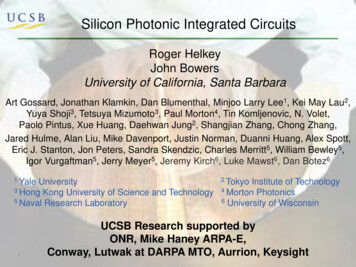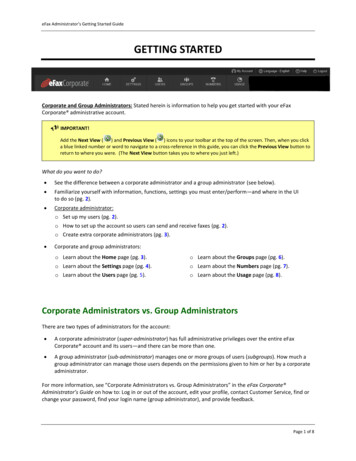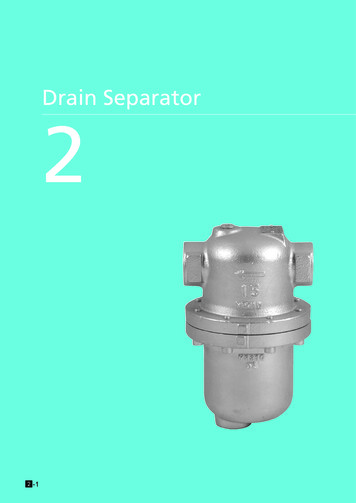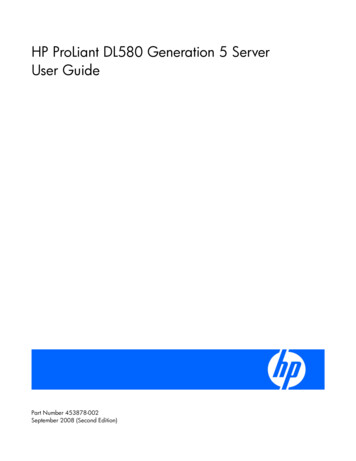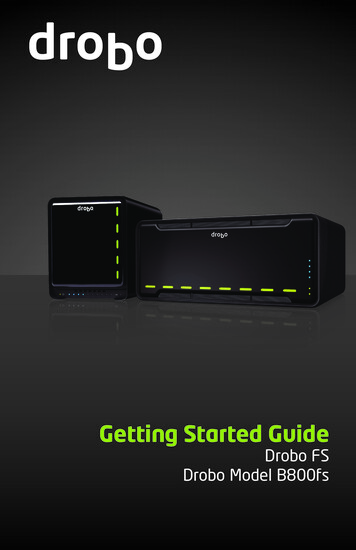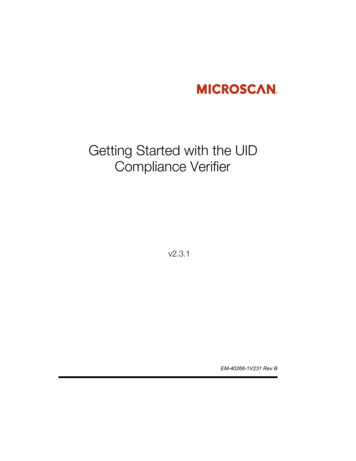
Transcription
Getting Started with the UIDCompliance Verifierv2.3.1EM-40266-1V231 Rev B
Copyright and DisclaimerCopyright 2015 by Microscan Systems, Inc.700 S.W. 39th Street, Renton, WA, U.S.A. 98057(425) 226-5700 FAX: (425) 226-8682All rights reserved. The information contained herein is proprietary and is provided solely for the purpose of allowingcustomers to operate and/or service Microscan manufactured equipment and is not to be released, reproduced, or usedfor any other purpose without written permission of Microscan.Throughout this manual, trademarked names might be used. Rather than place a trademark ( ) symbol at everyoccurrence of a trademarked name, we state herein that we are using the names only in an editorial fashion, and to thebenefit of the trademark owner, with no intention of infringement.DisclaimerThe information and specifications described in this manual are subject to change without notice.Latest Manual Version and Warranty InformationFor the latest version of this manual and warranty information, visit our website at: www.microscan.com.Technical SupportFor technical support, email: helpdesk@microscan.com.Microscan Systems, Inc.Tel: 425 226 5700Fax: 425 226 8250helpdesk@microscan.comMicroscan EuropeTel: 31 172 423360Fax: 31 172 423366Microscan Asia PacificR.O. Tel: 65 6846 1214Fax: 65 6846 4641
ContentsPREFACEWelcome!xiPurpose of This Manual xiProduct Specification xiiUID Standards Compatibility Chart xiiiUID Topics – Where to Learn More on the WebManual Conventions xivCHAPTER 1xiiiGetting Started w/UID Compliance Verifier1-1Overview of UID Compliance Verifier, LDP (UID-LDP) 1-2Overview of UID Compliance Verifier, DPM (UID-DPM) 1-3Portable Operation 1-5Components — UID-LDP 1-6Components — UID-DPM 1-6UID-LDP & UID-DPM Operating Environment 1-7Choosing a PC 1-7Installing Optional Long Feet Spacers 1-7Powering Up the UID-LDP & UID-DPM 1-9Loading the Software 1-9Networking to the UID-LDP & UID-DPM 1-10DHCP and Static IP Addresses Explained 1-12Upgrading the UIDChecker Software from V2.1v2.3.1, 2015Getting Started With Your UID Compliance Verifier1-13iii
Contents1-15Lighting for the UID-LDP & UID-DPMLight Configurations 1-16Positioning Data Matrix Mark for Verification 1-17Light Control 1-17Triggers 1-18CHAPTER 2Quickly Using UID Compliance VerifierUsing Your UIDChecker Software2-12-1First Time Startup 2-1Subsequent Startups 2-3Testing the UID Compliance Verifier2-3Perform Reflectance Calibration 2-3Test the Correct Calibration 2-5Test the Correct Operation 2-8CHAPTER 3UIDChecker Application DetailsFile Naming Scheme 3-1Secured UID Verifier 3-2UIDChecker User Interface Overview3-13-2UID Read & Graphical Display Details 3-3Image 3-3Validation Text Result 3-3Verification Text Result 3-4UID Mark Read Result/Status 3-4Light Indicators 3-4Text Box for UII Only Validation 3-4Text Box for CPN/LBN Only Validation 3-5Text Box for Validating UII & CPN/LBN in a Single Symbol 3-6UIDChecker Buttons Overview3-7Live Video 3-7Read And Rotate 3-8Read UID Mark 3-8Analyzing the Results of UID Compliance Check 3-8View Result 3-9Print Result 3-9Save Result 3-9ivGetting Started With Your UID Compliance Verifierv2.3.1, 2015
ContentsMain Menu Items3-10File 3-10Exit 3-10Reader 3-10Find a Reader 3-10Turn Laser Off 3-13Calibrate 3-13Lighting & Exposure 3-16Verification Type 3-18Define Customer Fields 3-21Results Setup 3-22Automatically Save the Result with Each Read 3-23Store Images With Results 3-23Convert Image to JPG 3-23Show Verification Details in On-Screen Results View 3-23Show Decoded Data Above Image 3-23Store Results in MDB Database and CSV File 3-23Variance to Override Cell Size Restrictions 3-25Enable CPN/LBN Support 3-26Change Results Path 3-27Clear Log View 3-27Close 3-28View Results 3-28View Tab 3-30Search Tab 3-32Archive Tab 3-34About 3-36UIDChecker UID Mark Validation Error Messages 3-37UIDChecker Data Matrix Verification Error Messages 3-39CHAPTER 4UID Read Result Data Details4-1Analyzing the Results of UIDChecker UID Results Data File 4-64-1Version 2.3 UIDDataLog 2.3.0.csv File Format 4-7Version 2.3 DataBase Table Layout 4-7Understanding UID Mark Quality4-11Data Matrix Cell Size 4-11ECC 200 4-11Data Matrix Quality Verification Standard 4-11v2.3.1, 2015Getting Started With Your UID Compliance Verifierv
ContentsAPPENDIX AUpgrading to UIDChecker V2.1APPENDIX BRead And RotateB-1Read And Rotate Usage DetailsAPPENDIX CB-1Attaching UID-DPM toUID-DPM Stand C-1Setting Up the UID-DPM StandAttaching the UID-DPM C-2APPENDIX DA-1C-1Upgrading UID-DPM001 w/UIDChecker SoftwareV2.3 D-1Setting Up the UID-DPM Stand D-2Attaching the Camera D-2Assembling the Lights D-3Preparing the Lenses D-3Attaching the Lights to the Camera D-4Recommended Verifier Setting with 25mm Lens D-5Recommended Verifier Setting with 35mm Lens D-7Setting Up the Network D-9Upgrading the Software D-9Configuring the Verifier D-9HawkEye Sensor/Lighting Normalization D-10Reflectance Calibration D-12APPENDIX EFixing ADO Components ErrorAPPENDIX FData File Formats for UIDChecker SoftwareE-1F-1Version 1.0 UIDDataLog.Dat File Format F-1Version 2.0 UIDDataLog.Dat File Format F-4Version 2.1 UIDDataLog.csv File Format F-10viGetting Started With Your UID Compliance Verifierv2.3.1, 2015
ContentsVersion 2.1 DataBase Table LayoutVersion 2.2 DataBase Table LayoutAPPENDIX GF-11F-14Certification & SpecificationsG-1CE Compliance G-1FCC Statement G-2FDA Statement G-2Specifications G-3UID-LDP G-3Physical Characteristics G-3Performance Characteristics G-3User Environment G-3UID-DPM G-4Physical Characteristics G-4Performance Characteristics G-4User Environment G-4Indexv2.3.1, 2015Index-1Getting Started With Your UID Compliance Verifiervii
ContentsviiiGetting Started With Your UID Compliance Verifierv2.3.1, 2015
PrefaceWelcome!PREFACEPurpose of This ManualThe purpose of this manual is to get you up and running with your UIDCompliance Verifier quickly and confidently. The manual covers the followingtwo products:v2.3.1, 2015 UID Compliance Verifier, LDP, for labels and data plates (UID-LDP) UID Compliance Verifier, DPM, for direct part marks (UID-DPM)Getting Started With Your UID Compliance Verifierix
PrefaceProduct SpecificationThe following table is a product specification of the UID Compliance Verifier.TABLE 1. ProductxSpecificationItemDescription as ImplementedHardwareHE1525HDU for UID-LDP, HE1510 for UID-DPM; Customer’s Windows2000, Windows XP, or Windows Vista Business PCTargetReading, verifying and validating Unique Identification (UID) marks. UIDMarks are Data Matrix CodesSymbology TypeThe UID Compliance Verifier verifies the Data Matrix Symbology typeECC 200Measuring aperturesor effectiveresolution availableAperture 05 is used for MIL-STD-130L and MIL-STD-130MOverall Sizes ofSymbolsUID-LDP:0.075” - 0.6”Specification ofillumination source640 /- 20 nmMeans ofReflectancecalibrationTwo calibration points are used. A calibration sample with NISTtraceable 80% contrast calibrates the high reflectance end of the range.The sensor’s black level is calibrated to be the low reflectance of therange.Means of Reportingand recordingverification resultsA comma-delimited file contains the record data; HTML files contain theverification results including images; on screen results reported realtime. An Access database stores information in a format that can bequeried.Optional FunctionsperformedAbility to add a customer’s graphics to the reports.Ability to averageresults from repeatedscansThe UID Compliance Verifier averages five scans in differentorientations per MIL-STD-130L (ISO/IEC 15415) when selected.InterfacingcapabilitiesThe verification results are reported to the PC as html files, which canbe viewed using Internet Explorer. UIDChecker supports datalogging, archival and printing. Reports can be created by querying theresults database.Programming andConfigurationThe UID Compliance Verifier is programmed upon hardware startup todefault settings via the PC over ethernet. UIDChecker supports datalogging, archival and printingAperture is determined by the AIM DPM verification algorithm inMIL-STD-130M/Change 1 and MIL-STD-130NUID-DPM:0.075” - 0.8”Getting Started With Your UID Compliance Verifierv2.3.1, 2015
UID Standards Compatibility ChartThis version of UIDChecker software is compliant with the following:TABLE 2. UIDv2.3.1, 2015Compatibility ChartStandardRelease DateDFARS 252.211-7003April 22, 2005ISO/IEC 15415June 15, 2004ISO/IEC 15418December 1, 1999ISO/IEC 15434October 1, 1999ISO/IEC 16022May 1, 2000MIL-STD-130LPre- and Post- December 20, 2004MIL-STD-130L, Change 1December 21, 2004MIL-STD-130MDecember 2, 2005SAE AS9132February 15, 2005AIM DPM-1-2006December 12, 2006MIL-STD-130M Change 1June 15, 2007MIL-STD-130NDecember 17, 2007Getting Started With Your UID Compliance Verifierxi
PrefaceManual ConventionsThe following typographical conventions are used throughout this manual. Items emphasizing important information is bolded. Menu selections, menu items and entries in screen images are indicated as:Run (triggered), Modify., etc.Indicates Class II laser radiation.xiiGetting Started With Your UID Compliance Verifierv2.3.1, 2015
1Getting Started w/UIDCompliance Verifier1Getting Started w/UIDCompliance VerifierCHAPTER 1This guide provides information you need to quickly set up and use the followingMicroscan UID Compliance Verifier products: UID Compliance Verifier, LDP, for labels and data plates UID Compliance Verifier, DPM, for direct part marksFull product details can be found in the latter chapters of this manual.v2.3.1, 2015Getting Started With Your UID Compliance Verifier1-1
Chapter1Getting Started w/UID Compliance VerifierOverview of UID Compliance Verifier, LDP (UID-LDP)FIGURE 1–1. UID-LDPThe UID Compliance Verifier, LDP (UID-LDP) is designed for labels and dataplates containing UID Data Matrix marks with thicknesses up to 1/8 inches (3.2mm). The Diffuse Perpendicular (90) lighting allows the bottom of the light to bemore than 1.5 inches from the mark for ease of use. The laser targeting aids inplacing the mark in the center of the camera’s field of view (FOV). The FOV is1.0 inches x 0.75 inches (25.4 mm x 19.0 mm). The maximum supported DataMatrix size is 0.6 inches (15 mm). This size allows either a Data Matrix of:1-2 24-row by 24-column using X dimension of 25 mil(0.025 inches) element size Higher density using X dimension of 7.5 mil(0.0075 inches) element sizeGetting Started With Your UID Compliance Verifierv2.3.1, 2015
Overview of UID Compliance Verifier, DPM (UID-DPM)FIGURE 1–2. UID-DPM for Label and Data PlateThe UID Compliance Verifier, DPM, (UID-DPM) is designed for UID DataMatrix direct part marks with varying thicknesses and shapes. It provides all thelighting options specified in AIM DPM-1-2006: Medium Angle Four Direction (45Q) Low Angle Four Direction (30Q) Low Angle Two Direction (30T) Low Angle Single Direction (30S) Diffuse Perpendicular (90) Diffuse Off Axis (D)The FOV is 1.19 inches x 0.86 inches (30.2 mm x 21.8 mm). The maximum DataMatrix size that can be supported is 0.8 inches (20 mm). This size allows a 32row by 32-column Data Matrix using X dimension of 25 mil (0.025 inches) or aData Matrix of higher density with X dimension as small as .75 mil (0.0075inches).v2.3.1, 2015Getting Started With Your UID Compliance Verifier1Getting Started w/UIDCompliance VerifierOverview of UID Compliance Verifier, DPM (UID-DPM)1-3
Chapter1Getting Started w/UID Compliance VerifierTo read Data Matrix labels and data plates up to 1/8 inches (3.2mm), theUID-DPM can be placed on the four standard feet that measure 0.875 inches(22 mm) long.The UID-DPM can be mounted on the UID Verifier stand (see Appendix C,“Attaching UID-DPM to UID-DPM Stand,”) for reading Data Matrix labels, dataplate, and DPM. The surface of the Data Matrix must be at the correct distancemeasurable using one of the standard feet.FIGURE 1–3. UID-DPM for Verifying DPMMeasuring Distance Using Foot1-4VerifyingGetting Started With Your UID Compliance Verifierv2.3.1, 2015
Portable OperationThe UID-DPM supports limited portable operation using the standard feet.Simply hold it against a large flat part and press any one of the three triggerbuttons, as shown in Figure 1–4.CautionPlease be very careful when using the unit in this manner, and avoid dropping it.FIGURE 1–4. UID-DPM for Portable OperationButtonsHandle(1 of 2)v2.3.1, 2015Getting Started With Your UID Compliance Verifier1-51Getting Started w/UIDCompliance VerifierOverview of UID Compliance Verifier, DPM (UID-DPM)
Chapter1Getting Started w/UID Compliance VerifierComponents — UID-LDP UID-LDP Bench Top Verifier (FIS-UD20-0CK1) UID-LDP Power Supply (933-0113-1) Ethernet network cable (HEENET-007) UID Compliance Card to test your UID-LDP (A4-20814-1A) UIDChecker Software Installer (Microscan Tools Drive: 37-000010-01) Calibration Test Card (98-UA10-0CC0) Ethernet Cross Link Adapter (HEENET-XLA) Serial Communications Cable (HESC-006) {Hardware rescue aid only} This Getting Started guideComponents — UID-DPM1-6 UID-DPM Verifier with Multifunction Light (FIS-UD10-0DP1) UID-DPM Standard Presentation Feet UID-DPM Optional Long Feet Spacers UID-DPM Power Supply (A1-40346-1) Ethernet network cable (HEENET-007) UID Compliance Card to test your UID-DPM (A4-20814-1A) UIDChecker Software Installer (Microscan Tools Drive: 37-000010-01) Calibration Card (98-UA10-0CC0) Ethernet Cross Link Adapter (HEENET-XLA) Serial Communications Cable (HESC-006) {Hardware rescue aid only} This Getting Started guideGetting Started With Your UID Compliance Verifierv2.3.1, 2015
UID-LDP & UID-DPM Operating Environment Operating Temperature:32 F to 104 F (0 C to 40 C) Storage Temperature:122 F (50 C) MaxChoosing a PCThe UID-LDP and UID-DPM systems require you to supply a PC runningMicrosoft Windows 2000, Windows XP, or Windows Vista Business with: Administrator privileges At least a 2 GHz CPU At least 512M RAM A CD-ROM drive At least 100 Mb of available hard disk space A 10/100 Mb Network (Ethernet) Interface Display capable of displaying at least 1024 by 768 pixels, true colorsNote: In some installations, you will need two network ports: one for your PCand one for the UID-LDP or UID-DPM. For more information, see “Networkingto the UID-LDP & UID-DPM” on page 1-10.Installing Optional Long Feet SpacersFor UID-DPM, the feet with standard spacers are installed at the factory toprovide the normal stand-off distance of 7/8 inch (22.2 mm). You can lengthenthe feet using the optional spacers.v2.3.1, 2015 For labels and data plates with thicknesses up to 1/8 inches (3.2 mm), use thestandard spacers. For DPM parts with thicknesses up to 5/8 inches (15.9 mm), replace thestandard spacers with the optional long spacers.Getting Started With Your UID Compliance Verifier1Getting Started w/UIDCompliance VerifierUID-LDP & UID-DPM Operating Environment1-7
Chapter1 Getting Started w/UID Compliance VerifierFor DPM parts with thicknesses up to 15/16 inches (23.8 mm), add theoptional long spacers to the standard spacers.Note: You need to make sure that the mark surface of the DPM part isapproximately 7/8 inches (22.2 mm) from the bottom of the plate.To install the optional long feet spacer, or to re-install the standard feet, followFigure 1–5.FIGURE 1–5. Installing the Feet on the UID-DPM (Standard Spacers Shown)1-8Getting Started With Your UID Compliance Verifierv2.3.1, 2015
Powering Up the UID-LDP & UID-DPM1.Connect the power supply to the UID-LDP or UID-DPM, then plug thepower supply into a 120V to 230V outlet.2.Connect the UID-LDP or UID-DPM to your Ethernet network. See“Networking to the UID-LDP & UID-DPM” on page 1-10 for details.Note: There may be a delay of up to 25 seconds while the verifier sets up touse the default DHCP settings.Loading the SoftwareNote: To install the UIDChecker software, you must be logged on withAdministrator privileges. Contact your IT department for help gettingAdministrator privileges. You do not need to have Administrator privileges to runthe UIDChecker .Note: You must remove older versions of the software before upgrading. If betaversions of this version software have been installed, the results directory mustbe moved, renamed, or deleted, as earlier database records are incompatible withthe released version.Use the following procedure to install the UIDChecker software:v2.3.1, 20151.Insert the Tools Drive in a USB port on your computer. In a fewmoments, the UIDChecker software will automatically start theinstallation program. If this fails, select the UID Checker folder inWindows Explorer and run the Setup.exe program.2.The installation program installs the UIDChecker application and theHawkEye 1500 Smart Camera firmware. (You will need to install thefirmware to the HawkEye 1500 camera if you are upgrading your UIDCompliance verifier). When the Install program is finished, you may have toreboot your PC. Just follow the on-screen instructions.Getting Started With Your UID Compliance Verifier1Getting Started w/UIDCompliance VerifierPowering Up the UID-LDP & UID-DPM1-9
Chapter1Getting Started w/UID Compliance VerifierBy default, the installation of the UIDChecker application installs all thenecessary components in the C:\Program Files\UIDChecker folder. The folderwill be created if it doesn’t already exist. You can change the location of the fileat installation. All subsequent files, data and images, are located under the mainUIDChecker folder on the customer’s hard drive.Networking to the UID-LDP & UID-DPMThe UID-LDP and UID-DPM communicate to the PC using an Ethernet network.There are several ways to connect the UID-LDP/UID-DPM and the PC.Note: This is often the trickiest part of the installation, especially if you are notfamiliar with Ethernet and connecting equipment to your network. If this is thecase, please contact your IT department for help or contact Microscan.1.The easiest way to connect your PC and the UID-LDP or UID-DPM is toconnect them to an existing local area network (LAN) using the Ethernetcable that is already attached to the verifier. To do this, plug your PC intoyour LAN, and plug your verifier into your LAN (you will need twoEthernet ports).FIGURE 1–6. PC & UID-LDP/UID-DPM on Your Ethernet NetworkYour Ethernet NetworkYour PC - Connect to an Ethernetport on your Ethernet network1-10UID Verifier - Connect toa second Ethernet port onyour Ethernet networkGetting Started With Your UID Compliance Verifierv2.3.1, 2015
2.The second way to connect your PC and the UID-LDP/UID-DPM is toconnect them to each other using an Ethernet hub, switch or router (notsupplied). You may need your IT department to help you select hardwareand set this up.FIGURE 1–7. Connection Using a Hub, Router or SwitchHub, Router, or SwitchYour PC - Connectvia a hub, routeror switch to yourto your network3.UID Verifier Connect via a hubrouter or switchto your networkThe final way to connect the PC and the reader is to connect them directly toeach other on their own private LAN. Do this by adding the suppliedcross-link adapter to the reader’s Ethernet cable and plugging it directly intothe PC’s network card.FIGURE 1–8. Direct Connect PC & UID-LDP/UID-DPM using Cross-Link AdapterYour PC - Connect to the UID VerifierUID Verifier - Connect to your PCCross-Link Adapter (HEENET-XLA)v2.3.1, 2015Getting Started With Your UID Compliance Verifier1-111Getting Started w/UIDCompliance VerifierNetworking to the UID-LDP & UID-DPM
Chapter1Getting Started w/UID Compliance VerifierDHCP and Static IP Addresses ExplainedNote: If this is confusing or if you do not understand the terminology, contactyour IT department for help.At the Microscan factory, the UID-LDP and UID-DPM are set to use DynamicHost Communication Protocol (DHCP). In most cases, this means you simplyhave to plug the UID-LDP/UID-DPM into your network and plug your PC intoyour network, and the UIDChecker software will just find the verifier andwork. This works because your network is set up to automatically assign IPaddresses to the computers on the network.If there is no automatic assignment of IP addresses (no DHCP), then the PC’s IPaddress must be set to communicate with the address of the verifier. To do this,you must have Administrator privileges on the PC, and must do the following:1.Right click on Network Places and select Properties.2.Right click on your Network Card and select Properties.3.Scroll down in the Connection Components list.4.Select the Internet Protocol item - and select Properties.5.Select “Use the following IP address” and enter address 169.254.100.100and mask 255.255.0.0, as shown in Figure 1–9.FIGURE 1–9. Entering IP Address and Subnet Mask6.1-12Click OK.Getting Started With Your UID Compliance Verifierv2.3.1, 2015
Upgrading the UIDChecker Software from V2.1To upgrade an existing UID-CK reader running UIDChecker V2.1 or earlier touse the new verification type AIM DPM-1-2006 supported in V2.3, you willneed to upgrade the hardware first before upgrading the software.To upgrade an existing UID-DPM001 running UIDChecker V2.1 or earlier touse the new verification type AIM DPM-1-2006 supported in V2.3, werecommend that you upgrade the hardware first before upgrading the software. Ifyou want to use your existing hardware, you can upgrade only the software (seeAppendix D, “Upgrading UID-DPM001 w/UIDChecker Software V2.3,” formore information).If your UIDChecker version is older than V2.1, first follow Appendix A,“Upgrading to UIDChecker V2.1,” to upgrade your system to runningUIDChecker V2.1. Then, install the UIDChecker V2.3 software as follows:Put the Microscan Tools Drive in a USB port on your computer and run Setup.The automated program will prompt you to:1.Uninstall the older version of UIDChecker software. Just follow theprompts and click OK.Note: It will not delete your results!2.Uninstall the older version of HawkEye’s ReadRunner; this is no longerneeded in UIDChecker V2.3. Again, just follow the prompts and click OK.3.Install the UIDChecker software. Just follow the prompts and click OK.Before using the UIDChecker software, you need to upgrade the firmware onthe UID reader unit:1.From the Start Menu, select Programs UIDChecker Utilities Hawkeye Flasher.The HawkEye Flasher dialog box is displayed, as shown in Figure 1–10.v2.3.1, 2015Getting Started With Your UID Compliance Verifier1-131Getting Started w/UIDCompliance VerifierUpgrading the UIDChecker Software from V2.1
Chapter1Getting Started w/UID Compliance VerifierFIGURE 1–10. Upgrade the HawkEye Flasher Dialog Box2.3.In the Camera drop down list, select your UID Verifier and make sure youenable (check) all the check boxes for:–Load VxWorks Kernel–Load Registry File–Load Bootloader.Click Update!When “Done” appears at the bottom of the terminal display, the process iscomplete and you can now start the UIDChecker software.1-14Getting Started With Your UID Compliance Verifierv2.3.1, 2015
Lighting for the UID-LDP & UID-DPMBoth the UID-LDP and UID-DPM support AIM DPM-1-2006 fully compliantlighting options. The UID-LDP uses the diffuse perpendicular lighting (90) forlabel and data plate applications. The UID-DPM uses the multifunction light thatsupports all light configurations required by MIL-STD-130M/Change 1 andMIL-STD-130N, as shown in Figure 1–11. In both UID-LDP and UID-DPM, theverification can be triggered from a hardware trigger button and the Read UIDMark software button on the UIDChecker GUI.FIGURE 1–11. Multifunction LightFor all verification types except AIM-DPM-1-2006, only diffuse perpendicularlighting (90) is supported in UID-DPM.v2.3.1, 2015Getting Started With Your UID Compliance Verifier1-151Getting Started w/UIDCompliance VerifierLighting for the UID-LDP & UID-DPM
Chapter1Getting Started w/UID Compliance VerifierLight ConfigurationsThe multifunction light in UID-DPM supports all the light configurationsspecified in the AIM DPM-1-2006: Diffuse perpendicular (on-axis/bright field) (90) — A flat diffusing materialis oriented such that the plane of the material is parallel to the plane of thesymbol area. The symbol is uniformly illuminated with diffuse light incidentat 90 15 relative to the optical axis to the plane of the symbol.90 ( /-15) Diffuse off-axis (D) — A diffusely reflecting dome is illuminated frombelow so that the reflected light falls non-directionally on the part and doesnot cast defined shadows. This is commonly used for reading curved parts. Low angle, four direction (30Q) — Light is aimed at the part at an angle of30 3 from the plane of the surface of the symbol from four sides such thatthe lines describing the center of the beams from opposing pairs of lights areco-planar and the planes at right angles to each other. One lighting plane isaligned to be parallel to the line formed by a horizontal edge of the imagesensor to within 5 . The lighting illuminates the entire symbol area withuniform energy.30 ( /-3) from all 4 sides (North, East, South, West) Low angle, two direction (30T) — Light is aimed at the part at an angle of30 3 from two sides. The light may be incident from either of the twopossible orientations with respect to the symbol. The lighting plane isaligned to be parallel to the line formed by one edge of the image sensor towithin 5 . The lighting illuminates the entire symbol area with uniformenergy.30 ( /-3) from 2 sides (North/South or East/West)1-16Getting Started With Your UID Compliance Verifierv2.3.1, 2015
Low angle, one direction (30S) — Light is aimed at the part at an angle of 30 3 from one side. The light may be incident from any of the four possibleorientations. The lighting plane is aligned to be parallel to the line formed byone edge of the image sensor to within 5 . The lighting illuminates theentire symbol area with uniform energy.30 ( /-3) from 1 side (North, East, South, West) Medium angle, four direction (45Q) — Light is aimed at the part at an angleof 45 3 from the plane of the surface of the symbol from four sides suchthat the lines describing the center of the beams from opposing pairs of lightsare co-planar and the planes at right angles to each other. One lighting planeis aligned to be parallel to the line formed by a horizontal edge of the imagesensor to within 5 . The lighting illuminates the entire symbol area withuniform energy.45 ( /-3) from all 4 sides (North, East, South, West)Positioning Data Matrix Mark for VerificationAlways ensure the bottom plane of the light in UID-LDP and UID-DPM isparallel to the plane of the Data Matrix symbol area.Use Live Video to ensure the Data Matrix mark is centered in the FOV with thecorrect orientation.Light ControlThe light in UID-LDP and UID-DPM will be switched on when theUIDChecker program starts up and switched off when the program exits. Thestate of the multifunction light is saved so that the program, when restarted, willuse the same light configuration as in the previous operation. The default lightconfiguration is 90 for the UID-DPM.v2.3.1, 2015Getting Started With Your UID Compliance Verifier1-171Getting Started w/UIDCompliance VerifierLighting for the UID-LDP & UID-DPM
Chapter1Getting Started w/UID Compliance VerifierTriggersIn UID-LDP and UID-DPM, the verification can be triggered from: A hardware trigger button The Read UID Mark software button on the UIDChecker GUINote: The hardware trigger is disabled for the verification type MIL-STD-130LChange 1 (ISO 15415) in order to support Read and Rotate. See Appendix B,“Read And Rotate,” for details.1-18Getting Started With Your UID Compliance Verifierv2.3.1, 2015
2CHAPTER 2Quickly Using UIDCompliance Verifier2Quickly Using UIDCompliance VerifierAfter loading the UIDChecker application software on your PC and poweringup the UID Compliance Verifier, you are now ready to begin using your UIDCompliance Verifier to read UID marks.Using Your UIDChecker SoftwareTo launch the UIDChecker application, select and click on the UIDChecker desktop icon, as shown in Figure 2–1.FIGURE 2–1.UIDChecker IconFirst Time StartupThe first time you launch the application, the UIDChecker software will promptyou for a Reader on the network to connect to. After that, it will attempt to reconnect to the last reader each time it is launched, as shown in Figure 2–2.v2.3.1, 2015Getting Started With Your UID Compliance Verifier2-1
Chapter2Quickly Using UID Compliance VerifierFIGURE 2–2.Find a Reader Menu ItemThis option displays a list of readers on your network. If you have beensuccessful in setting up the network connection to the camera, you will find thereader on the list. The name should begin with “UID”. Select your reader fromthe drop down list.Note: On some networks, there may be a delay of several minutes when youpower on and plug the Ethernet cable into your network. If no readers show up inthe drop down list (see Figure 2–3), then close the UIDChecker software, waitfive minutes, and launch the program again.FIGURE 2–3.2-2Drop Down List of ReadersGetting Started With Your UID Compliance Verifierv2.3.1, 2015
Testing the UID Compliance VerifierFIGURE 2–4.Command Buttons ActiveSubsequent StartupsAs stated above, upon first-time startup, the UIDChecker will prompt for a readeron the network to connect to. Upon subsequent restarts of UIDChecker , theUIDChecker will remember its reader and automatically select it, and the UIDVerifier will be ready to run.Testing the UID Compliance VerifierAfter completing all the hardware setup and software loading, you will want toperform a quick check to ensure that your UID-LDP or UID-DPM verifier isworking properly. You will need the Microscan Calibration Test Card (Microscanpart number 98-UA10-0CC0) and the UID Compliance Card (Microscan partnumber A4-20814-1A) to test your UID-LDP or UID-DPM.Perform Reflectance CalibrationNote: Please refer to Reflectance Calibration in Chapter 3 for more detail.Once you h
Contents iv Getting Started With Your UID Compliance Verifier v2.3.1, 2015 Lighting for the UID-LDP & UID-DPM 1-15 Light Configurations 1-16 Positioning Data Matrix Mark for Verification 1-17