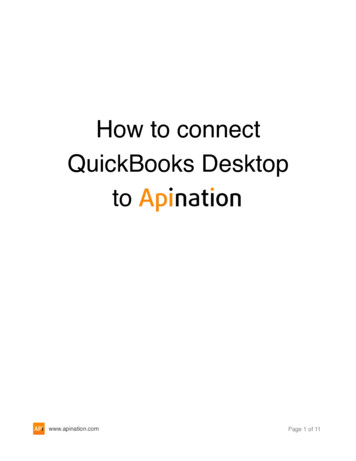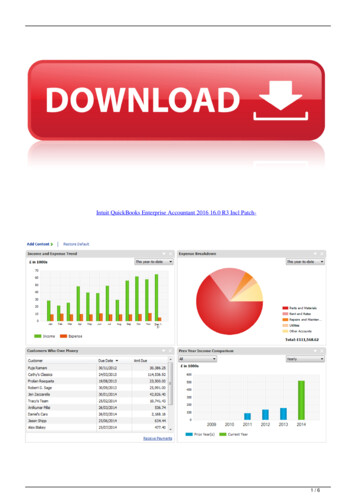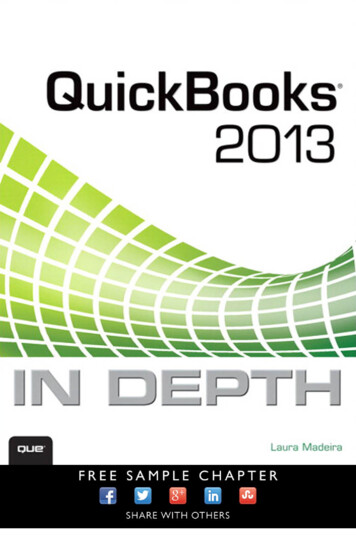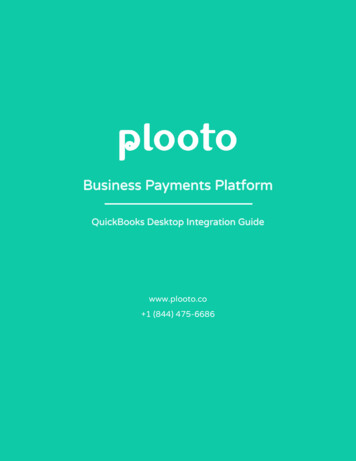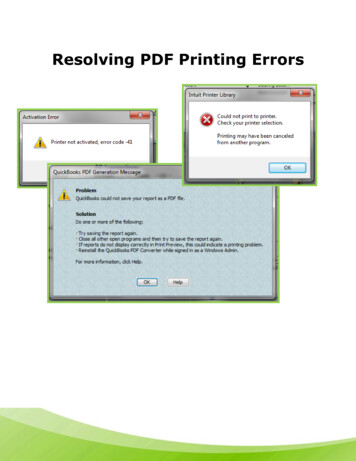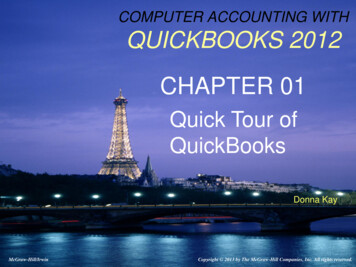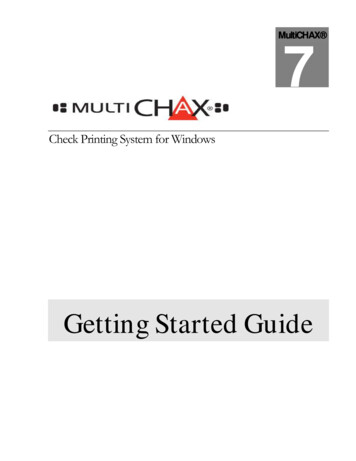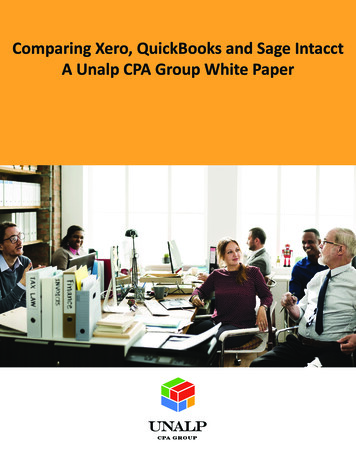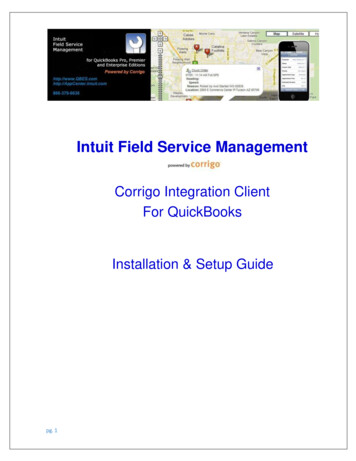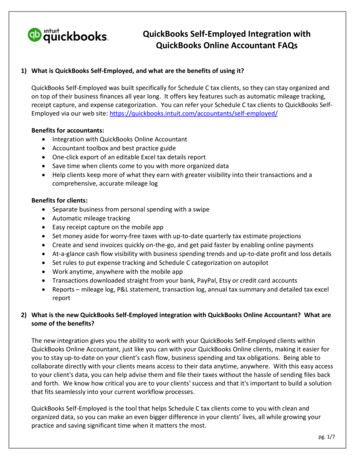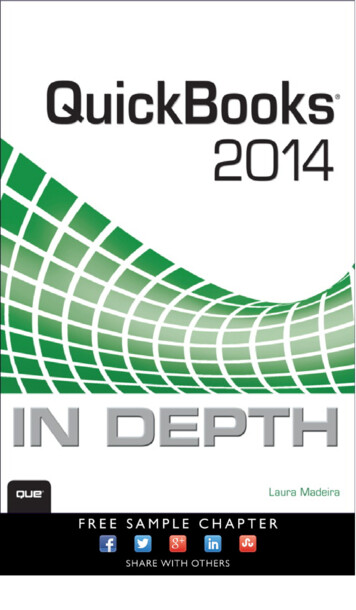
Transcription
QuickBooks 2014 Laura Madeira800 East 96th Street,Indianapolis, Indiana 46240 USA
QUICKBOOKS 2014 IN DEPTHCopyright 2014 by Pearson EducationAll rights reserved. No part of this book shall be reproduced, stored in a retrievalsystem, or transmitted by any means, electronic, mechanical, photocopying,recording, or otherwise, without written permission from the publisher. No patentliability is assumed with respect to the use of the information contained herein.Although every precaution has been taken in the preparation of this book, thepublisher and author assume no responsibility for errors or omissions. Nor is anyliability assumed for damages resulting from the use of the information containedherein.Editor-in-ChiefGreg WiegandAcquisitions EditorMichelle NewcombDevelopment EditorGinny MunroeISBN-13: 978-0-7897-5263-5Managing EditorISBN-10: 0-7897-5263-8Sandra SchroederLibrary of Congress Control Number: 2014932377Project EditorPrinted in the United States of AmericaMandie FrankFirst Printing: March 2014Copy EditorTrademarksAll terms mentioned in this book that are known to be trademarks or serviceKrista Hansing EditorialServices, Inc.marks have been appropriately capitalized. Que Publishing cannot attest to theaccuracy of this information. Use of a term in this book should not be regarded asIndexeraffecting the validity of any trademark or service mark.Brad HerrimanWarning and DisclaimerProofreaderEvery effort has been made to make this book as complete and as accurate asDebbie Williamspossible, but no warranty or fitness is implied. The information provided is on an“as is” basis. The author and the publisher shall have neither liability nor respon-Technical Editorsibility to any person or entity with respect to any loss or damages arising fromMB Raimondi, CPA, CITPthe information contained in this book.Special SalesFor information about buying this title in bulk quantities, or for special salesopportunities (which may include electronic versions; custom cover designs;and content particular to your business, training goals, marketing focus, orbranding interests), please contact our corporate sales department atEditorial AssistantCindy TeetersDesignerMark Shirarcorpsales@pearsoned.com or (800)382-3419.CompositorFor government sales inquiries, please contact governmentsales@pearsoned.com.Trina WurstFor questions about sales outside the U.S., please contactinternational@pearsoned.com.
CONTENTS AT A GLANCEIntroduction1What’s New for QuickBooks 201471 Getting Started with QuickBooks 352 Getting Around QuickBooks 673 Accounting 101 874 Understanding QuickBooks Lists 1075 Setting Up Inventory 1516 Managing Inventory 2057 Setting Up Vendors 2318 Managing Vendors 2659 Setting Up Customers 30310 Managing Customers 38111 Setting Up Payroll 44512 Managing Payroll 49113 Working with Bank and Credit Card Accounts 51914 Reporting in QuickBooks 55315 Reviewing Your Data 57516 Sharing QuickBooks Data With Your Accountant 59717 Managing Your QuickBooks Database 64318 Using Other Planning and Management Tools 675A Client Data Review 695B QuickBooks Statement Writer 753C QuickBooks Enterprise Solutions Features 783D QuickBooks Shortcuts 835Index 841
ivQ u ick Bo o k s 2 0 1 4 I n De p thTABLE OF CONTENTSIntroduction1How This Book Is Organized 2Conventions Used in This Book 3Menu Commands 3Web Pages and ManufacturerInformation 4Special Elements 5What’s New forQuickBooks 2014 7New and Improved Features 7Bounced Checks 7Income Tracker 8Inventory Min and Max ReorderPoints 9Sent Email Tracking 10Alerts and Reminders List on MenuBar 11Bill Payment Stub Now Includes BillCredits 11Assign a Sales Rep to the JobRecord 12Job Status Reporting 12Left Icon Bar Customization 13Color Customization Options 14Bank Feeds 14Sort and Resize Billable Time and CostsWindow 15Create Multiple Email Templates 16Include Attachments with Email 17More Reports on the TransactionRibbon 18Print to One Page 19Copy and Paste Line Items on Forms 20Improved Payroll Center 20Improved My Company Information 21Enable or Disable Collections Center 22For the Accounting Professional 23Client Collaborator 23Improved Batch Enter Transactions 24Improved Client Data Review 25For QuickBooks Enterprise Users 25Add Sales Rep and Custom Fields toExpense Transactions 25Job Work in Process (WIP) SummaryReport 26Committed Costs by Job Report 27Automatically Build Subassemblies 27Efficiently Replace or RemoveComponents in Assemblies 28Options for Automatically Calculatingthe Cost Field in an AssemblyRecord 29Efficiently Edit Cost, Price, Markup, andMargin for Inventory Items 30Create Auto POs Now Suggests aQuantity to Order 31QuickBooks Enterprise with AdvancedPricing 32Price Rules 32Quantity Discounts 331 Getting Started withQuickBooks 35Understanding QuickBooks35Using QuickBooks Sample Data 37Creating a New QuickBooks File 38Express Start 39Advanced Setup or Detailed Start—Formerly the EasyStep Interview 45Creating a New File from an ExistingCompany File 49Converting from Other AccountingSoftware 50Converting from Quicken toQuickBooks 51Converting from Peachtree, SmallBusiness Accounting, or OfficeAccounting to QuickBooks 52My Company Information54
C ont ent sSetting Up Users and Permissions 55External Accountant 56Other QuickBooks Users 57User Security in QuickBooks Enterprise 59Overview of Comprehensive UserSecurity in QuickBooks Enterprise 59Set Up and Modify User Roles 60Set Up Users 63Reporting on User Activity 652 Getting Around QuickBooks 67Home Page and Navigation 67Title Bar 67Menu Bar 68Top Icon Bar 69Left Icon Bar 72Home Page 74Open Windows List 77Tutorials 79Preferences 79Accounting—Company Preferences 79Desktop View—My Preferences 80General—My Preferences 81Spelling—My Preferences 82Help Options82Setting Up a QuickBooks Data File forAccrual or Cash Basis Reporting 94Cash or Accrual Basis StartupTransactions: Accounts Receivable 95Cash or Accrual Basis StartupTransactions: Accounts Payable 100Cash or Accrual Basis StartupTransactions: Bank Account StatementBalance 103Cash or Accrual Basis StartupTransactions: Recording Uncleared BankChecks 1054 Understanding QuickBooksLists 107Chart of Accounts 108Account Types 108Adding a New Account 110Items 112Understanding Items 112Item Types 113Adding an Item 115Class117Customer TypeSelecting a Company File to Open 83Opening Your Data File for the FirstTime 83Choosing from a List of Multiple DataFiles 843 Accounting 101Accounting Checklist to Help You ManageYour Financials 9287Basic Principles of Accounting 87The Matching Principle 87Accrual Versus Cash BasisReporting 89Basic Financial Reports 91Balance Sheet 91Income Statement 91Statement of Cash Flows 92120Managing Lists 120Chart of Account Preferences 121Add/Edit Multiple List Entries 122Add Your Excel Data to QuickBooksUtility 124Importing an Intuit Interchange FormatFile (IIF) 129Reporting on Lists132Finding and Fixing Chart of AccountErrors 132QuickBooks Required Accounts 133Making an Account Inactive 133Merging Duplicated Accounts 134Modifying an Account in the Chart ofAccounts 135v
viQ u ick Bo o k s 2 0 1 4 I n De p thAssigning or Removing a SubaccountRelationship 136Finding and Fixing Item List Errors 139Reviewing the Item List on theComputer Screen 139Item Listing Report 140Profit & Loss Standard Report 142Correcting One-Sided Items 144Making an Item Inactive 147Merging Items 148Creating Items As Subitems 1495 Setting Up Inventory 151Inventory Features by QuickBooksEdition 152QuickBooks Pro 2014 152QuickBooks Premier 2014 153QuickBooks Enterprise SolutionsEditions 153Enabling Inventory Preferences156Inventory Item Type Descriptions 159Inventory Part 160Non-inventory Part 160Group Items and InventoryAssemblies 160Adding or Editing Inventory Items 161Adding or Editing Individual Items 162Using Add/Edit Multiple ListEntries 166Importing an Intuit Interchange FormatFile (IIF) 169Changing Item Prices 170Creating Inventory Assemblies 173Creating Group Items 175Setting Up Multiple Unit ofMeasurement 177Proper Inventory Processes 180Purchasing, Receiving, and Entering theVendor Bill 182Paying for Inventory 190Selling Inventory 193Working with Group Items 194Working with Assemblies 195Handling Inventory Backorders 196Handling Customer InventoryReturns 200Handling Vendor Inventory Returns 2036 Managing Inventory205Adjusting Inventory 205Performing a Physical InventoryCount 206Quantity Adjustments 207Value Adjustments 209Inventory Reporting 211Inventory Center 212Report Center 213Inventory Valuation and YourFinancials 214Reviewing the Recorded Average CostValuation 217Reviewing Aged Item Receipts 219Reviewing Aged Accounts Payable 223How QuickBooks Handles NegativeInventory 224When Inventory Has an Average Costfrom Prior Purchase Transactions 224When Inventory Does Not Have a PriorAverage Cost 2277 Setting Up Vendors 231Customizing Your Home Page for VendorActivities 231Preferences That Affect AccountsPayable 232Accounting 232Bills 233Calendar 234Checking 234General 235Reminders 236Reports and Graphs 237Tax:1099 237Time & Expenses 239
C ont ent sWorking with the Vendor Center 240Adding or Modifying Vendors 242Finding Vendor Transactions 245The Accounts Payable Process 247Accounts Payable Transactions 247Accounts Payable Workflow 249Entering a Purchase Order 251Recording Vendor Bills 251Recording Vendor Credits 254Paying Vendor Bills 256Applying Vendor Credits 259Taking Discounts on Vendor Bills 2628 Managing Vendors265Accounts Payable Reporting 265Reconciling Balance Sheet AccountsPayable Balance to A/P Aging SummaryReport Total 265Reviewing the Unpaid Bills DetailReport 267Reviewing Aged Open ItemReceipts 268Reviewing Item Setup 270Accounts Payable Balance on Cash BasisBalance Sheet 272Tracking and Reporting Vendor 1099MISC Payments 275Correcting Accounts Payable Errors 285When Vendor Bills Are Paid WithoutUsing the Proper Process 285Misapplied Vendor Credit 288Removing Aged Open Item Receipts orVendor Bills 289Making General Journal Adjustments toAccounts Payable 290Handling Unique Accounts PayableTransactions 293Bartering Services with YourVendors 293Recording Vendor Prepayments 295Entering Midyear 1099 Balances 298Memorizing Recurring Transactions 299Depositing a Vendor Refund 300Paying and Recording a Credit CardBill 3019 Setting Up Customers 303Customizing Home Page CustomerActivities 304Preferences That Affect AccountsReceivable 304Payments 306Sales & Customers 307Checking 308Finance Charge 309Jobs & Estimates 310Reminders 311Reports & Graphs 312Sales Tax 314Send Forms 315Spelling 316Time & Expenses 316Working with the Customer Center 318Adding or Modifying Customers andJobs 319Finding Customer Transactions 323Working with Prospects in the LeadCenter 325Setting Up Sales Tax 327Creating Sales Tax Items 327Creating Sales Tax Group Items 328Creating Sales Tax Codes 329Assigning Sales Tax Codes to Productsor Services 331Assigning Sales Tax Codes and SalesTax Items to Customers 332Creating Price Level Lists 333Using Advanced Pricing in QuickBooksEnterprise 334Price Rules 335Quantity Discount 336Creating Payment Terms338vii
viiiQ u ick Bo o k s 2 0 1 4 I n De p thCustomizing QuickBooks Forms 339Using the Customize My FormsWizard 340Using the Customize Data LayoutTool 343Paying Sales Tax 398Paying Sales Tax Without anAdjustment 399Paying Sales Tax with anAdjustment 400Accounts Receivable Processes 346Using QuickBooks Estimates 348Using QuickBooks Sales Orders 349Creating Customer Invoices 350Time and Expense Invoicing 363Recording a Sales Receipt 367Recording a Statement Charge 369Recording the Customer Payment 370Making the Bank Deposit 373Recording and Applying a CustomerCredit Memo 376Refunding a Customer’sOverpayment 379Correcting Accounts Receivable Errors 402Removing an Open Balance from aCustomer Invoice 403Correcting Customer Payments 407When a Credit Memo Is Applied to theWrong Customer Invoice 411When Deposits Were MadeIncorrectly 412Eliminating the Print Queue forCustomer Invoices Marked to Print 41810 Managing Customers381Accounts Receivable Reporting 381Reviewing A/R Aging Summary andDetail Reports 382Reviewing the Open InvoicesReport 383Reconciling Accounts ReceivableTotals 385Viewing the Accounts ReceivableBalance on a Cash Basis BalanceSheet 386Income Tracker 388Enable the Collections Center 391Generating the Missing CustomerInvoices Report 393Sales Tax Payable Reports 394Reviewing Customer Lists for Tax Codeand Tax Item Assigned 394Reviewing the Item List for Tax CodeAssigned 395Reconciling Total Sales to TotalIncome 396Reconciling Sales Tax Liability toBalance Sheet Sales Tax Payable 397When a Check or Bill Is Used to PaySales Tax 398Correcting Sales Tax Errors 419When a Check or Bill Is Used to Pay theSales Tax 419When the Sales Tax Liability ReportShows Past Sales Tax Due 420When Total Sales Does Not Equal TotalIncome 422Correcting Undeposited Funds AccountErrors 426Reviewing the Balance in theUndeposited Funds Account 426Removing Old Dated Payments in theUndeposited Funds Account 429Unique Customer Transactions 431Recording Your Accountant’s Year-EndAdjusting Journal Entry to AccountsReceivable 432When a Customer Is Also a Vendor 432Recording a Customer’s BouncedCheck 434Tracking Customer Deposits inQuickBooks 438Unique Sales Tax Transactions 439When Your State Imposes a MaximumSales Tax 439Multiple Sales Tax Rates on OneInvoice 441Issuing Credit Memos When Sales TaxShould Not Have Been Charged 442
C ont ent s11 Setting Up Payroll 445Getting Started 445Payroll Process Overview 446Selecting and Activating a PayrollService Subscription 447Updating Payroll Tax Tables 449Employer Resources 450Creating Payroll Accounts in the Chart ofAccounts 452Setting Up Payroll Tax Vendors 454Payroll Preferences 455Using the Payroll Setup Interview 458Using the Run Payroll CheckupDiagnostic Tool 466Setting Up Employees 469Using the Employee Center 469Adding or Editing EmployeeInformation 470Finding Payroll Transactions 473Setting Up Payroll Items 475Adding or Editing Payroll Items 475Reporting About Payroll Items 478Paying Employees 479Payroll Home Page Workflow 480Entering Employee Time 480Preparing Employee Paychecks 482Printing Paychecks or Paystubs 484ViewMyPaycheck 485Preparing Payroll Liability Payments 487Paying Scheduled Liabilities 487Adjusting Payroll Liabilities 48812 Managing Payroll491Report Center Payroll Reports 491Excel Reports492Tax Forms and Filings 494Preparing and Printing Tax Forms 494E-Filing Tax Payments and Forms 497Troubleshooting Payroll 497Comparing Payroll Liability Balances tothe Balance Sheet 497Comparing the Payroll Summary Reportto Filed Payroll Returns 500Reconciling Payroll Reports to BusinessFinancials 500Recording Unique Payroll Transactions 501Employee Loan Payment andRepayment 501Reprinting a Lost Paycheck 506Paying a Taxable Bonus 507Adjusting an Employee Paycheck 508Allocating Indirect Costs to JobsThrough Payroll 509Depositing a Refund of PayrollLiabilities 514Recording Payroll When Using anOutside Payroll Service 51513 Working with Bank and CreditCard Accounts 519Preferences That Affect Banking and CreditCard Management 520Working with Write CheckTransactions 520Using the Expenses Tab and ItemsTab 521Writing a Check 523Printing Checks 526Entering a Bank Debit Charge 529Entering Credit Card Charges 529Paying the Credit Card Bill 531Transferring Funds Between BankAccounts 532Bank Feeds 532Set Up Bank Feeds 533Manage Bank Feeds 534Renaming Rules in Bank Feeds 537Reconciling the Bank or Credit CardAccount 538Troubleshooting Reconciliations 541Determining Whether the Account HasBeen Reconciled 541ix
xQ u ick Bo o k s 2 0 1 4 I n De p thVerifying That All Account TransactionsHave Been Entered 543Identifying All UnclearedTransactions 544Completing the Multi-year or Multimonth Bank Reconciliation 545Reviewing Uncleared Transactions 546Reviewing Previous Bank ReconciliationReports 548Locating Bank Account ReconciliationDiscrepancies 548Reviewing the Voided/DeletedTransactions Reports 549Restarting a Previously Completed BankReconciliation 550Undoing a Previous BankReconciliation 550Reconciling with an Adjustment 55114 Reporting in QuickBooks 553Using the Company Snapshot 553Customizing the CompanySnapshot 554Defaulting the Company Snapshot asHome Page 556Report CenterExportingTemplateImportingTemplatea Report or Report Group570a Report or Report Group571Exporting Reports to a .CSV File or toExcel 571Emailing Reports57315 Reviewing Your Data 575Reviewing the Balance Sheet 575Account Types 576Prior Year Balances 577Bank Account Balance(s) 578Accounts Receivable 578Undeposited Funds 579Inventory 580Other Current Assets 581Fixed Assets 582Accounts Payable 583Credit Cards 584Payroll Liabilities 584Sales Tax Payable 585Other Current Liabilities and Long-TermLiabilities 585Equity 585557Reviewing the Profit & Loss ReportReports & Graphs Preferences 559My Preferences 559Company Preferences 560Modifying Reports 563Modifying Options Available on theReport Window 563Customizing Reports 564Report Groups 565Creating Report Groups 565Using Report Groups 566Managing Memorized Report List andMemorized Report Groups 568Memorized Reports569Exporting and Importing ReportTemplates 570586Other Reviews 587Tracking Changes to Closed AccountingPeriods 587Using the Audit Trail Report 588Using the Credit Card Audit TrailReport 589Reporting on Voided/DeletedTransactions 591Viewing the Transactions List by DateReport 592Troubleshooting Opening Balance EquityAccount 593Closing Opening Balance Equity intoRetained Earnings 593
C ont ent s16 Sharing QuickBooks Data withYour Accountant 597Overview 597Benefits for the Business Owner 598Benefits for the Accountant 598QuickBooks File Types 599Choosing a Method to Share Data 599Data Sharing for the Business Owner 603Reviewing Your QuickBooks Data 604Creating an Accountant’s Copy of YourData 604What the Business Owner Can andCannot Do 609Importing Your Accountant’sChanges 610Canceling an Accountant’s Copy 616Data Sharing for the Accountant 616File Manager 2014 617Creating an External Accountant UserType 618Preparing Your Client for DataExchange 619Receiving an Accountant’s CopyFile 619What the Accountant Can Do 623What the Accountant Cannot Do 626Returning the Accountant’s CopyChange File to the Client 626What to Request from the Client Whenthe Import Is Complete 629Converting the Accountant’s Copy to aRegular Company File 629Other Methods of Sharing Data 630Send General Journal Entries 630Batch Enter Transactions 632Client and Accountant Collaboration 634Access to Client Collaborator 635How the Accountant Gets Started 636How the Business Owner GetsStarted 637Accountant and Client Converse viaClient Collaborator 63817 Managing Your QuickBooksDatabase 643The QuickBooks Database 643System Requirements 644Express Installation of QuickBooks 646Installing QuickBooks for MultiuserMode 647The QuickBooks Database ServerManager 648Windows Permissions Required forQuickBooks 650Keeping Your Software Current 651Upgrading Your QuickBooksVersion 651Installing a QuickBooks MaintenanceRelease 652Protecting Your QuickBooks Database 653Creating a QuickBooks Backup 653Protecting the QuickBooks OperatingEnvironment 656Using Intuit Data Protect Online BackupService 659Monitoring Your QuickBooks Database 660The Product Information Dialog Box 660Using the Verify Data Utility 663Monitoring QuickBooks PerformanceUsing Windows Task Manager 663QuickBooks Database Corruption 664Common Causes of Corruption 664Signs of Data Corruption 665The QBWin.log File 665Repairing List Corruptions 668Reducing Database File Fragments 669Rebuilding Your Company File 670Using the QuickBooks File Doctor 671Resolving QuickBooks Program FileCorruption Issues 673xi
xiiQ u ick Bo o k s 2 0 1 4 I n De p th18 Using Other Planning andManagement Tools 675Planning and Budgeting 675Create a Budget 676Edit a Budget 678Print Budget Reports 679Delete a Budget 681QuickBooks Loan Manager 681Information to Collect 682Getting QuickBooks Ready 682Setting Up a New Loan 682Setting Up a Loan Payment 684Using the Year-End Guide 685Synchronizing QuickBooks Lists withMicrosoft Outlook 686Using the QuickBooks Timer 690Installing the QuickBooks Timer 691Tracking Time with the Timer 691Exporting Timer Activities 692Importing Timer Activities intoQuickBooks 693A Client Data Review 695Introduction: Features and Benefits 696Accessing Client Data Review Tools andFeatures 698Customizing the Accountant Center 699Customizing the Client Data ReviewCenter 701Modifying the Review Date andBasis 702Customize Cleanup Tasks 702Minimize or Expand Task Groups 704Assigning Status and Notes to ReviewTasks 705Account Balances 705Troubleshoot Prior AccountBalances 706Reclassify Transactions 710Open Working Trial Balance 712Review List Changes 713Chart of Accounts 713Items 714Fixed Asset Items 715Payroll Items 716Review Item Setup 717Customers 718Vendors 718Change Other Name Types 718Accounts Receivable 719Fix Unapplied Customer Payments andCredits 719Clear Up Undeposited FundsAccount 720Reviewing the AR Aging SummaryReport 722Write Off Invoices 724Accounts Payable 726Fix Unapplied Vendor Payments andCredits 727Evaluate and Correct 1099 AccountMapping 728Reviewing the Unpaid Bills Report 728Sales Tax 729Fix Incorrectly Recorded Sales Tax 729Adjust Sales Tax Payable 732Manage Sales Tax 733Pay Sales Tax 733Sales Tax Preferences 733Inventory 734Review Inventory Setup 734Compare Balance Sheet and InventoryValuation 734Troubleshoot Inventory 736Adjust Inventory Quantity/Value onHand 738Payroll 739Find Incorrectly Paid PayrollLiabilities 739Review Payroll Liabilities 741Review Employee Default Settings 741Enter After-the-Fact Payroll 741
C ont ent sBank Reconciliation 742Reconcile Accounts 742Locate Discrepancies in BankReconciliation 742Reviewing Missing Checks 743Miscellaneous 744Setting Closing Date and Password 744Review QuickBooks Preferences 746Condense Data from PreviousPeriods 747Finishing a Client Data Review 748Saving the Review as a PDF 748Mark Review Complete 750Reopen Completed Review750Reporting on Review Activity 750Creating an External Accountant User 751B QuickBooks StatementWriter 753Overview 753Terms 754Workflow 754Benefits 754Getting Started 755Preferences & Formats756Using the Report Designer 759Report Content 759Columns 760Rows/Accounts 761Headers & Formatting 762Review & Finish 763Opening a Previously Created Report 764Creating a New Report from a MemorizedReport 764Modifying a Statement Writer Report inExcel 764Method 1: Using the ReportDesigner 765Method 2: Using the Document ActionsPane 765xiiiMethod 3: Using the Excel Add-InsRibbon Icons 774Working with Supporting Documents 774Overview 775Adding or Modifying a SupportingDocument 775Using the QSW Toolbar in Word 777Editing an Existing QSW SupportingDocument 777Creating a New QSW SupportingDocument 779Printing or Exporting a Statement WriterReport 779C QuickBooks Enterprise SolutionsFeatures 783QuickBooks Enterprise Customization 784Custom Fields 784Customize Expense Transactions 786QuickBooks Enterprise Inventory 788Accessing Inventory Features andReports 788Auto Create Purchase Orders 791Working with Assemblies 793Sales Order Fulfillment Worksheet 798Enhanced Inventory Receiving 800Automatic Cost & Price Updates 804Assigning Markup Defaults perItem 805QuickBooks Enterprise with AdvancedInventory 806Multiple Inventory Locations 806Serial/Lot Numbers 813First-In, First-Out (FIFO) InventoryCosting 819Barcodes 821QuickBooks Enterprise with AdvancedPricing 826Price Rules 827Quantity Discount 829
xivQ u ick Bo o k s 2 0 1 4 I n De p thQuickBooks Enterprise Reporting 830Job Work in Process (WIP) SummaryReport 830Committed Costs by Job Report 831Combine Reports from MultipleCompanies 832D QuickBooks Shortcuts835Editing QuickBooks Transactions andLists 836Opening QuickBooks Dialog Boxes andLists 836Memorized Transactions837Standard Text Editing 837Opening QuickBooks Data Files 838QuickBooks Date ShortcutsMiscellaneous ShortcutsIndex841838839
ABOUT THE AUTHORLaura Madeira is the owner of ACS, Inc., a software sales and consulting firm located in thegreater Dallas, Texas, area. She is one of the original members of the elite Intuit Trainer/Writer Network and a guest speaker for Intuit—she shares “What’s New for QuickBooks” eachfall. Laura was also a founding member of the Intuit Customer Advisory Council and a recentmember of the Intuit Solution Provider Council. She is an Advanced QuickBooks CertifiedProAdvisor, Enterprise and Point of Sale Certified, and is also a Sage Certified Consultant representing Sage 100 Contractor (formerly Master Builder).Laura is the author of QuickBooks 2013 and 2012 In Depth, a reference and training guide. Sheis also the author of QuickBooks Solutions Guide, QuickBooks Essentials: For All QuickBooksUsers, self-paced video instruction, and the co-author of QuickBooks on Demand—all offeredby Que Publishing.For more than 25 years, Laura has worked with companies of all sizes and from many industries. Her focus has been to help growing businesses become more successful by automatingtheir internal accounting processes and improving their overall business financial reporting.Additionally, Laura is a guest speaker for Intuit, providing training to thousands of consultantsand accountants nationwide at numerous events. She is also a respected author for Intuit; shehas written technical training materials and presentations, and has documented and reviewedcompeting software.Laura earned her accounting degree from Florida Atlantic University. She enjoys photography,art, and camping with her family. When Laura is not writing, she enjoys reading a good bookor two.For more information, visit her website, www.quick-training.com, or email her atinfo@quick-training.com.ABOUT THE TECHNICAL EDITORM. B. (Mary Beth) Raimondi, CPA, CITP, MS Taxation, is an Advanced QuickBooks CertifiedProAdvisor and an Intuit Solution Provider. She holds certifications in QuickBooks Online,Enterprise, and POS, and is a Sleeter Group Certified Consultant as well as a ChapterCo-Leader/Instructor for the National Advisor Network (NAN). M. B. is also a charter memberof the Intuit Training/Writing Network. She has used QuickBooks since the DOS version andhas been teaching QuickBooks nationally to both end users and accountants/consultants since1999. The focus of her practice in Trumbull, Connecticut, has migrated from a full-time tax andaccounting practice to mainly QuickBooks consulting and training, specializing in strategizing, researching, and installing third-party add-ons and conversions to QuickBooks from otheraccounting software.
DedicationTo my husband, Victor, who willingly took care of everything for me as I recovered from totalknee replacement during the edits for this edition. He needs a long break somewhere warm!To my parents, to whom I owe everything—they are amazing examples of how to raise a childto believe they can do anything they want if they give it their best effort.To my acquisitions editor, Michelle at Que—how could I have done this project without herconstant support? I know it was not optimal that my deadlines were missed.AcknowledgmentsAnother year’s edition of the book could not have happened without the expertise of this year’stechnical editor, M. B. Raimondi. She is both a friend and a QuickBooks expert.Her knowledge of QuickBooks helped to ensure that the details were accurate. Being a technical editor is not a “glamorous” job at all. The technical editor responsibilities include beingcompletely familiar with the subject of the book, testing each documented step for technicalaccuracy, and verifying that the proper terminology is used for the specific audience.These are just a few of the requirements. The technical editor must then communicate thechange needed to the author in a clear and concise manner, while allowing the author thefinal word. Often weeks can go by between these reviews. Additionally, we write the originalcontent during the beta release of the software and then retest when the final software isreleased.A big thank you again to William Murphy, a certified QuickBooks consultant, whose continuedreview and edits helped to define the content for Chapter 17, “Managing Your QuickBooksDatabase.”I appreciate Charlie Russell and our many late-night emails about the new features and howthey work. Charlie was instrumental in his help to learn about and document QuickBooksEnterprise features included in this edition.Thanks to the entire Intuit Product Development Team, who continues to keep me advised ofnew product features and helps me collect information during the beta testing of each newyear’s release of QuickBooks.To all my QuickBooks peers in the many forums I belong to, thank you! You all play a part inthis book, however unknowingly. In these forums, I read your questions and answers, and ithelps to guide what content I should include in the book.For my family and friends who encouraged me to not lose sight of the goal—to share myknowledge of QuickBooks in this one-of-a-kind reference book—I could not have done thiswithout your support.Last, but very important, a big thanks to my acquisitions editor at Que, Michelle Newcomb,who has, after all these years, become a friend and who patiently works to keep me on schedule. (Well, she tries anyway.) And to the team at Que, including Ginny Munroe, developmenteditor, who worked very closely with me to simplify the editing process; and Krista Hansing,copy editor, who made sure my content was grammatically accurate.
WE WANT TO HEAR FROM YOU!As the reader of this book, you are our most important critic and commentator. We value youropinion and want to know what we’re doing right, what we could do better, what areas you’dlike to see us publish in, and any other words of wisdom you’re willing to pass our way.We welcome your comments. You can email or write to let us know what you did or didn’t likeabout this book
Inventory Features by QuickBooks Edition 152 QuickBooks Pro 2014 152 QuickBooks Premier 2014 153 QuickBooks Enterprise Solutions Editions 153 Enabling Inventory Preferences 156 Inventory Item Type Descriptions 159 Inventory Part 160 Non-inventory Part 160 Group Items and Inventory Assemblies 160 Adding or Editing Inventory Items 161