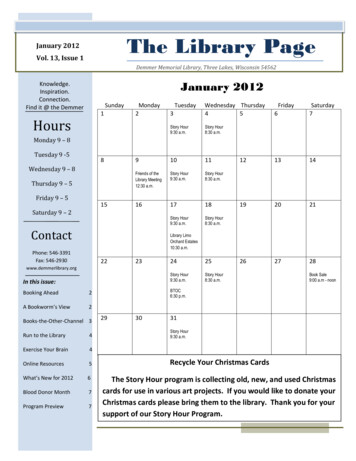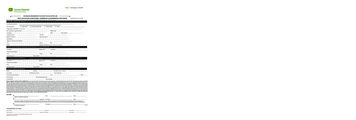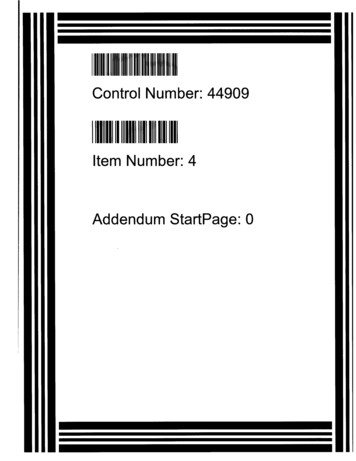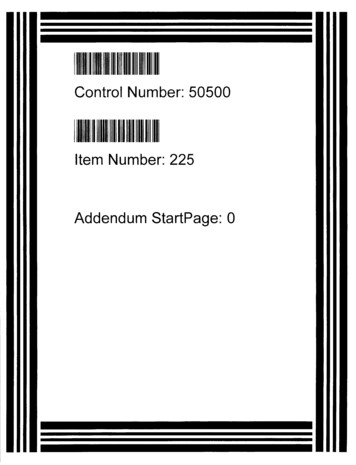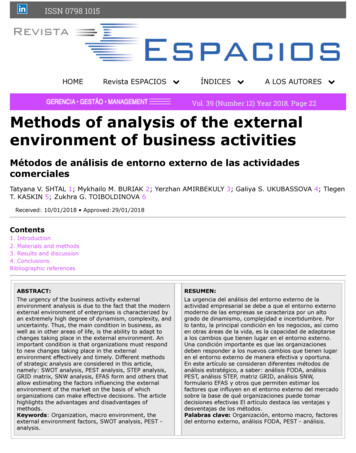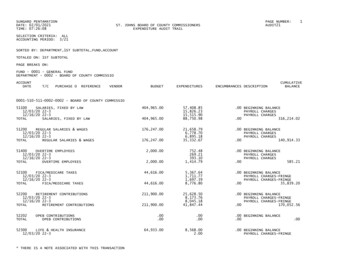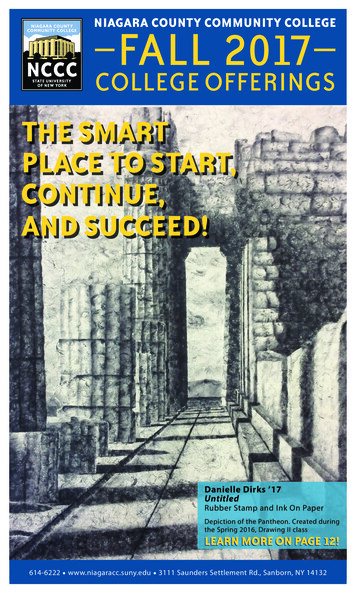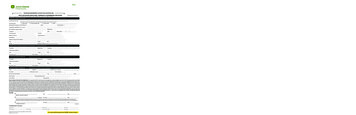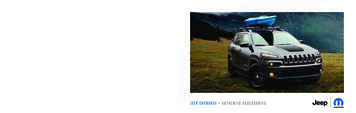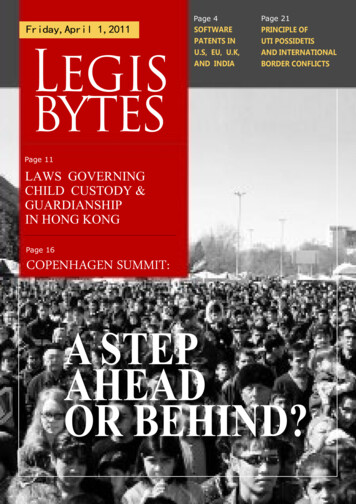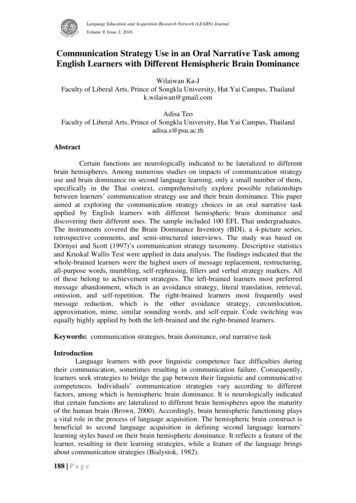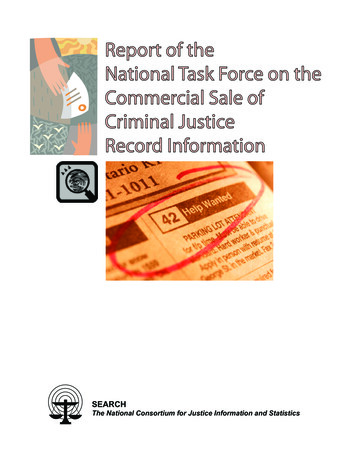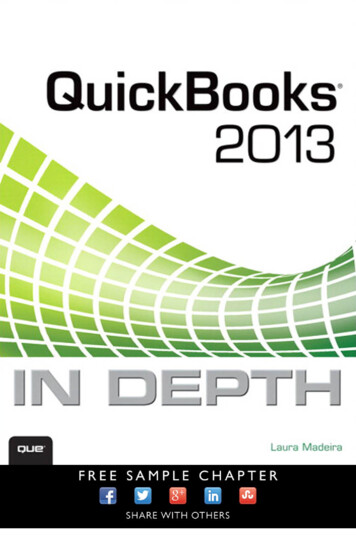
Transcription
You’ll Learn How ToTASKCreate your first QuickBooks fileNavigate QuickBooks easilyCreate a complete file using QuickBooks listsPAGE NUMBER35, 41, 4561106, 111, 113Use Excel to add lists to your data file118Handle inventory activities correctly171Fix inventory count issues195Handle purchasing activities correctlyManage accounts payable transactions238, 240, 245282, 283Improve your business image with great looking forms322Work efficiently with customer activities329Manage customer transactions, including sales tax374, 381Provide payroll accurately and timely for your employees452, 459Record banking debit and credit card transactions490, 499Work with reports in QuickBooks536, 542, 543Understand your QuickBooks data549, 560Share your data with your accountant577, 590Safeguard your data fileUse other tools in QuickBooks619639, 645, 654Review and correct client files for accounting professionals659Use Excel to create customized financial reports717NEW! Use QuickBooks Enterprise featuresWork efficiently with keyboard shortcuts748, 762785
QuickBooks2013 Laura Madeira800 East 96th Street,Indianapolis, Indiana 46240USA
QUICKBOOKS 2013 IN DEPTHCopyright 2013 by Pearson Education, Inc.All rights reserved. No part of this book shall be reproduced, stored in a retrievalEditor-in-Chiefsystem, or transmitted by any means, electronic, mechanical, photocopying,Greg Wiegandrecording, or otherwise, without written permission from the publisher. No patent liability is assumed with respect to the use of the information containedherein. Although every precaution has been taken in the preparation of thisbook, the publisher and author assume no responsibility for errors or omissions.Nor is any liability assumed for damages resulting from the use of the informa-Acquisitions EditorMichelle NewcombDevelopment Editortion contained herein.Ginny Bess MunroeISBN-13: 978-0-7897-5039-6Managing EditorISBN-10: 0-7897-5039-2Sandra SchroederPrinted in the United States of AmericaFirst Printing: February 2013Project EditorMandie FrankLibrary of Congress Cataloging-in-Publication Data is on file.TrademarksAll terms mentioned in this book that are known to be trademarks or serviceCopy EditorBarbara Hachamarks have been appropriately capitalized. Que Publishing cannot attest to theIndexeraccuracy of this information. Use of a term in this book should not be regardedRebecca Salernoas affecting the validity of any trademark or service mark.Warning and DisclaimerEvery effort has been made to make this book as complete and as accurate aspossible, but no warranty or fitness is implied. The information provided is onan “as is” basis. The author and the publisher shall have neither liability norresponsibility to any person or entity with respect to any loss or damages arisingfrom the information contained in this book or from the use of the CD or programs accompanying it.Bulk SalesQue Publishing offers excellent discounts on this book when ordered in quantityfor bulk purchases or special sales. For more information, please contactProofreaderPaula LowellTechnical EditorDavid RingstromEditorial AssistantCindy TeetersDesignerAnne JonesU.S. Corporate and Government SalesCompositor1-800-382-3419TnT Design, Inc.corpsales@pearsontechgroup.comFor sales outside of the U.S., please contactInternational Salesinternational@pearsoned.com
CONTENTS AT A GLANCEIntroduction 1What’s New in QuickBooks 2013 51Getting Started with QuickBooks 312Getting Around QuickBooks 613Accounting 101 814Understanding QuickBooks Lists 1015Setting Up Inventory 1456Managing Inventory 1957Setting Up Vendors 2198Managing Vendors9Setting Up Customers 29110Managing Customers 36311Setting Up Payroll 41912Managing Payroll 46313Working with Bank and Credit Card Accounts 48914Reporting in QuickBooks 52715Reviewing Your Data16Sharing QuickBooks Data With Your Accountant 57117Managing Your QuickBooks Database 60918Using other Planning and Management Tools 639253549AClient Data Review 659BQuickBooks Statement Writer 717CQuickBooks Enterprise Solutions Inventory Features 747DQuickBooks ShortcutsIndex 791785
ivQu i ckBooks 2013 In Depth CONTENTSIntroduction1Improved: Find and Fix Client ErrorsFaster 21Easier Access to Creating New Data Filefrom Template 22How This Book Is Organized 1Conventions Used in This Book 3Menu Commands 3Web Pages and ManufacturerInformation 4Special Elements 4For QuickBooks Enterprise Users 23Default Class Assignment 23What’s New in QuickBooks 20135Easy to Learn and Use 5What’s New Tips Overlay Help 6New Modern Design 6New Transaction Ribbon Toolbar 7Icon Bar Selection 7Assign a Company Flag Color 10Create Auto Purchase OrdersIncreased List Limits 2524QuickBooks Enterprise with AdvancedInventory Subscription 25Row, Shelf or Bin Location TrackingBarcode Scanning 27FIFO Cost Lot History Report26291 Getting Started with QuickBooks 31New and Improved Features 10Time and Expenses Preference11Improved Customer, Vendor, andEmployee Centers 11Assign Default Method of Payment forCustomers 13Print Vendor Bill 13Reporting Preference for Item-BasedReports 14Hide Zero Quantity Items on InventoryReports 15Use Available Quantity on InventoryReorder Reports 15Collapse Summary Report LineDetails 16Item Group Limit Increased 17Improved Upgrade Experience for PlusSubscribers31Using QuickBooks Sample Data 33Creating a New QuickBooks File 34Express Start 35Advanced Setup or Detailed Start—Formerly the EasyStep Interview 41Creating a New File from an ExistingCompany File 45Converting from Other AccountingSoftware 46Converting from Quicken toQuickBooks 46Converting from Peachtree, SmallBusiness Accounting, or OfficeAccounting to QuickBooks17For the Accounting ProfessionalUnderstanding QuickBooks18Send General Journal Entries 18Batch Enter Transactions 2048Setting Up Users and Permissions 50External Accountant50Other QuickBooks Users51
Co nte ntsUser Security in QuickBooks Enterprise 52Overview 53Set Up and Modify User RolesSet Up Users 5753Setting Up a QuickBooks Data File forAccrual or Cash Basis Reporting 88Cash or Accrual Basis StartupTransactions: Accounts Receivable2 Getting Around QuickBooks 61Home Page and Navigation 61Title Bar 62Menu Bar 63Top Icon Bar 63Left Icon Bar 66Home Page 68Open Windows List 71Checks994 Understanding QuickBooks ListsChart of Accounts 102Account Types 102Adding a New Account72Items 106Adding an Item 106Understanding Items 108Item Types 109Help OptionsClass 11176Selecting a Company File to Open 77Opening Your Data for the First Time 77Choosing from a List of Multiple Data783 Accounting 10181Basic Principles of Accounting 81The Matching Principle 81Accrual Versus Cash Basis ReportingBasic Financial Reports 84Balance Sheet 85Income Statement 85Statement of Cash FlowsOther Accounting Reports83Customer Type113Managing Lists 114Chart of Account Preferences 114Add/Edit Multiple List Entries 115Add Your Excel Data to QuickBooksUtility 118Importing an Intuit Interchange FormatFile (IIF) 123Reporting on Lists 125Finding and Fixing Chart of AccountErrors 126QuickBooks Required Accounts8686Accounting Checklist to Help You ManageYour Financials 87101104Preferences 72Accounting—Company Preferences 73Desktop View—My Preferences 73General—My Preferences 75Spelling—My Preferences 76Files89Cash or Accrual Basis StartupTransactions: Accounts Payable 94Cash or Accrual Basis StartupTransactions: Bank Account StatementBalance 98Cash or Accrual Basis StartupTransactions: Recording Uncleared BankReporting on User Activity 59Tutorialsv126Making an Account Inactive 127Merging Duplicated Accounts 127Modifying an Account in the Chart ofAccounts 129Assigning or Removing a SubaccountRelationship130
viQu i ckBooks 2013 In Depth Finding and Fixing Item List ErrorsReviewing the Item List on the132Profit & Loss Standard Report 135Correcting One-Sided Items 137Making an Item Inactive 140Merging Items 141Creating Items as Subitems1425 Setting Up Inventory 145Inventory Features by QuickBooksEdition 146QuickBooks Pro 2013 146QuickBooks Premier 2013 147QuickBooks EnterpriseSolutions 13.0 147Enabling Inventory Preferences 149Inventory Item Type Descriptions 152Inventory Part 152Non-inventory Part 153Group Items and InventoryAssemblies 153Adding or Editing Inventory Items 154Adding or Editing Individual Items 155Using Add/Edit Multiple ListEntries 159Importing an Intuit Interchange FormatFile (IIF) 161Changing Item Prices 162Creating Inventory Assemblies 164Creating Group Items 166Setting Up Multiple Unit ofMeasurement 168Proper Inventory Processes 171Purchasing, Receiving, and Entering theVendor Bill 173Paying for Inventory 181Selling Inventory 183Working with Assemblies187Returns 191Handling Vendor Inventory ReturnsComputer Screen 132Item Listing Report 134Working with Group ItemsHandling Inventory BackordersHandling Customer Inventory1841856 Managing Inventory194195Adjusting Inventory 195Performing a Physical InventoryCount 196Quantity Adjustments 197Value Adjustments 198Inventory Reporting 201Inventory Center 201Report Center 202Inventory Valuation and YourFinancials 203Reviewing the Recorded Average CostValuation 206Reviewing Aged Item Receipts 208Reviewing Aged Accounts Payable 212How QuickBooks Handles NegativeInventory 212When Inventory Has an Average Costfrom Prior Purchase Transactions 213When Inventory Does Not Have a PriorAverage Cost 2157 Setting Up Vendors 219Customizing Your Home Page for VendorActivities 219Preferences That Affect AccountsPayable 220Accounting 220Bills 221Calendar 222Checking 222General 223Reminders 224Reports and GraphsTax:1099 226Time & Expenses225227
Co nte ntsWorking with the Vendor Center 228Adding or Modifying Vendors 230Finding Vendor Transactions 233The Accounts Payable Process 235Accounts Payable Transactions 236Accounts Payable Workflow 238Entering a Purchase Order 240Recording Vendor Bills 240Recording Vendor Credits 243Paying Vendor Bills 245Applying Vendor Credits 248Taking Discounts on Vendor Bills 2508 Managing Vendors253Accounts Payable Reporting 253Reconciling Balance Sheet AccountsPayable Balance to A/P Aging SummaryReport Total 253Reviewing the Unpaid Bills DetailReport 255Reviewing Aged Open ItemReceipts 256Reviewing Item Setup 258Accounts Payable Balance on Cash BasisBalance Sheet 260Tracking and Reporting Vendor1099-MISC Payments 263Correcting Accounts Payable Errors 273Open Vendor Bills Paid with a WriteChecks Transaction 273Misapplied Vendor Credit 276Removing Aged Open Item Receipts orVendor Bills 277Making General Journal Adjustments toAccounts Payable 279Depositing a Vendor Refund 288Paying and Recording a Credit CardBill2899 Setting Up Customers 291Customizing Home Page CustomerActivities 292Preferences That Affect AccountsReceivable 292Payments 293Sales & Customers 295Checking 296Finance Charge 296Jobs & Estimates 297Reminders 298Reports & Graphs 299Sales Tax 301Send Forms 302Spelling 303Time & Expenses304Working with the Customer Center 305Adding or Modifying Customers andJobs 307Finding Customer Transactions 311Working with Prospects in the LeadCenter 312Setting Up Sales Tax 314Creating Sales Tax Items 315Creating Sales Tax Group Items 316Creating Sales Tax Codes 317Assigning Sales Tax Codes to Productsor Services 318Assigning Sales Tax Codes and SalesTax Items to Customers 319Handling Unique Accounts PayableTransactions 282Bartering Services with YourVendors 282Recording Vendor PrepaymentsEntering Midyear 1099 Balances 286Memorizing Recurring Transactions 287Creating Price Level Lists 320283Creating Payment Terms321vii
Qu i ckBooks 2013 In Depth viiiCustomizing QuickBooks Forms 322Using the Customize My FormsWizard 323Using the Customize Data LayoutToolReconciling Sales Tax Liability toBalance Sheet Sales Tax Payable 376When a Check or Bill Was Used to PaySales Tax 377325Accounts Receivable Processes329Paying Sales Tax 378Paying Sales Tax Without anUsing QuickBooks Estimates 331Using QuickBooks Sales Orders 332Adjustment 378Paying Sales Tax with anCreating Customer Invoices 333Recording a Sales Receipt 350Recording a Statement Charge 351Recording the Customer Payment 352Making the Bank Deposit 355Recording and Applying a CustomerCredit Memo 359Refunding a Customer’sOverpayment 360Adjustment10 Managing Customers363Accounts Receivable Reporting 363Reviewing A/R Aging Summary andDetail Reports 364Reviewing the Open InvoicesReport 365Reconciling Balance Sheet AccountsReceivable Amount to A/R AgingSummary Total 367Viewing the Accounts ReceivableBalance on a Cash Basis BalanceSheet 368Using the Collections Center 370Generating the Missing CustomerInvoices Report 372379Correcting Accounts Receivable Errors 381Removing an Open Balance from aCustomer Invoice 382Correcting Customer Payments 385When a Credit Memo Is Applied to theWrong Customer Invoice 390When Deposits Were MadeIncorrectly 391Eliminating the Print Queue forCustomer Invoices Marked to Print 396Correcting Sales Tax Errors 397When a Check or Bill Was Used to Paythe Sales Tax 397When the Sales Tax Liability ReportShows Past Sales Tax Due 399When Total Sales Does Not Equal TotalIncome 400Correcting Undeposited Funds AccountErrors 404Reviewing the Balance in theUndeposited Funds Account 404Removing Old Dated Payments in theUndeposited Funds Account 407Sales Tax Payable Reports 374Reviewing Customer Lists for Tax Codeand Tax Item Assigned 374Unique Customer Transactions 409Recording Your Accountant’s Year-EndAdjusting Journal Entry to AccountsReviewing the Item List for Tax CodeAssigned 375Receivable 409When a Customer Is Also a VendorReconciling Total Sales to TotalIncome 375Recording a Customer’s BouncedCheck 411Tracking Customer Deposits inQuickBooks413409
Co nte ntsUnique Sales Tax Transactions 414When Your State Imposes a MaximumSales Tax12 Managing Payroll 463Report Center Payroll Reports 463415Multiple Sales Tax Rates on OneInvoice 416Issuing Credit Memos When Sales TaxShould Not Have Been Charged417Excel Reports465Tax Forms and Filings 466Preparing and Printi
C QuickBooks Enterprise Solutions Inventory Features 747 D QuickBooks Shortcuts 785 Index 791. iv QuickBooks 2013 In Depth Improved: Find and Fix Client Errors Faster 21 Easier Access to Creating New Data File from Template 22 For QuickBooks Enterprise Users 23 Default Class Assignment 23 Create Auto Purchase Orders 24 Increased List Limits 25 QuickBooks Enterprise with Advanced Inventory .