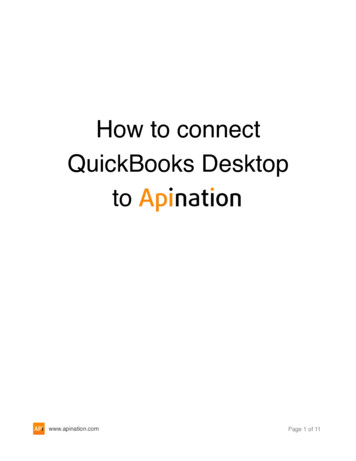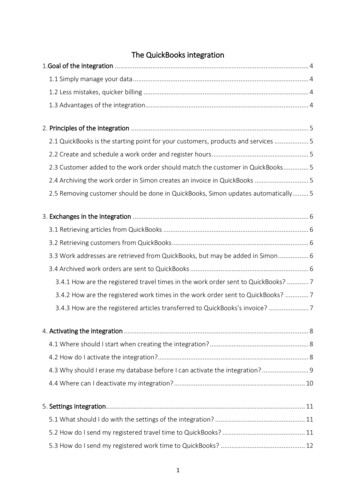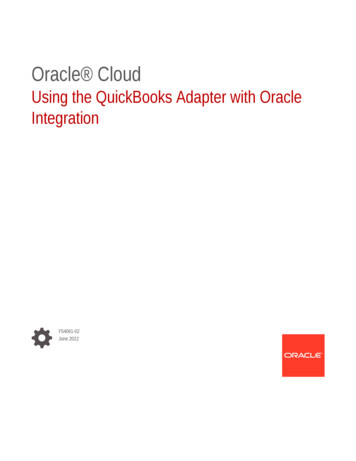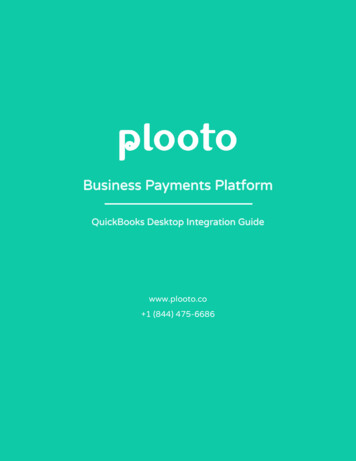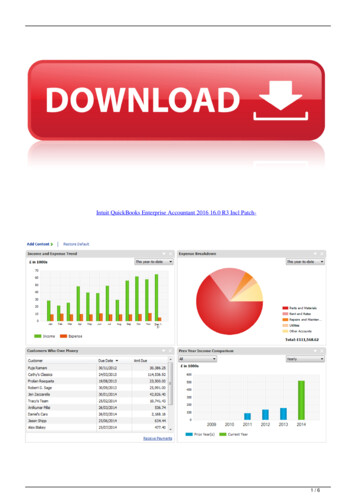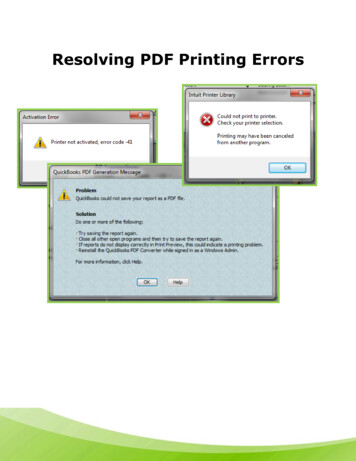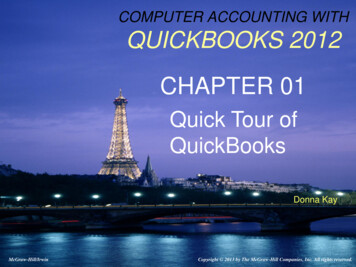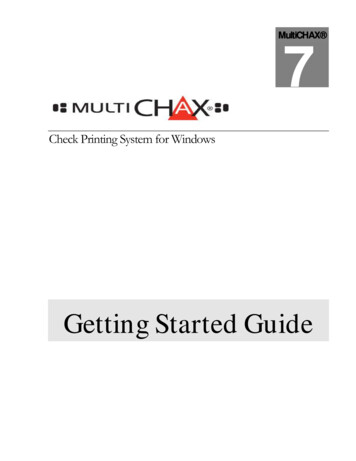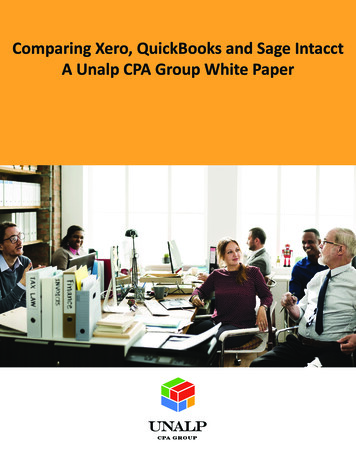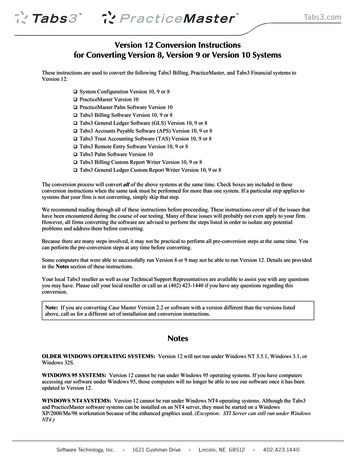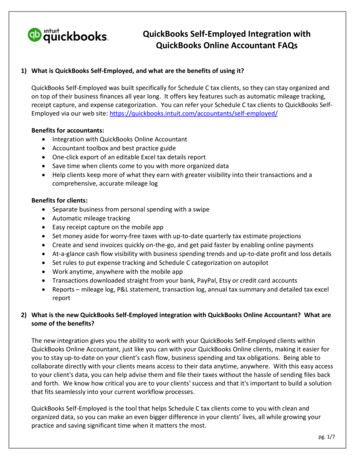
Transcription
QuickBooks Self-Employed Integration withQuickBooks Online Accountant FAQs1) What is QuickBooks Self-Employed, and what are the benefits of using it?QuickBooks Self-Employed was built specifically for Schedule C tax clients, so they can stay organized andon top of their business finances all year long. It offers key features such as automatic mileage tracking,receipt capture, and expense categorization. You can refer your Schedule C tax clients to QuickBooks SelfEmployed via our web site: loyed/Benefits for accountants: Integration with QuickBooks Online Accountant Accountant toolbox and best practice guide One-click export of an editable Excel tax details report Save time when clients come to you with more organized data Help clients keep more of what they earn with greater visibility into their transactions and acomprehensive, accurate mileage logBenefits for clients: Separate business from personal spending with a swipe Automatic mileage tracking Easy receipt capture on the mobile app Set money aside for worry-free taxes with up-to-date quarterly tax estimate projections Create and send invoices quickly on-the-go, and get paid faster by enabling online payments At-a-glance cash flow visibility with business spending trends and up-to-date profit and loss details Set rules to put expense tracking and Schedule C categorization on autopilot Work anytime, anywhere with the mobile app Transactions downloaded straight from your bank, PayPal, Etsy or credit card accounts Reports – mileage log, P&L statement, transaction log, annual tax summary and detailed tax excelreport2) What is the new QuickBooks Self-Employed integration with QuickBooks Online Accountant? What aresome of the benefits?The new integration gives you the ability to work with your QuickBooks Self-Employed clients withinQuickBooks Online Accountant, just like you can with your QuickBooks Online clients, making it easier foryou to stay up-to-date on your client’s cash flow, business spending and tax obligations. Being able tocollaborate directly with your clients means access to their data anytime, anywhere. With this easy accessto your client's data, you can help advise them and file their taxes without the hassle of sending files backand forth. We know how critical you are to your clients' success and that it's important to build a solutionthat fits seamlessly into your current workflow processes.QuickBooks Self-Employed is the tool that helps Schedule C tax clients come to you with clean andorganized data, so you can make an even bigger difference in your clients’ lives, all while growing yourpractice and saving significant time when it matters the most.pg. 1/7
3) How can I add my QuickBooks Self-Employed client via my QuickBooks Online Accountant account?As an accountant, you can now add your QuickBooks Self-Employed clients via QuickBooks OnlineAccountant’s “Add Client” flow. Instructions on how you can add your clients are below.Accountant: Add your QuickBooks Self-Employed client:1. Log into your QuickBooks Online Accountant account. At the top right corner, click on Add Client.pg. 2/7
2. Enter in your client’s information and select QuickBooks Self-Employed subscription under DirectDiscount. Click Save. Your newly added client’s information will now show up on the QuickBooksOnline Accountant Client List.pg. 3/7
In addition, your QuickBooks Self-Employed client can invite you to access his/her data by following theinstructions below.Client: Invite an accountant to access QuickBooks Self-Employed data:1. From the gear menu, select Accountant.Note: QuickBooks Self-Employed clients can also access the accountant invite screen from thequarterly taxes tab (upper right hand corner) and the home tab (card).2. In the Invite your accountant field, enter the accountant's email address. Click Send invite.pg. 4/7
3. Once you see a confirmation display “Your accountant was invited”, click Done.4) Once I add my QuickBooks Self-Employed client via QuickBooks Online Accountant, how can I accesshis/her data?There are 2 ways to access your client’s QuickBooks Self-Employed data in QuickBooks Online Accountant.Access a client’s data via the Accountant Client Chooser:1. Click the Go to client's QuickBooks drop-down, located in the top left side of the screen.Note: If you are already working in another client’s QuickBooks account, this dropdown will displaythe name of the client whose books you are in. You can still click the dropdown and navigate toyour self-employed client accounts in this scenario.2. Select a client data to access.pg. 5/7
Note: All QuickBooks Online client companies will open within the QuickBooks Online Accountantinterface, except for QuickBooks Self-Employed clients, as they will open in a new browsertab/window.Access a client’s data from the QuickBooks Online Accountant Client List:1. From the left sidebar menu, select Your Practice Clients.2. Within your Client List, you will now see your QuickBooks Self-Employed clients listed among yourQuickBooks Online clients. To determine which version of QuickBooks your client is using, you canhover over the gray QB ball in the status column.Note: All QuickBooks Online client companies will open within the same tab in your browser,except for QuickBooks Self-Employed clients, which will open in a new tab or window.5) Is wholesale billing available for QuickBooks Self-Employed?Currently, we do not offer wholesale billing for QuickBooks Self-Employed, but this feature will be comingsoon in 2017. To add QuickBooks Self-Employed clients, please log into your QuickBooks OnlineAccountant account and use the Add Client flow (as outlined under Question #3).6) Is there anything else I need to know?Yes! With this new integration, we are excited to introduce an Accountant Toolbox, which makes it easierfor you to get straight into your client’s data, review important documents, and learn more about how youcan set your clients up for success in QuickBooks Self-Employed.pg. 6/7
7) Will I now have access to the Accountant Toolbox for my QuickBooks Self-Employed clients?With this new integration, accountants can now access the Accountant Toolbox for QuickBooks SelfEmployed clients.Accessing the Accountant Toolbox:Click the toolbox icon, located in left portion of the QuickBooks Self-Employed title bar.pg. 7/7
pg. 6/7 Note: All QuickBooks Online client companies will open within the QuickBooks Online Accountant interface, except for QuickBooks Self-Employed clients, as they will open in a new browser tab/window. Access a client's data from the QuickBooks Online Accountant Client List: 1. From the left sidebar menu, select Your Practice Clients. 2.