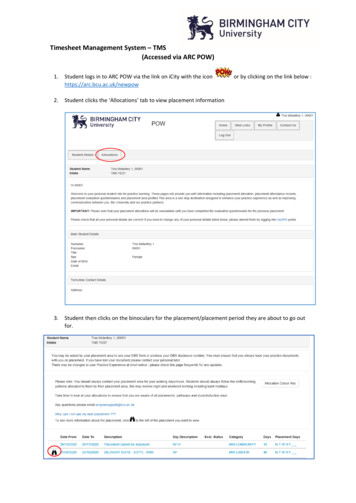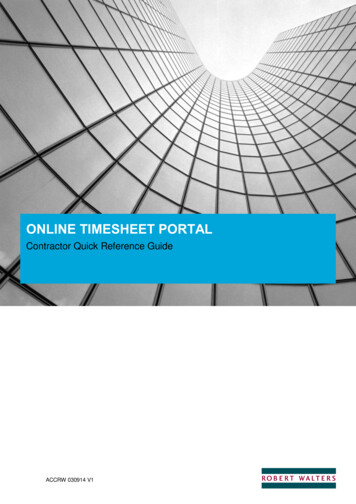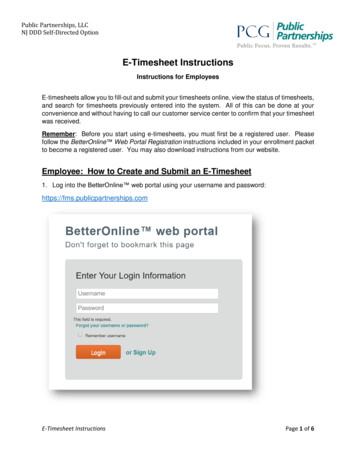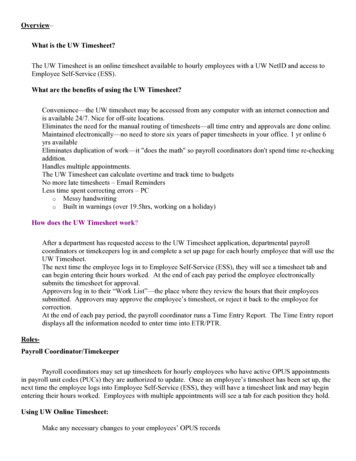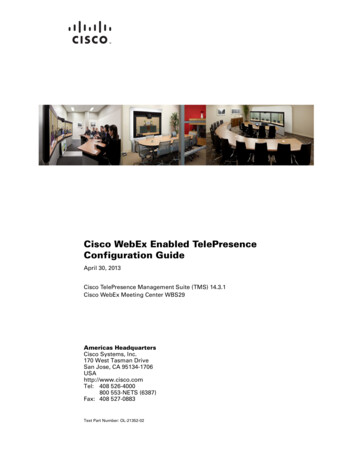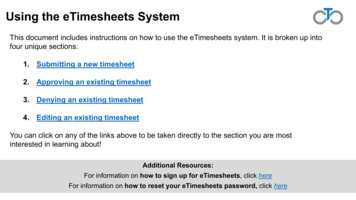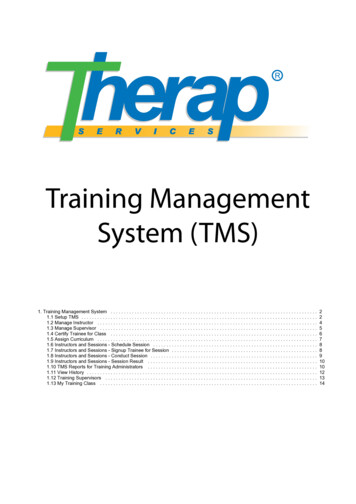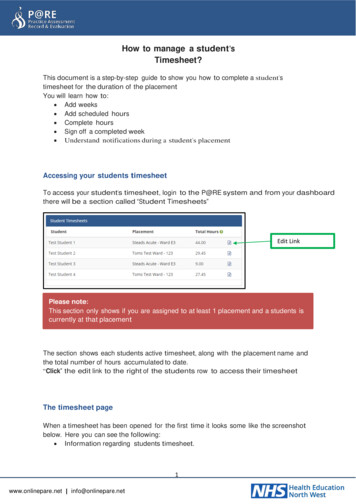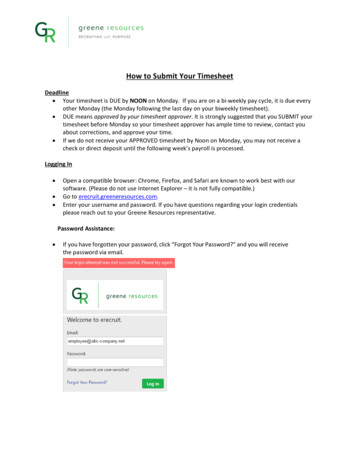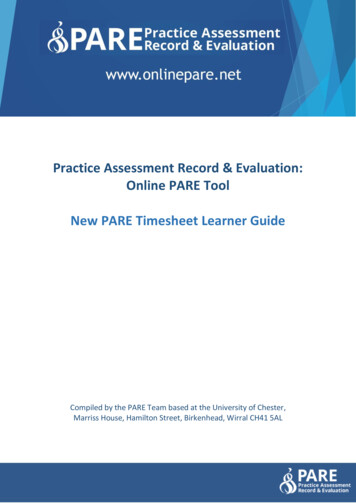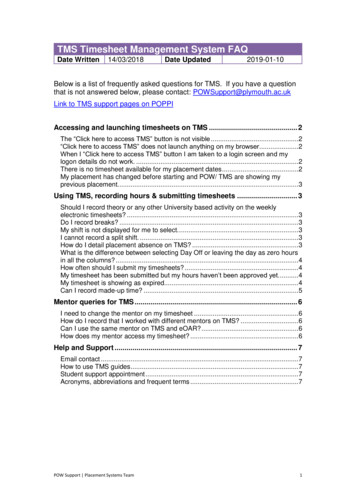
Transcription
TMS Timesheet Management System FAQDate Written14/03/2018Date Updated2019-01-10Below is a list of frequently asked questions for TMS. If you have a questionthat is not answered below, please contact: POWSupport@plymouth.ac.ukLink to TMS support pages on POPPIAccessing and launching timesheets on TMS . 2The “Click here to access TMS” button is not visible .2“Click here to access TMS” does not launch anything on my browser .2When I “Click here to access TMS” button I am taken to a login screen and mylogon details do not work. .2There is no timesheet available for my placement dates .2My placement has changed before starting and POW/ TMS are showing myprevious placement.3Using TMS, recording hours & submitting timesheets . 3Should I record theory or any other University based activity on the weeklyelectronic timesheets? .3Do I record breaks? .3My shift is not displayed for me to select. .3I cannot record a split shift. .3How do I detail placement absence on TMS? .3What is the difference between selecting Day Off or leaving the day as zero hoursin all the columns? .4How often should I submit my timesheets? .4My timesheet has been submitted but my hours haven’t been approved yet. .4My timesheet is showing as expired.4Can I record made-up time? .5Mentor queries for TMS . 6I need to change the mentor on my timesheet .6How do I record that I worked with different mentors on TMS? .6Can I use the same mentor on TMS and eOAR? .6How does my mentor access my timesheet? .6Help and Support . 7Email contact .7How to use TMS guides .7Student support appointment .7Acronyms, abbreviations and frequent terms .7POW Support Placement Systems Team1
Accessing and launching timesheets on TMSThe “Click here to access TMS” button is not visible Please check you have opened your placement allocation in POW.Access to TMS will not be available until your placement starts. Thebutton will not be visible prior to this.“Click here to access TMS” does not launch anything on mybrowser Ensure you are using the latest version of your internet browser.Ensure all content/ ad blockers are disabled or allowed for thePlacements on the Web (POW) website. Check your browser’ssettings to adjust this.We recommend using the following browsers for Microsoft Windows:Google Chrome, Mozilla Firefox or Microsoft Edge. Avoid usingInternet Explorer 11.For Apple macOS (Macbook) users you can use your default Safaribrowser.TMS may not load if you are using a mobile/ tablet device but this canbe changed via your device’s settings.When I “Click here to access TMS” button I am taken to alogin screen and my logon details do not work. When you launch your TMS button, as the page loads, the site islogging you in. If this requests times out, you will see a login page.Students will not be able to login with this page.Please close this login screen and launch your TMS access buttonfrom POW again.Check the strength of your internet connection is not causing thesetimeouts.If the problem persists please email powsupport@plymouth.ac.uk withdetails such as the internet browser you are using and device.There is no timesheet available for my placement dates 2The timesheets will not be available until the start date of yourplacement.If your placement has commenced and the correct weeks are notdisplayed please contact your placement administration team at theUniversity.If your placement has been delayed or extended, please contact yourplacement administration team at the University.Faculty of Health & Human Sciences
My placement has changed before starting and POW/ TMS areshowing my previous placement. Do not record any timesheet data if your placement has not beenupdated to your new host.Contact your programme administration team to request yourplacement host is updated as soon as possible.Contact powsupport@plymouth.ac.uk if your record has not beenupdated, leaving you unable to record your hours.Using TMS, recording hours & submittingtimesheetsShould I record theory or any other University based activityon the weekly electronic timesheets? No. Please only record the shift/ hours completed on your placementhost with your mentor/ supervisor/ assessor.Functionality for adding University based activities that accrue practicehours electronically will be available in the near future through POW.In the meantime please keep a note of the date, type of activity andhours. Also ensure you are recorded on any registers for the activity.Do I record breaks? Please record breaks that do not count as practice hours, e.g. lunchbreaks.Record the cumulative total of your breaks i.e two 15 minute breaks inone shift totals to a 30 minute break.You must record a break for any shift longer than 6 hours.My shift is not displayed for me to select. Please use the “Custom” option in the drop down list which will allowyou to record your specific start and end time.The shifts are maintained by the placement host on their PEP (PracticeEnvironment Profile) site. If it is a commonly used shift please emailthe person listed as the student contact which can be found on POWwhen you have selected the appropriate allocation.I cannot record a split shift. Please use the “Custom” option in the drop down list and record theoverall start and end time for that day. Use the breaks column torecord any break that does not count as practice hours and any hoursnot worked between the two shifts.Please check the worked hours column’s total agrees with the totalhours worked for the split shifts.How do I detail placement absence on TMS? The electronic timesheet system records actual absence.POW Support Placement Systems Team3
Please always record the shift you were due to work and then eitherthe hours you were absent, if absent for part of the shift, or tick theAbsent (Whole Shift) check box if you were absent for the entire shift.Select the appropriate absence reason. Seek clarification from yourprogramme admin team to ensure you select the correct reason.The absent figure does not impact on your actual worked hours.Please continue to contact your placement team at the University toinform them of any absence both during placement or any otherdates/activities.What is the difference between selecting Day Off or leavingthe day as zero hours in all the columns? Both methods will result in zero worked hours being recorded in theplacement system for that day, however recording a day off is muchclearer for your mentor when they are approving your timesheet.A day off can be used to identify days not on placement, such asUniversity days.How often should I submit my timesheets? The electronic timesheets are weekly and it would be advisable tosubmit each week as soon as you have completed the hours for thatweek. However, it might be advisable to wait until the end of the weekto submit.You cannot submit a timesheet if it contains hours for a future date.For students claiming expenses, submitting your timesheets regularlywill support the processing of your claim.My timesheet has been submitted but my hours haven’t beenapproved yet. Speak to the mentor you submitted your timesheet to clarify when theywill approve your hours.If you manually added your mentor to your timesheet, check you haverecorded their email address correctly. If the mentor’s email address isincorrect, your timesheet approval request will be unsuccessful insending.My timesheet is showing as expired. 4If your mentor does not approve your timesheet in a timely fashion,your timesheet may expire.Students will need to submit the timesheet week to their mentor againfor approval. This can be completed by selecting Submit Electronicallyfor that timesheet week.Students can also edit and amend expired timesheets beforeresubmitting.Faculty of Health & Human Sciences
Can I record made-up time? Made up time must be agreed with your personal tutor and yourplacement area.Made up time can only be recorded for days outside of yourplacement’s timesheets week.You cannot record made up time for a future date.POW Support Placement Systems Team5
Mentor queries for TMSI need to change the mentor on my timesheet If you have not submitted the timesheet, simply edit it and use theChange Mentor link which can be found below the Mentor details.Select a different Mentor from the drop down list or select the “New”option from the list to enter the details.Please also refer to the student user guide.How do I record that I worked with different mentors on TMS? The mentor attached to your timesheet will be the sole personresponsible for approving and confirming your hours.For days where you worked with different people, record thisinformation (name & contact information) in the Day Supervisor columnfor your timesheet day.Students are also able record a comment to inform their approvingmentor of their activity on this day.Can I use the same mentor on TMS and eOAR? For TMS you can record the mentor you worked with on yourplacement shift. It is the student’s responsibility to ensure they haveselected the correct mentor.For eOAR your mentor will need to satisfy NMC requirements. Thismeans the mentor approving your timesheet may not be the samementor signing and completing your OAR.How does my mentor access my timesheet? 6Your mentor does not require a username or password to access yourtimesheet.Once your timesheet is submitted, your mentor is emailed a unique linkto access your timesheet. With this link your mentor can review yourtimesheet for approval.Faculty of Health & Human Sciences
Help and SupportEmail contactFor help and support with TMS, please contact the POW Support team onpowsupport@plymouth.ac.uk.If you experience any technical or system issues accessing and using TMSnot answered in the above questions, please provide as much information asyou are able and screenshots to the POW Support.How to use TMS guidesFor written and video guides on how to access and use TMS, view the TMSsupport pages on POPPI: ing/poppi/poppihealth/tmsStudent support appointmentIf you are a having difficulty with any of our online systems, and you would likea support session with one of our team members please book anappointment. Please note we can only offer support for our current studentsusing these support appointments. Times and venues are om/Acronyms, abbreviations and frequent termsWordDefinitionTMSTimesheet Management SystemPOWPlacements on the Web websitePEPPractice Environment Profile websitePOPPIPlymouth Online Practice PlacementInformationeOARElectronic Ongoing AchievementRecordPOW Support Placement Systems Team7
TMS Timesheet Management System FAQ Date Written 14/03/2018 Date Updated 2019-01-10 Below is a list of frequently asked questions for TMS. If you have a question that is not answered below, please contact: POWSupport@plymouth.ac.uk Link to TMS support pages on POPPI .