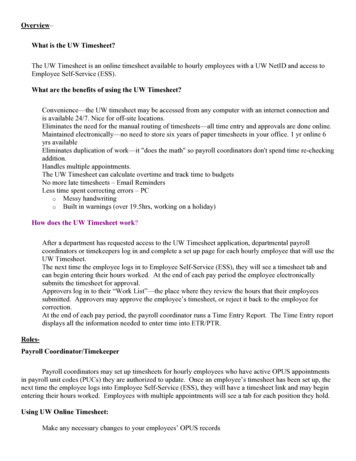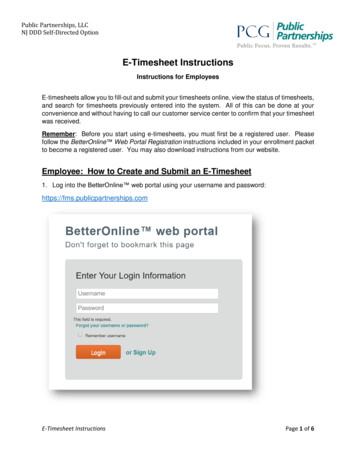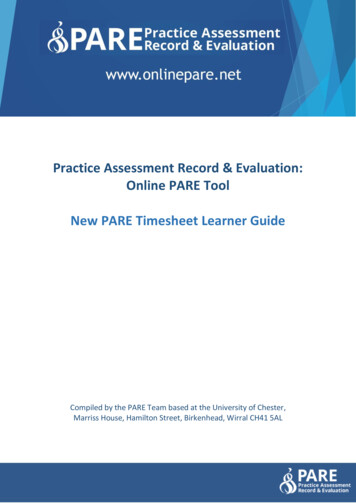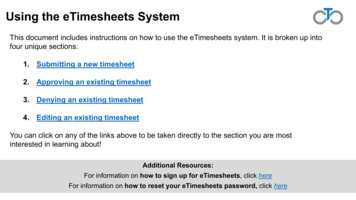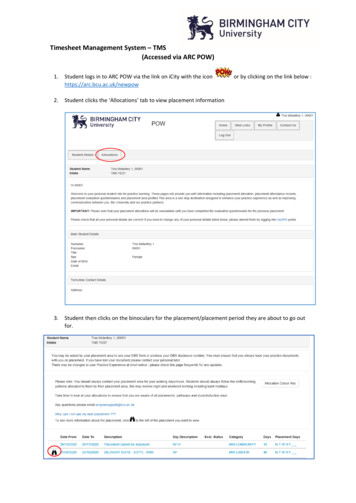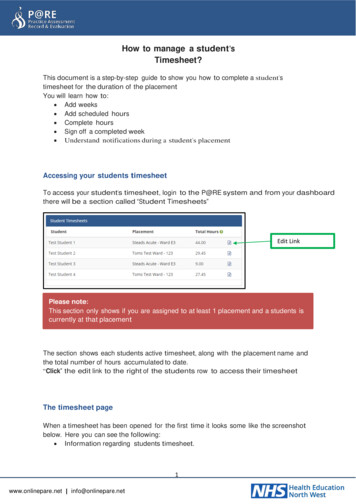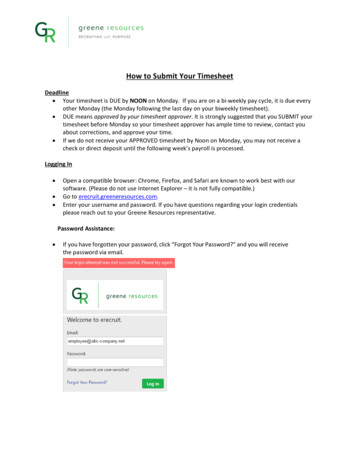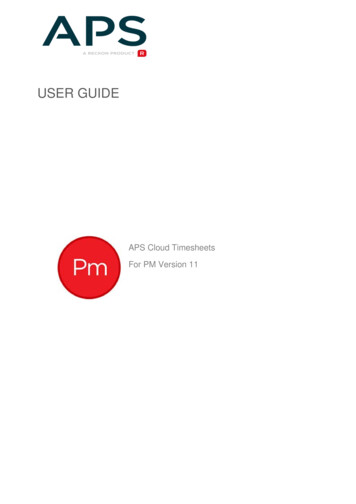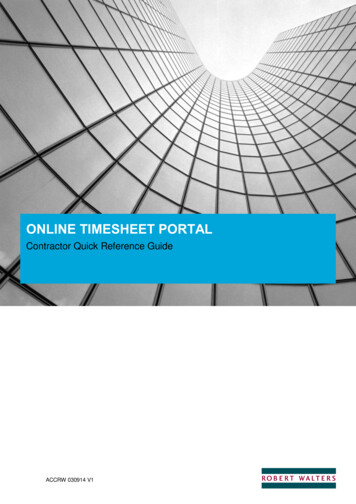
Transcription
ONLINE TIMESHEET PORTALContractor Quick Reference GuideACCRW 030914 V1
ONLINE TIMESHEET PORTALCONTRACTOR QUICK REFERNCE GUIDE28 May 2019Page 2CONTENTSGetting Started3How to login3Creating a timesheet4Checking your timesheet status6Cancelling a timesheet7Printing a Timesheet8Frequently asked questions9Commercial in Confidence
ONLINE TIMESHEET PORTALCONTRACTOR QUICK REFERNCE GUIDE28 May 2019Page 3Getting StartedHow to loginEnter your User ID, which was provided on your activation email, and your chosen password. If you do notrecall your username you can check with Payroll (John Morrell). If you have forgotten your password pleasecall Payroll to reset your account.Commercial in Confidence
ONLINE TIMESHEET PORTALCONTRACTOR QUICK REFERNCE GUIDE28 May 2019Creating a timesheet1.Click on the option “Timesheet Overview”2.Click on the option “Create Timesheet”3.Use the calendar date picker to select the working week that you are submitting your timesheet for.Starting on the Monday and ending on the Sunday.Commercial in ConfidencePage 4
ONLINE TIMESHEET PORTALCONTRACTOR QUICK REFERNCE GUIDE28 May 20193.Page 5The time you have worked should be entered in the following format: (Leave fields empty for days that youdid not work). Week commences Monday and ends Sunday. If you are on a daily rate ensure yousubmit days not hours.FormatDescription for daily or hourly contractors11 day or 1 hour0.75¾ Day or 45 Minutes0.5½ day or 30 minutes0.25¼ day or 15 minutes4. Before you submit the timesheet for approval you must save it. Select “Save Timesheet”5. Select the option “Lock Timesheet & Submit for Approval”.Commercial in Confidence
ONLINE TIMESHEET PORTALCONTRACTOR QUICK REFERNCE GUIDE28 May 2019An email will be sent to the primary authoriser for approval.Checking your timesheet statusThe current progress of your timesheet status will be show on your timesheet overview screenCommercial in ConfidencePage 6
ONLINE TIMESHEET PORTALCONTRACTOR QUICK REFERNCE GUIDE28 May 2019Page 7Cancelling a timesheetA time can only be cancelled whilst it is the status of “Submitted for Approval”. You can check your timesheetstatus on your Timesheet Overview screen.1. Select the timesheet2. Select the option” Cancel Timesheet”Commercial in Confidence
ONLINE TIMESHEET PORTALCONTRACTOR QUICK REFERNCE GUIDE28 May 2019Printing a Timesheet1.From your Timesheet Overview screen click on the timesheet icon2.Your timesheet will then be displayed in a new window on your screen.Logging Off The Online Timesheet PortalALWAYS SELECT ‘LOG OUT’ DO NOT EXIT BROWSER.Commercial in ConfidencePage 8
ONLINE TIMESHEET PORTALCONTRACTOR QUICK REFERNCE GUIDE28 May 2019Page 9Frequently asked questions1.Who Do I contact if I have a payroll query?In the event you have any payroll queries please use the “Messages” option via the contractors portal oremail John Morrell; john.morrell@robertwalters.com2.How will I know when my timesheet has been approved?You will be notified by email or you can check the status of your timesheet via the contractors portalCommercial in Confidence
ONLINE TIMESHEET PORTAL CONTRACTOR QUICK REFERNCE GUIDE 28 May 2019 Page 7 Commercial in Confidence Cancelling a timesheet A time can only be cancelled whilst it is the status of "Submitted for Approval". You can check your timesheet status on your Timesheet Overview screen. 1. Select the timesheet 2. Select the option" ancel Timesheet"