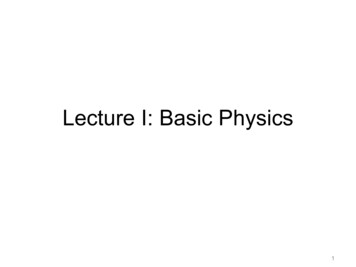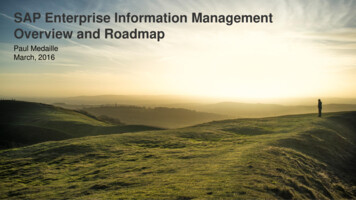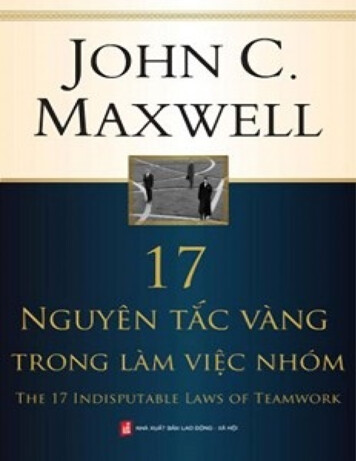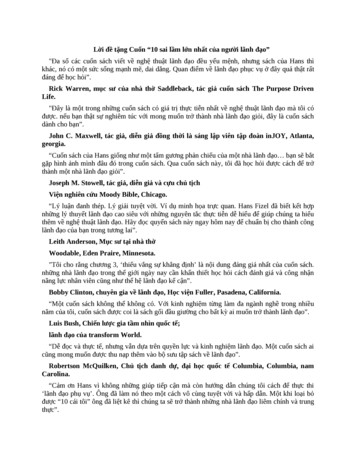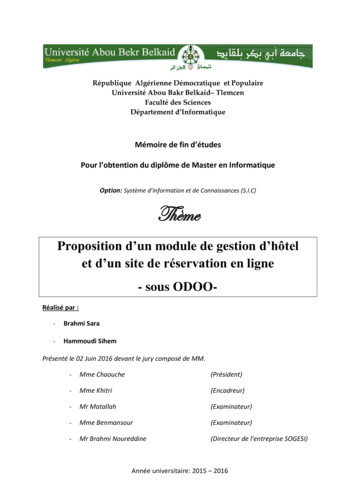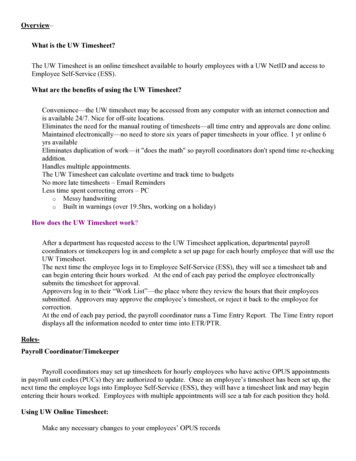
Transcription
Overview–What is the UW Timesheet?The UW Timesheet is an online timesheet available to hourly employees with a UW NetID and access toEmployee Self-Service (ESS).What are the benefits of using the UW Timesheet?Convenience—the UW timesheet may be accessed from any computer with an internet connection andis available 24/7. Nice for off-site locations.Eliminates the need for the manual routing of timesheets—all time entry and approvals are done online.Maintained electronically—no need to store six years of paper timesheets in your office. 1 yr online 6yrs availableEliminates duplication of work—it "does the math" so payroll coordinators don't spend time re-checkingaddition.Handles multiple appointments.The UW Timesheet can calculate overtime and track time to budgetsNo more late timesheets – Email RemindersLess time spent correcting errors – PCo Messy handwritingo Built in warnings (over 19.5hrs, working on a holiday)How does the UW Timesheet work?After a department has requested access to the UW Timesheet application, departmental payrollcoordinators or timekeepers log in and complete a set up page for each hourly employee that will use theUW Timesheet.The next time the employee logs in to Employee Self-Service (ESS), they will see a timesheet tab andcan begin entering their hours worked. At the end of each pay period the employee electronicallysubmits the timesheet for approval.Approvers log in to their “Work List”—the place where they review the hours that their employeessubmitted. Approvers may approve the employee’s timesheet, or reject it back to the employee forcorrection.At the end of each pay period, the payroll coordinator runs a Time Entry Report. The Time Entry reportdisplays all the information needed to enter time into ETR/PTR.RolesPayroll Coordinator/TimekeeperPayroll coordinators may set up timesheets for hourly employees who have active OPUS appointmentsin payroll unit codes (PUCs) they are authorized to update. Once an employee’s timesheet has been set up, thenext time the employee logs into Employee Self-Service (ESS), they will have a timesheet link and may beginentering their hours worked. Employees with multiple appointments will see a tab for each position they hold.Using UW Online Timesheet:Make any necessary changes to your employees’ OPUS records
Set up each hourly employee with a UW Online TimesheetWhen you are ready to enter time into PTR:o Run the Time Entry Report from the UW Timesheet program.Report bugs and make suggestions using the links available throughout the Online Timesheet programHow to set up an Employee’s Timesheet:An employee MUST have an active OPUS appointment before you can set up a timesheet. You may set uptimesheets for hourly employees who have appointments in payroll units (PUCs) that you are authorized toupdate. Employees will have a separate timesheet for each appointment they hold. Once a timesheet has beenset up, the employee may access it by logging into Employee Self-Service (ESS).Go to: https://prp.admin.washington.edu/timesheet and log in as a payroll coordinator. A UW NetIDand SecureID are required.Enter the employee’s EID or enter employee’s name and select the PUC (if you have more than one) forthe appointment.Choose "Set up a new or update an existing timesheet", and click the "Next" button.Fill in all required fields and click “Save Timesheet Setup”. Detailed descriptions of each field areavailable from the setup screen, by clicking the blue “?”.Changes to the set up can be made using the Edit Timesheet Setup button.Delete Timesheet Setup will remove all the information entered and allow you to start the setup overagain.
EmployeeAfter your payroll coordinator has set you up to use the UW Timesheet, you may log into EmployeeSelf-Service (ESS), click the Timesheet link, and begin entering your hours.You must submit your timesheet at the end of each pay period in order to be paid. At the end of each payperiod, click the “Review and Submit Timesheet” button at the bottom of your timesheet to submit thetimesheet to your approver.Entering Time on UW TimesheetLog into Employee Self-Service (ESS) aspxClick the timesheet link.Enter the hours worked for the pay period.Submit your UW Timesheet by your department by the established due date.Report bugs and make suggestions using the links provided on the UW Timesheet.Include any notes that you wish to show your department using the Add a Note feature. Remember:Once notes are added and saved they become a permanent record of the timesheet. Both you and yourapprover have the ability to add notes to your timesheet.After you submit your timesheet your approver will review your entries. If approved, your timesheetwill be sent to your payroll coordinator for payment. If your approver rejects your timesheet you willneed to correct your timesheet and resubmit.Help:Help for the UW Timesheet application is available wherever you see a blue "?" or an underlined link.You may also send an email to ess@u.washington.eduError and Warning MessagesError Messages: Error messages must be corrected before you can submit your timesheet. (e.g.,entering more than 24 hours worked in a day.)Warning Messages: Warning messages will not stop you from submitting your timesheet, they are areminder to recheck an entry that is out of the ordinary. (e.g., entering hours worked on a UW holiday.)
ApproverA timesheet approver should be someone who has first-hand knowledge of the hours an employeeworks.Approving TimesheetsGo to: https://prp.admin.washington.edu/timesheet and log in as an approver.From the list displayed, click on an employee's name to review their oldest, submitted timesheet.If the hours entered and budgets charged are correct, approve the timesheet by clicking the ApproveTimesheet buttonIf the hours entered are not correct, reject the timesheet by clicking the Reject Timesheet button. A noteexplaining why the timesheet was rejected is required. A note screen will appear allowing you to enterthe reason for the rejection. After you have entered the note, click Reject Timesheet. This will send thetimesheet back to the employee to make the necessary corrections.Once the employee has made the necessary corrections to the timesheet, they must resubmit thetimesheet for approval.Hours allocated to more than one budget can be adjusted at the approval level.Help:Help for the UW Timesheet application is available wherever you see a blue "?", or an underlined linkon the employee's timesheet.Please report bugs and make suggestions by using the “Report Bug or Make a Suggestion” link at thetop of this page.
Error and Warning MessagesError Messages: Error messages must be corrected before a timesheet can be approved. (E.g., hoursworked do not match hours allocated to budgets.)Warning Messages: Employees receive a warning message if they submit a timesheet with an entry thatis out of the ordinary. (E.g., entering hours worked on a UW holiday.) When you look at an employee’stimesheet, you will see any warning messages attached to it.Approver View
Reports/RemindersReportsTime Entry Report – A timesheet listing for the current pay period as well as any unresolved timesheets forprevious pay periods.Custom Report – Used to review the status of timesheets based on pay period and timesheet status. This is alsoused to help determine discrepancy information for a timesheet with discrepancy status.Time Entry ReportToday’s date is 8/21 (Cutoff/Calc night for the 8/1-8/15 pay iods‡ Deadline‡Must beRequestfor all OnAreRegister Day‡Open‡Completed‡Deadline‡Unavailable‡ Available‡lineEntries‡Aug 115Aug 15Aug 15Aug 16Aug 17Aug 21Aug 22Aug 23Aug25Timesheet Home Time Entry Report Create Custom Report Print Report Refresh List Beta Tester Info Help Report Bug or Make SuggestionFor This BudgetNameEIDPayRateBudgetFor AllApptsTimesheet InfoRegular OTTotalApptHours Hours Hours DescriptionEarn ne,Wilma871000000 17.0074376032.0032.007062 PastaApproved08/15/2006Maker[by jlkallio]NoRuble,Barney880022222 13.6501376028.0028.007222 SaladApproved08/15/2006Prep[by jlkallio]NoEmail RemindersEventEmployee remindersThe RuleA reminder email is sent the last day of the pay period (the15th and the 30th or 31st) to any employee with an opentimesheet.(Note-the actual due dates that appear on the UW Timesheetare the 1st and the 16th but we want to remind them early)TotalOTHours
Approver remindersPrimary and backup approvers will get one email reminder the2nd day after the pay period ends (17th & 2nd) reminding themto check their work list. A second email will be sent the nextday (18th & 3rd) to primary approvers only if there aresubmitted timesheets on their Work List to approve. The first reminder gets sent out one day after theemployee reminders (so, on the 2nd and the 17ththof the month).The second approver reminder is sent 1 day later(the 3rd and the 18th day of the month).(Payroll coordinators do not get any reminder emails)Timesheet submissions rules An employee can submit a timesheet at any point during the pay period as long as there are nofuture hours on it. E.g., If today is 3/18 and it’s the last day the employee is scheduled to workduring the 3/16-3/31 pay period, the employee can submit today. An employee can submit their hours at any time during the current day. For example: Today is3/18, and the employee signs in at 8:00 a.m. This employee will be working in the field and won’tbe near a computer when he gets off work; he may enter 8a-6pm and submit his timesheet at8:00 a.m.OnlineTimesheetChanges to Employee timesheet.
prover Lists and Time Entry mesheetsforthepayperiod.Reminder: Employees will not drop off Approver Work Lists or Time Entry Reports even if separateduntil all timesheets for the appointment have been submitted and ner.
What is the UW Timesheet? The UW Timesheet is an online timesheet available to hourly employees with a UW NetID and access to Employee Self-Service (ESS). What are the benefits of using the UW Timesheet? Convenience—the UW timesheet may be accessed from any computer with an internet connection and is available 24/7. Nice for off-site locations.