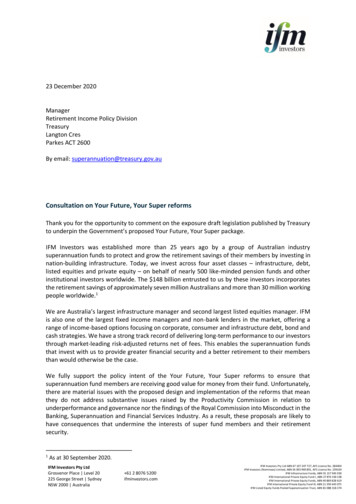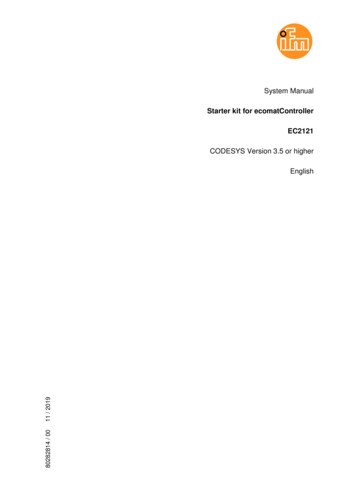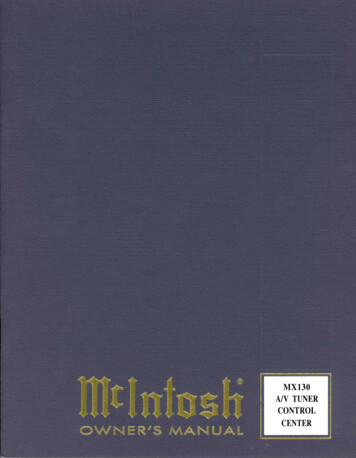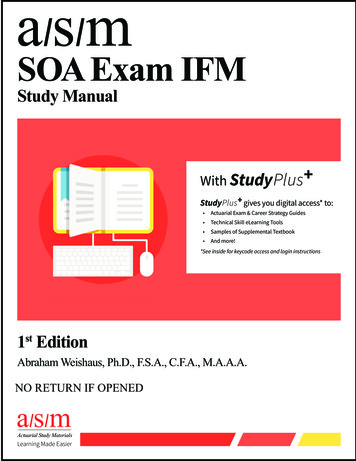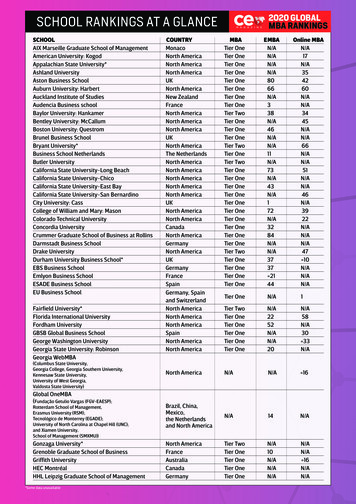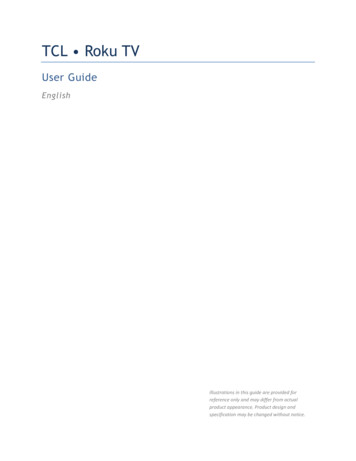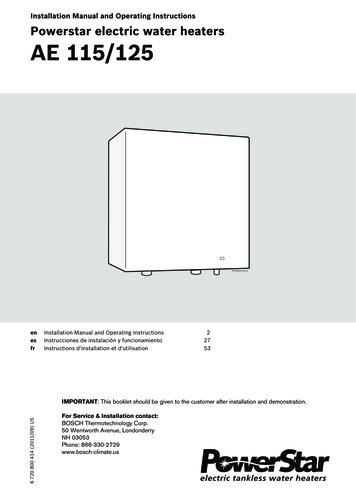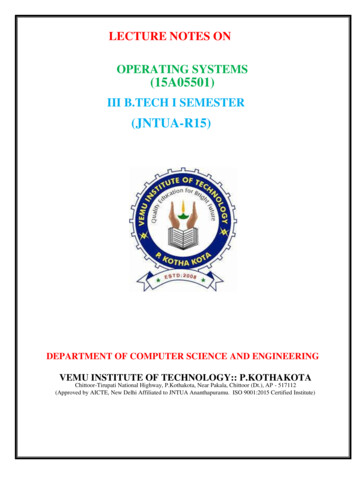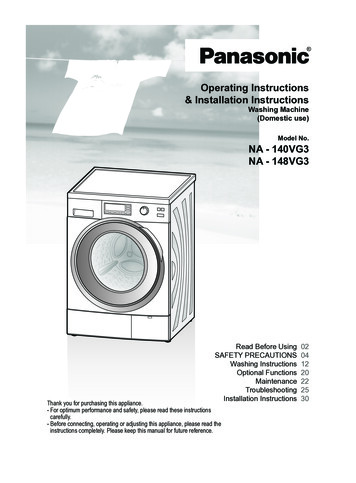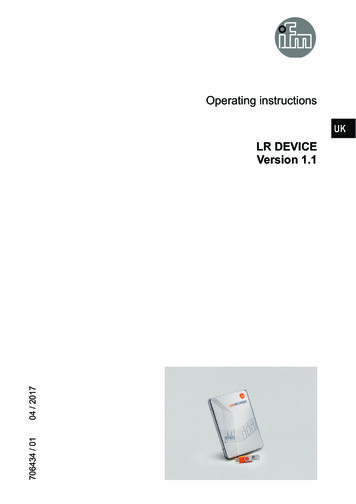
Transcription
Operating instructionsUK706434 / 0104 / 2017LR DEVICEVersion 1.1
LR DEVICEContents1 Preliminary note 31.1 Symbols used 32 Safety instructions 33 System requirements 33.1 PC hardware 33.2 PC software 43.3 Hardware accessories 44 Functions and features 45 Software 45.1 Install program on the hard disk 55.2 Software upgrade 55.3 Language selection 56 Program start 66.1 Limited software 66.2 Licensing procedures 66.3 Functions depending on the licence keys used 76.4 Connection of the hardware 76.5 Start screen 87 Online setup by network 98 Online setup by USB IO-Link Master 118.1 Memory plug parameter setting 128.2 Display of the data stored on the memory plug 139 Cockpit 159.1 Symbols used for measurement locations / data sources 1610 Offline setup 1711 Update IODD / device catalogue 1812 Fault correction 20Licences and trademarksMicrosoft , Windows , Windows XP and Windows Vista are registered trademarks of Microsoft Corporation.All trademarks and company names used are subject to the copyright of the respective companies.2
LR DEVICE1 Preliminary noteThis document serves for setup and use of the LR DEVICE software from ifm.1.1 Symbols used [ ] InstructionsReaction, resultDesignation of keys, buttons or indicationsCross-referenceImportant noteNon-compliance may result in malfunction or interference.UKInformationSupplementary note2 Safety instructionsPlease read the operating instructions before using the software.Ensure that the software is suitable for your application / sensors without anyrestrictions.If the operating instructions or the technical data are not adhered to, personalinjury and/or damage to property can occur. That is why installation, set-upand maintenance of the article must only be carried out by qualified personnelauthorised by the machine operator.Non-observance of the instructions, operation which is not in accordance with useas prescribed below, wrong installation or incorrect handling can affect the safetyof operators and machinery.The installation and connection must comply with the applicable national andinternational standards. Responsibility lies with the person installing the software.Changes to the source code or to individual components of the software whichare not explicitly described in the instructions lead to the loss of the right to benefitfrom the support provided by ifm electronic gmbh.3 System requirements3.1 PC hardware–– Min. 2 GB working memory–– Min. 5 GB freely available hard disc memory–– 1 free USB 2.0 port–– CPU Intel dual core 2.0 GHz3
LR DEVICE3.2 PC software–– Operating system Microsoft Windows 7 SP1, Windows 8.1 und Windows10, Windows Server 2008 R2 SP1, Windows Server 2012, Windows Server2012 R2, Windows Server 2016.–– Webbrowser Chrome, Firefox, Internet Explorer 11, Microsoft Edge.3.3 Hardware accessories–– Network accessories to connect computer with network.–– Optional USB IO-Link master (incl. plug-in power supply and M12connection cable).Hardware accessories are not included in scope of delivery.4 Functions and featuresUse of the LR DEVICE software offers the following possibilities: Parameter setting of IO-Link master und devices–– By network–– Devices "point-to-point" by USB IO-Link master Online and offline setup of ifm IO-Link master and devices–– Parameter setting–– Loading of parameters from an IO-Link sensor–– Saving and loading of sets of parameters in / from a file–– Writing of parameters to IO-Link devices–– Support of IO-Link actuators Graphic representation of process values–– Evaluation of measured values–– Export of displayed measured valuesThe LR DEVICE software can be used for simple and efficient parameter setting ofIO-Link sensors. Use of the software is to reduce set-up costs, increase the uptimeof systems and ensure an easy display / evaluation of measured value curvesduring set-up or maintenance interventions.5 SoftwareThe LR DEVICE program is installed on the PC by means of the "LinerecorderDevice.exe" file.4
LR DEVICEIf an LR SENSOR version is installed on the PC, it will be upgraded to LRDEVICE upon approval. Installation of LR SENSOR and LR DEVICE on anoperating system is not possible.Administrator rights are required for set-up and operation of the software.Contact your administrator or responsible IT staff.UK5.1 Install program on the hard disk Start the file "Linerecorder Device.exe" with a double click. The start menu opens. The licence conditions are displayed. Agree to the licence conditions, start the installation of the program and followthe instructions of the installation routine. The program is installed. End the installation dialogue after successful installation.5.2 Software upgrade Ask your ifm contract partner for available upgrades. Follow the installation routine as in 5.1. The licence key remains valid.Installation of LR Sensor and LR DEVICE on an operating system is notpossible. The system signals an error while trying to install the LR DEVICE.5.3 Language selectionThe interface language depends on the language selected in your browser. Thefollowing example shows how to change the language in Firefox (recommendedbrowser): Click on "Open menu" in the browser bar. Select "Options". Open the "Content" tab. Click on [Choose] in the "Languages" category. Select a language (which is then shown in blue). Place the selected language in the 1st line using [Move Up]. Click on [OK]. Restart the browser.Language versions of operating instructions www.ifm.com5
LR DEVICE6 Program start6.1 Limited softwareThe LR DEVICE Software can be used in a limited environment without a licencekey.Functions of the limited environment: IO-Link Master will be displayed including network address Read parameters from master By "point-to-point" connection read parameters from device Edit parameters on the LR DEVICE surface (offline) Write data to a master or device not possible Cockpit functions for monitoring devices are provided without any restrictions,only possible using "point-to-point" connection.6.2 Licensing proceduresThe licence key is required by click on [limited] information.The licence key consists of:–– Licence number–– LicenseThe licence key is included with the delivery.For the version QA0011, it is indicated on the inside of the packaging.The licence key of the download version QA0012 is advised by email.6
LR DEVICE6.3 Functions depending on the licence keys usedLicenceReading IO-Linkdata via USBIO-Link master ornetworkWriting data tonetwork IO-Linkmaster via networkWriting data toIO-Link device viaUSB IO-Link masterWriting data to IO-Linkdevice via networkIO-Link masterLIMITEDYESYESNONOLR SENSORYESYESYESNOLR DEVICEYESYESYESYESUK6.4 Connection of the hardwareBy using network connection: Connect the PC and the network with a suitable network cable.By using USB IO-Link master: Connect the USB IO-Link master to the PC and the plug-in power supply. Connect the USB IO-Link master to the IO-Link sensor via the M12 connectioncable. For sensors with display or indication of the readiness for operation, checkwhether the unit is in operation.The voltage supply of the respective device is established via the USB IOLink master.7
LR DEVICE6.5 Start screen The start screen is displayed according to the language settings in the browser(language selection ter setting:Parameter setting of IO-Link masters and devicesCockpit:Display mode of all measured values available online.Device catalogue:Fast access to IODD files for offline parameter setting viaarticle no. :Hide menu catalogue, ONLINE and OFFLINE :Show menuONLINE:Detected interface / detected device is displayedOFFLINE:Selection list from manufacturer to article no.Activate IODD file for offline parameter settingRead from device:Reading of parameters from master or connected device.Write to device:Writing of set parameter values to master or device.Write to multiple selected devices:Function like (8), additionally writing to multiple identifiedand selected devices in the offline mode is possible.Load parameters from a file:Upload of stored parameter settings with the fileextension ".lrp" from a directory.Save parameters to a file:Saving of parameter values to a file in the format .lrp.Searching for updates:When the icon is pink, new IODD files are available andcan be downloaded from the internet.Header with information and an image ofthe read device:device name; manufacturer, device ID; serial no.; devicetype; hardware / firmware revision (internal version ID),device status (only for online setup).
LR DEVICEGeneral icons:A print preview of the displayed parameters is opened in a separatebrowser window. It contains the name of the parameter, the current andpreset (factory set) parameter value, min and max setting value of theparameter and the short description of the parameter. In the print preview,remarks can be added and printed.UKAccess the online user manual in a separate browser window.7 Online setup by network The PC is connected to network Click on []. Parameters of the connected IO-Link masters are loaded into the software. ONLINE ① shows all detected IO-Link masters In this case the network address ② of the detected IO-Link masters aredisplayed Network address of the PC must be match in the in the "Network and SharingCenter" in Windows!LR DEVICE detect all IO-Link masters in the network with divergent networkaddresses to the PC address. Parameter setting in this case is not possible. Click on [].9
LR DEVICE In the case [Profinet name] ③ of the IO-Link masters are displayed thenetwork settings are O.K. . Click on IO-Link Master ④ Paramter settings ⑤ of the IO-Link master are displayed. Network address [IP address], [Profinet name] or other parameter areadjustable. Additional information are available in the operating instructions ofthe IO-Link masters. [Port] ⑥ shows the used ports of the IO-Link master. Click on [Port 3] ⑦. The paramter list of the connected IO-Link device will be displayed. [All] ⑧ is always preset. All parameters ⑨ are displayed and can be edited. For a targeted input of parameters, select the requested category ⑩. Click on [ ] for writing to the device.10
LR DEVICEFunktion [Auto refresh] opens a new column "Device value" and dispay thestored parameter of the unit. To save data on the unit click on [ ].8 Online setup by USB IO-Link Master The IO-Link device was connected to the PC via the IO-Link master. Click on [UK]. Parameters of the connected sensor are loaded into the software. ONLINE ① shows the used interface / the detected devices The setting [All] ② is always preset. All parameters ③ are displayed and can be edited. For a targeted input of parameters, select the requested category ④Example: Select [Fault Configuration Output 1] ⑤ Parameters in the category Fault Configuration Output 1 are shown and can beedited.11
LR DEVICE Select [FOU1] parameter from the list ⑤ (other parameters are edited viainput fields). The pen symbol ⑥ indicates an edited parameter which has not yet beentransferred onto the device.8.1 Memory plug parameter settingA memory plug (E30398) serves for storage and transfer of parameter values ofvarious devices. The parameter values can be directly copied from the sensor tothe memory plug, or written to it by the LR DEVICE. For further details refer to theoperating instructions of the memory plug.If a memory plug is connected, the following additional information is shown in theheader:No parameters are stored on the memory plug, no writeprotection activated.orParameters are stored on the memory plug, they can be edited,no write protection activated.Attention! Inconsistent data may begenerated!Parameters are stored on the memory plug, they cannot beedited, write protection is activated.After reading of a memory plug which contains data,appears. By clicking on the icon, the parameters of the storeddevice are displayed. ( Display of the data stored on thememory plug)appears after clicking on. By clicking ontheparameter list of the memory plug is displayed again The iconchanges again to( 7.2).The memory plug only provides memory space for the parameters of onedevice.12
LR DEVICEWriting to the memory plug: Read IO-Link parameters from a device using the LR DEVICE software orselect offline setup. Edit parameters Connect the memory plug to the USB IO-Link master. Click on [] to save data on the memory plug.UKThe write protection is activated via the system command [Write protect].The system command [Read Write] deactivates the write protection.8.2 Display of the data stored on the memory plug Connect the memory plug to the USB IO-Link master. Click on []. The parameter list of the connected memory plug is loaded into the software. Click on [].13
LR DEVICE All stored parameters are displayed and can be edited. Click on []. The parameter list of the connected memory plug is displayed.14
LR DEVICE9 CockpitThe cockpit features:–– Display instruments: M easured values and switching states are displayedin the form of display instruments in the respectivecurrent condition.–– Chart: Representation of the measured values / switching statesin a time diagram. Click on [Cockpit]. The cockpit is displayed with current measured values and output response.①②③④Display instrumentsSimplified graphical representation of the outputs.EventsEvents are displayed with code, name and time.Set the device sampling rateSetting of the transmission rate of new measured values(number of measured values detected per time unit).ExportMeasured values of the chart are stored in a csv file.ChartThe measured values and switching states over a definedperiod of time are visualised. The legend illustrates whichcharacteristic curve refers to which measured value.⑥Edit / ConfigurationEditing of the diagram labellingDefinition of the time range of the X axis.Activation or deactivation of the legend.⑦Add / remove data sourcesThe display of detected data sources in the chart can beactivated or deactivated.⑤15UK
LR DEVICE9.1 Symbols used for measurement locations / data sourcesType of displayDescriptionPointer instrumentDisplay form typically used for pressuremeasurements in bar / psi / MPa .Based on measurement equipment inmanometer design.bar graphDisplay form for process values typicallynot displayed on a manometer orthermometer.ThermometerDisplay form typically used fortemperature measurements in C / F . .Based on measurement equipment inthermometer design.Output statusDisplay of digital I/O signals.Only one display mode is shown. Display "ON" active / output "high"or Display "OFF" inactive / output "low"16Symbol
LR DEVICE10 Offline setupOffline setup allows editing of a set of parameters without connecting thecorresponding device. Only the IODD is required for the device to be set. For ifmunits, these are stored in the LR DEVICE. Click on [Offline setup]. The offline setup environment appears.UK Click on [ifm electronic gmbh] ①. A preselection with product ID is shown in the device catalogue. Select [PN2] ② to get to the group of pressure sensors PN2xxx. Click on [PN2070] ③ . The set of device parameters for PN2070 is displayed for editing.17
LR DEVICE [All] ④ parameters are activated and can be edited.Alternatively fast access to IODD files for offline parameter setting via articleno. is possible ( 6.4). Edit [SP FH1] ⑤ ; in this case an invalid value was entered on purpose. [ ] ⑥ - invalid - is displayed. The value must lie in the range between minand max value. Correct the value [SP FH1] ⑤ , respect the min / max limits! Select [] to save the parameters as an ".lpr" file. The ".lpr" file is saved in the download directory of the PC. It can be retrieved atany time.In the offline mode reading with [ ] or writing with [ ] to a connecteddevice is not possible. The saved file with the parameters can only beaccessed in the online mode and then be written to the device.With [ ] ( 6.4) writing to a connected and identified device in the offlinemode is possible.11 Update IODD / device catalogueThe LR DEVICE software provides an easy way to keep the IODDs / the devicecatalogue up to date. The symbol [ ] turns pink when there is an existing internetconnection. This shows that new IODDs are available. Click on []. The dialogue menu "Device description files (IODD): download and install" isopened. Click on [IODDs] ① which are to be installed / updated.18
LR DEVICE Click on [OK] ② . A dialogue window is opened with the information that the device definitions(IODDs) are updated. After completion of the update, the symbol turns grey.As an alternative, IODDs can be saved as a file on a storage medium andimported later. Click on [UK] Click on [Browsing.] ③ . Select the storage medium in the dialogue window and tick the file. Click on [Open] A dialogue window is opened with the information that the device definitions(IODDs) are updated. After completion of the update, the symbol turns grey.19
LR DEVICE12 Fault correctionList of frequently asked questions and their solutions(FAQ and Troubleshooting)QuestionSoftware does not startSolution Reboot the computerSensor is not detected.Error message "No connected devicewas found!" appears Disconnect USB connection PC /USB IO-Link master Reconnect after a waiting time ofabout 30 s Restart the procedure Enter LR DEVICE licence key. Check network connection. Check network settings.The installation routine is notcompletedA module may not have been detectedcorrectly, or a wrong driver may havebeen selected. End the installation Start deinstallation Reboot the computerPoor display in the web browser. Restart the installation process Test an alternative browser ( 3.2PC software). A poor display does not have anyimpact on the function20
LR DEVICEUK21
- Operating system Microsoft Windows 7 SP1, Windows 8 1 und Windows 10, Windows Server 2008 R2 SP1, Windows Server 2012, Windows Server 2012 R2, Windows Server 2016 - Webbrowser Chrome, Firefox, Internet Explorer 11, Microsoft Edge 3.3 Hardware accessories - Network accessories to connect computer with network