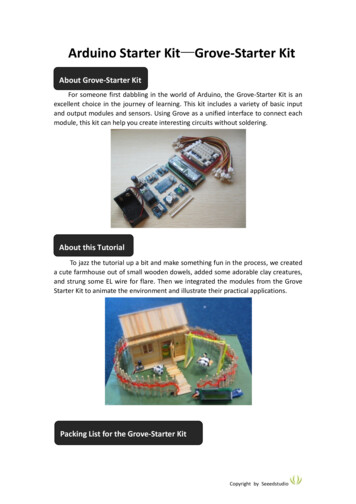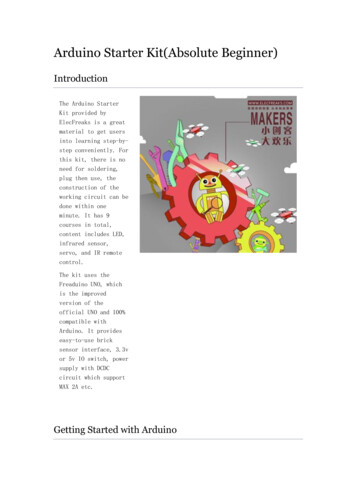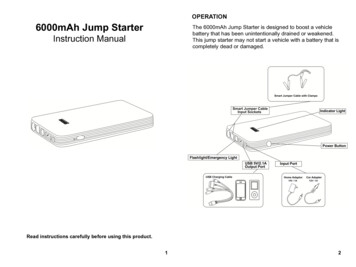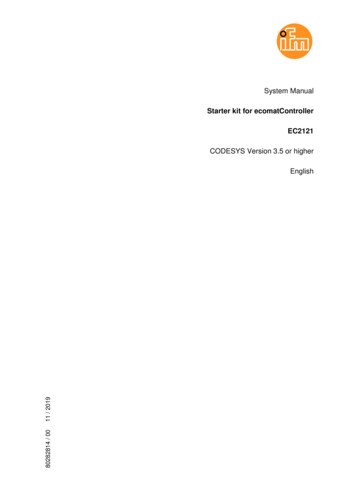
Transcription
System ManualStarter kit for ecomatControllerEC2121CODESYS Version 3.5 or higher80282814 / 0011 / 2019English
Starter kit for ecomatController EC2121Contents1About this manual1.11.21.31.41.51.61.71.8Legal and copyright information .4Explanation of Symbols .5Purpose of the document .5Required previous knowledge .5Required software .6Overview: User documentation for EC2121 .6Overview: documentation for CODESYS 3.n .7Change history .72Prepare the controller2.12.22.38Hardware installation .8Install UpdateTool on the PC .8Establish a connection between the controller and the PC via Ethernet. .92.3.12.3.22.3.32.4Connect the controller and the PC . 9Check and set the network settings of the PC . 9Test connection between the controller and PC . 11Check and update OS version .123Installation3.13.215Prepare installation .15Carry out installation .173.2.13.33.4Install the programming software CODESYS 3.5 . 17Start CODESYS 3.5 .19Install packages .203.4.13.4.24Start the package manager . 20Install packages with the package manager . 20Features of a PLC4.14.222Cyclical program processing .22Time response .234.2.14.2.24.2.35Cycle time. 23Watchdog . 23Response time . 23A first program5.15.25.324Device tree .26Connect to the device .27Create the program 4Suppress SafetyPLC in the device tree . 30Cyclical program processing . 30Structured programming . 31Create new block. 31Function block diagram (FBD) . 32Program linking . 33Address binary inputs and outputs . 34Call in PLC PRG. 35Structured text (ST) . 36Transfer and test the program .375.4.15.4.224Transfer program . 37Test program . 38
Starter kit for ecomatController EC21216Annex6.1The I/O simulator box .396.1.16.1.26.1.3739Inputs. 39Outputs . 40Communication reset . 40Index413
Starter kit for ecomatController EC21211About this manualContentLegal and copyright information .4Explanation of Symbols .5Purpose of the document .5Required previous knowledge .5Required software .6Overview: User documentation for EC2121 .6Overview: documentation for CODESYS 3.n .7Change history .726077 1.1Legal and copyright information39648 All rights reserved by ifm electronic gmbh. No part of this manual may be reproduced and usedwithout the consent of ifm electronic gmbh.All product names, pictures, companies or other brands used on our pages are the property of the respective rights owners: AS-i is the property of the AS-International Association, ( www.as-interface.net) CAN is the property of the CiA (CAN in Automation e.V.), Germany ( www.can-cia.org) CODESYS is the property of the 3S – Smart Software Solutions GmbH, Germany ( www.codesys.com) DeviceNet is the property of the ODVA (Open DeviceNet Vendor Association), USA ( www.odva.org) EtherNet/IP is the property of the ODVA EtherCAT is a registered trade mark and patented technology, licensed by Beckhoff Automation GmbH, Germany IO-Link ( www.io-link.com) is the property of the PROFIBUS Nutzerorganisation e.V., Germany ISOBUS is the property of the AEF – Agricultural Industry Electronics Foundation e.V., Deutschland( www.aef-online.org) Microsoft is the property of the Microsoft Corporation, USA ( www.microsoft.com) Modbus is the property of the Schneider Electric SE, France ( www.schneider-electric.com) PROFIBUS is the property of the PROFIBUS Nutzerorganisation e.V., Germany ( www.profibus.com) PROFINET is the property of the PROFIBUS Nutzerorganisation e.V., Germany Windows is the property of the Microsoft Corporation, USA4
Starter kit for ecomatController EC2121 1.2Explanation of Symbols34171WARNINGWarning of serious personal injury.Death or serious irreversible injuries may result.CAUTIONWarning of personaly injury.Slight reversible injuries may result.NOTICEWarning of damage to propertyImportant noteNon-compliance can result in malfunction or interferenceInformationSupplementary note .Request for action Reaction, result. ."see"abcCross-reference1230x1230b010Decimal numberHexadecimal numberBinary number[.]Designation of pushbuttons, buttons or indications 1.3Purpose of the document57252These instructions describe how to prepare and program a controller of the device family for mobileapplications, ecomatmobile from ifm electronic gmbh, using the CR711S controller as example.These instructions are intended for the operation in conjunction with the starter kit EC2121; it can,however, also be used independently.This document will be continuously updated.The current version is available for download on the ifm website: www.ifm.com 1.4Required previous knowledge57253This manual addresses people with basic knowledge in automation technology. Experience in PLCtechnology and basic knowledge in Ethernet networks are useful. 5
Starter kit for ecomatController EC21211.5Required software57254To reproduce the descriptions in this manual, the following software components are required: UpdateTool Programming software CODESYS 3.5 Controller-specific packages for CODESYS 3.5The software versions referred to in this manual are on the USB flash drive supplied with the starterkit.The current software versions are available for download on the ifm website: www.ifm.com 1.6Overview: User documentation for EC212157255The documentation of the starter kit consists of the following modules:DocumentContent/DescriptionData sheet EC2121Technical data of the starter kitData sheet CR711STechnical data of the controllerSystem manual starter kit forecomatControllerStep-by-step explanations how to prepare and program a PLC CR711SOriginal operating instructions Instructions for installation, electrical installation and commissioning Technical data Functions of the set-up menu of the device Creation of a CODESYS project with this device Target system configuration with CODESYS Programming the device-internal PLC using CODESYS Description of the device-specific CODESYS function librariesProgramming manualIf any documents are not available, they can be requested from ifm or can be downloaded from the ifmwebsite: www.ifm.com6
Starter kit for ecomatController EC2121 1.7Overview: documentation for CODESYS 3.n541783S-Smart Software Solutions GmbH ( www.codesys.com) offers the following user documentation toprogram the device using CODESYS:DocumentContent / DescriptionOnline help Context-sensitive help Description of the CODESYS programming systemAfter the programming system is installed, the following is stored and accessible on the hard disk ofthe PC/laptop:.\Programme (x86)\3S CODESYS\CODESYS\Online HelpThe online help is for programming the standard PLC. The CODESYS online help only appliesto the safety PLC with restrictions.CODESYS installationand first steps Please read this programming manual when programming the safety PLC. Remarks about the installation of the programming system CODESYS First steps for handling the CODESYS programming systemAfter the installation of the programming system stored and accessible on the hard disk of thePC/laptop:.\Programme (x86)\3S CODESYS\CODESYS\DocumentationCODESYS user manualSafety SIL2[H2] CODESYS Safety SIL2 - IEC Programming Guidelines.pdfThis document is for programmers who program safety-related controllers.The CODESYS user manual only applies to the safety PLC with restrictions. Please observe this programming manual when programming the safety PLC.If any documents are not available, they can be requested from ifm or can be downloaded from the ifmwebsite: www.ifm.com 1.8Change history57256Date11 / 2019State00ChangeCreation of the document.7
Starter kit for ecomatController EC21212Prepare the controllerContentHardware installation .8Install UpdateTool on the PC.8Establish a connection between the controller and the PC via Ethernet. .9Check and update OS version .1257257 2.1Hardware installation57258Connect the 81-pole AMP connector to the controller: Pull out the locking slide on the connector until the end stop. Attach the connector to the controller and click home. Insert the slide to lock the connector on the controller. The AMP connector is connected to the controller.Connect the voltage supply via an external voltage source 24 V DC (not supplied): Connect the voltage source to both 4 mm lab sockets on the prewired connection cable: plus pole - red minus pole - black The LEDs SYS0 and SYS1 are on or flash green.If one of the LEDs SYS0 or SYS1 is permanently on in red, there is a hardware fault or systemfault ( Data sheet CR711S Operating states of the system). 2.2Install UpdateTool on the PC57259To install the UpdateTool Vn.n.n.n on the PC: Copy the folder x:\ecomatController\UpdateTool Vn.n.n.n from the supplied USB flashdrive to the PC.The user must have write access in the target directory.The directory path must not contain any blanks.Recommendation: Copy the UpdateTool to the desktop or the project folder.8
Starter kit for ecomatController EC2121 2.3Establish a connection between the controller and the PCvia Ethernet.57260 2.3.1Connect the controller and the PC57261To connect the controller to the PC: Connect the supplied network cable (Ethernet cable) to: the interface ETH0 of the controller the Ethernet interface of the PC The controller and PC are connected to the network cable. 2.3.2Check and set the network settings of the PC57262Changes in the network settings of the PC require extended user rights.Contact your system administrator.To check and, if necessary, set the network settings of the PC: Switch on the PC.9
Starter kit for ecomatController EC2121 Activate the Windows menu [Internet Protocol Properties Version 4 (TCP/IPv4:for example [Start] right click [Network Connections] [Ethernet] [Change adapter settings] [Ethernet] right click [Properties]( Figure below) Click the [Properties] button. Select the menu item [Use the following IP address]. Check the IP address on 192.168.82.xxx and set, if necessary.The following addresses are already used and must not be used for the PC:192.168.82.21 (gateway), 192.168.82.247 (controller) Enter the subnet mask (255.255.255.0). Enter the default gateway (192.168.82.21) ( Figure below). Confirm the settings with [OK].10
Starter kit for ecomatController EC2121 The network settings were changed.Summary of the network settings:SettingValueInternet protocolTCP/IPIP address192.168.82.xxx (except .21 and .247)Subnet mask255.255.255.0Gateway IP address192.168.82.21 2.3.3Test connection between the controller and PC57263The connection can be tested with the UpdateTool.NOTE!If the instructions on the screen are not complied with, the controller may be damaged. Strictly follow the instructions on the screen during the entire update process. Start Update.bat in the folder of the UpdateTool.11
Starter kit for ecomatController EC2121 Confirm with [Enter] twice. The menu appears. Select menu item [Ping device] by entering [2] and confirming with [Enter]. The ping replies are displayed. When the ping replies are displayed as shown in the figure, theconnection is OK. Return to the menu with [Enter].From the menu, the next step can be taken: Check and update OS version ( p. 12) 2.4Check and update OS version57265The OS version of the device can be checked and updated with the UpdateTool.12
Starter kit for ecomatController EC2121Check OS version: In the menu of the UpdateTool, select the menu item [Continue update process] by entering [4]and confirming with [ENTER]. After a short time, information about the current controller and the update menu ( figure) appearin the window.The figure shows that OS version 2.9.0.2 is on the controller. Now an update to version 3.0.0.3 is to bemadeNOTE!If the instructions on the screen are not complied with, the controller may be damaged. Strictly follow the instructions on the screen during the entire update process.Update OS version: To start the update process, select menu item update V3.0.0.3 by entering [13] and confirmingwith [Enter].13
Starter kit for ecomatController EC2121 The update process starts. During the update process, various messages appear; to conclude, thefollowing success message is displayed: Exit the UpdateTool with [Enter] and twice [q].14
Starter kit for ecomatController EC21213InstallationContentPrepare installation .15Carry out installation .17Start CODESYS 3.5 .19Install packages .20 3.1Prepare installation57267The major part of the required software is on the supplied USB flash drive.Since the used controller can also be used for applications with functional safety, it isnecessary for legal reasons that you download the controller-specific packages directly fromifm's website.In this way, you are registered as customer of this controller and will be automatically informedin the event of changes (e.g. to the firmware or documentation).Download the packages from ifm's website: www.ifm.com selection of your country CR711S [Search] select product page of CR711Sfrom the search results15
Starter kit for ecomatController EC2121 Open tab [Downloads] click [Target and documentation package] under [Software Download] Login page for my ifm appears Log in to my ifm.16
Starter kit for ecomatController EC2121If you do not have your my ifm- access data, you have to register as customer beforehand. The website to download safety operating systems is displayed. Download the package for [CR711S (Version V3.0.0.3)] and save it on your PC. 3.2Carry out installation57268The CODESYS Development System (short: CODESYS) is a platform for the creation of PLCapplications according to the standard IEC 61131-3. 3.2.1Install the programming software CODESYS 3.557269Administrator rights are required for the installation on the PC.On the supplied USB flash drive you find the 32-bit version of CODESYS since its use iscompulsory.To install the programming software CODESYS 3.5: Start the installation program Setup CODESYS Version .exe in the main directory on thesupplied USB flash drive. The window to select the installation directory [Choose Destination Location] appears.For parallel installation of several different CODESYS versions on the PC, the installationdirectory has to be adapted accordingly. Click the [Browse ] button.The window to enter the installation directory [Choose Folder] appears.17
Starter kit for ecomatController EC2121 Change the installation path in C:\Program Files (x86)\3S CODESYS V3.5 SP11 and confirm with[OK]. Activate the [Next ] button to continue the installation. The installation wizard will guide you through the installation. It is recommended to apply thedefault settings during further installation.18
Starter kit for ecomatController EC2121 3.3Start CODESYS 3.557270Administrator rights are required to install the packages on the PC.After the first program start, the packages belonging to the controller have to be installed. Start CODESYS as admin with: desktop symbol [CODESYS V3.5 SP11] (right click) [Run asadministrator]. CODESYS starts.CODESYS user interface appears.19
Starter kit for ecomatController EC2121 3.4Install packages57271 1.2.3.Install the following packages in the indicated order:Package of the controller (ifm R360-3 Vn.n.n.n.package)Safety SIL2 package from 3S (3S CODESYS Safety SIL2 Vn.n.n.n.package)Safety SIL2 extension package from ifm(ifm R360-3 CODESYS Safety SIL2 Extensions V0.0.0.6.package) 3.4.1Start the package manager57272 Select [Tools] [Package Manager] to start the package manager. Package manager appears. Window shows installed packages. 3.4.2Install packages with the package managerInstall packages: Click [Install.]. The file explorer appears. Select the file ifm R360-3 Vn.n.n.n.package from the directoryx:\ifm CR711S Vn.n.n.n\CODESYS Package of the supplied USB flash drive and [Open]. 20Acknowledge the licence agreement.Select [Complete Setup].Confirm the message [The package has been successfully installed. [ ]] with [Exit].The [Package Manager] window shows the installed package.Repeat the installation process for the packages 3S CODESYS Safety SIL2 Vn.n.n.n.packageand ifm R360-3 CODESYS Safety SIL2 Extensions V0.0.0.6.package in the directoryx:\ifm CR711S Vn.n.n.n\CODESYS Package\PlugIn.
Starter kit for ecomatController EC2121 To conclude, the package manager shows all installed packages. Click [Close] to quit the package manager.To complete the installation of the packages, CODESYS has to be restarted. Exit CODESYS. Restart CODESYS by double-clicking on the desktop symbol [CODESYS V3.5 SP11]. The installed packages are now available. Done: The conditions for programming are now met.Basics of programmable logic controllers: Features of a PLC ( p. 22)or continue to programming: A first program ( p. 24)21
Starter kit for ecomatController EC21214Features of a PLCContentCyclical program processing .22Time response .2357274This chapter describes some basics of programmable logic controllers. Should you have someknowledge of the operation of a PLC, you can skip this chapter. 4.1Cyclical program processing57275Characteristic of PLC systems is the cyclical program processing, i.e. after processing of theapplication program, processing is automatically started from the beginning.This ensures that the input signals are read continuously. Changes are found and considered in theapplication program.If input signals of the switches and sensors change during processing of the application program, thismay lead to incorrect results for the output signals. Therefore the input signals are copied to aclipboard (process image of the inputs - PII) at the beginning of the cycle.The application program then only works with the signals from the PII when the inputs are read. Theresults for the outputs are also written to the clipboard (process image of the outputs - PIO) duringprocessing.When processing of the application program is completed (end of cycle), the signals are transferredfrom the PIO to the outputs and the actuators switch accordingly.22
Starter kit for ecomatController EC2121 4.2Time response57276 4.2.1Cycle time57277The time a controller needs for one cycle is called cycle time.Typically, this time is in the ms range.The cycle time is also the time an input signal has to be present to be reliably detected by thecontroller.If a signal is shorter, it depends on whether it happens to come at that point of time at which the inputsare read. Only then will it be recognised.With the ecomatController, the cycle time is determined by the configuration of the tasks.It is recommended to define as few tasks as possible.That means, usually one task is sufficient. You may need a second task for a bus system. 4.2.2Watchdog57278A PLC monitors itself if the cycle is correctly processed. The case that a program cycle is not completeis dangerous. Then no inputs are read. A change of the state on the input, e.g. "limit switch reached"cannot be processed.The status of the output cannot change, e.g. the drive keeps on running although the limit switch hasbeen reached.The watchdog function exists to avoid such states. If the end of the cycle has not been reached withina certain time which is started with each new cycle, the watchdog becomes active. The controller isstopped and the outputs are disconnected.What can cause such an event?1. Hardware errorIf a processor fails, for example, the controller must pass into a safe state.2. Program errorIf loops or jumps are used in programming, it is possible that processing takes too long or in theworst case a closed loop leads to the situation that the end of the cycle cannot be reached. 4.2.3Response time57279This value is often used to characterise the time response of a PLC.This is the time that elapses from a change of an input signal to the corresponding response of theoutput.If an input signal changes only shortly after the PII has been written and is therefore not copied to thePII before the following cycle, the output signal changes after two cycles.In the worst case, the response time 2 * cycle time.23
Starter kit for ecomatController EC21215A first programContentDevice tree .26Connect to the device .27Create the program .30Transfer and test the program .3757280When all packages have been installed, a first program for test purposes should be written.To do so, a new project is created with [New project.] when CODESYS has been started.ifm provides one template each for every controller. The basic elements and configurations in thesebasic projects are already prepared.Create a new project with a template: 24Select [Template project with ifm CR711S].Enter file name [Name: Project01].Select the target folder [location: \Dokumente\CODESYS 3\Starter kit EC2121].CODESYS opens the template for the controller CR711S. This is an unprepared project in whichhardware-specific settings have already been made.
Starter kit for ecomatController EC2121When a new project is created via [Empty project], the hardware-specific settings have to bemade manually.25
Starter kit for ecomatController EC2121 5.1Device treeOn the left side of the CODESYS project view, there is the device tree. It contains all components forthe configuration, administration and programming of the controller.The structure can be seen in the figure:The main elements are described as follows:ElementDescriptionCR711S (CR711S)Logical father controller, provides access to the general settings of CR711S.SafetyPLC (CR711S SIL2)Contents of the SafetyPLC, provides access to the contents of the safety controller.StandardPLC (CR711S Standard)Contents of the StandardPLC, provides access to the contents of the standardcontroller.PLC logicContains the application of the respective controller.Local IO (Local IO)Provides access to the configuration options of the inputs and outputs.HMI (HMI)Provides access to the configuration options of the operating and display elements.Communication (Communication)Provides access to configuration options of the communication interfaces.26
Starter kit for ecomatController EC2121The ecomatController devices contain two independent programmable logic controllers: StandardPLC (CR711S standard) SafetyPLC (CR711S SIL2)For this first introduction, only the StandardPLC is used. The distribution of the resources (e.g.memory) to the two controllers does not have to be taken into account here. 5.2Connect to the device57282First of all, check the connection to the controller: In the device tree: Double-click on the controller [CR711S (CR711S)]. The corresponding detailed view of CR711S appears. Select tab [Communication Settings]. Click
Programming software CODESYS 3.5 Controller-specific packages for CODESYS 3.5 The software versions referred to in this manual are on the USB flash drive supplied with the starter kit. The current software versions are available for download on the ifm website: www.ifm.com 1.6 Overview: User documentation for EC2121 57255