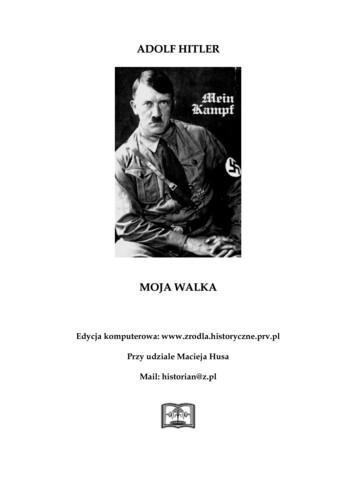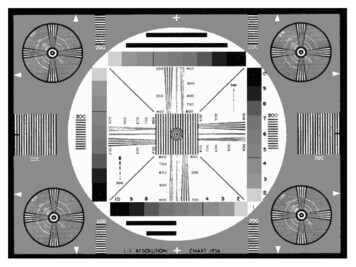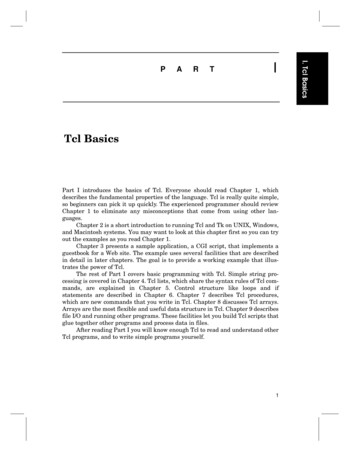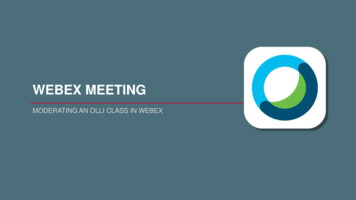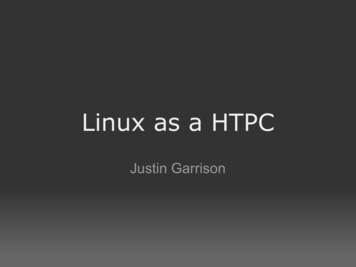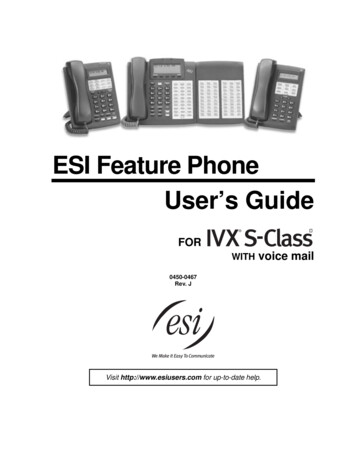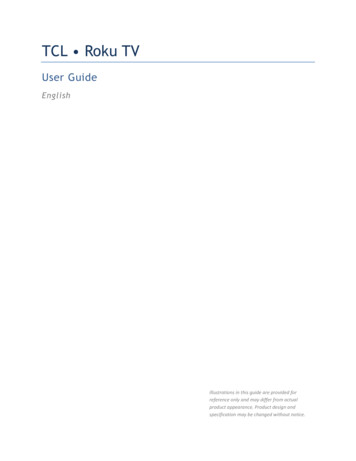
Transcription
TCL Roku TVUser GuideEnglishIllustrations in this guide are provided forreference only and may differ from actualproduct appearance. Product design andspecification may be changed without notice.
Copyright 2014 TCL Company Ltd. and Roku, Inc. All rights reserved. Material in this User Manual is the property of TCL Company Ltd. and itssubsidiaries and Roku, Inc., and is protected under US and International copyright and/or other intellectual property laws. Reproduction ortransmission of the materials, in whole or in part, in any manner, electronic, print, or otherwise, without the prior written consent of the TCLCompany Ltd. or Roku, Inc. is a violation of TCL Company Ltd. and/or Roku, Inc. rights under the aforementioned laws. ROKU, the ROKU Logo,ROKU READY, the ROKU READY Logo, “STOP DREAMING. START STREAMING.”, “HAPPY STREAMING.”, “THERE'S A TON OF ENTERTAINMENT INTHIS LITTLE BOX.”, “STREAMING STICK”, and “NOW THIS IS TV.” are trademarks and/or registered trademarks of Roku, Inc. in the United Statesand other countries. TCL, and any and all other TCL product names, logos, slogans or marks are registered trademarks of TCL Company Ltd. andits subsidiaries. All other trademarks are the property of their respective holders.No part of this publication may be stored, reproduced, transmitted or distributed, in whole or in part, in any manner, electronic or otherwise,whether or not for a charge or other or no consideration, without the prior written permission of TCL Company Ltd.Requests for permission to store, reproduce, transmit or distribute materials may be made to the following addresses:TTE Technology, Inc.555 S. Promenade Ave., Suite 103, Corona, CA 92879TCL and associated marks are trademarks of TCL S.A.used under license to TTE Corporation.Product name: TCL Roku TVModel numbers: 32S4610R, 40FS4610R, 48FS4610R, 55FS4610RDocument name: TCL Roku TV User GuideVersion: 0.9Publication date: 20 Aug 2014ii
ContentsImportant information . vImportant safety instructions . viConnections and setup . 1Before initial setup . 1Set up your TCL Roku TV . 2TCL Roku TV Connections . 6AC power . 8Remote control batteries . 9Welcome . 10The new standard in Smart TVs . 10Get the most out of your new TCL Roku TV . 10Guided Setup . 12Connected TV Home Screen . 19Non-connected TV Home screen . 20Benefits of connecting . 21Connecting brings out the full potential of your TCL Roku TV! . 21What is streaming? . 22But what if I didn’t connect my TCL Roku TV? . 23Setting up Antenna TV . 24Why do I have to set up the TV tuner? . 24How do I set up the TV tuner? . 24Using your TCL Roku TV . 28TCL Roku TV status light . 28TCL Roku TV joystick . 28Standby mode energy savings . 29TCL Roku TV Remote control. 29Getting around . 29Watching broadcast TV channels . 32Switching TV inputs . 34Playing content from USB storage devices . 34Playing content from local network media servers . 35iii
Adjusting TCL Roku TV settings . 36Settings menu . 36Options menu. 37Advanced picture settings. 38Searching for movies & shows . 40How do I search? . 40I found a show, now what? . 41Using the Roku Channel Store . 42Customizing your TCL Roku TV . 43Rearrange tiles . 43Edit broadcast TV channel lineup . 44Rename inputs . 44Remove unwanted tiles . 45Change themes . 45Change sound effects volume . 46Configure power settings . 46Configure parental controls . 47More settings . 53Changing network settings . 53Changing caption settings . 54Changing time settings . 55Scanning for broadcast TV channels again . 56Using the TCL Roku TV in a home theater. 56Restarting the TCL Roku TV . 59Resetting the TCL Roku TV . 59Getting system updates . 60Other devices . 62Getting and using the Roku mobile app. 62Using a universal remote . 62FAQ. 63Other information . 64Battery Caution and Disposal Information . 64Care and Cleaning . 64Television Specifications . 64Notices . 65Legal statement . 67Additional TTE (Manufacturer) Legal Statements: . 72iv
Important informationThe lightning flash with arrowhead symbol, within an equilateral triangle is intended to alert the user to the presence ofuninsulated dangerous voltage within the product's enclosure that may be of sufficient magnitude to constitute a risk of electricshock.The exclamation point within an equilateral triangle is intended to alert the user to the presence of important operating andmaintenance (servicing) instructions in the literature accompanying the product.This symbol indicates that this product incorporates double insulation between hazardous main voltage and user accessible parts.When servicing, use only identical replacement parts.WARNING: To reduce the risk of fire or electric shock, do not expose this product to rain or moisture. This product should not be exposed todripping or splashing. No objects filled with liquids, such as vases, should be placed on or near the product.WARNING: The TV is unstable if it is not properly attached to the base or mounted to the wall. Be sure to follow the base or wall mountinginstructions provided in the User’s Guide to ensure your safety.WARNING: Do not expose batteries to excessive heat such as sunshine, fire, and so forth.Proper operating voltageRefer to the identification/rating label located on the back panel of your product for its proper operating voltage.Cable TV installer notice of proper groundingThis reminder is provided to call your attention to Article 820-40 of the National Electrical Code (Section 54 of the Canadian Electrical Code, Part1) which provides guidelines for proper grounding and, in particular, specifies that the cable ground should be connected to the groundingsystem of the building as close to the point of cable entry as practical.Installation locationImportant: This television is a table model and is designed to sit on a firm, flat surface. Don’t place the TV on soft carpeting or similar surfacebecause the ventilation slots on the bottom of the unit will be blocked, resulting in reduced lifetime from overheating. To assure adequateventilation for this product, maintain a spacing of 4 inches from the top and side of the TV receiver and 2 inches from the rear of the TV receiverand other surfaces.Also, make sure the stand or base you use is of adequate size and strength to prevent the TV from being accidentally tipped over, pushed off, orpulled off the stand. This could cause personal injury and/or damage to the TV. Refer to the Important Safety Instructions on the followingpages.Low power standby modeThe Power button (indicated by the power symbol) on this TV and its remote control puts the TV into a very low power standby mode but doesnot completely turn the power off. To completely shut the power off, you must disconnect the power cord from the power outlet. The mainsplug/appliance coupler is used as a disconnect device. Therefore, you should be sure that the TV is installed in a manner to enable the powercord to be disconnected when necessary.Note: In situations where the power plug or appliance coupler is used as the disconnect device, the disconnect device shall remain readilyaccessible and operable.v
Product RegistrationPlease register your TCL Roku TV purchase on-line at www.TCLusa.com. It will make it easier to contact you should it ever be necessary.Registration is not required for warranty coverage.Product InformationKeep your sales receipt to obtain warranty parts and service and for proof of purchase. Attach it here and record the serial and model numbersin case you need them. These numbers are located on the product.Model No.Serial No.Purchase DateDealer/Address/PhoneImportant safety instructions1.Read instructions. Read all the safety and operating instructions before operating the product.2.Retain instructions. Retain the safety and operating instructions for future reference.3.Heed warnings. Adhere to all warnings on the product and in the operating instructions.4.Follow instructions. Follow all operating and use instructions.5.Water and moisture. Do not use this product near water.6.Cleaning. Clean only with a dry cloth.7.Ventilation. Do not block any ventilation openings. Install in accordance with the manufacturer’s instructions.8.Heat. Do not install near any heat sources such as radiators, heat registers, stoves, or other apparatus (including amplifiers) thatproduce heat.9.Grounding or polarization. Do not defeat the safety purpose of the polarized or grounding-type plug. A polarized plug has twoblades with one wider than the other. A grounding type plug has two blades and a third grounding prong. The wide blade or thethird prong are provided for your safety. If the provided plug does not fit into your outlet, consult an electrician for replacement ofthe obsolete outlet.10. Power cord protection. Protect the power cord from being walked on or pinched particularly at plugs, convenience receptacles,and the point where it exits from the product.11. Accessories. Use only attachments/accessories specified by the manufacturer.12. Stand/cart. Use only with the cart, stand, tripod, bracket, or table specified by the manufacturer, or sold with theapparatus. When a cart is used, use caution when moving the cart/apparatus combination to avoid injury fromtip-over.13. Power. Unplug this apparatus during lightning storms or when unused for long periods of time.14. Servicing. Refer all servicing to qualified service personnel. Servicing is required when the apparatus has been damaged in any way,such as power-supply cord or plug damaged, liquid has been spilled or objects have fallen into the apparatus, the apparatus hasbeen exposed to rain or moisture, does not operate normally, or has been dropped.15. If an outside antenna or cable system is connected to the product,be sure the antenna or cable system is grounded so as to providesome protection against voltage surges and built-up static charges.Section 810 of the National Electrical Code, ANSI/NFPA No. 70-2011(Section 54 of Canadian Electrical Code, Part 1) providesinformation with respect to proper grounding of the mast andsupporting structure, grounding of the lead-in wire to an antennadischarge unit, size of grounding conductors, location of antennadischarge unit, connection to grounding electrodes, andrequirements for the grounding electrode. See following example:vi
Connections and setupBefore initial setupProtect against power surges Connect all components before you plug any power cords into the wall outlet or power strip.NEVER plug your TCL Roku TV into an outlet that is controlled by a wall switch.Turn off the TV before you connect or disconnect any cables.Make sure all antennas and cables are properly grounded. Refer to the Important SafetyInstructions.Safety information Prevent TV from overheating by placing in an area with good ventilation.Do not block ventilation holes on the TV. Position the TV so air can circulate freely on all sides.Do not stack objects on the TV.If you place the TV on a stand, make sure you allow adequate ventilation.If you connect an audio receiver or amplifier to the TV, place it on the top shelf so the heated airwill not overheat the TV.Avoid audio interference Position cables properly; insert each cable firmly into the designated jack.Route all cables down one side of the back of the TV instead of straight down the middle.If your antenna uses 300-ohm twin lead cables, do not coil the cables.Keep twin lead cables away from audio/video cables.Avoid direct lightDo not place the TV where sunlight or room lighting is directed toward the screen. Use soft or indirectlighting.1
Set up your TCL Roku TVOpen the box and remove the TV and other items. Be careful, the TV is heavy!What’s in the boxTo mount on a wallIf you are mounting your TCL Roku TV to the wall, do not attach the TV base stand or TV stand column.To mount your TV to the wall, purchase one of the following VESA wall mounts: 32" models40" models48" models55" modelsVESA 100 x 200, M4x12 screwsVESA 100 x 200, M6 x 10 screwsVESA 200 x 200, M6x10 screwsVESA 200 x 200, M6x 15 screwsThe VESA number is the horizontal and vertical measurement of the mounting holes. For example 100 x200 indicates that the mounting holes are spaced 100mm horizontally and 200mm vertically.Follow the directions supplied with the wall mount to mount the TV to the wall.2
Caution: Your wall mount must be able to bear a minimum of five times the TVs net weight toavoid damage.To use your TCL Roku TV with the standYour TCL Roku TV comes without the base stand attached so that you can choose to use the stand ormount your TV to a wall using a wall mount (sold separately). If you want to mount your TV to the wall,don’t attach the base stand.A – Place the TV face down on a soft, cushioned surface on a table. The bag the TV was packed in makesa good cushion. Position the TV so that the stand, when attached, will hang over the edge of the table.B – Secure the base stand to the TV stand column using the metal washer and three screws as shown:3
C – Align the base stand with the screw holes located on the TV stand column.D – Secure stand column to the TV with four screws as shown.4
E – Secure the 100N supports to the TV using one screw in each support.Note: Not needed for 55" models.5
TCL Roku TV ConnectionsThis section explains how to connect your devices to the TCL Roku TVTV. All connections other thanpower are located on the back of the TV on the right. The power connection is on the back of the TV onthe left.Connecting an antenna, cable, or satellite boxIf you are using an antenna, CATV cable without a set-top box, or a cable or satellite box thathas only an antenna output, connect a 75-ohm coaxial cable from the device to theANT/CABLE input on the TV.Tip: If you are using an antenna with a 300 ohm twin-lead cable, you need to use a300-75 ohm adapter (not provided) to adapt the cable to a connection that iscompatible with the TV’s antenna input.Tip: If you receive your TV stations through a set top box from a cable or satellite TVprovider, connect it to the TV using the best connection method available. From mostto least desirable: HDMI input – Digital HD and SD videoAV input – analog SD videoAntenna input – analog SD video using NTSCConnecting a component with a composite AV video cableIf the best connection available on your component is AV or composite video output, connect it to theTCL Roku TV using a composite AV cable (not provided). Composite AV cables typically have three RCAtype plugs on each end, color coded as follows: Yellow: VideoRed: Audio, right channelWhite or black: Audio, left channelConnect each plug to the corresponding connector onthe component and on the TV.6
Connecting a component with an HDMI cableIf possible, connect devices to you TCL Roku TV using HDMI cables. They provide the bestvideo quality and also carry audio signals, so that only one cable is needed. For best picturequality, we recommend that you use cables designated as High Speed (Category 2) HDMIcables.Tip: You might need to configure your component to use its HDMI connector as anoutput.The connector labeled HDMI 3 IN (ARC) has the additional ability to use the audio returnchannel to send digital audio to a receiver or sound bar, as explained in “Connectingheadphones or analog sound bar” on page 7.Connecting headphones or analog sound barYou can connect headphones or an analog sound bar to the headphone jack.Tip: Inserting a plug in the headphone jack disables the sound from the TCL RokuTV’s built-in speakers.7
Connecting an AV receiver or digital sound barYou can enjoy Dolby Digital multichannel sound from your TCL Roku TV if you connect adigital amplifier in either of two ways: Digital optical audio out (SPDIF) – Connect a TOSLINK optical cable from the TV to theOptical input on your receiver or sound bar.HDMI ARC – Connect an HDMI cable from the HDMI (ARC) connector to the HDMIinput on your receiver or sound bar. This connection uses the Audio Return Channel(ARC) feature of the HDMI specification to output sound from the TV to a compatibledevice. To use this feature, you must configure the TV to enable HDMI ARC, asexplained in “Enabling HDMI ARC” on page 58.Preparing your TCL Roku TV for Internet connectivityIf you want to connect your TV to the Internet to watch streaming content, you must connect using awireless modem/router or a wireless access point. The TV connects through a built-in wireless LANadapter. The TV does not support a wired connection or the use of a USB network adapter.We recommend that your wireless connection support the IEEE 802.11b/g/n specification for the bestexperience.AC powerPlug your TV into a power outlet. You can tell that the TV has power because the status light on thefront of the TV lights up.“TCL Roku TV status light” on page 28 explains how the status indicator shows what is happening withthe TV.8
Remote control batteriesOpen the back of your TCL Roku TV remote control and insert the two AAA batteries, observing theproper orientation. Reattach the back cover.“TCL Roku TV Remote control” on page 29 explains how to use the remote control in each of the TV’soperating modes.9
WelcomeCongratulations on the purchase of your new TCL Roku TV! Discover the joy of endless entertainment.After it’s set up, you’ll be able to access a world of streaming content channels that may include Netflix,Amazon Instant Video, YouTube, HuluPlus and literally hundreds more. Also, your TCL Roku TV willreceive automatic updates, enabling new content and features.The new standard in Smart TVsWelcome to TV like you’ve never seen before - a home screen that you can personalize with yourfavorite devices and streaming channels, over 1,500 streaming channels to choose from, access to morethan 200,000 streaming movies and TV episodes, and much more.Note: Some channels require payment and/or a subscription to access content. Channelavailability is subject to change. TCL Roku TV streaming content is not licensed for use oravailable outside the United States (including US Territories). Void where prohibited.Get the most out of your new TCL Roku TVFollow these simple steps to get the most out of your new TCL Roku TV.1. Connect to the internet It’s simple, it’s easy, and it will unlock a world of entertainment. All you need is awireless network and a credit card. There are hundreds of free streaming channels,subscriptions services like Netflix and Hulu Plus, convenient ways to rent or buy afavorite film or show with M-GO, Amazon Instant Video, VUDU, Redbox Instant andmore.2. Pick your favorite streaming channels Find the entertainment you love. From the latest blockbuster movies to your favoriteTV shows, with tons of live sports, over 85 music streaming channels, popularprogramming in a dozen international languages, 24x7 live news and so much more,your new TCL Roku TV has your sweet spot.103. Personalize your home screen Your TCL Roku TV puts your favorite broadcast TV, streaming channels, gamingconsole and other devices front-and-center on the home screen. No more flipping
through inputs or wading through complicated menus. You can even personalize thenames of each input and move tiles around so your most-often used devices andstreaming channels are only a click away.4. Search for your favorite movie, TV show, actor, or director Once you’re connected to the internet, you can easily search across top streamingchannels by movie or TV show title, actor or director—all from one place. Search resultsare organized by price so you can always see the best priced option.5. Send your personal media to the big screen Send personal photos, videos, and music from your smartphone or tablet to the TCL Roku TV screen in just a few taps. Plus, with Netflix and YouTube apps, send movies,shows, sport highlights, and more directly to your TCL Roku TV.6. Take charge with a smartphone or tablet Control your TCL Roku TV with the included remote or from your smartphone or atablet with the free mobile app for iOS, Android, and Windows devices.Note: Mobile capabilities may be limited on Windows devices.Let’s get started.11
Guided SetupWith the preliminaries out of the way, it’s time to turn on your TCL Roku TV. As the TV starts for thefirst time, it leads you through Guided Setup, which configures the TV before you start to use it.During Guided Setup, you’ll: Answer a few questionsProvide network connection informationGet a software updateLink the TCL Roku TV to your Roku account.Connect devices such as a DVD player, game console, or cable box.Note: Guided Setup only runs the first time you turn on your TCL Roku TV. If you need to runGuided Setup again, you’ll have to perform a factory reset, as explained in “Factory reseteverything” on page 60.Starting Guided SetupTo start Guided Setup, press the red POWER button on the remote control to turn on your TCL RokuTV.When you first turn on your TCL Roku TV, it will take a few seconds to get itself ready. You’ll notice thefollowing things happening:1. The status light blinks every time the TV is busy doing something; in this case it’s powering upand getting ready for you.2. The power-on screen appears and the status light blinks slowly for a few more seconds. Thepower-on screen displays a TCL Roku TV logo while the TV starts up.12
3. After a few seconds, Guided Setup starts:Setting up your TCL Roku TVWith the first Guided Setup screen on your TV, follow these steps to set up your TV:1. Press OK or RIGHT on the remote control to go to the next screen:2. Press OK to select Set up for home use. Home mode is the right choice for enjoying your TCL Roku TV. It provides energy saving options as well as access to all features of the TV.Note: Store mode configures the TV for retail display and is not recommended for any otheruse. In store mode, some features of the T
Read instructions. Read all the safety and operating instructions before operating the product. 2. Retain instructions. Retain the safety and operating instructions for future reference. 3. Heed warnings. Adhere to all warnings on the product and in the operating instructions. 4. Follow in