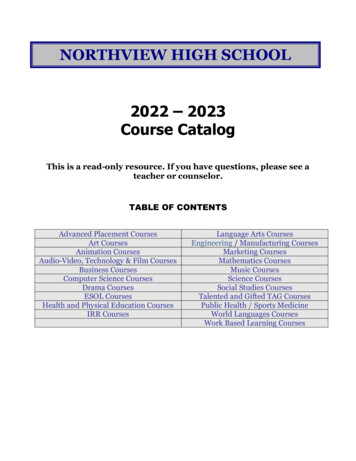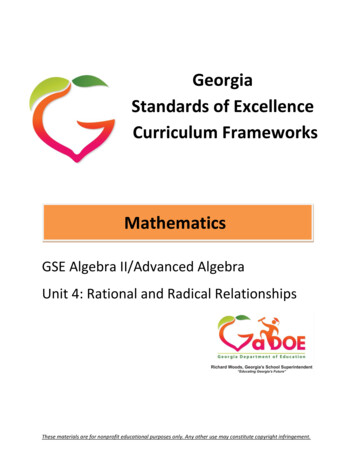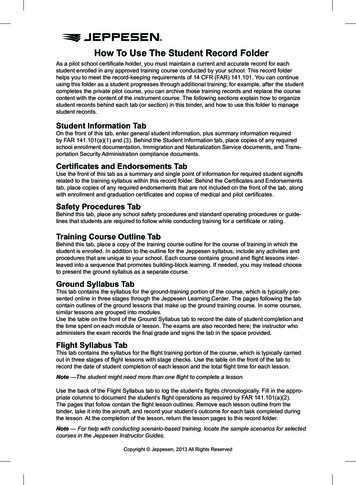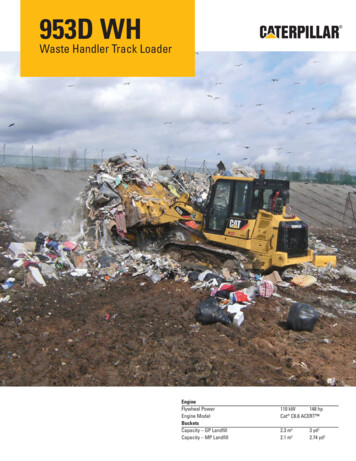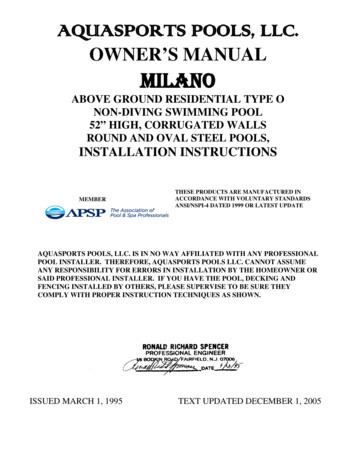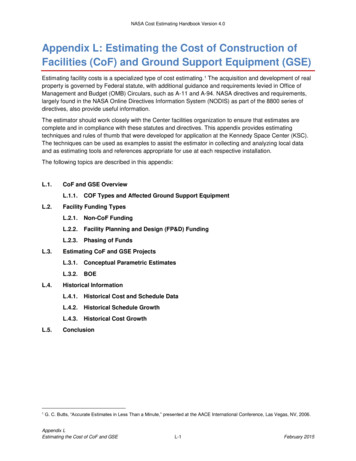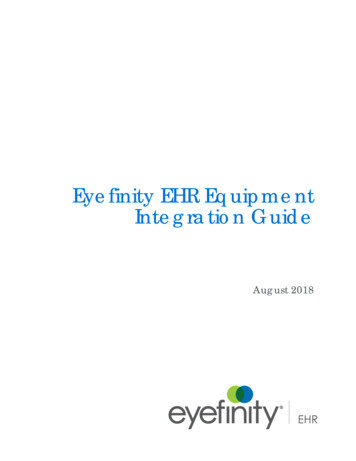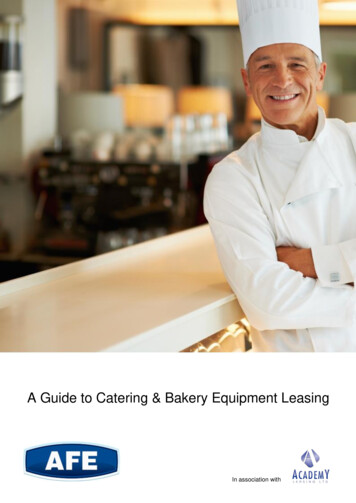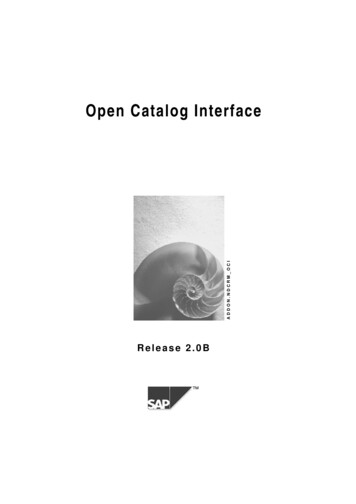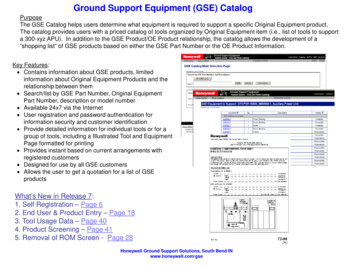
Transcription
Ground Support Equipment (GSE) CatalogPurposeThe GSE Catalog helps users determine what equipment is required to support a specific Original Equipment product.The catalog provides users with a priced catalog of tools organized by Original Equipment item (i.e., list of tools to supporta 300-xyz APU). In addition to the GSE Product/OE Product relationship, the catalog allows the development of a“shopping list” of GSE products based on either the GSE Part Number or the OE Product Information.Key Features: Contains information about GSE products, limitedinformation about Original Equipment Products and therelationship between them Search/list by GSE Part Number, Original EquipmentPart Number, description or model number Available 24x7 via the Internet User registration and password authentication forinformation security and customer identification Provide detailed information for individual tools or for agroup of tools, including a Illustrated Tool and EquipmentPage formatted for printing Provides instant based on current arrangements withregistered customers Designed for use by all GSE customers Allows the user to get a quotation for a list of GSEproductsWhat’s New in Release 7:1. Self Registration – Page 62. End User & Product Entry – Page 183. Tool Usage Data – Page 404. Product Screening – Page 415. Removal of ROM Screen - Page 28Honeywell Ground Support Solutions, South Bend INwww.honeywell.com/gse
GSE Catalog Use (Internet User) - Index1. Finding the Catalog - Slide 32. Log-In – Existing Users – Slide 53. New User Registration - Slide 74. Main Catalog Page - Slide 175. Search by GSE Part Number - Slide 206. Search by OE Product Information - Slide 237. Part Detail Page - Slide 308. Shopping Cart - Slide 339. RFQ from List of GSE Parts - Slide 3710. Product Screening – Slide 41Access the GSE Catalog on the Internet at www.honeywell.com/gse
GSE Catalog Use (Internet User) - Finding the CatalogThe GSE catalog is accessed from the Honeywell Aerospace Portal, Quotes & Ordering menu or directly using theURL www.honeywell.com/gse. On the GSS main page, move the mouse over the left navigation bar selection “GSECatalog”.
GSE Catalog Use (Internet User) - Index1. Finding the Catalog2. Log-In – Existing Users3. New User Registration4. Main Catalog Page5. Search by GSE Part Number6. Search by OE Product Information7. Part Detail Page8. Shopping Cart9. RFQ from List of GSE Parts10. Product ScreeningAccess the GSE Catalog on the Internet at www.honeywell.com/gse
GSE Catalog Use (Internet User) - Log In for Existing UsersTo use the catalog, a user must first log-in. Users must pre-register with GSS to get a username and passwordthat can be used on the site (this is not the same username used for Portal access). If you are a registered user,please enter your username and your password then select “Login” to log-in to the GSE systems. If you are not aregistered user, select “New User Instructions” and follow the next series of steps to request access.Registered UsersNew Users
GSE Catalog Use (Internet User) - Index1. Finding the Catalog2. Log-In – Existing Users3. New User Registration4. Main Catalog Page5. Search by GSE Part Number6. Search by OE Product Information7. Part Detail Page8. Shopping Cart9. RFQ from List of GSE Parts10. Product ScreeningAccess the GSE Catalog on the Internet at www.honeywell.com/gse
GSE Catalog Use (Internet User) – New User RegistrationInstructions screen for user to understand what is needed to sign-up for a catalog account.Then continue
GSE Catalog Use (Internet User) – New User RegistrationThe Registration form gives the user a place to enter user, company and license information. Personal and Companyinformation is required, the Business Relationship information may be entered at a later time.Pop-up boxes on the screen (“under” the ? Icons) give further information about the selections. Some of the boxes willautomatically check our databases for valid data – see the following pages for details.
GSE Catalog Use (Internet User) – New User RegistrationThe email address is used as the username and thus cannot be duplicated. When the user is entering theiremail address, the application is checking our user database. If the user types an email address that isalready in the database, an error message is displayed.Passwords have been strengthened in this version and the application checks passwords that are enteredagainst a set of rules. When the password does not match the rules, an error message is given. Theverification entry is also checked against the initial entry. A limited email validation (primarily to catchobvious typing errors) is included on this form.
GSE Catalog Use (Internet User) – New User RegistrationTo reduce the number of duplicate entries in our database, the application checks our database ofcompanies as the user enters the company information. The check is based on name, address and city, soa check is run when all three are entered. Any existing companies whose information is similar to what isentered is displayed. When the user selects an existing company, that company information is selected andlocked in (no changes are allowed on this screen). A reset is provided to clear pre-selected companyinformation.
GSE Catalog Use (Internet User) – New User RegistrationThe lower table on the registration form allows the user to pre-load license information. This information will be usedduring the quoting process. As the product information is typed in, the application checks our database and returnsproducts that might match the users entry. A similar feature is included for aircraft type. Note that aircraft type includesboth model number and OEM selections.The expiration date may be entered directly into the field or by using a calendar control that appears when thecalendar icon is selected.
GSE Catalog Use (Internet User) – New User RegistrationOnce the data for a product is entered, the user clicks the “Add” button to add that information to the table. Multipleproducts may be entered at this point. When everything on the form is correct, the user clicks the “SubmitRegistration” button to send the information for processing. Note that most of these fields have question marks bythem. When the cursor hovers over the ? Icon, further help is displayed – see the next slide for those help messages.
GSE Catalog Use (Internet User) – New User RegistrationHelp Messages that appear when the user puts the mouse over a question markBusiness RelationshipThis section will pre-load the database of license information required for your use of Honeywell Intellectual Property.Please provide current license information your company has in place with Honeywell. The GSS Quotation Systemwill use this information to ensure that the appropriate licenses are in place, or to identify new licenses required.Product information will also be used to help confirm GSE applicability to that Honeywell product.ProductTo search for a product, begin typing the model number in the text field.LicenseEnter the number or identification text from the license document. If there is no number or obvious identification, usea title or other descriptive text which reflects the purpose of the license.ExpiresType in the date of expiration in the format mm/dd/yyyy, or use the calendar to select the date.Own/OperateCheck this box if you own or operate the aircraft this product will be installed on.AircraftThe aircraft this product will be installed on. To search for an aircraft, begin typing the model in the text field.My FleetCheck this box if this request is for work on your own fleet. If the box is not checked (for work on third-party aircraft),you must have an MRO agreement and must provide that number in the license field.
GSE Catalog Use (Internet User) – New User RegistrationAfter submittal, the application performs a basic red-flag country screening and returns either a rejectionmessage/email or a welcome message/email. The rejection message is shown below and the acceptance message isshown on the next slide. On a rejection message, the user is given the option to contact us using a customized contactsheet.
GSE Catalog Use (Internet User) – New User RegistrationIf the user passes the red flag screening, they are set-up in the database, a confirmation screen is displayed and a“welcome” email is sent. The welcome email has a copy of the IQ User’s Manual attached to it. This ends theregistration process and the user may now use the “Login” option on the menu bar to start the Login process.
GSE Catalog Use (Internet User) - Index1. Finding the Catalog2. Log-In – Existing Users3. New User Registration4. Main Catalog Page5. Search by GSE Part Number6. Search by OE Product Information7. Part Detail Page8. Shopping Cart9. RFQ from List of GSE Parts10. Product ScreeningAccess the GSE Catalog on the Internet at www.honeywell.com/gse
GSE Catalog Use (Internet User) - Main Catalog PageAfter the user has logged-on, the application usually displays the main page of the GSE catalog. From this page,the user can select items either by GSE Part Information (Tool Part Number, Description, Activity) or by OriginalEquipment (OE) Item information (Model Number, Outline/Part Number, Description). The upper box is for GSEPart Information and the lower box is for OE Item information. The user may also browse for tools using the“Browse by Tool Pictures” option on this page.
GSE Catalog Use (Internet User) - Main Catalog PageIf you will be entering a list of part numbers (using the PN List Entry or “I have a list ” links), use the End User /Product entry page brought up by those links. See section 9 for more information about entering a list of partnumbers.The End User/Product entry block on the Main Catalog Page is used when searching for GSE Part Numbers orwhen Searching by Original Equipment Part Numbers.After log-in, the End User is pre-set to be the customer that logged in. If the quotation is to be generated for use atanother site or company, note that information in the End User field. As the End User name is typed, theapplication will try to match information that is already in the database.If you will be entering individual GSE part numbers (searching by GSE Part Numbers), please indicate whichproduct these tools will be used with (searches by model number or outline number). The “Update” button savesthe “End User” and “Product” selections.
GSE Catalog Use (Internet User) - Index1. Finding the Catalog2. Log-In – Existing Users3. New User Registration4. Main Catalog Page5. Search by GSE Part Number6. Search by OE Product Information7. Part Detail Page8. Shopping Cart9. RFQ from List of GSE Parts10. Product ScreeningAccess the GSE Catalog on the Internet at www.honeywell.com/gse
GSE Catalog Use (Internet User) - Search by GSE Part Number1. Enter information to search for. The searchfunction will perform wildcard search, looking forany parts that include that information in the fieldbeing searched.2. Select the field to look in (one at a time). Youmay look for information by Part Number,Description or Activity (Activity where tool is used,like assembly, disassembly, etc).
GSE Catalog Use (Internet User) - Search by GSE Part Number (Continued)Once the search is complete, the results are displayed in a grid form, sorted by Part Number. The grid may be resorted by clicking on the column headers. Sorts toggle between ascending and descending when the header isclicked. When the “ ” sign is selected, an evaluation of the authorization information on-file will be done based onthe End User and Product selected. If this end-user has a license or usage on record that allows quote and orderof this product, the part will be added to the cart. See the “Product Screening” section for more information on thisprocess. The “ ” sign will change color to indicate that the part has been added to the cart. Clicking the sign again(when it is “-”) removes that item from the cart. The part information page may be accessed by clicking on the PartNumber link in the grid.
GSE Catalog Use (Internet User) - Index1. Finding the Catalog2. Log-In – Existing Users3. New User Registration4. Main Catalog Page5. Search by GSE Part Number6. Search by OE Product Information7. Part Detail Page8. Shopping Cart9. RFQ from List of GSE Parts10. Product ScreeningAccess the GSE Catalog on the Internet at www.honeywell.com/gse
GSE Catalog Use (Internet User) - Search by OE Product InformationNote: The Select Class buttonfinds all products that are part ofthe class selected by the filter.Classes include product linessuch as Auxiliary Power Units,Propulsion Engines,Environmental Control Systems,etc.2. Select the field to look in (one at a time). Youmay look for information by Model Number, Outline(or Part) Number and Description. The ResetSearch button clears any stored search information.1. Enter information to search for. The searchfunction will perform wildcard search, looking forany parts that include that information in the fieldbeing searched.
GSE Catalog Use (Internet User) - Search by OE Product Information (Continued)Once the search is complete, the results are displayed in a grid form, sorted by Part Number. The grid may be resorted by clicking on the column headers. Sorts toggle between ascending and descending when the header isclicked. When the “ ” sign is selected, an evaluation of the authorization information on-file will be done based onthe End User and Product selected. If this end-user has a license or usage on record that allows quote and orderof this product, the group of parts will be added to the cart. See the “Product Screening” section for moreinformation on this process. The “ ” sign will change color to indicate that the parts have been added to the cart.Clicking the sign again (when it is “-”) removes the tools associated with that OE Item from the cart. The tool list fora specific OE Item may be accessed by clicking on the Model Number link in the grid.
GSE Catalog Use (Internet User) - Search by OE Product Information (Continued)The tool list gives a listing of the GSE equipment required to support the OE Item selected. The default view iscalled “Small Shop” which shows the minimum number of tools needed to support this product. Informationregarding quantity (max needed during any operation), maintenance level, sub assembly and activity are coded inthe table (legend at bottom). If the user needs a quote for a sub-set of the full list, the list should be put in theshopping cart (from the Main Page) and can then be adjusted in the shopping cart. In addition to the list of tools,the tools are available in a “list of pictures” format. The document summary shows the reference data (such as theCMMs) used to create the tool list. If desired, the entire Illustrated Tool & Equipment manual can be generated in aformat suitable for printing.
GSE Catalog Use (Internet User) - Search by OE Product Information (Continued)The tool list includes the capability of another view, called “Full Shop”. This view gives a listing of the GSEequipment required to support the OE Item selected in a high volume shop. Parts are grouped by the part of theOE Product that they support and the activity they are used for. Quantities shown are those recommended for afull shop with workstations for each sub-assembly and activity.
GSE Catalog Use (Internet User) - Search by OE Product Information (Continued)At the bottom of the screen are two buttons, “Contact Info” and “Get Quote”. “Contact Info” brings up a pop-upwindow that gives the name, phone number and email address for the user’s GSE Contract Administrator and theirGSE Point of Contact. The “Get Quote” button will generate a quote for the tools listed using the standard pricingagreement for that user. The Part Number link will take you directly to the part detail page for that part number.
GSE Catalog Use (Internet User) - Search by OE Product Information (Continued)The “Get Quote” button will generate a quote for the tools listed using the standard pricing agreement for that user.The quote gives lead times and prices for the tools in the list that can be quoted. A quote letter (now PDF format)is automatically send to the email address on record. If a printed version of the quote is desired, use the browser’sprint capability or the “View Quote Letter” link. Again, the Part Number link will take you directly to the part detailpage for that part number.
GSE Catalog Use (Internet User) - Index1. Finding the Catalog2. Log-In – Existing Users3. New User Registration4. Main Catalog Page5. Search by GSE Part Number6. Search by OE Product Information7. Part Detail Page8. Shopping Cart9. RFQ from List of GSE Parts10. Product ScreeningAccess the GSE Catalog on the Internet at www.honeywell.com/gse
GSE Catalog Use (Internet User) - Part Detail PageEach part has a part detail page that shows all the information available for that part number. This informationincludes: Description and Part Number Application/Function of this part for the OE Product selected (if no OE Product was selected, this will bethe general description of that part).Note: A link is provided that Envelope dimensions and weightgenerates a printer-friendly Power Source requirementspage. If a brochure is available, a link to that brochure will be displayed.Note: If both a picture and line art are availablefor a part, a link will be provided to selectbetween the two images. The type of imagethat is displayed on the part detail page will beused on the Printer Friendly page.
GSE Catalog Use (Internet User) - Part Detail Page (Continued)The detail page is set-up like a page from an IllustratedTool and Equipment Manual. It is formatted to printcorrectly on 8.5 x 11 paper in portrait mode on a blackand white printer.
GSE Catalog Use (Internet User) - Index1. Finding the Catalog2. Log-In – Existing Users3. New User Registration4. Main Catalog Page5. Search by GSE Part Number6. Search by OE Product Information7. Part Detail Page8. Shopping Cart9. RFQ from List of GSE Parts10. Product ScreeningAccess the GSE Catalog on the Internet at www.honeywell.com/gse
GSE Catalog Use (Internet User) - Shopping CartA shopping cart has been provided to allow the user to customize the request for quote. Items may beadded to the shopping cart from the PN List Entry page, the GSE Part list grid or from the OE Productlist grid. Single parts are added from the PN List Entry page or GSE Part list grid and groups of partsare added from the OE Product list grid. Once in the shopping cart, the user can modify the list asneeded for their application.Get to cart using“Shopping Cart” linkRemove entire OEProduct list byselecting the “-” iconRemove entire subassembly by selectingthe “-” iconRemove individualparts by setting thequantity to 0The “clear cart”button will remove allitems from the cartWhen the list iscorrect, get a quoteby clicking the “GetQuote” button
GSE Catalog Use (Internet User) - Shopping Cart (Continued)When a quote has been generated from the shopping cart, the quote is presented in the browser. It may beprinted using the browser print command or viewing the quote letter and printing. A quote letter has beengenerated and sent via email. Checkboxes and quantity fields may be adjusted on this form then “Get Quote”selected to re-price new list. 10,827.43
IQ System User’s Manual - Internet Catalog User – Shopping Cart (continued)Whether the request is sent from the shopping cart or from the OE Product list, the system will process the informationand return either an error message or will give a confirmation with the quote number or numbers. Note that the systemwill evaluate your request and will immediately return (via email) a quote for anything we are able to quote immediately.If we cannot quote everything immediately, a revision to the quote is created in our system. We will send the revisedquote as soon as we are able to quote those parts.
GSE Catalog Use (Internet User) - Index1. Finding the Catalog2. Log-In – Existing Users3. New User Registration4. Main Catalog Page5. Search by GSE Part Number6. Search by OE Product Information7. Part Detail Page8. Shopping Cart9. RFQ from List of GSE Parts10. Product ScreeningAccess the GSE Catalog on the Internet at www.honeywell.com/gse
IQ System User’s Manual - Internet Catalog User - Get quote for list of partsIf you have a list of part numbers that you need a quotation for, use the list entry feature of the catalog. From any ofthe Catalog Pages, select the “PN List Entry” option. When that option is selected, the End User and Product entrypage will be displayed.
IQ System User’s Manual - Internet Catalog User - Get quote for list of parts (continued)Values on the End User and Product Selection page will be pre-set based on login information or previousselections. Change them as needed and Continue. Note that the Model/Part Number information that is neededhere is not the GSE part number but is the flight or vehicle product the GSE will support.If the product selected is not in our database, the system will request further information to make sure we canidentify the product being used:When the Continue button is selected, the End User & Product information will be compared to the authorizationinformation on-file. If this end-user has a license or valid usage on record that allows quote and order of thisproduct, the part entry page will be displayed. See the “Product Screening” section for more information on thisprocess.
IQ System User’s Manual - Internet Catalog User - Get quote for list of parts (continued)If the evaluation is successful, the application moves on to the part entry page. This page shows the user andauthorization information used for the evaluation and shows the part entry grid. In the grid, the user enters the desiredpart number(s) and quantities.If more lines are needed, the Add button allows the addition of a specified number of extra rows. As the part numbersare entered, they are automatically evaluated and the results displayed. See the next slide for more details on themessaging format. When all the part numbers are as desired, use the “Add to Cart” button to put these parts in theshopping cart.
IQ System User’s Manual - Internet Catalog User - Get quote for list of parts (continued)A combination of color coding and messaging is used to provide feedback to the user:PN Screen (left column): Green: Is in the database; Yellow: Not in the database, but It looks like one of our PNs; Red:Doesn’t look like a Honeywell Part Number – check the number to make sure it was entered correctly (if OK and youstill need it, go ahead and submit it)Usage Screen (right Column): Green: Confirmed; Yellow: GSE-Product usage not confirmed by the information in ourdatabase (check number entered and source document – if good, submit it)
GSE Catalog Use (Internet User) - Index1. Finding the Catalog2. Log-In – Existing Users3. New User Registration4. Main Catalog Page5. Search by GSE Part Number6. Search by OE Product Information7. Part Detail Page8. Shopping Cart9. RFQ from List of GSE Parts10. Product ScreeningAccess the GSE Catalog on the Internet at www.honeywell.com/gse
IQ System User’s Manual - Internet Catalog User – Product ScreeningAs part of the quote process, the user must identify the end user (if the GSE is not for their own use) and product thisGSE will be used to support. The end user and product information will be used to evaluate GSE usage on thatproduct and to confirm that this user has the correct arrangements in place to use the GSE.The user enters the end user name (by default, it is set to the logged-in customer) andproduct information in the boxes provided. Each box will automatically compare what isentered against what is in the database and will provide selection assistance.If the product entered by the user is not in the database,the system will ask for more information.
IQ System User’s Manual - Internet Catalog User – Product Screening (continued)When the user continues, the license and usage information will be evaluated to determine if the correctbusiness arrangements are in place for the sale and use of this GSE. If they are, the system will proceedto the part entry page, shopping cart or quote page depending on user request. If not, the user will beasked for more information about existing licenses or usage.On this screen, the user must enter a license number and expiration date (direct or using calendar pop-up)or the usage information: aircraft, owner/operator and “use on my fleet” (aircraft matches entry withexisting database values).After the “Continue” button is selected, the information provided is saved then re-evaluated. If theinformation does not resolve to pre-existing business arrangements, the system will not allow on-linequoting.
IQ System User’s Manual - Internet Catalog User – Product Screening (continued)If pre-existing business arrangements cannot be identified, the user is given two options 1) Checking andre-entering the authorization information or 2) Contacting Honeywell to discuss the situation and confirm orcreate the proper arrangements.To return to the data entry form, the user must select the “data entry form” link.To contact Honeywell, either contact your local sales representative or use the “contact” link. This link willtake you to a form that allows you to: 1) Enter additional information and 2) Send an email to yourHoneywell GSS contact.This email is pre-formatted with detailed information about this specific RFQ session which will help theGSS contact to take action on this RFQ.
Please provide current license information your company has in place with Honeywell. The GSS Quotation System will use this information to ensure that the appropriate licenses are in place, or to identify new licenses required. Product information will also be used to help confirm GSE applicability to that Honeywell product. Product