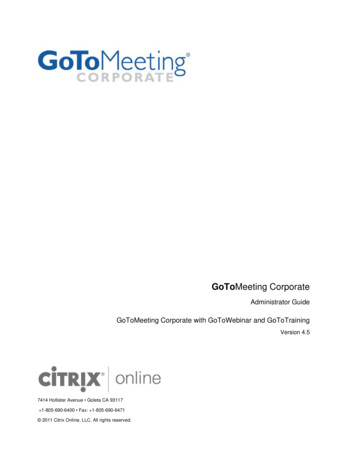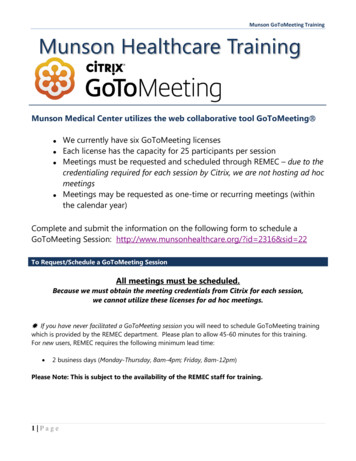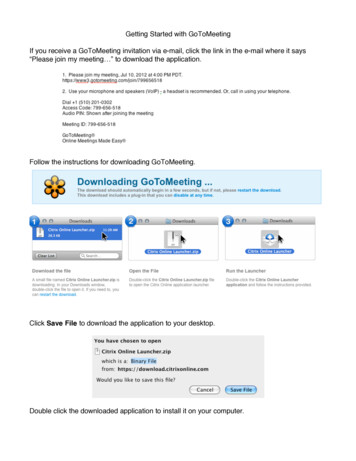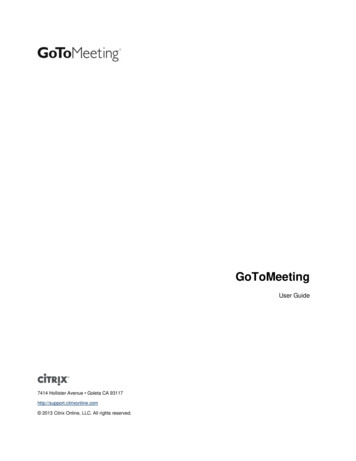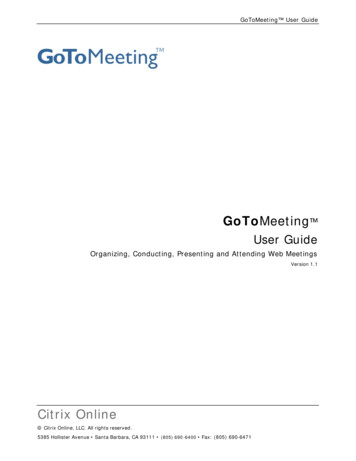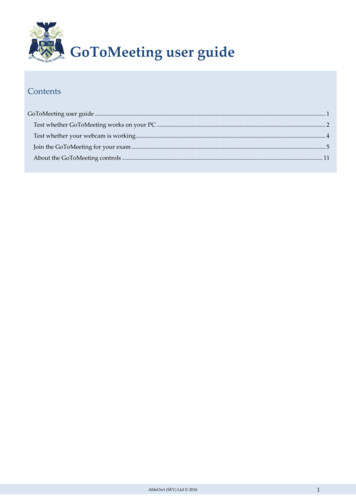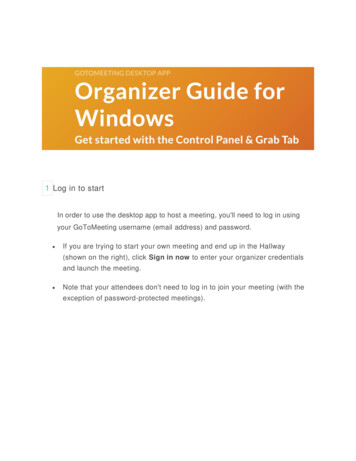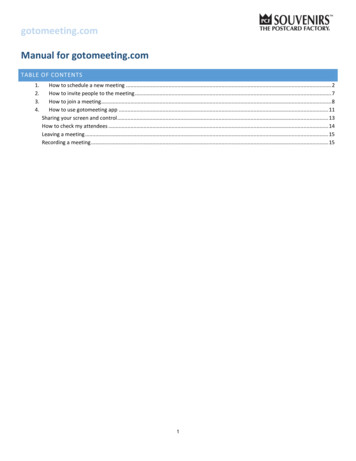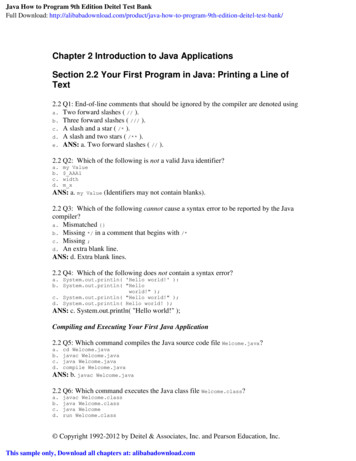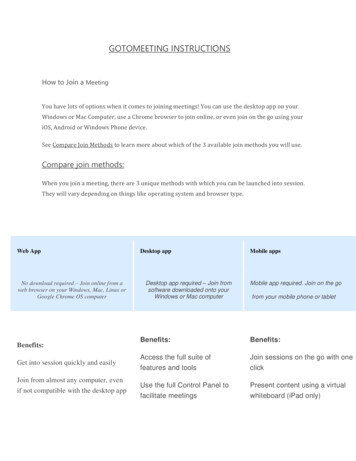
Transcription
GOTOMEETING INSTRUCTIONSHow to Join a MeetingYou have lots of options when it comes to joining meetings! You can use the desktop app on yourWindows or Mac Computer, use a Chrome browser to join online, or even join on the go using youriOS, Android or Windows Phone device.See Compare Join Methods to learn more about which of the 3 available join methods you will use.Compare join methods:When you join a meeting, there are 3 unique methods with which you can be launched into session.They will vary depending on things like operating system and browser type.Web AppDesktop appDesktop app required – Join fromsoftware downloaded onto yourWindows or Mac computerNo download required – Join online from aweb browser on your Windows, Mac, Linux orGoogle Chrome OS computerGet into session quickly and easilyMobile app required. Join on the gofrom your mobile phone or tabletBenefits:Benefits: Mobile apps Join from almost any computer, even if not compatible with the desktop appBenefits:Access the full suite offeatures and tools Join sessions on the go with oneclickUse the full Control Panel to Present content using a virtualfacilitate meetingswhiteboard (iPad only)
Join from the Join URL (a):When you are invited to a meeting, you will usually have a unique link included in the session details.This is the Join URL; you can open it in any web browser to automatically join the session!The Join URL is marked as (a) below. See Compare Join Methods to learn more about which of the 3available join methods you will use.Join from the Session ID (b):If you don't have the Join URL or are having trouble being automatically launched into session, youcan join by manually entering the Session ID. This will also be included in the session invitation(shown as (b) above).SCROLL DOWN
If you are on a computer, open a web browser (Chrome preferred) and go towww.gotomeeting.com/meeting/join-meeting and enter the Meeting ID.Note: If the GoToMeeting desktop app is already installed on your computer, this will launchyou into session using the desktop app.SCROLL DOWN
If you are on a mobile device, first download the iOS, Android or Windows Phone app. Then openthe app and enter the Meeting ID.SCROLL DOWN
If you are on a computer and have the desktop app installed, you can also join directly by rightclicking the daisy icon in the system tray(Windows) or toolbar (Mac), selecting Join and enteringthe Meeting ID.END
Join from the Join URL (a): When you are invited to a meeting, you will usually have a unique link included in the session details. This is the Join URL; you can open it in any web browser to automatically join the session!