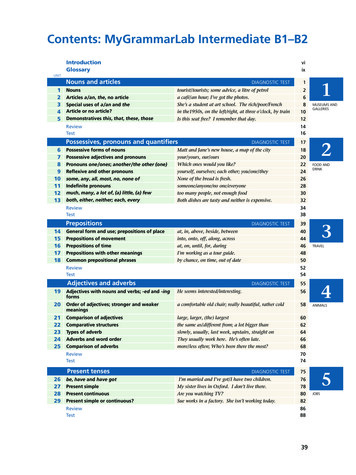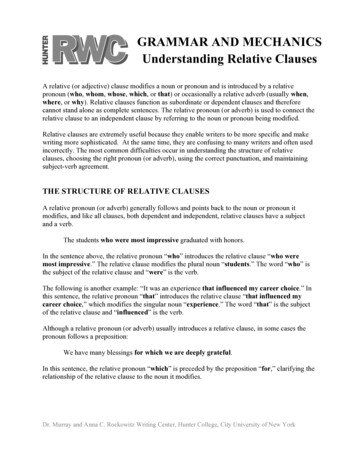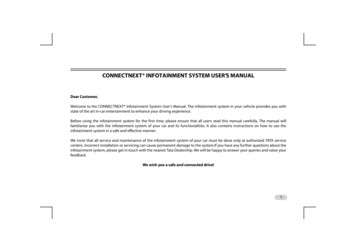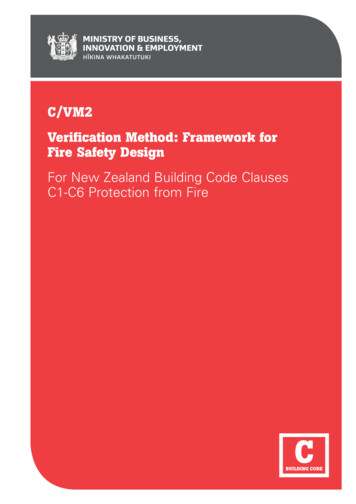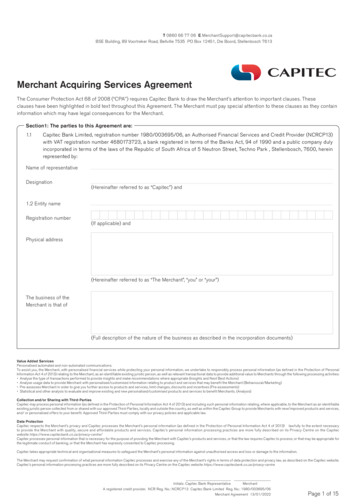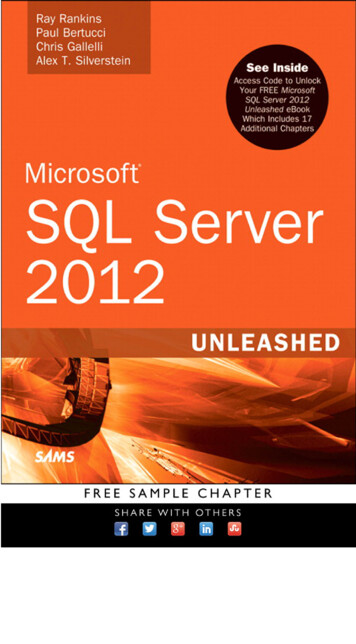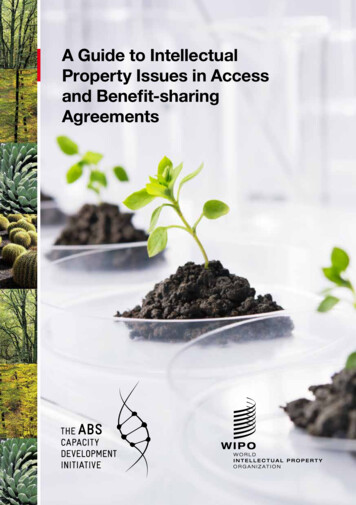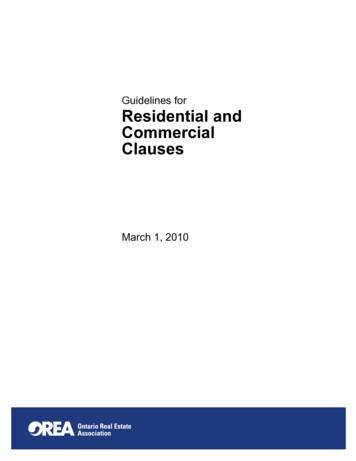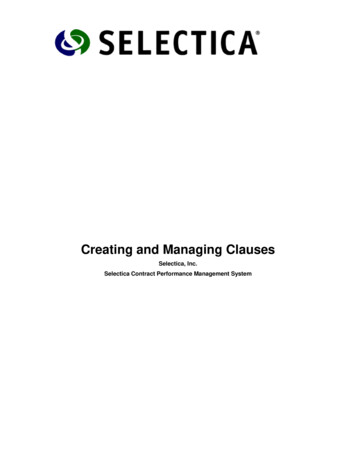
Transcription
Creating and Managing ClausesSelectica, Inc.Selectica Contract Performance Management System
Copyright 2006 Selectica, Inc.Creating and Managing ClausesCreating and Managing ClausesCopyright 2007 Selectica, Inc.1740 Technology Drive, Suite 450San Jose, CA 95110http://www.selectica.comWorld rights reserved. You cannot reproduce the contents of this document, or any part of thecontents, without written permission from the copyright holder.Trademark InformationThe following trademarks may appear in this document.Apache is a registered trademark of the Apache Software Foundation.DellTM and PowerEdgeTM are trademarks of Dell Inc.Intel , Pentium , and Xeon , are registered trademarks of Intel Corporation.JavaTM is a trademark of Sun Microsystems, Inc.Microsoft Windows , Windows 2000 and Windows NT are registered trademarks ofMicrosoft CorporationOracle is a trademark of Oracle, Inc.WinZIP is a trademark of WinZip International LLC.SCPMii
Copyright 2006 Selectica, Inc.Creating and Managing ClausesTABLE OF CONTENTSUsing the Clause Library . 5User Requirements.5Working with the Clause Library . 6Filtering the Clause List . 8Clause Sidebar and Workflow . 12Outline of Workflow steps . 12Create a New Clause . 15Modify a Clause .18Activate a Clause.19Activate a Clause in the Draft Workflow .19Activate a Clause Pending Approval. 20Activate an Inactive Clause. 21Inactivate a Clause. 21SCPMiii
Copyright 2006 Selectica, Inc.Creating and Managing ClausesTABLE OF FIGURESFigure 1.Clause Library Summary View. 7Figure 2.Clause Filter Form . 9Figure 3.Modified Date filter . 9Figure 4.High Risk filter . 10Figure 5.High Risk Clause filter . 10Figure 6.View current filter from the Filter Records Results screen . 11Figure 7.Contact Record Life Cycle Workflow . 12Figure 8.Clause Library Workflow . 13Figure 9.Clause Life Cycle Draft workflow . 14Figure 10.Clause Life Cycle Manage workflow . 14Figure 11.Summary list of Physician Agreement clauses. 15Figure 12.Create Clause form. 16Figure 13.Clause Status list on the All tab – Active, Inactive, or Draft . 19Figure 14.Clause Composition panel of Inactive Draft Clause . 19Figure 15.Approval Required screen for High Risk Clause. 20Figure 16.Approval Confirmation prompt . 21Figure 17.Active Clause list . 22Figure 18.Clause Composition screen for Clause in Manage stage of Workflow. 22SCPMiv
Copyright 2006 Selectica, Inc.Creating and Managing ClausesUsing the Clause LibraryA key part of the contract management process is the usage and management of clauses. Whenyou draft a contract you want to make sure you use the most current validated clauses.The Selectica Contract Performance Management (SCPM) Clause Library tab provides sub tabs inthe user interface for each type of contract you create and manage. The tab also includes a subtab with a list of all clauses. Access to any particular clause or group of clauses depends on theindividual role or group privileges configured in your account.Selectica Professional Services can help you upload clauses based on your business needs.This guide describes how to manage, edit, and create clauses. The guide describes how to changethe status of a clause from draft to active to inactive, and back to active again.The typical user is expected to be a legal subject matter expert, such as a lawyer familiar with thelegal clauses required for your line of business.User RequirementsThe user must have the appropriate roles assigned to their User ID to work in the Clause Library.See the SCPM User Guide, Working with Groups, Roles and Users, for directions on how to viewand modify the privileges associated with a role.Verify that you have the following privileges to work with the Clause Library: You have privileges to View and Edit the contract types for which your clauses are designed. You have the Clause Viewer privilege to View active clauses, and either the Clause Managerprivilege allowing the Editing and Management of clauses at any stage, or the ClauseLibrarian privilege which allows the Creation, Editing and Management of clauses throughthe lifecycle of the clause.SCPM5
Copyright 2005 Selectica, Inc.Creating and Managing ClausesWorking with the Clause LibraryThis section describes how to work with the Clause Library to assemble, create, and modifyclauses that you can use during the process of creating contracts. The description covers thefollowing topics: Format and Features of the Clause Library Tab Filtering the List of Clauses Clause Workflow Clause Status changes Creating a Clause Editing and Modifying an existing Clause Clause Approval Clause InactivationNote: You cannot delete a clause once it has been submitted.Clauses can only be edited. To remove a clause from theSummary View list, you can change the status to Inactive.The Clause Library is provided to hold the list of clauses available for all the types of contractsyour organization requires. When you follow the tab path, Clause Library Î All, you see yourcurrent list of all clauses. The following is an example of the Clause Library All view. (Note: thetab structure and columns of information showing are configurable using the NavigationComposer tool (refer to the Using the Composer Suite User Guide for further details.) What youcan see is based on your Clause and Contract based permissions, as described in the UserRequirements section.SCPM6
Copyright 2005 Selectica, Inc.Figure 1.Creating and Managing ClausesClause Library Summary ViewThe Clause Library All tab in our example shows your list of clauses in the columns described inthe following table:Column LabelDescriptionNameDescriptive name of clause. This name does not have to be unique.Unique NameUniquely identifying name of clause.StatusCurrent status of clause: Draft, Active, or InactiveContract TypeType of contract or agreement for which the clause is intendedRiskDegree of risk associated with the use of the clauseCategoryCategory of clause (e.g. professional standard, customary obligation, hospitalobligation, federal law, etc.)Sub-CategoryAs company agrees to use this column; typically it is used to indicate thestanding of the clause such as “Preferred” or “Alternative”ContentFirst 20 characters of the clause are displayed for confirmation followed byDetails icon. Click theicon to see the initial characters of the clause.Modified DateDate of last modification of the this clauseViewClick this link to view the Contact record. The current workflow task of theclause is either: Draft, Approval Task, or ManageSCPM7
Copyright 2005 Selectica, Inc.Creating and Managing ClausesCopyto copy a clause to a new line with the Status set toClick the Copy iconDraft. The new clause has the same name as the copied clause except that “Copyof” precedes the name and the Unique Name is a numeric number (can beedited).FlagA required field which marks a clause as flagged for review ‐ can be set to Yes orNo.Note: All of the column heads underlined can be clicked tosort the list into alpha‐numeric or date order of the columnclicked. For example, click column, Modified Date, and theclauses are re‐listed in the calendar date order of their lastdate of modification.Five buttons are available on this page.1.‐‐ Click this for a quick filter of clauses in your current tab with statuseither: All (default), Draft, Active, or Inactive2.‐‐ Click the Filter Records button to select a subset of the clause list to view byspecifying filter criteria. Refer to the section, Filtering the Clause List, for a description of howthe filter function works.3.‐‐ Click the Create button to create a new clause entry. See the Create a NewClause section for a description of the clause creation process.4.‐‐ Enter your search criteria and click the Go button to searchthe clause repository or current clause tab list. Refer to the Search sections of the GettingStarted User Guide for further details on the SCPM Search functionality.5.‐‐ Click the Print button to format the current screen for optimal printing by removingextraneous graphics and navigational elements (then use your browser print functions toprint).Filtering the Clause List1.Click theicon to filter and view a subset of the full list.The following selection form is displayed.SCPM8
Copyright 2005 Selectica, Inc.Creating and Managing ClausesClick the downarrow to select afilter operation fromthe pull‐down listEnter a value ifrequired in thesecond columnFigure 2.2.Clause Filter FormA drop‐down list of filter operations is provided for each information item in the firstcolumn. The second column is provided when a filter value is required. For example, tofilter the library records for clauses that were modified sometime in the past 60 days, use thefilter shown below.Figure 3.Modified Date filterThe following table summarizes which filter operations are available for specific clauseinformation items.Clause InformationFilter Operations AvailableName:Contains, Does Not Contain, Starts With, Does Not Start With,Unique name: , ! , Is Empty, Is Not EmptyStatus:Contract Type:Risk:Category:Sub-Category:View:Flag:Modified Date: , ! , , , , ,Is Empty, Is Not Empty, Is This Week, Is This Month, Is This Quarter, Is This Year, IsNext Week, Is Next Month, Is Next Quarter, Is Next Year, Is Last Week, Is Last Month,Is Last Quarter, Is Last Year, Is Today, Is After Today, Is Before Today, Is Tomorrow, IsYesterday, Is X Days Away, Was X Days Ago, Is Within X Days Away, Was Within XDays Ago, Is X Days Away, Was X Days AgoSCPM9
Copyright 2005 Selectica, Inc.3.Creating and Managing ClausesWhen you have filled out your filter, click the Apply Filter button.For example, if want to see only those clauses with a Clause Risk set to High,1.Click theicon associated with the Risk field. Select “ ”. (Note: when you select “ ” asthe filter operator, a new field will show up to the right of the value field allowing you toselect from the existing values in the current database).)2.Click theicon (refer to the Figure below); you will have a list of existing database Riskvalues to choose from. You can also type the Risk value in the Value field if you don’t wantto scroll down the list. Select “High”. To clear an entry, click on the clear link. To clear allentries, click on the Clear All button.Figure 4.3.Click the Apply Filter button. The following list is displayed.Figure 5.4.High Risk filterHigh Risk Clause filterFrom the results screen you can:SCPM refine your filter by clicking the remain on the results screen and review the existing filter (refer to the figure below)by clicking on the Show Filter link at the top view a record directly by clicking on the View column link. clear the filter and go back to the Contacts Directory by clicking on the Show All linkat the top create a new Contacts record by clicking on the Create buttonicon to return to the filter screen.10
Copyright 2005 Selectica, Inc.Figure 6.SCPMCreating and Managing ClausesView current filter from the Filter Records Results screen11
Copyright 2005 Selectica, Inc.Creating and Managing ClausesClause Sidebar and WorkflowWhen you Create, View, or Edit a Clause record, the SCPM Process Wizard will step you throughthe Clause Life Cycle workflow. You can also navigate directly to each task in the workflowwhen in View or Edit mode by clicking on the Sidebar task link as displayed below.Click on the Task links to go directlyto those screens. Or let the ProcessWizard step you through the LifeCycle screens using the Next buttonfrom within each screen.Checkmarksdenote TaskCompleteClauseLife CycleTasksThe Current Taskor Subtask ishighlighted.Click on theSection bar links(Life Cycle,Resources andTools) to viewtheir associatedlinks.Figure 7.Contact Record Life Cycle WorkflowTo create a new clause, refer to the Error! Reference source not found.e section below. To modifya clause, refer to the Modify a Clause section below.To view the Resources, click on the Resources section link in the Sidebar. The followingresources are available: Related Contracts – Identify all contracts containing this Clause.To view the Tools, click on the Tools section link in the Sidebar. The following resources areavailable: Edit Workgroup ‐ Identify people who have access to Edit/Create, Delete and View therecord. View Activity Log ‐ Open the Activity Log page for viewing an audit report of allmodifications made to the current Clause record. View Current Task – Displays in a single page view the clause attributes and language.Outline of Workflow stepsThe following figure gives an overview of the general Clause workflow and the changing statusof a clause.SCPM12
Copyright 2005 Selectica, Inc.Figure 8.Creating and Managing ClausesClause Library WorkflowWhen you click the Create button, a new Draft clause is created.The Clause Workflow steps are:SCPM13
Copyright 2005 Selectica, Inc.Figure 9.1.Creating and Managing ClausesClause Life Cycle Draft workflowDraft Workflow (Status: Draft) Î Clause Compositiona.Enter the Clause information into Attributes and Text forms on the Clause screen.b. When entries are complete, click the Submit button.c.Click the Next button.d. Click the Complete button to change the status of the Clause to Active, and initiatethe Manage Workflow.Note: if there is an approval required, the Approvalworkflow will be listed between the Draft and Manageworkflows. Refer to the Activate a Clause pendingApproval section below.Figure 10. Clause Life Cycle Manage workflow2.Manage Workflow (Status: Active) Î Clause CompositionYou can inactivate a Clause.a.Clicking Inactivate removes the Clause from the list of Active Clauses.b. The Rejection Confirmation panel allows you to describe the reason for the“rejection”.c.3.Click OK to change the status and put it on the Inactive List. The Clause now has anInactive status. The Life Cycle workflow is set back to Draft.Draft Workflow (Status: Inactive) Î Clause CompositionYou can click reactivate the clause.a.Click Edit. Modify the Clause information as needed.b. Click the Submit button.c.Click the Next button.d. Click the Complete button to change the status of the Clause back to Active, andcontinue the Manage Workflow from step 2, above.SCPM14
Copyright 2005 Selectica, Inc.Creating and Managing ClausesCreate a New ClauseThe following Clause example is created using the Physician Agreement tab.1.Follow the tab path: Clause Library Î Physician Agreement Î AllThe list of Physician Agreements summary list is displayed.Figure 11. Summary list of Physician Agreement clauses2.Click the Create button. The Draft Î Clause Composition workflow is displayed in thesidebar. The Clause screen appears.SCPM15
Copyright 2005 Selectica, Inc.Creating and Managing ClausesFigure 12. Create Clause form3.Enter the clause Attributes in the fields on the form. The following table describes the fields:FieldDescription* Clause NameName of clause. The name does not have to be unique.* Unique NameA unique name for this clause that the SCPM creates. You should overwritethis string to create your own meaningful unique name.* Contract TypeContract Type or Types to which this clause applies. Selectfrom a drop‐down list. The list here is an example. If Anyis selected, the Clause can be used in any Contract Type.Otherwise the Clause can only be used in the ContractType selected.CategoryCategory of clause (e.g. professional standard, customary obligation, federallaw, etc.). Typically, in a Physicians Agreement, the Category is used toindicate the source or purpose of the clause. Examples are: PhysiciansManual, General Physicians Obligations, Medical Center Obligations, or U.S.Federal contract requirements.Sub CategoryAs company agrees to use this column; typically it is used to indicate theSCPM16
Copyright 2005 Selectica, Inc.FieldCreating and Managing ClausesDescriptionstanding of the clause such as “Preferred” or “Alternative”Clause StatusDuring clause creation, this status is set to “Draft”.Track ItIf yes, this clause will be tagged in the generated contract and changes to ittracked during contract negotiation reconciliation. Changes to it can also bepicked up if included in a Clause change based approval. If no, changes to itin the generated contract will not be tracked.Risk LevelDegree of risk associated with the user of the clause. Select the low, medium,or high radio button.NotesEnter any annotation useful to you or other users.Clause TypeIf you are entering text in the Clause Language field below, click the Textradio button. If you are going to upload an existing MS Word file containingthe Clause language, click the File radio button.FlagField that can be used to flag a clause for review. For example, when usingthe legacy data load/import tool to populate the clause library, this field canbe marked as “Yes” to flag clauses that will need a follow‐up review.Clause LanguageIf you have selected Text for the Clause Type field above, enter the text inthis window (The character limit is 10,000 for Clause Type “Text”. If theclause language exceeds this limitation, choose the Clause Type “File”option.). Basic formatting functions are available, such as bold, italics,underline, cut, and paste. Embed contract terms into the clause by clickingthe Embed Termsicon. You can embed any number of terms in a clause.Click the desired Data Field to insert it into clause. See the followingexample.If you selected File in the Clause Type field above, you are prompted tobrowse to the file name, as shown in the following example. Click theBrowse button to select the MS Word file. Note: only MS Word documentsSCPM17
Copyright 2005 Selectica, Inc.FieldCreating and Managing ClausesDescriptionare supported.Note: (note: the following symbols are there to assist youwith data entry:indicates a required field. Theiconmeans that there is help text for that field. Put your cursorover or click on theicon to view the help text. Date fieldshave a calendaricon allowing you to click to choose thedate from a calendar popup. If a field will only accept acertain format, you will see a notation such as this one by thedata entry field, fields with aicon by the dataentry field allow you to click the icon to choose from a list ofvalues).4.When your entries are complete, click the Submit button. The clause attributes aredisplayed.5.You can either click the Edit button to make more changes, or the Next button to move tothe Clause Composition screen. Clause Status is now Draft.6.Click the Complete button to change the Clause status to Active and move the Life Cycleworkflow from Draft to Manage.Modify a ClauseThe following Clause example is created using the Physician Agreement tab.1.Follow the tab path: Clause Library Î Physician Agreement Î AllThe list of Physician Agreements summary list is displayed.2.Select the Clause you wish to edit and click on the record link in the View columnThe Clause Composition form is displayed.3.Click the Edit button and modify the fields as required in the same way as described in theCreate a New Clause section. (Note: The character limit is 10,000 for Clause Type “Text”. If theclause language exceeds this limitation, choose the Clause Type “File” option.)4.When your changes are complete, click the Submit button.The Clause Attributes are displayed.5.You can either click the Edit button again to make more changes, or the Next button tomove to the Clause Composition screen. The Clause Status remains as it was.SCPM18
Copyright 2005 Selectica, Inc.Creating and Managing ClausesActivate a ClauseYou can activate a Clause that is in Draft or Inactive status. When you are looking at Clausesummary lists, you may see Clauses under the Status column marked as either Draft, Inactive, orActive.Figure 13. Clause Status list on the All tab – Active, Inactive, or DraftActivate a Clause in the Draft WorkflowTo activate a Clause with a Draft status in the Draft workflow task,1.Click the Draft link under the View column.The Clause Composition panel is displayed, as shown below.Figure 14. Clause Composition panel of Inactive Draft ClauseSCPM19
Copyright 2005 Selectica, Inc.Creating and Managing Clauses2.View (click the View button then the Next button) or edit (click the Edit button, makechanges, click the Submit button, then the Next button) the Clause as required.3.When ready to activate it, click the Complete button. The Status is now Active. The LifeCycle workflow has moved from Draft to Manage.Activate a Clause Pending ApprovalTo activate a Clause with a Draft status in the Approval Task workflow,1.Click the Approval Task link under the View column.The Approval Required screen is displayed, as shown below.Figure 15. Approval Required screen for High Risk ClauseThe Approval Required panel provides a visual of the Approval workflow steps requiredwith the current step highlighted. In the example above, the Approval workflow is a singlestep workflow. The Approval Conditions for Approver Name panel lists the conditionsthat were met to activate the Approval workflow. The Approval Log panel lists any priorapproval activity. The Approval, Reject, and Reassign buttons are visible since theApprover is logged on.2.To activate the Clause, it must be approved by the designated approver(s). The Approverwould review the Clause and if approved, do so by clicking the Approve button. TheApproval Confirmation screen appears prompting you to confirm approval and key in anycomments.SCPM20
Copyright 2005 Selectica, Inc.Creating and Managing ClausesFigure 16. Approval Confirmation prompt3.Enter the approval comments and then clicking the OK button. The status is now Active. Theworkflow task has moved from Approval Task to Manage.The approved Clause now appears on the Clause Library Active list.Note: The Approval workflow is also reactivated if a clause isinactivated and then at some point moved from the Draftworkflow with the Approval conditions once again being met.In the above example, any request to activate a High‐risk Clausewill invoke the example approval task. (For details on how tocreate an Approval Template, see the Using the Composers SuiteUser Guide.)Activate an Inactive ClauseTo activate a Clause with an Inactive status in the Draft workflow task,1.Click the Draft link under the View column.The Clause Composition panel is displayed2.Click the Edit button. Make the necessary changes.3.Click the Submit button.4.Click the Next button.5.When ready to activate the Clause, click the Complete button. The Status is now Active. TheLife Cycle workflow has moved from Draft to Manage.Inactivate a ClauseTo inactivate a Clause with an Active status in the Manage workflow task,1.Click the Manage link under the View column.SCPM21
Copyright 2005 Selectica, Inc.Creating and Managing ClausesFigure 17. Active Clause listThe Clause Composition panel is displayed.Figure 18. Clause Composition screen for Clause in Manage stage of Workflow2.Click the Inactivate Clause button. The Status is now Inactive. The Life Cycle workflow hasmoved from Manage to Draft.If you click on the Physicians Agreement Inactive tab, you will find the Clause is now on thelist. The Clause now appears on the Inactive and All tab lists, and is not available to beincluded in contracts.SCPM22
Copyright 2005 Selectica, Inc.Creating and Managing ClausesINDEXAActivity LogContact, 12Cclauseactivate, 19edit, 18inactivate, 21Clause Library, 5, 6, 7role privileges, 5Summary View, 7Clause Workflow, 12clausesusage and management, 5Create, 8Create Clauseform, 16clause, 8form, 9filter operations, 9Filter Records, 8Filtering the Clause List, 8PPhysician AgreementsSummary List, 15, 18Printformatting for, 8Professional Services, 5RRelated (Referring) RecordsContact, 12Ssubject matter expertlegal, 5FSubmit, 18Filterbutton, 18SCPM23
privilege to View active clauses, and either the Clause Manager privilege allowing the Editing and Management of clauses at any stage, or the Clause Librarian privilege which allows the Creation, Editing and Management of clauses through the lifecycle of the clause. SCPM 5