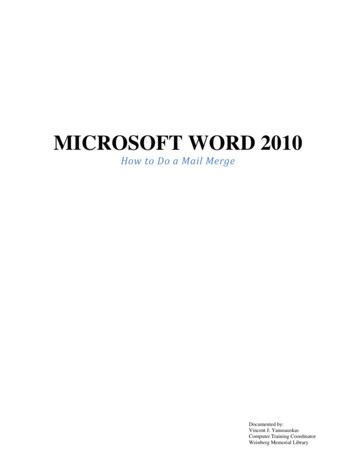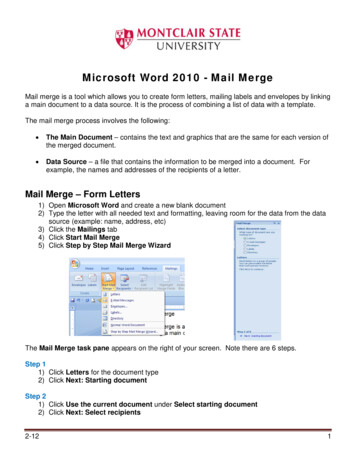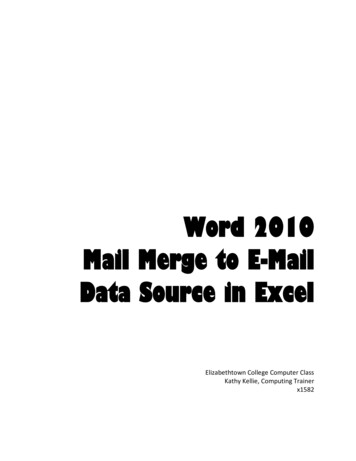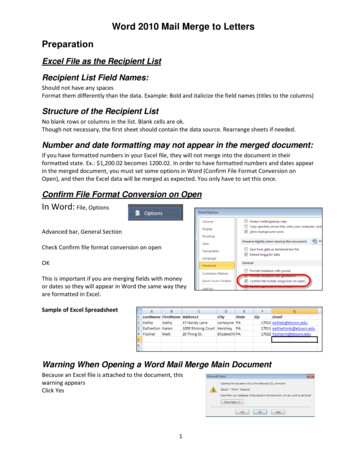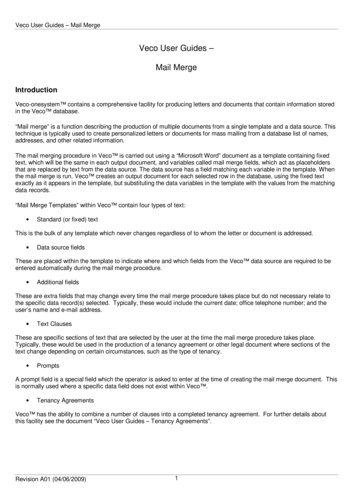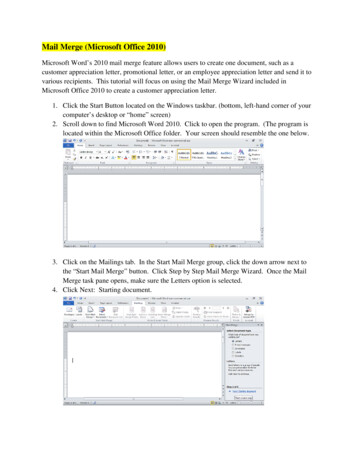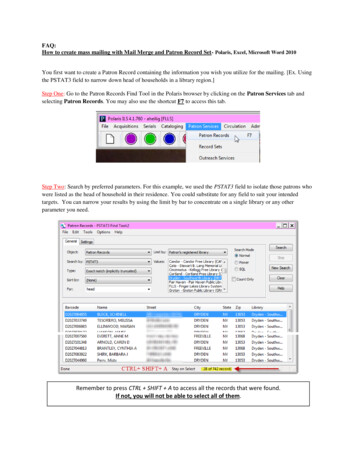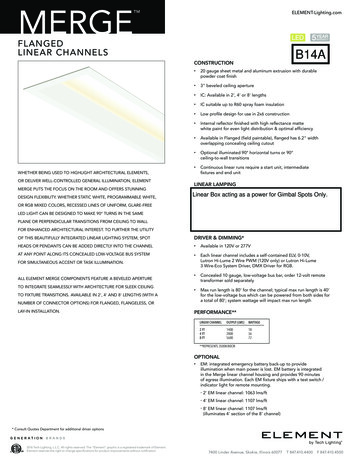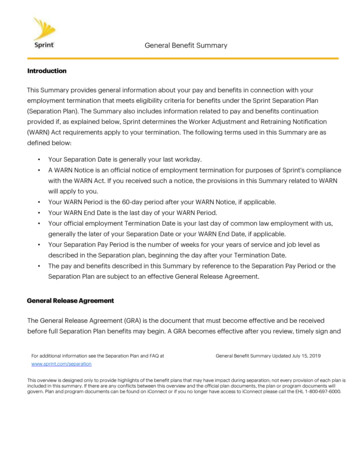Transcription
MERGE iConnect Access Quick Reference GuideAbout MERGE iConnect AccessMERGE iConnect Access is a new version of PACS (image viewing) that enables you to view and upload medicalimages/reports on any computer or mobile device (using any Internet browser). Unlike Merge PACS, MERGEiConnect Access does not require you to download and/or install an application before viewing images.IN SUMMARY: MERGE iConnect Access can be used to view radiology and cardiology imaging studies.Accessing MERGE iConnect AccessMERGE iConnect Access can be accessed directly from Carondelet’s Physician Portal (http://dr.carondelet.org).Follow the steps below to access MERGE iConnect Access from your computer or mobile device.Step ActionVisual1Open your internet browser on your computer ormobile device.2In the Address bar at the top of your browser, typedr.carondelet.org and press the Enter key.3When the Physician Portal finishes loading, click theiConnect Access button in the Applications menu.4Once iConnect Access has finished loading, enteryour Carondelet username and password in theprovided boxes and click the Log in button.N/AMERGE ICONNECT ACCESS REFERENCE GUIDECARONDELET HEALTH NETWORK SERVICE DESK: 520-872-2500 CARONDELET.ORGPAGE 1 OF 5
My StudiesOnce logged into MERGE iConnect Access, you can search for studies or view studies that have been shared withyou or uploaded by you on the My Studies tab.MERGE ICONNECT ACCESS REFERENCE GUIDECARONDELET HEALTH NETWORK SERVICE DESK: 520-872-2500 CARONDELET.ORGPAGE 2 OF 5
Working with StudiesThis section of the reference guide covers how to view imaging studies using MERGE iConnect Access.Searching for your PatientFollow the steps below to search for a patient from the Studies or My Studies tab.Step ActionVisual1Enter search criteria at the top ofthe screen. You can search usinglast name, first name, patient ID,modality, referring physician.2Click the Search button. Thestudies that meet the criteria willbe available in the Search Resultsfolder on the worklist.Opening an ImageFollow the steps below to open an image.Step ActionVisual1Highlight the exam in the studylist.2Click the View Study button inthe lower right-corner of thescreen.NOTE: You may also doubleclick the exam name to displaythe image.MERGE ICONNECT ACCESS REFERENCE GUIDECARONDELET HEALTH NETWORK SERVICE DESK: 520-872-2500 CARONDELET.ORGPAGE 3 OF 5
Closing StudiesTo properly close a study as read click the folder/close button in the upper-right corner of the screen.Upload StudiesMERGE iConnect Access also enables you to upload/import studies from external sources. For example, if a patientbrings a CD of images from another facility, physicians may wish to upload the studies for comparison while dictatingor reviewing new studies. Follow the steps below to upload (or import) studies into MERGE iConnect Access from acomputer or CD/DVD.NOTE: The upload studies feature requires that Java is installed on your computer or device. However, Java is notrequired to view images.Step ActionVisual1Login to MERGE iConnect Access. See Page1 for login instructions.2Click the Options button in the upper-rightcorner of the screen and select UploadStudies.3If a Security Warning appears, click the Iaccept the risk and want to run thisapplication checkbox and click the Runbutton.N/AMERGE ICONNECT ACCESS REFERENCE GUIDECARONDELET HEALTH NETWORK SERVICE DESK: 520-872-2500 CARONDELET.ORGPAGE 4 OF 5
Step ActionVisual4Click the Select Files button at the bottom ofthe screen.5Select your CD/DVD drive from the Look in:menu at the top of the Select files window.6Select the DICOM folder and the click theOpen button.NOTE: It may take a few moments for thestudy images to upload. You will see scanningprogress at the bottom of the screen.7Click the Upload or Upload All button tocomplete the upload process.8Upload is complete when a confirmationwindow appears. Click the OK button.9Click the Close button.10To review your uploaded studies, click the MyStudies tab. Uploaded studies appear at thebottom of your studies list.N/AMERGE ICONNECT ACCESS REFERENCE GUIDECARONDELET HEALTH NETWORK SERVICE DESK: 520-872-2500 CARONDELET.ORGPAGE 5 OF 5
MERGE ICONNECT ACCESS REFERENCE GUIDE PAGE 5 OF 5 CARONDELET HEALTH NETWORK SERVICE DESK: 520-872-2500 CARONDELET.ORG Step Action Visual 4 Click the Select Files button at the bottom of the screen. 5 Select your CD/DVD drive from the Look in: menu at the top of the Select files window. 6 Select the DICOM folder and the click the Open button.