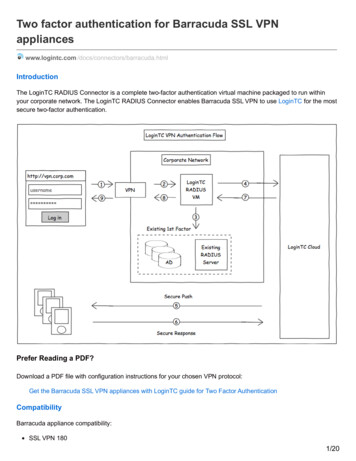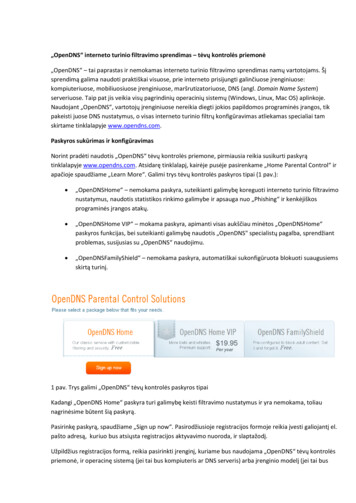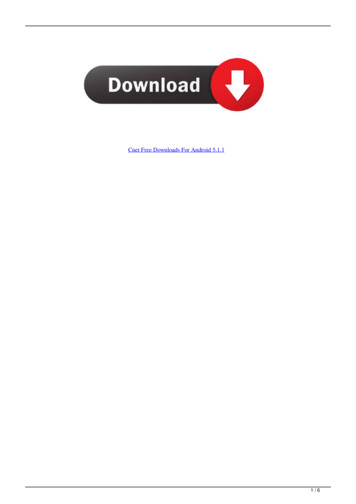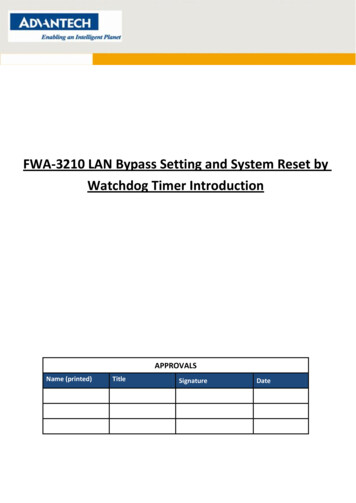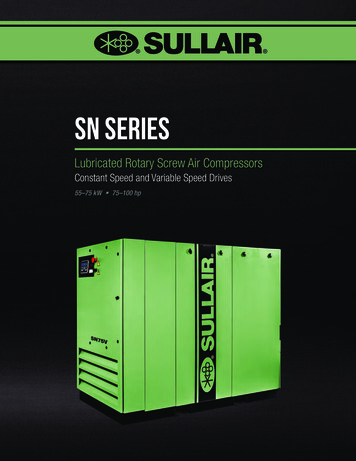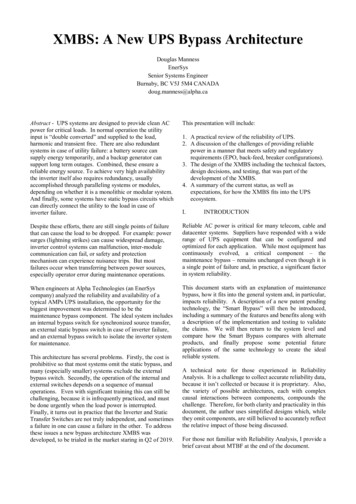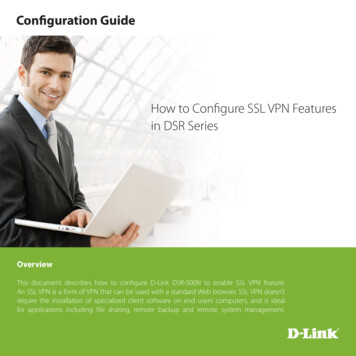Transcription
Bypass SSL Pinning on AndroidThe McAfee Advanced Threat Research team conducts security research with the aimof staying ahead of the evolving threat landscape to expose and reduce attacksurfaces. This series of white papers discusses laboratory security researchtechniques that are generally known among the professional community of securityresearchers. The white papers are provided to elevate collaboration and securitywithin the industry and are not to be used for unlawful purposes. Security researchersare responsible for lawfully obtaining equipment and for complying with contracts andlicenses for their research.An increasingly common technique used by mobile application developers to prevent reverse engineering oftheir internal APIs is to implement SSL pinning. SSL pinning is the process of only accepting a select number ofSSL certificates as valid during mobile application network transactions.A common way to understand how an application talks to either a web service or product is to install a selfsigned SSL root certificate. This is possible in both Android and IOS. The idea here is to capture the networktraffic while the device uses the self-signed root SSL certificate for all network transfers. Since you know theprivate key of the self-signed SSL certificate you can then decrypt the SSL network packets from the networkcapture and inspect what is being sent from your device.When SSL pinning is in affect you will notice that as soon as you install the self-signed certificate and force thedevice to use it, you will no longer be able to use the target application. Commonly, you will not be able to getpast the login page of the application. If you look at the network capture from a device that has SSL pinningenabled, you will notice that there is no traffic at all. This is because the SSL certificate check happens before anynetwork transactions take place.There are 3 common ways that Android applications will pin SSL certificates. The first is TrustManager within theAndroid API from the “java.net.ssl.TrustManager” class. The second is to use the OkHttp library which includes a“CertificatePinner” function. The third is to use the Network Security Configuration to issue a pinned certificate;this only works on Android 7 and above. You can read more about these methods w-to-implement-certificate-pinning-on-android)The easiest way to check if an application you are analyzing is using SSL pinning is to try to capture some trafficwith a self-signed certificate. You can either use Burp Suite (https://portswigger.net/burp) or an Androidapplication like “Packet Capture” (https://play.google.com/store/apps/details?id app.greyshirts.sslcapture). If youget data in either of these methods, then congratulations, the application you are analyzing is not pinning acertificate. If you do not see any traffic, or the application will not log you in, then continue reading.Bypass SSL Pinning on AndroidPage 1 of 5
Figure 1. SSL Pinning enabledThe first step is to root your phone or use a phone already rooted. Be aware that the process of rooting yourown phone will delete all your data, including your local storage (e.g. photos). I am not going to explain how toroot your phone here as there are many tutorials online, e.g. https://www.androidcentral.com/root.The next few steps will take place on a computer and not the Android device. You will probably need to have theAndroid SDK platform tools (ADB and Fastboot) on your machine to root your mobile device and they can befound at https://developer.android.com/studio#downloads.You will also need to set up Burp Suite for the network capture and SSL decrypting. A great tutorial can be foundat rkwith-burp) and, if you need help installing the Burp Suite SSL Certificate on an Android device, you can follow theinstructions found at ticles/1841102-Mobile%20Setup te.html.At this point you should have set up the Android device with root and installed our custom SSL certificate. Youwill also have set up the software on the computer to be used as a proxy for the Android phone, allowing us tocapture all the network traffic from the device. Our next step will be to install and run Frida on the Androiddevice and hook the system calls that are enforcing the SSL pinning to take place.You can download Frida from GitHub here (https://github.com/frida/frida/releases), ensuring you select thecorrect Frida-server binary for your Android device and the correct Frida-core for your computer. If you have anewer Android device it is probably amd64, but you should always double check.Once you have the Frida-server binary downloaded you will need to move it onto the Android device in a folderwith executable permissions, which requires root. Please make sure you have “USB debugging” enabled on theAndroid device or ADB will not be able to connect.Bypass SSL Pinning on AndroidPage 2 of 5
1. Push the frida-server file to the Android devicea.adb push /path/to/frida-server /data/local/tmp2. Push the Burp Suite SSL certificate to the devicea.adb push /path/to/burpca-cert-der.crt /data/local/tmp/cert-der.crt3. Now we will need to make the server executablea.adb shell “chmod 755 /data/local/tmp/frida-server”4. With the frida-server and certificate in place we need to execute it.a.adb shell # this will log you into the Linux underneath Android.5. Once you have a shell switch to the root user of the device.a.su # this will prompt you on the phone to accept the command to use root, say yes6. Lastly, we will move to the correct folder and execute frida-servera.cd /data/local/tmpb. ./frida-serverBypass SSL Pinning on AndroidPage 3 of 5
With the Android device running the Frida-server, and all network traffic passing through the Burp Suite proxy,we will need to execute the Frida universal SSL unpinning script from the computer.frida –U –f full name of Android application --codeshare h-frida --no-pause-U – Tells Frida to use the Android connected over USB debugging.-f – Application to spawn on the device--codeshare – Will pull down the script from Frida’s codeshare repository (https://codeshare.frida.re/).--no-pause – Will automatically start the main thread after startupAt this point, if everything worked correctly, you should be able to login to the application, bypassing its SSLpinning requirement. You should also start to see traffic in Burp Suite with the packets decrypted.If you are still not able to login to the application, and you have verified that you have followed the above stepscorrectly, the application may be using a Root checker and denying your rooted device from even attempting anSSL connection. As it is known that SSL pinning can be bypassed with a rooted device some Android applicationdevelopers will include a root checking library that can find SU binaries or other artifacts of root applications onyour device and deny access.The best way to check if your target Android application is checking your phone for root is to decompile theapplication and look for libraries and strings. One library that I have run into before is Scottyab’s Rootbeer library(https://github.com/scottyab/rootbeer). The way you can bypass these types of checks is to use something like aroot cloaker (Magisk system-less root has this built-in) but the problem with them is that Frida cannot find theSU binary either, so it fails.Bypass SSL Pinning on AndroidPage 4 of 5
The steps needed to bypass a root checker are:1. Disassemble the target application using apktool (https://ibotpeaches.github.io/Apktool/)a.apktool d target.apk -o output folder2. Now you will have the smali code of the Android application. Search the folder for a common rootapplication.a.grep “chainfire” output folder3. Open all the smali files that include static strings that indicate root applications.4. Change all the static strings that could find your root application to another string like “foo”5. Now that we have modified the smali code we will have to recompile it into an APK.a.apktool b output folder6. There will now be an apk in output folder/dist/7. If you try to install this apk now on your device, it will fail since it is not signed. We can sign it with a newcertificate, it won’t match the original, but Android won’t mind.8. Use Dex2Jar (https://github.com/pxb1988/dex2jar) to sign the apka.d2j-apk-sign.sh unsigned.apk9. Now that the apk is signed you should be able to install it on the Android device. Make sure the originalone is uninstalled first.If you successfully remove all the root checking strings and rerun the Frida script you should be able to unpinthe SSL certificate correctly and have access to the network traffic of the target application.McAfee and the McAfee logo are trademarks or registered trademarks of McAfee, LLC or its subsidiaries in the US and other countries. Other marks and brandsmay be claimed as the property of others. Copyright 2020 McAfee, LLC. 4429 0320MARCH 2020Bypass SSL Pinning on AndroidPage 5 of 5
Bypass SSL Pinning on Android Page 4 of 5 With the Android device running the Frida-server, and all network traffic passing through the Burp Suite proxy, we will need to execute the Frida universal SSL unpinning script from the computer. frida -U -f full name of Android application --codeshare pcipolloni/universal-android-ssl-pinning- .