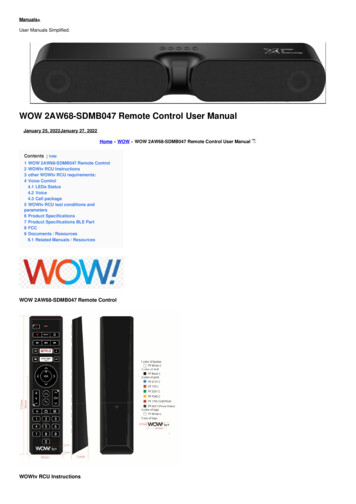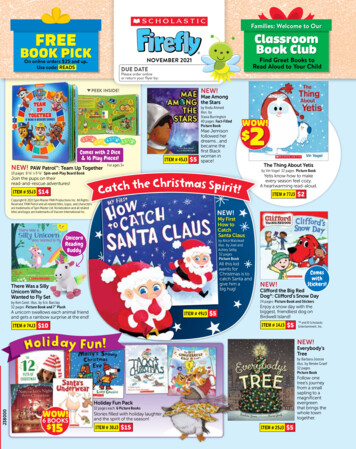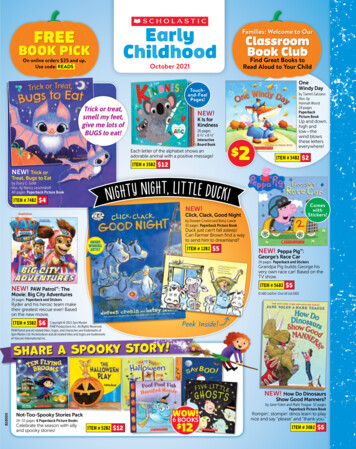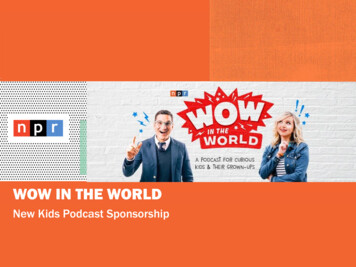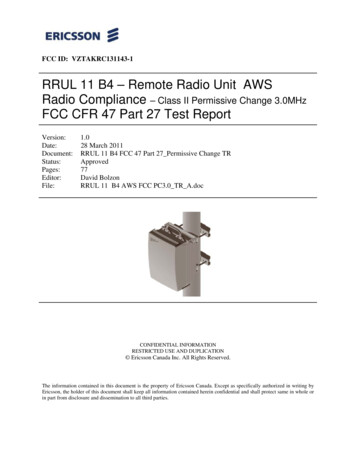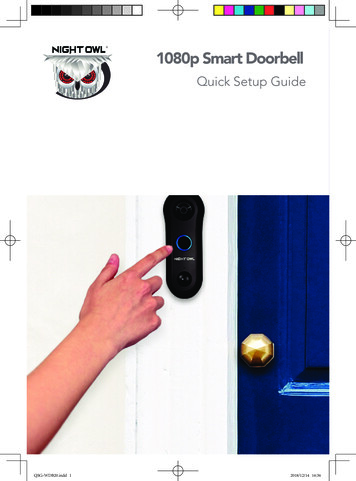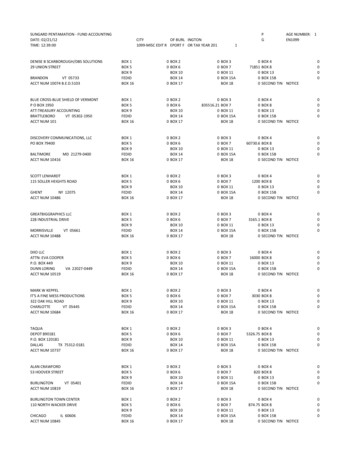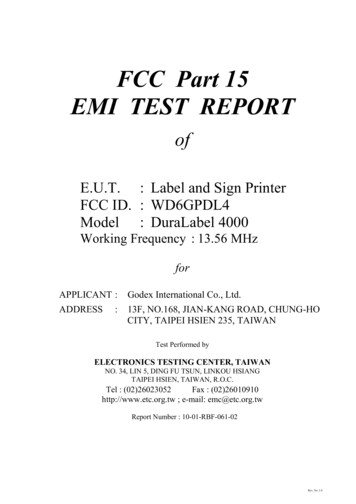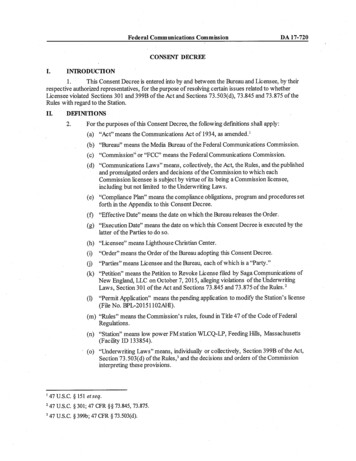Transcription
www.wowway.comWOW! tv BoxModel: WOWtvModel: DV8519NETWORKQuick Reference GuidePlease read the user manual before operating the WOW! tv Box
www.wowway.comWOW! tv BoxModel: WOWtvModel: DV8519NETWORKQuick Reference GuidePlease read the user manual before operating the WOW! tv Box
Safety instructionsPlease keep the product in horizontal position. Do not place any items ontop of the set top box.Please use the power adapter provided by the manufacturer. Do not usedamaged power cords or plugs. If your power cord is damaged ormissing, contact WOW! for assistance.Avoid exposing equipment to moisture or liquid to avoid injury ordamaging equipment.Please do not disassemble or modify the TV box to avoid injury ordamaging the equipment.Please keep the TV box away from any heat sources to avoid damage.Keep the device in a dry and well-ventilated area away from dust thatcould cause fire or electric shockPromptly turn off and unplug the device if the device is emitting smoke orany unpleasant odor.Please unplug the device’s power adapter when not in use for long periodsof time.Accessory ListPlease open the package and check the following accessories:NETWORKWOW! tv BoxRemote Control(1)HDMI Cable (1)User Manual (1)Power Adapter (1)
Hardware Structure Front PanelStandbyPowerIRNetworkNETWORK Left Side Panel Back PanelEthernetAV outputHDMI outputAV Right Side PanelHDMIDC IN5.0V2.0AUSB Port 1 RESET USB Port 2USBUSB
Remote ControlMicrophone: Speak into this forvoice functionality.Universal Power: Power off alldevices or go into standby mode.Set Recordings: Select therecordings button to set arecording.Video Controls: Use the pauseINPUT: Use the INPUT key toensure that you are on the correctINPUT (source) for WOW! tv .Adding to Favorites: Select thebookmark key to add a title toyour favorites.and play button to control contentstreaming. Use the fast forwardInfo: Select to see informationabout the content you are viewing.Settings: Press to access settingsfor WOW! tv , such as parentalcontrols and purchase pin code.Mute Audio: Press to muteaudio.Last: Select to go to the lastviewed channel.WOW! tv Home Screen:Select the Home Icon to go to theWOW! tv home screen.Back: Press to go back to the lastmenu option.Google Assistant: Press theGoogle Assistant button on yourremote to quickly search 500,000 movies and shows, getTV Guide: Press to go to the TVrecommendations to match yourGuide menu.mood, control smart home devices,Bluetooth Pairing: Press andMini Guide: Access the minihold HOME and OK at the sametime.guide while watching liveand more.channels.Netflix and Amazon Prime Buttons: By selecting these, you will be taken directly intothe Amazon Prime or Netflix applications. To return to the WOW! tv application, simplyselect the HOME button.
Connecting your WOW! tv BoxPlease refer to below instructions to connect TV, Power, Network and other devices.Rear Panel ConnectionTVAVPower InputHDMI5.0V2.0AInternet ConnectionStep 1: Connect to the TVConnect HDMI cable to the back of your box, then connect the other end of the HDMIcable to the HDMI port of your television. Note which HDMI port on your TV you haveconnected to, typically each HDMI port is numbered. Ensure that your TV is set to thatHDMI number, using the INPUT button on your remote.If connecting an AV cable, connect to the AV port of the TV box and TV set. If using anAV connection, set your TV input to “component” (AV Cable not included).Please note: only one cable is required, either the HDMI or AV cable. HDMI is therecommended method of connection.Step 2: Connect to the Network (Internet)You may connect to your network using either ethernet, or WIFI (wireless) connection.To connect to using an ethernet cable, simply connect one end of the ethernet cableto the ethernet (LAN, RJ45) port of the WOW! TV box, and the other end of the ethernetcable to the router port of your home network.
To connect using WIFI (wireless network), first power on your box (Step 3). Once youhave powered on your box, the on-screen guide will walk you through the set-up process,which includes connecting to a wireless network (WIFI).Step 3: Connect to PowerInsert power adapter into wall outlet first, then connect the power adapter to the TV box.After the power is on, the WOW! tv box will turn on automatically.Note: Before powering on, please switch the signal input of the TV to correctsource.Tips: The WOW! t box supports wireless connection (WIFI). If you have already set upyour box, and it is not connected to the internet, simply go to your WOW! tv Settings Network to find and connect to your WOW! wireless network.TroubleshootingIssuePossible reasonThe power cord is notproperly connected.No display afterpowering onIf the power is properlyconnected, check yourINPUTAudio cable is not connectedTV has images butno soundTV Box is on MUTEAudio setting is abnormalVolume is too lowFail to connect to thenetwork (internet)SolutionMake sure the device is connected topower and voltage is normal. If device ispowered on, ensure that the TV ispowered on and working.HDMI Input on your TV must match theINPUT that your HDMI cable is pluggedinto on your TV.Re-connect the Audio cablePlease press mute button to restorevolumePlease enter the audio and videoSettings menu, select the appropriatesound channel and languageTurn up the volume, make sure TV isnot mutedEthernet cable is not properlyconnectedPlease reconnect the cable.Wi-Fi is turned off or thesignal is too weakPlease restart the Wi-Fi or adjust theposition of the device to the router.No ConnectivityIf using ethernet, replace ethernetcable. Make sure the router is on.
Remote ControlFailureRemote control is not in thecorrect directionPlease aim the remote’s sensor at thefront panel’s sensor and try again andmake sure there are no obstructionsblocking between the remote and TVboxRemote control voltage istoo lowPlease replace batteriesRemote control is brokenPlease contact WOW! Care forreplacement.Technical SpecificationsCPUARM Quad 64-bit Cortex-A55TMAndroid OSAndroid 10Video outputHDMI2.1, AVAV1 MP-10 4K*2K@60fps, H.265 HEVC Mp-10Video format4K*2K@60fps,VP9 4K*2K @60fps, AVS2-P2 4K*2K@60fps,H.264 AVC 4K*2K@30fps, MPEG1/2/4 ASP, VC-1,RealVideo8/9/10 and other video formatsAudio formatAAC, WAV, MP3 and other audio formatsPhoto formatJPG, BMP, PNG and other photo formatsNetworkWi-Fi 2.4G/5.0GHz 802.11 a/b/g/n/acRJ45 Interface 10M/100M adaptiveOperation temperature0 40 Input: AC100-240V 50/60HzPowerOutput: DC 5.0V/2.0APower consumption 10WGoogle, Android, Google Play and YouTube are trademarks of Google LLC.
FCC StatementFCC ID: 2AW68-W8919BFCC Caution: Any changes or modifications not expressly approved by the party responsible forcompliance could void the user's authority to operate this equipment.This device complies with part 15 of the FCC Rules. Operation is subject to the following two conditions: (1)this device may not cause harmful interference, and (2) this device must accept any interference received,including interference that may cause undesired operation.This device and its antenna(s) must not be co-located or operating in conjunction with any other antenna ortransmitter.NOTE: This equipment has been tested and found to comply with the limits for a Class B digital device,pursuant to Part 15 of the FCC Rules. These limits are designed to provide reasonable protection againstharmful interference in a residential installation. This equipment generates, uses and can radiate radiofrequency energy and, if not installed and used in accordance with the instructions, may cause harmfulinterference to radio communications. However, there is no guarantee that interference will not occur in aparticular installation.If this equipment does cause harmful interference to radio or television reception,which can be determined by turning the equipment off and on, the user is encouraged to try to correct theinterference by one or more of the following measures:-- Reorient or relocate the receiving antenna.-- Increase the separation between the equipment and receiver.-- Connect the equipment into an outlet on a circuit differentfrom that to which the receiver is connected.-- Consult the dealer or an experienced radio/TV technician for help.To maintain compliance with FCC’s RF Exposure guidelines, This equipment should be installed andoperated with minimum distance between 20cm the radiator your body: Use only the supplied antenna.The device is restricted to indoor use only when operating in 5150 to 5350MHz frequency range.
If connecting an AV cable, connect to the AV port of the TV box and TV set. If using an AV connection, set your TV input to "component" (AV Cable not included). Please note: only one cable is required, either the HDMI or AV cable. HDMI is the recommended method of connection. Step 2: Connec toh eN w rk (I n )