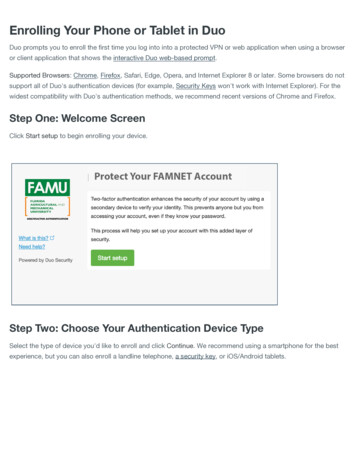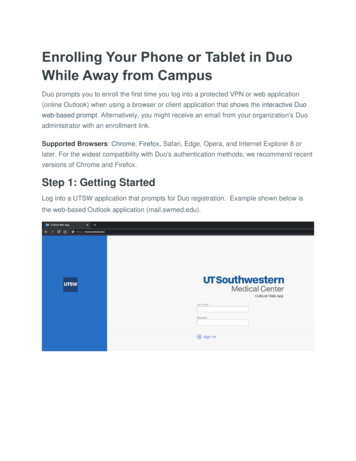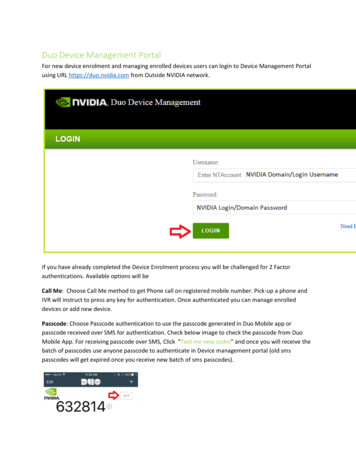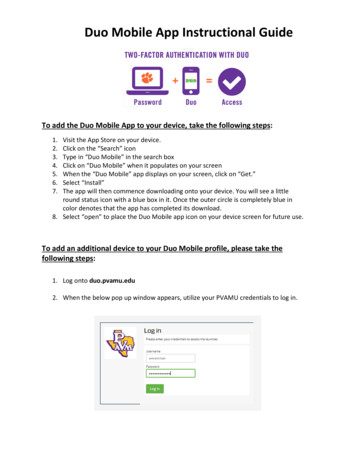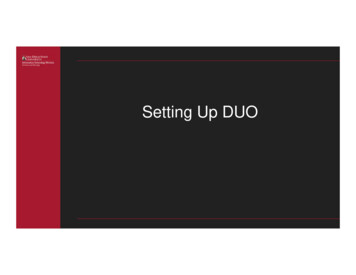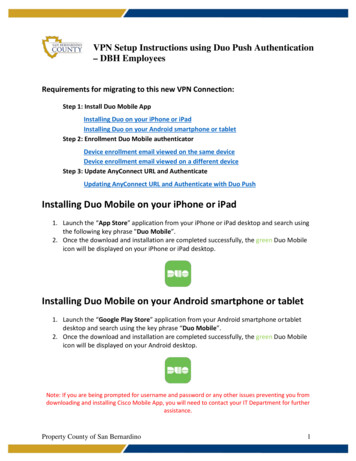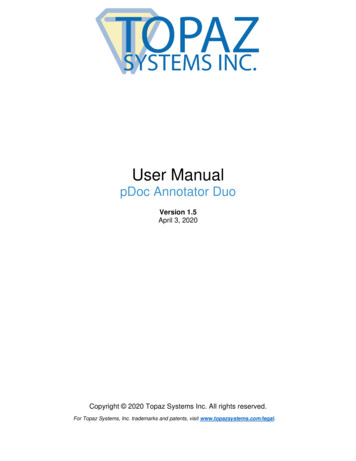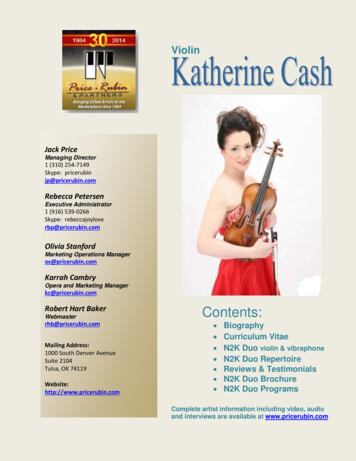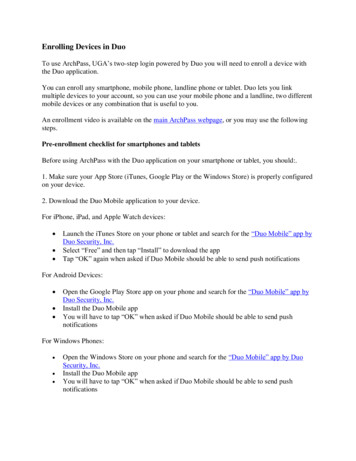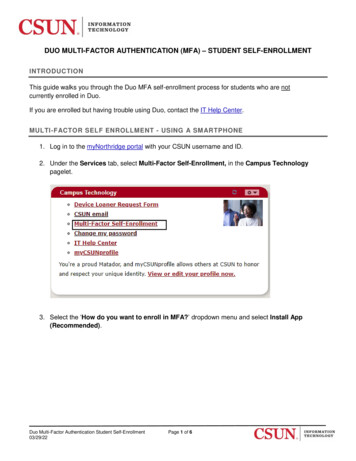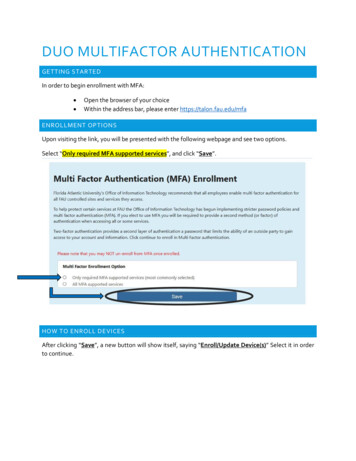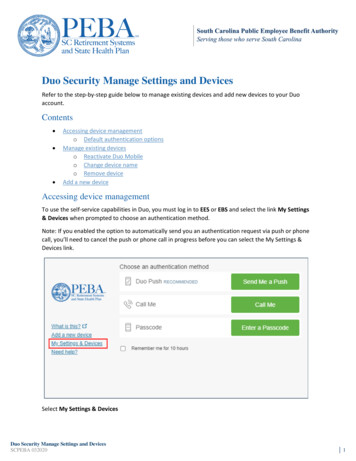
Transcription
Duo Security Manage Settings and DevicesRefer to the step-by-step guide below to manage existing devices and add new devices to your Duoaccount.Contents Accessing device managemento Default authentication optionsManage existing deviceso Reactivate Duo Mobileo Change device nameo Remove deviceAdd a new deviceAccessing device managementTo use the self-service capabilities in Duo, you must log in to EES or EBS and select the link My Settings& Devices when prompted to choose an authentication method.Note: If you enabled the option to automatically send you an authentication request via push or phonecall, you’ll need to cancel the push or phone call in progress before you can select the My Settings &Devices link.Select My Settings & DevicesDuo Security Manage Settings and DevicesSCPEBA 032020 1
To manage your devices, you must choose an authentication method and complete two-factorauthentication. Select Send Me a Push, Call Me or Enter a Passcode (or other applicable options basedon your enrollment method).If you have multiple authentication devices already set up, you will see the same screen with an optionto select which device you would like to authenticate with.After authenticating, you will see the device management portal (My Settings & Devices screen). This iswhere you can enroll a new device by selecting Add another device (refer to guide for landline, tablet ormobile phone for more information). You can also reactivate, edit or delete your existing devices.Duo Security Manage Settings and Devices 2
To exit My Settings & Devices, select the Back to Login button below your listed devices or select thePEBA logo on the left.Default authentication optionsIf you authenticate more than one device, you can specify which you would like to be the default. Selectthe Default Device drop-down menu and pick your default device authentication. Select Save if you’refinished making changes.Duo Security Manage Settings and Devices 3
If this is the device you will use most often with Duo, then you may want to enable automatic pushrequests by changing the When I log in option.Manage existing devicesSelect the Device Options button next to any of your enrolled devices to view the actions available forthat type of device. You can reactive Duo Mobile for any enrolled smartphone or tablet, change devicenames or delete any authentication device.Duo Security Manage Settings and Devices 4
Duo Security Manage Settings and Devices 5
Reactivate Duo MobileSelect the Reactivate Duo Mobile button if you need to get Duo Push working on your phone or tablet—for example, if you replaced your phone with a new model and kept the same phone number. Afteranswering a few questions about your new device, you’ll receive a new QR code to scan with yourphone, which will complete the Duo Mobile activation process.Change device nameSelecting Change Device Name will open up an interface to change the display name of your device.Type in the name and select Save.Duo Security Manage Settings and Devices 6
Remove deviceSelect the trash can button to delete a device.Note: You cannot remove your last device. If you wish to remove it, first add another, then delete theoriginal. If you are unable to delete a device, contact PEBA’s Customer Contact Center to have itremoved.You are given the chance to remove or cancel the removal of the authentication device.Duo Security Manage Settings and Devices 7
Once a device is removed, it can no longer be used to approve Duo authentication requests.Add a new deviceTo add a new authentication device, select the Add a new device link on the left side of the Duo Promptor Add another device from within the My Settings & Devices screen. You will be taken to the newdevice enrollment prompt. Refer to the self-enrollment guides for additional information.We recommend that you enroll both a primary and backup device for two-factor authentication.Duo Security Manage Settings and Devices 8
Select the Reactivate Duo Mobile button if you need to get Duo Push working on your phone or tablet— for example, if you replaced your phone with a new model and kept the same phone number. After answering a few questions about your new device, you'll receive a new QR code to scan with your phone, which will complete the Duo Mobile .