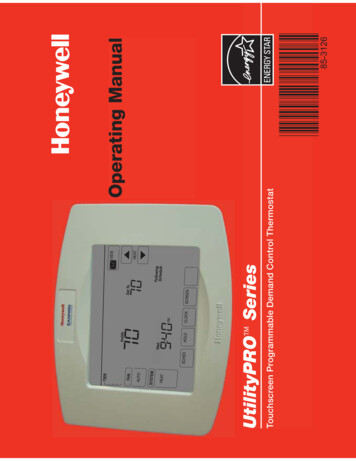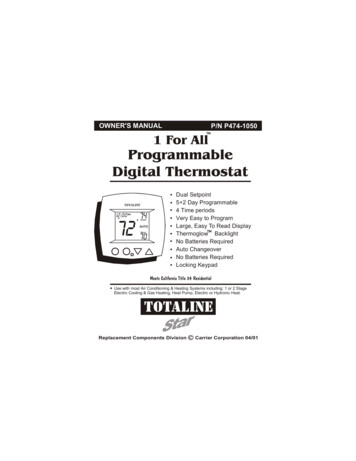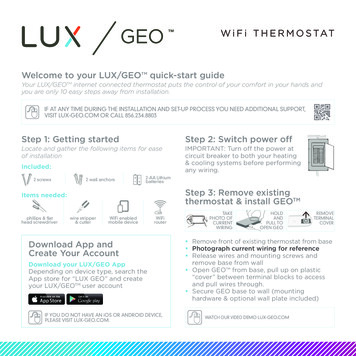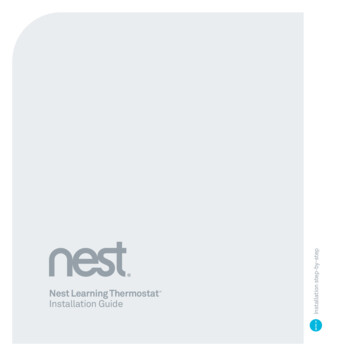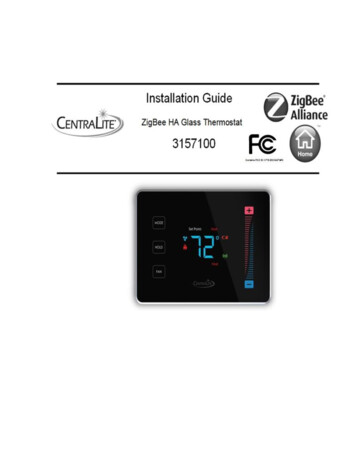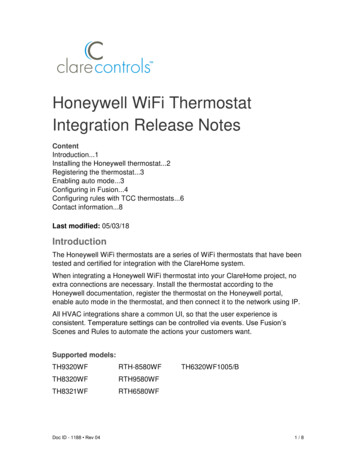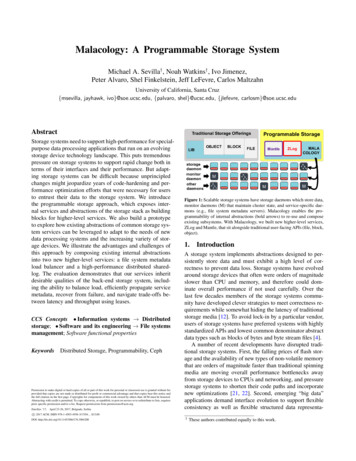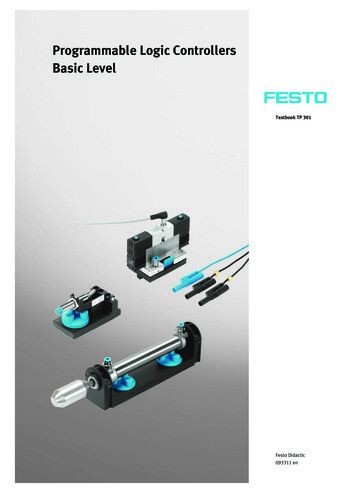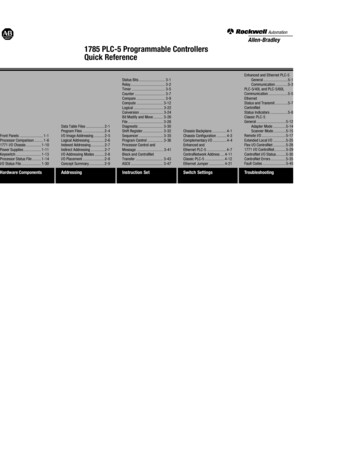Transcription
Sensi Wi-Fi Programmable ThermostatTMMANUAL OPERATIONVersion: March 2016 2016 Emerson Electric Co.All rights reserved.
ContentsMANUAL OPERATION GUIDEButtons and Icons 3Basic Functionality 4Manual Settings 5Menu Configurations 6Wiring Terminals 7Back of the Face Plate 8SensiTM Wi-Fi Programmable Thermostat MANUAL OPERATION2
Buttons and IconsThe Sensi Wi-Fi Programmable Thermostat can be operated through Wi-Fi using the Sensi app or it can beoperated at the actual wall unit. Advanced features such as thermostat settings, scheduling and email alertsare only available through the Sensi app.BACKLIGHT BUTTONIlluminates the thermostatfor 10 seconds.UP ARROW BUTTONAdjusts thetemperature setpoint or thermostatconfiguration.WI-FI STATUSICONIndicates Wi-Ficonnection status.When you turnWireless Off onthe thermostat, thisis blank.MENU BUTTONAccess thermostatconfigurations.(See page 6 formore details).TIMEDisplays currenttime.BATTERY ICONWhen the bars getlow, remember tochange the 2 AAAlkaline batteries in theback of the thermostatface plate.CURRENT ROOMTEMPERATUREThe room temperature atthe thermostat.CURRENT SETTEMPERATURECurrent set temperaturethe thermostat willmaintain.DOWN ARROWBUTTONAdjusts thetemperature setpoint or thermostatconfiguration.MODE BUTTONSwitches systemmode betweenHeat, Cool, Offor Aux. (AutoMode is onlyavailable usingthe Sensi app).SensiTM Wi-Fi Programmable Thermostat MANUAL OPERATIONFAN BUTTONSwitches fanmode from Autoor On. Leavethe fan mode onAuto to allowthe thermostat tocontrol the fan asnecessary.SCHEDULE BUTTONToggles the scheduleOn or Off. (Thethermostat runs aprogram basedon time andtemperature setpoints whenSchedule is On).KEYPAD LOCKOUTICONThis icon indicates thethermostat is lockedout. No changescan be made at thethermostat. (Can onlybe enabled from theSensi app).3
Basic FunctionalitySWITCHING SYSTEM MODEPress the “Mode” button to switch between all available system mode settings.When the Mode is “Off” the thermostat will not bring on your heating or cooling systems.FAN MODEIf you want to circulate the indoor blower, you can switch Fan to “On.” Turn the Fan backto “Auto” when you want the thermostat to control your indoor blower as necessary. Leavingthe Fan in “On” will run your blower continuously.HOLDING ONE TEMPERATUREIf you want to hold one temperature, turn Schedule “Off.” Then, adjust the set point usingthe up and down arrow buttons. The thermostat will hold this temperature, in the set Mode,until you turn Schedule back “On” or until you adjust the set point again using the up anddown arrow buttons.TEMPORARY HOLDWhen your schedule is set to “On,” your Sensi thermostat controls your home based onthe time and temperature settings in the current schedule. To temporarily change yourtemperature use the up and down arrows in the app or on the thermostat. Your Sensithermostat will display “Temporarily Set To” on the thermostat and will hold your newtemperature until the next scheduled set point with a minimum hold time of two hours.TURN WI-FI OFFIf connecting to Wi-Fi is not an option, you can turn off Wi-Fi on thethermostat and manually set a time and a schedule from the wall unit.To turn off Wi-Fi:1 Press “Menu”.2 Press “Next” five times to go to the “Wireless (Setup)” screen.“On” should be flashing at the top.3 Use the up and down arrow buttons to change it to “Off”.4 Press “Exit”.12SensiTM Wi-Fi Programmable Thermostat MANUAL OPERATION344
Manual SettingsSETTING THE TIME MANUALLYWhen connecting the thermostat to Wi-Fi, the time will sync automatically. If notconnecting to Wi-Fi, follow these steps to set the time at the thermostat.31 Turn Wi-Fi Off. (Refer to section “Turn Wi-Fi Off” on page 4).2 Press and hold the “Schedule” button.3 The screen will go blank and the time will start flashing at the top. Use the upand down arrow buttons to rotate through the times until you get to theappropriate time of day.4 Press “Exit”.SETTING A SCHEDULEWhen connecting the thermostat to Wi-Fi, the schedule is programmed basedon time and temperature set points from the Sensi app. If you are not connecting toWi-Fi, follow these steps to set a basic 7 day schedule with 4 mandatory set points.(More robust scheduling options are only available through the Sensi app.)21 Turn Wi-Fi Off. (Refer to section “Turn Wi-Fi Off” on page 4).2 Use the “Mode” button to set which type of schedule it will be: Heat or Cool.3 Press and hold the “Schedule” button, until you see the time flash at the top ofthe screen.a Adjust the time on the thermostat if needed, using the up and down3arrow buttons.4 Press “Next”.5 You will see a large number in the middle of the screen. This refers to your set point.a The time will be flashing at the top of the screen. Adjust the time of the firstset point using the up and down arrow buttons.b Press “Next”. The set point will be flashing. Adjust the set pointusing the up and down arrow buttons.5c Press “Next”.d Repeat steps a-c for the second, third and fourth set points.6 Press “Exit”.7 Make sure “Schedule” is set to “On” onthe thermostat.EXAMPLE SCHEDULEIf you need to keep track of your time andtemperature set points, use this table.HEATCOOLSensiTM Wi-Fi Programmable Thermostat MANUAL OPERATIONDailyStart M78F4TH10:00PM82FPeriodSAMPLE SCHEDULEPeriodDailyStart TimeDailyTemp1STHEATCOOL2ND3RD2ND3RD4THCOMPLETE YOUR SCHEDULE5
Menu ConfigurationsPressing “Menu” at the thermostat allows you to change a series of settings to customize the thermostat for yourspecific system. Refer to the chart below for a complete listing of thermostat configurations and what they stand for.If you are installing the thermostat on the wall for the first time, we highly recommend that you download theSensi app and follow the installation instructions.Configuration Menu Items ReferenceNo.Menu ItemDefaultOptions—Connect1Wireless Setup2Fahrenheit or CelsiusF3Outdoor EquipmentConfigurationAC2Connects Thermostat to Wi-Fi networkConfiguration for the outdoorequipment – either heat pump orconventional A/C systems.FCAC1 - ConventionalCooling 1(single stage)AC2 - ConventionalCooling 2(Two Stage)HP1 - Heat Pump 1(Single Stage)HP2 - Heat Pump 2(Two Stage)AC0 - No Cooling4Indoor EquipmentConfigurationEL2GA1 - Gas 1(Single Stage)GA2 - Gas 2Configuration for the indoor equipment –either electric or gas (which also refers tooil, propane and boiler) heat systems.(Two Stage)EL1 - Electric 1(Single Stage)EL2 - Electric 2(Two Stage)FAN - Fan (No Heat)5Reversing Value PositionO6Wireless RadioONConfiguration for the default reversingvalve state. This is for the wire in the“O/B” terminal. This is relevant for heatpumps, zone valves, and zone panelsystems.Turns Wi-Fi Radio On/OffSensiTM Wi-Fi Programmable Thermostat MANUAL OPERATIONO - (o) – Energize in CoolB - (b) – Energize in HeatZ- (2) – Zone valve settingOnOff6
Wiring TerminalsSee below for definitions of the wiring terminals on the sub-base of the thermostat.TERMINAL OUTPUTS AND WIRING DIAGRAMSTerminal LabelDefinitionRH*Power for heating, 24VRC*C**GPower for cooling, 24VYY2Common wire, 24VIndoor blower (fan)First outdoor stage cooling on conventional systems or first heat and cool on heat pump systems.Second outdoor stage cooling on conventional systems or second heat and cool on two stageheat pump systems.W/EFirst indoor stage heat on conventional systems or first stage auxiliary/emergency heat onheat pump systems.W2Second indoor stage heat on conventional systems or second stage auxiliary/emergency heaton heat pump systems.O/BChangeover (reversing valve) connection for heat pump or zone panel systemsLHeat Pump system, “L” wire connection.* If the old thermostat has separate RC and RH wires coming out of the wall, clipthe RC/RH jumper on the back of the thermostat above the battery compartment.**The common wire could be labeled “C” on your old thermostat, or it could belabeled “B” or “X.” Please refer to the owner’s manual of your old thermostatfor clarification.DOES WIRE COLOR CORRESPOND TO THE THERMOSTAT TERMINALS?Wire color does not always correspond to the thermostat letters. A white wire may beattached to the “W” terminal on the old thermostat, or it may be attached to a differentterminal with a different letter. Be sure to take a photo of the old thermostat that shows thewire colors and terminal letters before labeling and removing any wires.SensiTM Wi-Fi Programmable Thermostat MANUAL OPERATION7
Back of the Face PlateBelow is a picture of the back of the Sensi thermostat face plate. The back plate shows the jumperwires, battery compartment, and some useful information about your thermostat.MODEL NUMBERSENSI SECURITYCODE Necessary forconnecting to Wi-Fi.Also found on a cardin the packaging.Illustrates whether youpurchased the professionalor the DIY model.MAC IDRC/RH INTERNALJUMPER WIREOnly clip this if youhave separate RCand RH transformerscoming out ofthe wall.Unique numberthat identifiesthe thermostat.DATE CODEWhen your thermostatwas manufactured.BATTERY COMPARTMENTTwo AA Alkaline batteries are used for back-uppurposes. When you see the battery indicator baron the thermostat display reach 3 bars, replacethese batteries to maintain Wi-Fi connectivity.SensiTM Wi-Fi Programmable Thermostat MANUAL OPERATION8
2 Press and hold the “Schedule” button. 3 The screen will go blank and the time will start flashing at the top. Use the up and down arrow buttons to rotate through the times until you get to the appropriate time of day. 4 Press “Exit”. SETTING A SCHEDULE When connecting the thermostat to Wi-Fi, the schedule is programmed based