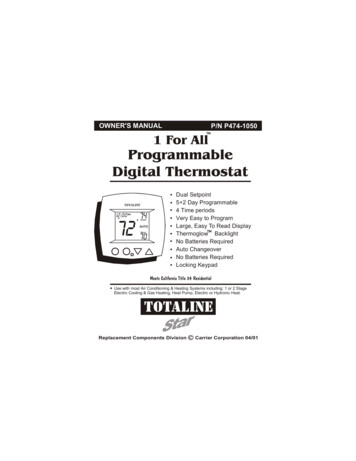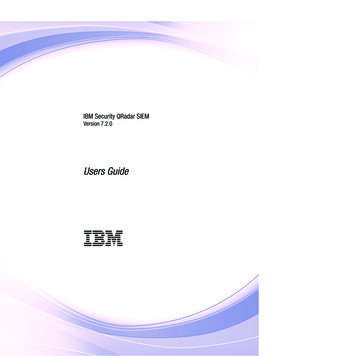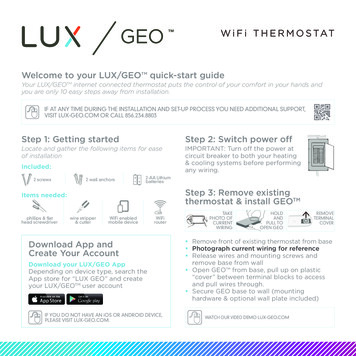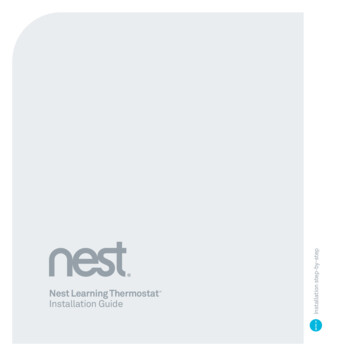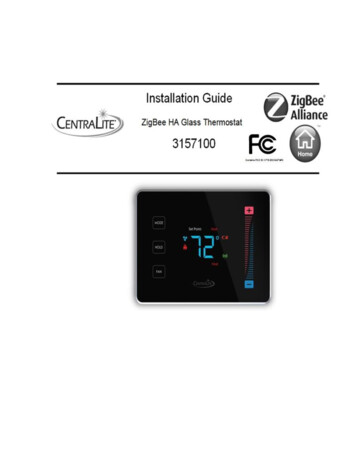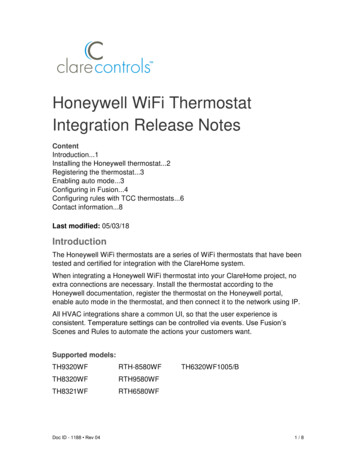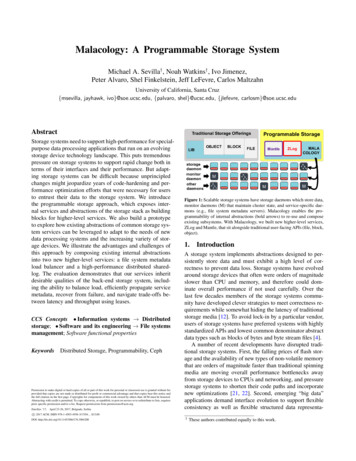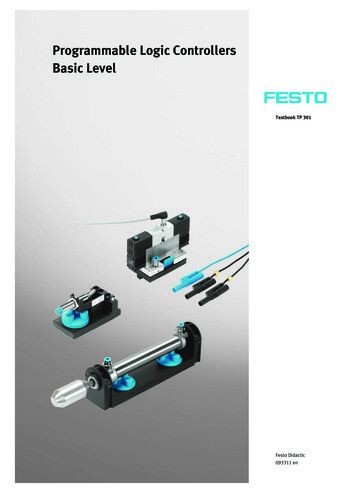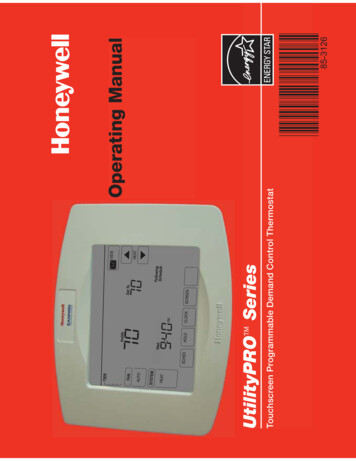
Transcription
Touchscreen Programmable Demand Control ThermostatTMUtilityPRO Series85-3126Operating Manual
U.S. Registered Trademark.US Patents pending.Copyright 2007 Honeywell International Inc. All rights reserved.Read and save these instructions.For assistance or warranty information please call your local Utility at the number found on thefront of the thermostat.Need Help?This thermostat contains a Lithium battery which may containPerchlorate material.Perchlorate Material—special handling may apply,See www.dtsc.ca.gov/hazardouswaste/perchlorateBE CAREFUL! Never use sharp instruments, such as a pencilor pen, to press touchscreen keys. To prevent damage to thethermostat, always press keys with your fingertip.
Coin cellbattery trayBattery CoverAssemblyThe UtilityPRO has a coin cellbattery that retains the timeand date during a power failure.Under normal circumstances thecoin cell should last five years.Should the time and date needto be reset after a power failure,this is an indication that the coincell needs to be replaced. Youshould replace battery every fiveyears, or before leaving home foran extended period.The UtilityPRO is shipped from the factory with the coin cell installed. To keep thebattery from discharging during shipment and storage, the UtilityPRO is shippedfrom the factory with a plastic tab inserted in the battery holder. This tab must beremoved before the thermostat is mounted on the wall. Simply pull the plastic tabout of the thermostat. To replace the battery, remove the battery tray using a screwdriver. Place a new coin cell (type CR2032 or equivalent) observing the correctpolarity and push the battery tray into the battery cover assembly.Insert the coin cell battery in the coin cell batterytray and push it inside the battery cover assemblyBattery Replacement
2) This device must accept any interference, including interference that may cause undesired operation of the device.1) This device may not cause interference.Operation of this device is subject to the following two conditions:Industry Canada Requirements Consult the installer or an experienced radio/TV technician for help. Connect the equipment into an outlet on a circuit different from that to which the receiver is connected. Increase the distance between the equipment and the receiver. Reorient the receiving antenna.Class B limits are designed to provide reasonable protection against harmful interference in a residential installation. Thisequipment generates, uses, and can radiate radio frequency energy, and, if not installed and used in accordance with theinstructions, may cause harmful interference to radio communications. However, there is not guarantee that interference will notoccur in a particular installation. If this equipment does cause harmful interference to radio or television reception, which can bedetermined by turning the equipment off and on, the user is encouraged to try to correct the interference by one or more of thefollowing measures:2) This device must accept any interference received, including interference that may cause undesired operation.1) This device may not cause harmful interference.This equipment has been tested and found to comply with the limits for a Class B digital device, pursuant to part 15 of the FCCRules. Operation is subject to the following two conditions:FCC Part 15 Notice
Program Schedules .15-16Programming & OperationFan Settings . 9System Settings . 10Schedule Settings . 11Program Schedule Override (Temp) . 12Schedule Override (Permanent) . 13Clock Settings . 14SettingsDemand Control . 5Utility Usages . 6Utility Messages . 6View Message . 7Usage & Billing . 8Subscription ServicesQuick Reference to Controls . 3Quick Reference to Status Display . 4Getting StartedThermostat Features. 2About your new thermostatTable of contents1CAUTION: EQUIPMENT DAMAGEHAZARD. To prevent possiblecompressor damage, do notoperate cooling system whenoutdoortemperature is below 50 F (10 C).Your new thermostat is preprogrammed and ready to go.See page 15 to check settings.This thermostat is ready to go!Special Features . 17Screen Lock . 18Screen Cleaning . 19Advanced Functions .20-23Troubleshooting .24-25TMUtilityPRO Series
2 Large touchscreen display with backlight, is easy to read—even in the dark. Provides demand control messages. Precise comfort control keeps temperature within 1 F of the level you set. One-touch temp control overrides program schedule at any time. EnergyStar compliant to greatly reduce your heating/cooling expenses. Demand response thermostat programmed to aid you in your savings. 5/1/1 and 5/2-day program schedules maximize comfort and economy. Provides Utility billing information. Provides Utility information messages.FeaturesCongratulations! You’ve just purchased the world’s most advanced, easy-to-usethermostat. It has been designed to give you many years of reliable service andtouchscreen climate control.UtilityProTM FeaturesOperating Manual
Press to overrideprogram schedulePress to set programschedulePress to select systemtypePress to select fanoperationDisplays the currenttier rate3Press to set clockSUNPress day(s) to set program schedule (see page 11)Quick Reference to ControlsPress to lock keypad for 30seconds to clean screenPress to view thesubscribed servicemessagesPress to adjusttemperature settingsPress to viewmessagesTMUtilityPRO Series
HEATSYSTEMAUTOFANCurrent day of weekCurrent timeSystem settingFan settingTIERMEDIUMCurrent inside Schedule70Set ToAdaptive IntelligentRecovery in effect(see page 17)Program schedule ON(does not displaywhen off)Aux Heat ON: Auxiliary heating system is activated 4Heat ON: Heating system is activatedCool ON: Cooling system is activatedVIEWTemperature setting Other display messages:SCHED8:10SUN75InsideQuick Reference to Status DisplayOperating Manual
Thank you for your participation.5This is an energy saving device. At times, thermostat operation may be temporarily adjustedby a small amount as outlined in your energy provider’s associated program literature. This isnormal operation and is part of the program for which you have enrolled.Demand ControlTMUtilityPRO Series
6Messages are also a part of the services provided by the service utility provider.Messages are sent by the service provider to assist you with additional information.These messages may contain weather warnings, greetings, reminders, informationabout discounts running at a shop, system maintenance messages, and so on.Utility MessagesUsage also displays the rate of electricity at peak times and off peak times. Thus youcan adjust your electricity consumption accordingly.Usage is a service provided by the utility provider. Depending on the various servicesprovided by the utility provider, Usage may contain vital information for your use. Itmay display your electricity bill, water consumption bill, gas bill, and so on. Usagealso has a feature wherein you can compare your present consumption againstyour last year’s consumption for the same time period. For example, it displaysyour current electricity bill along with the previous year’s electricity bill for the samemonth. UtilityProUtilityUsagesFeaturesOperating Manual
Good Morning!GettingViewMessagesStarted7EXITPress Exit to go to the main screen.Press Delete to delete the displayedmessage.In case there are no messages, themessage icon does not appear.The Message screen appears.Use the arrow buttons to view themessages. There can be a maximumof five messages. The messagescrolls automatically if it has morethan 21 characters.Presson your screen.The message icon blinks when youreceive a new message.TMUtilityPRO Series
on your screen.* subject to Contract Agreement withthe Utility Provider.Press Exit to go to the main screen.In case there are no utilitymessages, the utility message icondoes not appear.The Usage screen appears. Navigateusing the arrow buttons to view thebilling consumption of water, gas,electricity, and so ing Manual8 52 61ELECTRICITY BILLEXIT
SCHEDCLOCKSCREENUSAGEFollowingSchedule70Set ToPress FANHOLD6:01WEDAM70InsideNote: If a fan schedule is programmed,“Auto” runs the fan schedule.HEATSYSTEMAUTOFAN GettingUtilityProFanSettingsStartedFeatures9You can press FAN to override the fan settingsyou’ve programmed for different time periods.If you select ON or Circ, the setting you selectremains active until you press FAN again toselect Auto. Circ: Fan runs randomly, about 35% of thetime, not counting any run time with theheating or cooling system. Auto: Fan runs only when the heating orcooling system is ON. ON: Fan is always on.Press FAN to select fan operation, then pressDONE.TMUtilityPRO Series
HEATSYSTEMAUTOFANHOLDAMCLOCKPress SYSTEMSCHED6:01WEDInside70System SettingsOperating ManualSCREENUSAGEFollowingSchedule70Set To10 Em Heat (only for heat pumps withauxiliary heat): Thermostat controlsEmergency and Auxiliary Heat. Auto: Thermostat automatically selectsheating or cooling depending on theindoor temperature. Off: Heating and cooling systems areOFF. Cool: Thermostat controls only thecooling system. Heat: Thermostat controls only theheating system.Press the SYSTEM button to select one of thefollowing, then press DONE.
EDITWAKEWAKEAMLEAVESet time for programperiod to NEDIT OOLHEATSet heat/cool levelsLEAVEHOLDSET SCHEDULESelect day(s)DONEPress EDITSCHEDPress SCHEDSchedule Settings11Note: Press FAN to customize fan settings for anytime period.Note: You can press CANCEL PERIOD to eliminate anyunwanted time period.1. Press SCHED, then EDIT.2. Press day buttons to select day(s). Thereare three groups (MON-FRI), (SAT), and (SUN).3. Press V or W to set Wake time for selectedday(s).4. Press V or W to set Heat and Cooltemperature for this time period.5. Press other time periods (LEAVE, RETURN,SLEEP) to set time and temperatures foreach.6. Press DONE to save & exit (or press CANCELto exit without saving changes).TMUtilityPRO Series
SCHEDHOLD8:00FRICLOCKUSAGEHeat On73SCREENSet ToCANCELPress CANCEL (or SCHED) toresume program scheduleAM70Press to set timerHEATSYSTEMAUTOFANInsideAdjust temperature12To cancel the temporary setting at any time,press CANCEL (or SCHED). The program scheduleresumes.The new temperature is maintained only untilthe next programmed time period begins(see page 15). For example, if you want toturn up the heat early in the morning, it willautomatically be lowered later, when you leavefor the day.Press V or W to immediately adjust thetemperature. This temporarily overrides thetemperature setting for the current time period.Program Schedule Override (Temporary)Operating Manual
SCHEDHOLD8:00FRIAMUSAGEHeat On73SCREENSet ToCANCELWhatever temperature you set is maintained24 hours a day until you manually change it orpress CANCEL (or SCHED) to cancel “Hold” andresume the program schedule.Press HOLD to permanently adjust thetemperature. This turns off the programschedule.13Press CANCEL (or SCHED) toresume program scheduleCLOCKPermanentHold70InsidePress HOLDHEATSYSTEMAUTOFANAdjust temperatureProgram Schedule Override (Permanent)TMUtilityPRO Series
HOLDAMCLOCKSCREENMOREDONE6:02WEDAMAdjust time, then press DONESCHED6:01WEDPress CLOCKClock SettingsOperating ManualCANCEL14Note: To change the current week day display, seepage 21.Note: The real-time clock should never requireadjustment since it automatically updates fordaylight savings time, and stores all date/timeinformation.Press DONE to save & exit (or press CANCEL toexit without changing the time).To set the current time display, press CLOCK,then press V or W to adjust the time. Pressand hold V or W to advance the time morequickly.
62 15Set to the time you go to bed and the temperature you wantovernight (usually an energy-saving level).SLEEP10:00 pm70 Set to the time you return home and the temperature youwant during the evening, until bedtime.Set to the time you leave home and the temperature youwant while you are away (usually an energy-saving level).Set to the time you awaken and the temperature you wantduring the morning, until you leave for the day.RETURN6:00 pm62 LEAVE8:00 am70 WAKE6:00 amIt is easy to program your system for maximum energy savings. You can program fourtime periods each day, with different settings for weekdays and weekends.Save Money by Setting Program SchedulesTMUtilityPRO Series
Sleep(10:00 pm)Return(6:00 pm)Leave(8:00 am)Wake(6:00 am)70 62 70 62 Heat (Mon-Fri)1682 78 78 85 Cool (Mon-Fri) 70 62 70 62 Heat (Sat-Sun)78 85 78 82 Cool (Sat-Sun)This thermostat is pre-set to use EnergyStar program settings. We recommend thesesettings, since they can reduce your heating/cooling expenses by as much as 33%.EnergyStar Settings for Maximum Cost SavingsOperating Manual
17Compressor Protection: This feature forces the compressor to wait a few minutesbefore restarting, to prevent equipment damage. During the wait time, the message“Wait” is displayed on screen.Adaptive Intelligent Recovery: This feature allows the thermostat to “learn” howlong the furnace and air conditioner take to reach programmed temperature settings,so the temperature is reached at the time you set. For example: Set the Waketime to 6 am, and the temperature to 70 . The heat comes on before 6 am, so thetemperature is 70 by the time you wake at 6. The message “Recovery” is displayedwhen the system is activated before a scheduled time period.Auto Changeover: When set to Auto, the thermostat automatically selects heating orcooling depending on the indoor temperature.Special FeaturesTMUtilityPRO Series
edule70SCREEN LOCKEDSet ToSee advanced function0670 (page 23) forscreen lock optionsHEATSYSTEMAUTOFANWEDScreen LockOperating Manual18When the screen is fully locked, no keysfunction. To lock or unlock the screen, seeadvanced function 0670 on page 23.When partially locked, the screen displaysSCREEN LOCKED for several seconds if a lockedkey is pressed. To unlock the screen, press anyunlocked key while SCREEN LOCKED appears onthe screen.To prevent tampering, the screen can bepartially or fully locked.
HOLDPMCLOCKSCREENUSAGEClean Screen?Screen lock timer (30 seconds)SCHED6:00WEDPress SCREENScreen Cleaning19Note: Do not spray any liquid directly on thethermostat. Spray liquids onto a cloth, then usethe damp cloth to clean the screen. Use water orhousehold glass cleaner. Avoid abrasive cleansers.After 30 seconds, press CANCEL to resumenormal operation, or press OK if you requiremore time for cleaning.Press SCREEN to go to the cleaning screen.Press OK to lock the screen for cleaning. Thescreen remains locked for 30 seconds so youcan clean the screen without disturbing anysettings.TMUtilityPRO Series
HEATSYSTEM1. Press SYSTEM.SUN204. Press DONE to exit &save changes.3. Change settings asrequired (see pages21-23).2. Press and holdblank center keyuntil the displaychanges.Advanced FunctionsOperating ManualPress V/W toselect functionDONE0120AMSUN6:01FunctionDONEHEATPress V/W tochange setting20SettingCANCEL
20 Year 20xx21 Year 21xxPress V/W to change the first two digits of the year:01 - 99 (i.e., 2001 - 2099)Press V/W to change the last two digits of the year:01 - 12 (i.e., January - December)Press V/W to change the current month:Function0150Options:01 - 3121Press V/W to change the current date:Date settingFunction0140Options:Month settingFunction0130Options:Year setting (second two digits)Function0120Options:Year setting (first two digits)Advanced FunctionsTMUtilityPRO Series
125/2 [programmable weekdays and weekends].5/1/1 [weekdays, saturday, and sunday programmable].Press V/W to turn the program schedule ON or OFF:01FahrenheitCelsiusPress V/W to set the temperature display format:Function0330Options:22The thermostat is pre-programmed to automatically adjust to daylight savings time.Press V/W to select an option:0 OFF: No adjustment for daylight savings time1 ON: Auto-change to daylight savings time (through 2006, and for areas that donot use the new 2007 DST calendar)2 ON: Auto-change to daylight savings time (2007 and beyond, for areas thatuse the new 2007 DST calendar)Daylight savings time ON/OFFFunction0320Options:Temperature format ( F/ C)Function0160Options:Program schedule ON/OFFAdvanced FunctionsOperating Manual
42312 12-hour clock (i.e., “3:30 pm”)24 24-hour clock (i.e., “15:30”)Press V/W to set the clock display format:Function0670Options:01223Screen is unlocked (fully functional)All functions locked except temperature controls and CANCEL keyScreen is fully lockedPress V/W to choose a screen lock setting (see page 18):Screen lockFunction0640Options:4-4 program periods (WAKE, LEAVE, RETURN, SLEEP)2-2 program periods (WAKE and SLEEP)3-2 program periods (LEAVE and RETURN)Press V/W to set the number of program periods:Clock formatFunction0540Options:Program schedule periodsAdvanced FunctionsTMUtilityPRO Series
Backlight is dim No response tokey presses (ortemperaturedoes notchange) Display is blank24If thermostat is AC powered, a dim display is normal. The backlightremains ON at a low level, and brightens when a key is pressed.Check to make sure the thermostat is not locked (see page 18).Make sure heating and cooling temperatures are set to acceptableranges:Heat: 40 to 90 F (4.5 to 32 C)Cool: 50 to 99 F (10 to 37 C)Check circuit breaker and reset if necessary.Make sure power switch at heating & cooling system is ON.Make sure furnace door is closed securely.If you have difficulty with your thermostat, please try the following.Most problems can be corrected quickly and easily.TroubleshootingOperating Manual
Thermostat showsthe calendarscreen (year,date, & month)when the power isrestored. 25This indicates that the coin cell battery has drained out. Replace thecoin cell battery immediately.This is normal operation. Auto indicates the thermostat is following theprogrammed fan setting. If Auto and ON is shown, the fan is scheduledfor “ON” during this period (see page 9).Press SYSTEM to set system to Cool. Make sure the temperature is setlower than the Inside temperature.Check circuit breaker and reset if necessary.Make sure power switch at heating & cooling system is ON.Make sure furnace door is closed securely.If “Wait” is displayed, the compressor protection timer is ON. Wait5 minutes for the system to restart safely, without damaging thecompressor. Press SYSTEM to set system to Heat. Make sure the temperature is sethigher than the Inside temperature.Display shows FanAuto and ON orAuto and Circ atthe same timeHeating or coolingsystem does notrespondTroubleshootingTMUtilityPRO Series
35 Dynamic DriveToronto, Ontario M1V 4Z91985 Douglas Drive NorthGolden Valley, MN 55422 U.S. Registered Trademark. 2007 Honeywell International Inc.US Patents pending85-3126—1 Rev. M.S. 12-07Printed in U.S.A. on recycledpaper containing at least 10%post-consumer paper fibers.Honeywell Limited-Honeywell LimitéeHoneywell International Inc.Automation and Control Systems
Demand Control This is an energy saving device. At times, thermostat operation may be temporarily adjusted by a small amount as outlined in your energy provider’s associated program literature. This is normal operation and is part of the program for w