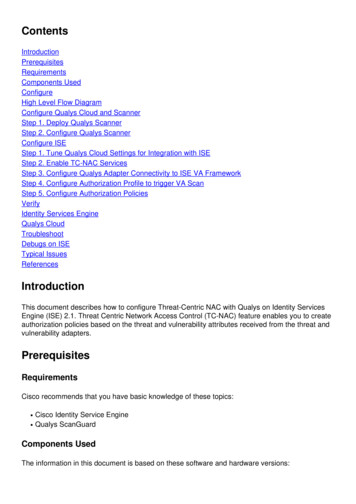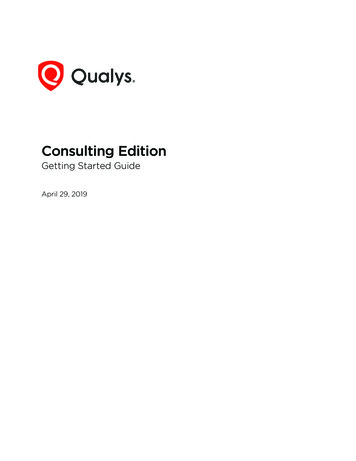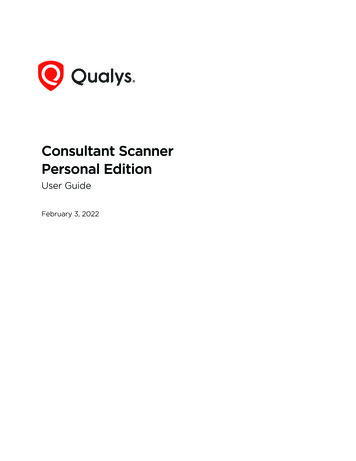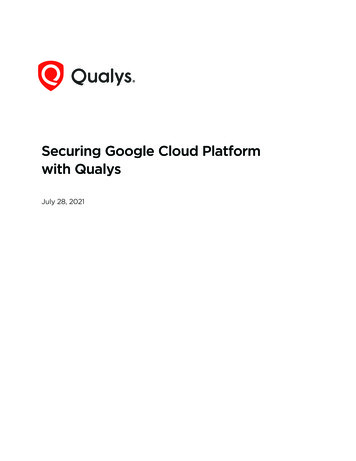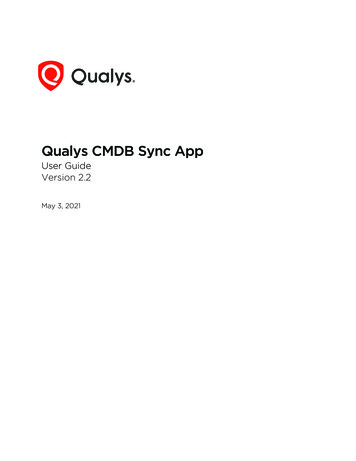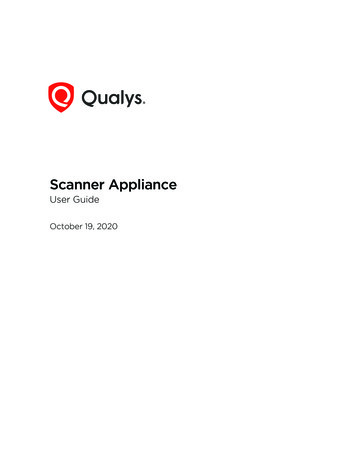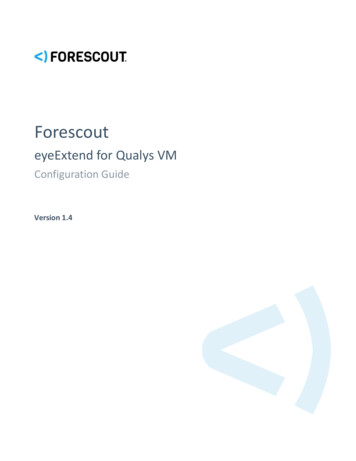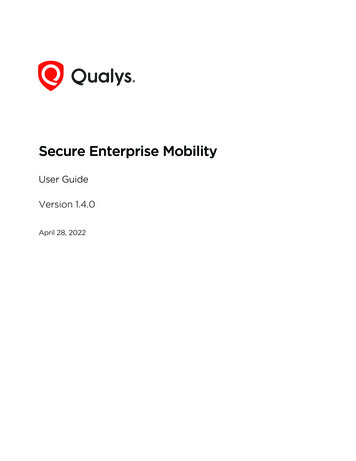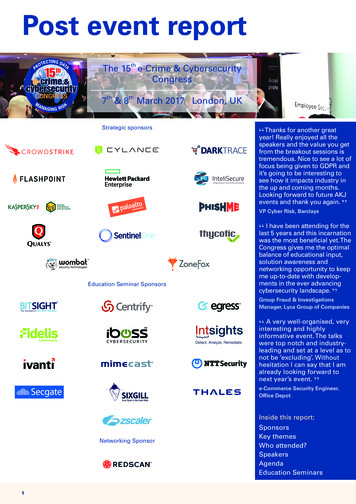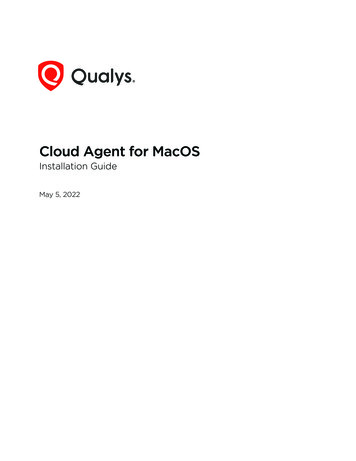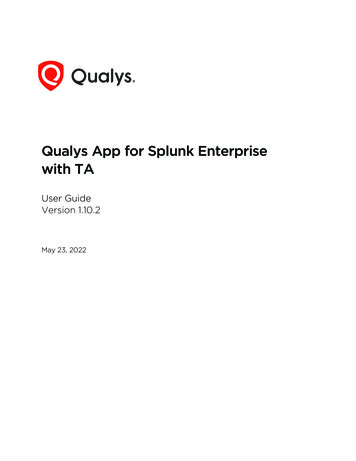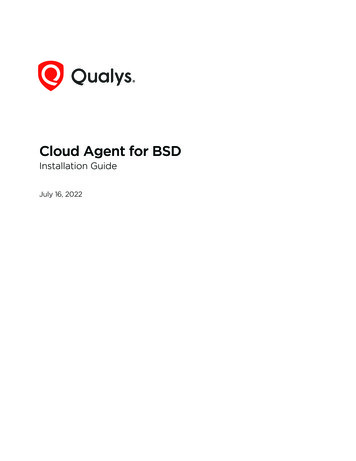Transcription
Qualys Context Extended Detectionand Response (XDR)Getting Started GuideFebruary 15, 2022
Copyright 2022 by Qualys, Inc. All Rights Reserved.Qualys and the Qualys logo are registered trademarks of Qualys, Inc. All other trademarksare the property of their respective owners.Qualys, Inc.919 E Hillsdale Blvd4th FloorFoster City, CA 944041 (650) 801 6100
Table of ContentsAbout this Guide . 4About Qualys . 4Qualys Support . 4About XDR. 5Get Started with XDR. 6Set Up Qualys Cloud Agents. 7Set Up Third-party Data Collection. 7Threat Management . 8Threat Hunting Tab. 9Signals Tab . 10Events Tab . 11DLQ Tab . 12Rules. 14Create a New Rule .Activate Rules .Export/Import Rules.View Configured Rules.14141617Advanced Analytics . 19Overview Tab . 19Users Tab. 20Configuration . 24Configure Data Collection .Configure Response Templates .Configure Special Objects.Configure Threat Intel .Configure a Cloud Agent Profile .Configure User Lists .3242828292929
About this GuideAbout QualysAbout this GuideThank you for your interest in Qualys Context Extended Detection and Response (XDR).Qualys Context Extended Detection and Response (XDR) is a next-gen Security Analyticsand Incident Response solution that natively integrates and correlates security telemetryacross the security stack for an end-to-end platform.About QualysQualys, Inc. (NASDAQ: QLYS) is a pioneer and leading provider of cloud-based security andcompliance solutions. The Qualys Cloud Platform and its integrated apps help businessessimplify security operations and lower the cost of compliance by delivering criticalsecurity intelligence on demand and automating the full spectrum of auditing,compliance and protection for IT systems and web applications.Founded in 1999, Qualys has established strategic partnerships with leading managedservice providers and consulting organizations including Accenture, BT, CognizantTechnology Solutions, Deutsche Telekom, Fujitsu, HCL, HP Enterprise, IBM, Infosys, NTT,Optiv, SecureWorks, Tata Communications, Verizon and Wipro. The company is alsofounding member of the Cloud Security Alliance (CSA). For more information, please visitwww.qualys.comQualys SupportQualys is committed to providing you with the most thorough support. Through onlinedocumentation, telephone help, and direct email support, Qualys ensures that yourquestions will be answered in the fastest time possible. We support you 7 days a week,24 hours a day. Access support information at www.qualys.com/support/4
About XDRAbout XDRQualys Context Extended Detection and Response (XDR) enables you to collect event datafrom various assets by leveraging the qualys cloud agents. You can also configure XDR toingest 3rd party logs to extend detection. Qualys uses several algorithms in thebackground to correlate the data coming from these varying sources to offer you a singlepane view of your security posture.A typical organization deploys several products and applications like firewall, IntrusionPrevention Systems (IPS), vulnerability management systems, EDRs, and a plethora ofother systems to secure their organization against cyber threats. Qualys Context XDRleverages the infrastructure existing for other Qualys products like the cloud agents andother sensors to ingest real-time telemetry from all of these systems and collate it all onthe qualys cloud platform. Qualys Context XDR then integrates this with the data alreadyexisting on the Qualys cloud platform from different qualys products to offer interestinginsights out-of-the-box on the XDR dashboards.Qualys splits the enabling process over several phases as listed below:To know more information on above phases, refer to the Enablement Guides in the OnlineHelp.5
Get Started with XDRGet Started with XDRWith Qualys Context XDR, you can collect event data from various assets by leveragingthe qualys cloud agents. You can also configure XDR to ingest 3rd party logs to extenddetection. Qualys uses several algorithms in the background to correlate the data comingfrom these varying sources to offer you a single-pane view of your security posture.Follow the instructions in these sections to configure Qualys Context XDR to collect data:Set Up Qualys Cloud AgentsSet Up Third-party Data CollectionAfter successfully setting up Qualys Context XDR, you will be able to:View events and signals from the configured data sources. See the Threat Managementsection for more information.Configure Qualys Context XDR to use real-time threat intelligence and machine learningto automatically prioritize vulnerabilities. See the Rules section for more information.Qualys Context XDR DashboardsQualys Context XDR integrates with Unified Dashboard (UD) to bring information from allQualys applications into a single place for visualization. UD provides a powerful, newdashboard framework along with platform service that will be consumed and used by allother products to enhance the existing dashboard capabilities.Qualys Context XDR offers several dashboards out-of-the-box. Each dashboard displays ashort description of the information it offers. You can also easily configure widgets to pullinformation from other modules/applications and add them to your dashboard. You canalso add as many dashboards as you like to customize your view.6
Get Started with XDRSet Up Qualys Cloud AgentsSet Up Qualys Cloud AgentsQualys Context XDR allows you to leverage existing qualys cloud agents to collect eventlogs from assets on which agents are deployed. You can also deploy fresh agents andconfigure them to collect logs for XDR.Note: If you do not have qualys cloud agents deployed already, follow the instructions inthe qualys cloud agent getting started guide or refer the online help to install and deploycloud agents on your assets.Follow these steps to configure existing qualys cloud agents to collect event logs:1. Enable XDR via configuration profile2. Activate Cloud Agents for XDR3. Configure a Cloud Agent ProfileTo know more information on above steps, refer the Online Help.Set Up Third-party Data CollectionQualys Context XDR allows you to collect logs from third-party firewalls, enablingdetection across multi-vendor environments while integrating third-party firewall alertsinto a unified incident view.we will walk you through the steps required to ingest data from third-party devices intoQualys Context XDR. The setup process has three main steps:1. Provision an appliance2. Deploy a collector3. Configure log sourcesTo know more information on above steps, refer the Online Help.7
Threat ManagementThreat ManagementQualys Context XDR ingests logs from different sources and events from these logs aredisplayed on the threat management tab. All events from these logs are displayed underthe events sub-tab. The signals sub-tab displays the various alerts raised by QualysContext XDR based on the rules you have configured. The threat hunting sub-tab offers asummarized view of all signals raised by Qualys Context XDR.Click each link below to learn more about each tab:Events TabSignals TabThreat Hunting TabDLQ Tab8
Threat ManagementThreat Hunting TabThreat Hunting TabThe threat hunting tab summarizes the details from the signals and events tab on adashboard. This dashboard offers a single-pane view of your threat hunting posture.Use the time period filter on the top-left to focus on data related to a particular timeframe.Signals breakdown by mitre attack stages - This widget displays the different mitreattack stages and the number of signals generated per stage.Top 10 signals by mitre tactics - This widget displays the top 10 types of mitre tacticssignals that were generated.Top 10 triggered/notable users by signals count - This widget displays the top 10 users inyour organization with the most number of signals.Top 10 triggered/notable assets by signals count - This widget displays the top 10 assetsin your organization that have triggered the most signals.9
Threat ManagementSignals TabSignals TabThe signals tab displays all the alerts raised by Qualys Context XDR during the set timeperiod, based on the rules you have activated. If you have not activated rules yet, see theRules section to activate them.For each signal triggered, the signals tab displays the risk score that is assigned based onseveral factors including the criticality of the rules triggering it. The signals tab alsodisplays the notifications sent out in response to each signal under the response column.Each the number under the response column to view all the notifications sent.For each signal triggered, you can also view detailed information about each signal andthe details of the asset triggering it. Use the quick actions menu beside each signal to viewthe signal details and asset details page.Note: Asset details are populated only when Qualys Context XDR associates the signal toan asset.Use Qualys QQL on this page to search for specific signals. For a complete list of QQLtokens supported on this page, click here.You can also use the quick filters from the left pane to narrow down to specific signals.10
Threat ManagementEvents TabEvents TabQualys Context XDR ingests logs from all the configured data sources on a continuousbasis. Events from these data sources are displayed on the events tab.Let’s take a quick look at the information this page offers:Event DetailsThe event details section displays the details of all events received from the data sources.Each event has its details categorized under two buckets:- Event Values – Displays information as received from the data source- Qualys Enriched Values – Displays the information that qualys was about to enrich basedon the correlations with data received from other integrations.For example, if you have integrated your organization’s Active directory data with QualysContext XDR, Qualys Context XDR attempts to correlate this data with the event.Similarly, using the IP address received on an event log, Qualys Context XDR enriches theevent details with the asset details related to this IP.Click the arrow in the event header to view details.11
Threat ManagementDLQ TabSearchUse Qualys QQL to search for specific events on this page. For information on how tosearch, see the How to search topic.Time FilterUse the time-filter dropdown to view events that occurred with a time range. You candefine your own time range or choose a pre-defined time frame.Events Bar ChartThe Events bar chart displays a graph of the number of events that occurred during thedefined time range. The bar chart helps visualize the events data and identify patterns forwhen events occur.Click each bar on the graph to get a focused view on the events that occurred during thattime. Use the time-filter dropdown to reset the graph.Quick FiltersUse the quick filters available in the left pane to view specific events.DLQ TabThe Dead Litter Queue (DLQ) tab displays all the logs that Qualys Context XDR could notparse for some reason. The tab displays details of each log message that was not parsedincluding the device vendor and type generating the log, the source name, and the parsingerror.Use the quick filters from the left to view specific logs. You can also use QQL tokens tosearch for logs.For each log that was not parsed, open the quick actions menu and then click ViewMessage to view the actual message that was received from the device.12
Threat ManagementDLQ TabClick source details to view the configured source to collect this log and the collector onwhich the log was collected.13
RulesCreate a New RuleRulesQualys Context XDR uses rules to analyze events from different data sources and triggeralerts. Qualys offers several out-of-the-box rules that are built on a variety of differentMITRE tactics and techniques. For each rule, you can also define an appropriate actionwhen triggered.With Qualys Context XDR, you can either:Create a New RuleActivate RulesExport/Import RulesView Configured RulesCreate a New RuleWhen you identify a threat, you can define specific rules for which you want QualysContext XDR to raise alerts. Machine learning detection techniques can continuouslyrefine rules to improve detection effectiveness and minimize false positives.To know more about the steps to create a new rule, refer the Online Help.Activate RulesQualys Context XDR offers an extensive out-of-the-box library of rules for you to leverage.These rules are built on a variety of MITRE tactics and techniques.On the Qualys Context XDR UI, navigate to Rules Rule Library to view all the preconfigured rules. The rule library page displays the MITRE tactic and technique used foreach rule along with its criticality.14
RulesActivate RulesTo activate a rule from the Rule Library, use the Quick Activate option from thecorresponding Quick Actions menu on the Rule Library page.To view the details of a rule, use the View details options from the corresponding quickactions menu. The rule details page describes each rule in detail. It also displays the signalcondition in natural language for easy understanding. To activate a rule from this page,click Quick Activate from the Actions menu on the top-right corner.Qualys Context XDR allows you to build your own rules by leveraging existing rules fromthe Rule Library. To configure an existing rule from the Rule Library, refer the Online Help.15
RulesExport/Import RulesExport/Import RulesQualys Context XDR allows you to configure new rules and export them for circulation.Follow these steps to export an existing rule:1. First, on the Qualys Context XDR UI, navigate to the Rules sub-tab under the Rules tab.2. From the Rule page, click the Export rule option from the rule’s Quick Actions menu.3. On the Confirmation pop-up, click Export to export the rule to your local machine as aJSON file.You can import this exported JSON file to automatically use a rule in other subscriptions.To import a rule in JSON format, follow these steps:1. First, on the Qualys Context XDR UI, navigate to the Rules sub-tab under the Rules tab.2. On the Rules sub-tab, click Import Rule.3. On the Import Rule pop-up, drag and drop, or browse and upload the rule in JSONformat.4. Finally, click Import to import the rule. The imported rule is displayed on the Rules subtab in the Active state.16
RulesView Configured RulesView Configured RulesNavigate to the Rules Rules sub-tab to view all your configured rules. The table on thispage displays information around each configured rule.Use this page to:- Create a new rule. See the Create a New Rule section for more information.- View the status of each rule. A rule can be in the Active or in the Inactive state. UseActivate/Deactivate options from the Quick Actions menu next to a rule to togglebetween the Active and Inactive states.- View details of each rule. Use the View details option from the rule’s Quick Actionsmenu to view the rule details.17
RulesView Configured Rules- Use qualys QQL tokens to search for specific rules. Refer the Online Help to see completelist of QQL tokens that you can use on this page.- View the signals associated with each rule. Click the signal count associated with a ruleto view the entire list of signals.- Delete the signals associated with a rule. Use the delete signals for this rule option fromthe quick actions menu next to a rule to delete its associated signals.- Import/export a rule. See the Export/Import Rules section for more information.- Delete a configured rule. Use the delete rule option from the quick actions menu next toa rule to delete it.- Filter rule using the quick filters. Use the quick filter options from the left to quickly viewthe rules you are interested in. The filters are categorized under the following buckets: Tactic – Use filters under this bucket to filter rules by their associated MITRE tactic. Technique– Use filters under this bucket to filter rules by their associated MITREtechnique. Status – Use filters under this bucket to view rules in the Active or Inactive state. Criticality – Use filters under this bucket to view rules by their criticality. Log Sources – Use filters under this bucket to view rules by their log sources. Forexample, view rules associated with all firewall sources.18
Advanced AnalyticsOverview TabAdvanced AnalyticsThe advanced analytics tab correlates your user data from active directory with thetriggered signals and summarizes your user activity and risk score.The Advanced Analytics tab has 2 sub-tabs: Click each tab to learn more.Overview TabUsers TabOverview TabThe advanced analytics overview tab is a summary/dashboard that lists the users with thehighest risk score. For each user, the risk is calculated based on the risk score of the user'sassociated signals.To view the signals associated with each user, click the number under the Signals column.Click each user to view the user details. For more information, see the Users Tab section.You can add multiple widgets on this page that focus on smaller user groups in yourorganizations by creating user lists. To add widgets, see the Configure User Lists section.19
Advanced AnalyticsUsers TabUsers TabThe users tab displays the list of all users received from active directory and their riskscores. For each user, the risk is calculated based on the risk score of the user's associatedsignals.To view the details of each user, click view details from the quick actions menu.The user details page offers several details about the user under four interactive widgets.Use the tab-level time range filter or the widget-level time range filter to view dataaccordingly.Click each tab listed below to learn more about it.General DetailsRisk Score TrendTimelineAdditional Details20
Advanced AnalyticsUsers TabGeneral DetailsThe general details tab displays a summary of the signals triggered for the user:- By Mitre Attacks - The different signals triggered for the user based on the type of Mitreattack used by the signal- Signals Timeline - A timeline for when each signal was triggered- By Signals - The list of signals that were triggered for the user- By Rules - The list of rules that triggered the signals for the user21
Advanced AnalyticsUsers TabRisk Score TrendThe risk score trend tab displays a timeline of how the risk score moved with each signaltriggered over the defined time range.The tab also displays two widgets that show the user's internal and external activitiesduring the time period.Timeline22
Advanced AnalyticsUsers TabThe timeline tab displays all the signals displayed over the specific time period. Use thefilters at the top-right corner of the graph to narrow the time period or filter by specificMitre tactics.Click each time frame in the table below the graph to view details of the signals and theevents that occurred during that time frame.Additional DetailsThe additional details tab lists the other details captured about the user.The additional details tab lists the other details captured about the user.23
ConfigurationConfigure Data CollectionConfigurationThe Qualys Context XDR Configuration overview screen summarizes your configurationsfor XDR on a single dashboard.Configure Data Collection - Displays a summary of the appliances, collectors, and eventsources configured. It also displays the total number of event sources in the catalogavailable for you to configure.Configure Response Templates - Displays the number of response templates configuredfor each response supported.Configure Special Objects - Displays the total number of special objects configured. It alsodisplays the objects created and updated in the last 24 hours.Configure Threat Intel - Displays a count of the Threat Intel source feeds configured.Configure a Cloud Agent Profile - Displays a count of the log collection profiles configuredfor Qualys Context XDR.Configure User Lists - Displays a count of the user lists configured for Qualys ContextXDR.Configure Data CollectionThe data collection configuration page consists of 4 tabs.CatalogSourcesCollectorsAppliances24
ConfigurationConfigure Data CollectionCatalogThe catalog tab displays a list of all third- party data sources and the type of collectorsQualys Context XDR supports. Toggle between sources and collectors to view supporteddata sources and collectors.For each supported data source, the catalog page also displays the count of sources youhave already configured.Note: The Catalog page also displays the data sources qualys is currently working onsupporting and the data sources for which you have requested support.25
ConfigurationConfigure Data CollectionSourcesThe sources tab displays all the configured event sources. The page also displays thenumber of sources configured based on the supported log formats. Click each format tileon the top of the page to quickly filter configured event sources of a specific log format.For information on configuring a new event source, refer to the configuring log sourcessection in the Online Help.Use the quick filters on the left or Qualys QQL to search for specific data sources. Forinformation on the supported QQL tokens on this page, click here.For each configured event source, use the Quick Actions menu to:View Details – Displays a summary of the configured event source. The source detailspage displays information like who configured the source and when. It also displays thedate it was modified, if any. On the right pane, the page also displays a summary of thecollector the source is configured on. Click the view all details link to view details of thecollector.View Events – Navigates to the Threat Management Events to display all the eventsreceived through this event source.Delete – Deletes the configured event sourceEdit – Allows you to modify the configured event source26
ConfigurationConfigure Data CollectionCollectorsThe collectors tab displays all the configured collectors. For information on deploying anew collector, refer the deploying a collector section in the online help.Use the quick filters on the left or Qualys QQL to search for specific collectors. Forinformation on the supported QQL tokens on this page, click here.For each configured collector, use the Quick Actions menu to:View Details – Displays a summary of the configured collector. The collector details pagedisplays information like who configured the source and when, along with the datacollection details. The collector details page also displays the number of event sourcesconfigured on it. Click the Event Sources link to view a list of the event sources.Edit– Allows you to modify the configured collectorRefresh – Refreshes the collectorDelete - Deletes the configured collector. When deleted, Qualys Context XDR stopsingesting data for any of the event sources configured on this collector.27
ConfigurationConfigure Response TemplatesAppliancesThe appliances tab displays all the configured appliances. For information on deploying anew appliance, refer to deploying an appliance section in the online help.Use Qualys QQL to search for specific appliances. For information on the supported QQLtokens on this page, click here.For each configured appliance, use the Quick Actions menu to:View Details – Displays a summary of the configured appliance. The appliance detailspage displays information like the appliance's IP address, Host name etc. The logs tab ofthe appliance details page displays a list of the logs received on the appliance.Delete – Deletes the configured applianceConfigure Response TemplatesQualys Context XDR allows you to configure response templates for different types ofresponses based on the signals triggered. These responses can be sent over an email, orposted to Slack, or through a pager notification.You can define multiple templates for each application and then use these templates as aresponse to rules.See the Create a New Rule for more information on using the response templates in rules.Configure Special ObjectsA special object is basically an 'array' of sorts which can be used when defining rules.When you create a special object, you can use the object in multiple rules without havingto repeat the list in every rule.Refer the Online Help for the steps to configure a special object.28
ConfigurationConfigure Threat IntelConfigure Threat IntelQualys Context XDR offers the ability to enrich your data by integrating it with different3rd party threat intelligence feeds. Qualys Context XDR correlates the event logs ingestedfrom various sources with these threat feeds to offer interesting insights into your securitydata.Refer the Online Help for steps to configure a threat intel feed.Configure a Cloud Agent ProfileAfter you have enabled XDR via a configuration profile and activated agents for XDR, younow need to create a Cloud Agent Profile to define what logs you want to collect fromhosts, where you want to collect them, and the assets you want to collect from.Refer the Online Help for steps to configure a cloud agent profile.Configure User ListsQualys Context XDR allows you to create smaller user groups to focus on risks associatedwith these users. For example, you might want to focus on the users in a certaindepartment and monitor the scores around those users.Refer the Online Help for steps to configure a new user list.29
ConfigurationConfigure User Lists30
into a unified incident view. we will walk you through the steps required to ingest data from third-party devices into Qualys Context XDR. The setup process has three main steps: 1. Provision an appliance 2. Deploy a collector 3. Configure log sources To know more information on above steps, refer the Online Help.