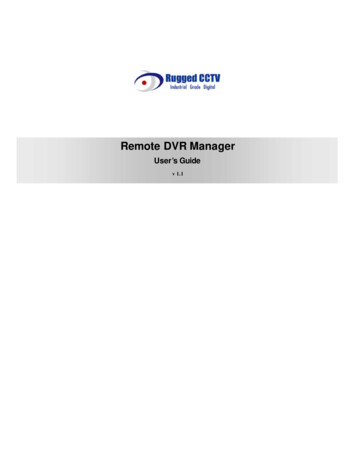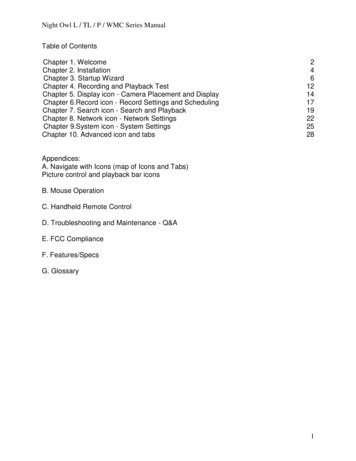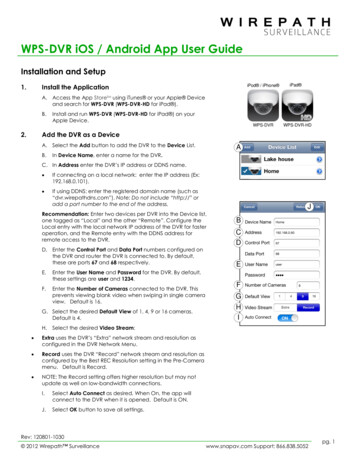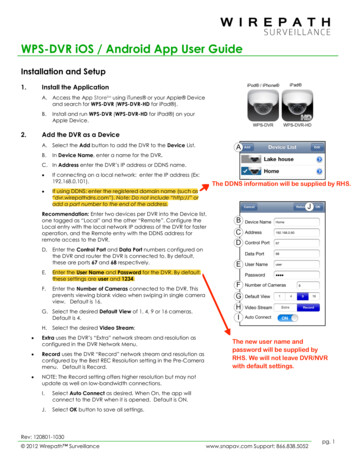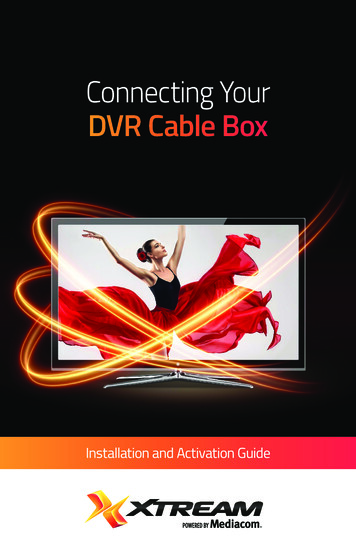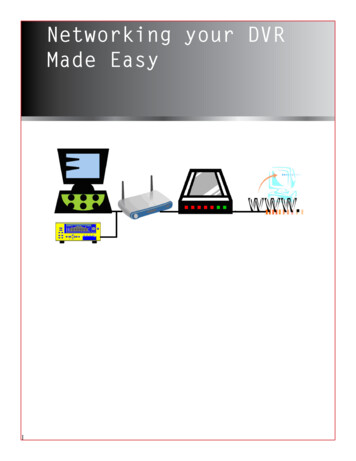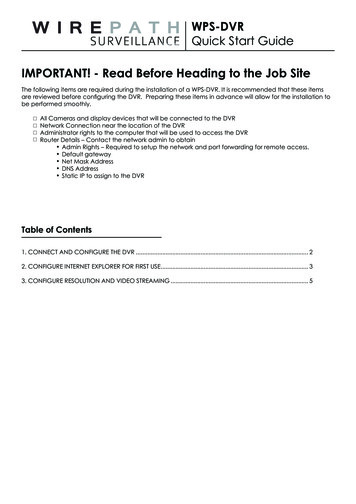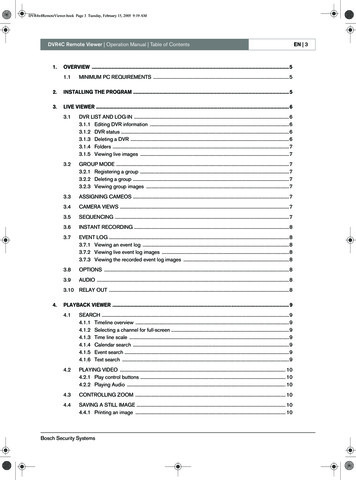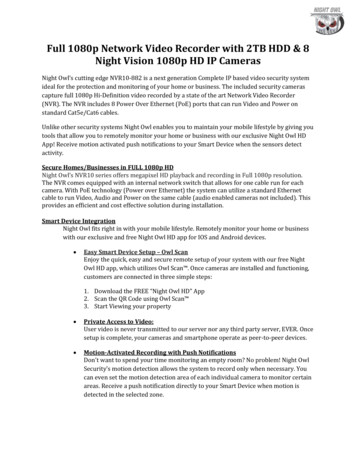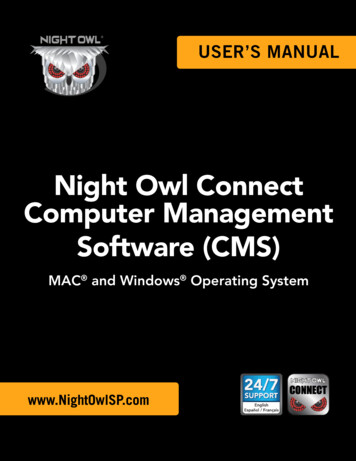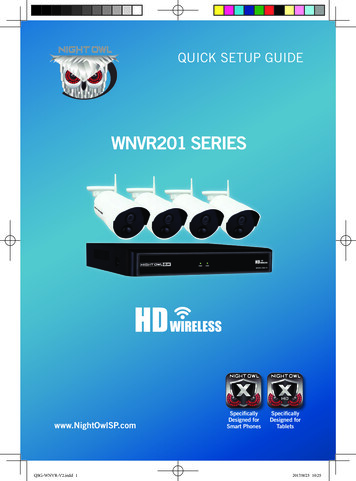Transcription
Manuals User Manuals Simplified.NIGHT OWL Wired DVR Security System User GuideJanuary 23, 2022January 31, 2022Home » NIGHT OWL » NIGHT OWL Wired DVR Security System User GuideContents [ hide1 NIGHT OWL Wired DVR Security System UserGuide2 DVR Hardware Setup Video3 Night Owl Technical Support4 What’s in the Box5 Not Connecting to the Internet?6 Step 1: Connecting Your System7 Step 2: Download Night Owl Protect8 Step 3: System Configuration9 FCC Statement10 Documents / Resources10.1 Related Manuals / ResourcesNIGHT OWL Wired DVR Security System User GuideNeed Help?Why call? Our 24/7 online support site has it all!For system manuals, troubleshooting guides, FAQs, video tutorials and more:1. Visit Support.NightOwlSP.com2. Enter the Series listed on the product support sticker into the search bar.
3. Access the support material neededDVR Hardware Setup VideoFollow along as we guide you through the DVR’s hardware setup. Step-by-step instructions make it even easier toconnect your system!Use the QR Code for easy access to the DVR Hardware Setup Video on Night Owl’s YouTube Channel.For more Support Videos, go to Night Owl’s YouTube page by typing www.youtube.com/nightowlsp into your webbrowser.Night Owl Technical SupportIf you require Technical Support, you should always go to Support.NightOwlSP.com first. With 24/7 access to systemmanuals, troubleshooting guides, FAQs, video tutorials, and more, you’ll have all the support you could need.Still need more support? Before calling Night Owl Technical Support, keep in mind we can only provide phonesupport if:1. Your device is running the latest firmware version.2. Your device is registered. To register your device: Download Night Owl Protect from your Smart Device’s AppStore. Click “Sign Up” to create an account. or Go to www.no-protect.com and manually register your device.3. You are in front of the device with it powered on.Thank you for being a Night Owl Customer! Secure, Protect, Connect your world!What’s in the BoxDVR / Accessories
Camera / AccessoriesItems not includedNOTE: If connecting to a TV or Monitor (Not Required), it must have a minimum resolution of 1080p HD. Use all ofthe included Night Owl accessories. Third-party accessories may not work correctly.DISCLAIMER: The exact components of your system, images, and quantities may vary depending on your modelnumber. While these may vary, this QSG addresses the setup of your DVR and cameras. While we make every effortto provide accurate information, inaccuracies or errors may occur. We reserve the right to make changes,corrections, and/or improvements to the information and to the products, at any time without notice.Not Connecting to the Internet?Night Owl strongly recommends connecting the DVR to the Internet. If you have decided not to connect, follow the
onscreen prompts within the Startup Wizard. Please note that not connecting your DVR means:You must manually update the device’s firmware to the latest version to receive Technical Phone Support. Thelatest firmware version is available on the device’s support page on the Night Owl Support Site.The DVR must be registered to receive Technical Phone Support.You cannot view your system remotely.Resetting your password is a much longer process to ensure security.iPhone, iPad, Mac and Mac OS X are registered trademarks of Apple Inc. Windows, Windows XP, Windows Vista,Windows 7, Windows 8 and Windows 10 are registered trademarks of Microsoft Corporation in the United Statesand/or other countries.Step 1: Connecting Your SystemNOTE: Watch our Recorder Setup Video on YouTubeOption 1: Easy Bluetooth Wireless SetupWith our easy Bluetooth wireless setup, no TV / Monitor is required. Once your system is connected using the stepsbelow, you can quickly finish the setup right from the app on your Smart Device. This is the preferred setup methodfor your system. Please proceed to step 1.Option 2: Manual Setup (TV / Monitor)While our easy Bluetooth wireless setup is preferred, you may still want to locally view your system from a TV /Monitor. The choice is yours based on your setup needs. If you want to connect a TV / Monitor, complete the twosteps below then continue to finish connecting your system.Follow The Steps Below to Continue Setting up your System For Both Options
Step 2: Download Night Owl Protect2a. If you’re a First Time User, download Night Owl Protect from the App Store or Google Play Store onto your SmartDevice. If you already have an account skip to Step 3.2b. Create and verify your Night Owl Protect account. Proceed to Step 3.NOTE: Setup is the same for Smartphone and Tablet.Step 3: System ConfigurationNow that your system’s hardware is connected and you have the app setup on your Smart Device, it is time toconfigure your system. Based on whether you choseOption 1: Easy Bluetooth Wireless Setup or Option 2: Manual Setup (TV / Monitor), follow the steps below.Option 1: Easy Bluetooth Wireless SetupNOTE: If you have a TV / Monitor connected, you will see setup information appear on the screen as you completethe Bluetooth setup. A TV / Monitor is not required for this setup, but can be used for viewing.NOTE: If the DVR is not connected to the Internet, you will not be able to live view the cameras from the app.Option 2: Manual Setup (TV / Monitor)NOTE: Connecting your system and using the Night Owl Protect App is preferred and offers added security benefitsand convenience to your mobile lifestyle.We strongly recommend you connect your DVR to the Internet to search for the latest firmware. Keeping yourfirmware updated is vital for the overall health of your system. If you are NOT connecting your DVR to the Internet,please manually upgrade the firmware and register your device.
FCC StatementThis equipment has been tested and found to comply with the limits for a Class B digital device, pursuant to part 15 ofthe FCC rules. These limits are designed to provide reasonable protection against harmful interference in aresidential installation. This equipment generates, uses and can radiate radio frequency energy and, if not installedand used in accordance with the instructions, may cause harmful interference to radio communications.However, there is no guarantee that interference will not occur in a particular installation. If this equipment doescause harmful interference to radio or television reception, which can be determined by turning the equipment off andon, the user is encouraged to try to correct the interference by one or more of the following measures:Reorient or relocate the receiving antenna.Increase the separation between the equipment and receiver.Connect the equipment into an outlet on a circuit different from that to which the receiver is connected.Consult the dealer or an experienced radio/TV technician for help.To assure continued compliance, any changes or modifications not expressly approved by the party. Responsible forcompliance could void the user’s authority to operate this equipment. (Example- use only shielded interface cableswhen connecting to computer or peripheral devices).This equipment complies with Part 15 of the FCC Rules. Operation is subject to the following two conditions:(1) This device may not cause harmful interference, and(2) This device must accept any interference received, including interference that may cause undesired operation.FCC Radiation Exposure Statement:The equipment complies with FCC Radiation exposure limits set forth for uncontrolled enviroment. This equipmentshould be installed and operated with minimum distance 20cm between the radiator and your body.Read More About This Manual & Download PDF:Documents / Resources
NIGHT OWL Wired DVR Security System [pdf] User GuideDVR-BTD2-8, DVRBTD28, 2AZFZ-DVR-BTD2-8, 2AZFZDVRBTD28, Wired DVR Security SystemRelated Manuals / ResourcesNIGHT OWL DVR-BTD8-4 Wired DVR Security System User GuideNIGHT OWL DVR-BTD8-4 Wired DVR Security System DVR / AccessoriesCamera / Accessories Items Not Included DISCLAIMER: The Night Owl X Remote Viewing User GuideNight Owl X Remote Viewing User Guide - Download [optimized] Night OwlX Remote Viewing User Guide - DIRECTV HD DVR User GuideDIRECTV HD DVR User Guide - Download [optimized] DIRECTV HD DVRUser Guide - DownloadHughes DirecTV DVR User GuideHughes DirecTV DVR User Guide - Download [optimized] Hughes DirecTVDVR User Guide - DownloadManuals ,homeprivacy
NIGHT OWL DVR-BTD8-4 Wired DVR Security System User Guide NIGHT OWL DVR-BTD8-4 Wired DVR Security System DVR / Accessories Camera / Accessories Items Not Included DISCLAIMER: The Night Owl X Remote Viewing User Guide Night Owl X Remote Viewing User Guide - Download [optimized] Night Owl X Remote Viewing User Guide - DIRECTV HD DVR User Guide