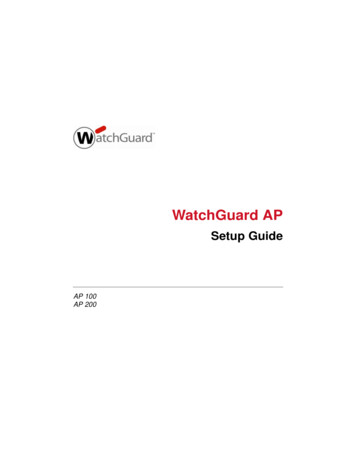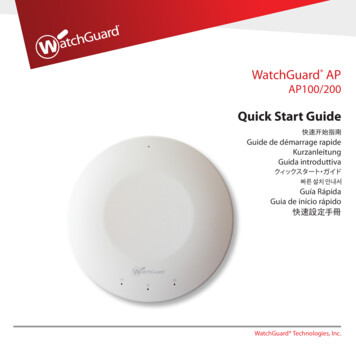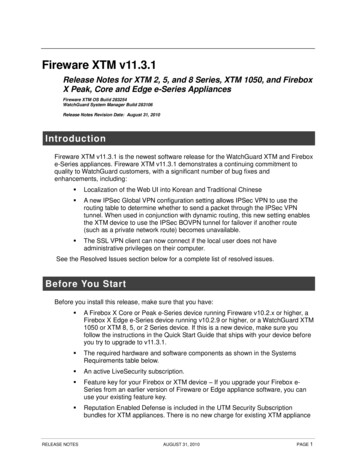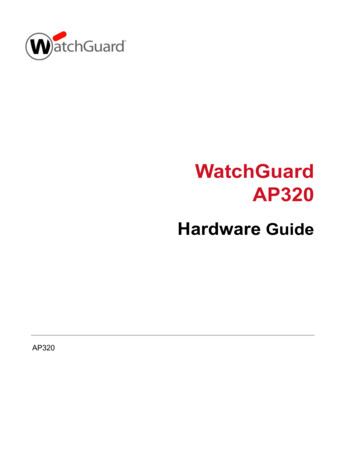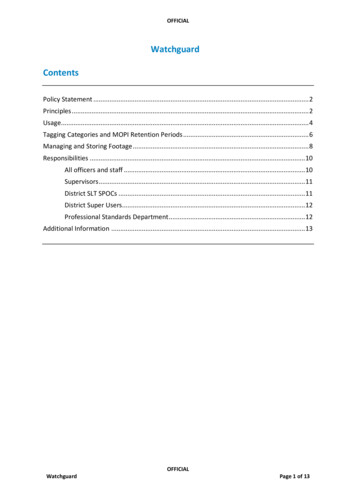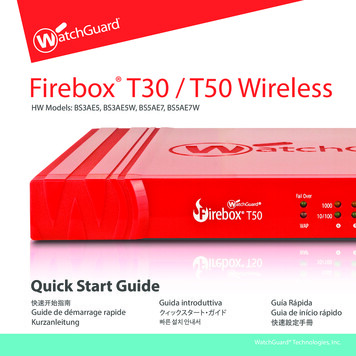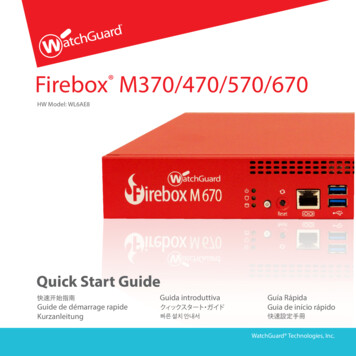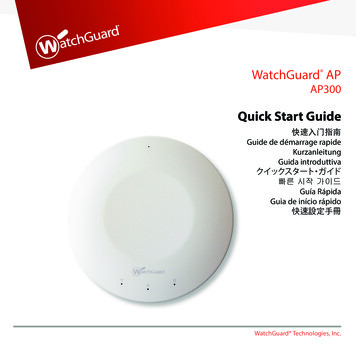Transcription
WatchGuard APAP120HW Model: C-65Quick Start GuideWatchGuard Technologies, Inc.
English1 ACTIVATE YOUR AP DEVICE1. Go to www.watchguard.com/activate2. Log in to your WatchGuard account, or create a new account*.*If you create a new account, return to www.watchguard.com/activate after you finish theaccount creation process.3. Type the serial number for your device.2 SELECT YOUR AP MANAGEMENT METHODWhen you purchased your AP device, you selected the method you wanted to use to manage it.This guide includes basic setup instructions for both methods. To verify which instructions to use,look at the sticker on the outside of the box your AP device came in.WatchGuard Wi-Fi CloudManage, configure, andmonitor AP devices from theWatchGuard Wi-Fi Cloud.2Firebox GatewayWireless ControllerManage, configure, and monitorAP devices directly from yourWatchGuard Firebox. RequiresFireware OS v11.11.2 or higher.3
CONFIGURE THE AP DEVICE ON THE FIREBOXConnect the AP deviceConnect the AP device Connect the AP device to a Firebox trusted or optional interface with DHCP enabled.For information about using a static IP address, see Fireware Help. If your network does not support Power over Ethernet (PoE), connect the optional power adapteror PoE injector (sold separately). Log in to Fireware Web UI and make sure the interface the AP device connects to has DHCPenabled.Enable the Gateway Wireless Controller Select Network Gateway Wireless Controller, then select the Enable GatewayWireless Controller check box. Type the AP Passphrase the Firebox will use for AP devices after they are paired.Discover and pair the AP device Click Refresh to start Access Point discovery. Select the discovered Access Point and click Pair. Configure radio settings for each radio. Click Save.Configure an SSID for the AP device Select the SSIDs tab. Click Add. In the Network Name text box, type a name for this wireless network. In the SSID settings, select the Security tab. Configure wireless security settings. In the SSID settings, select the Access Points tab. Select the Access Point radios. Click Save.Verify AP device status Select Dashboard Gateway Wireless Controller, then select the Access Points tab. Make sure your known AP devices are trusted and the device status is Online. Connect an Ethernet cable between your network and theEthernet (LAN) interface on your AP device.Getting Started with the WatchGuardWi-Fi Cloud Video Tutorial (10 minutes)http://wgrd.tech/2cDXQRM You must enable DHCP on the network where you connect the AP device.- Make sure that the AP device has Internet connectivity and can communicate to WatchGuardWi-Fi Cloud services on these ports: HTTP TCP 80/443 and UDP 3851.If you have a Firebox the WatchGuard Wi-Fi Cloud policy opens the necessary ports. If your network does not support Power over Ethernet (PoE), connect the optional poweradapter or PoE injector (sold separately). After you power on the AP device, wait a few minutes until the Power indicator turns off and theEthernet (LAN) indicator turns solid green. This shows the AP device is online and can communicate with the WatchGuard Wi-Fi Cloud.Connect to the WatchGuard Wi-Fi CloudTo connect to the WatchGuard Wi-Fi Cloud, log in to the WatchGuard Support Center or go tohttps://login.watchguard.cloudwifi.comUse a mobile deviceConfigure your AP device1.From the WatchGuard Wi-Fi Cloud Dashboard, launch Go.2.Add a new wireless network and type the SSID you want to use.3.Select a security mode. We recommend WPA2 PSK.4.5.Click Save to reset your AP device with the new configuration.Toggle on your new wireless network.HINT:to verify that your newwireless network isbroadcasting.Verify AP Device Status From the WatchGuard Wi-Fi Cloud Dashboard, launch Manage. Select Monitoring Managed Devices. Make sure your AP device appears and the status is active.It may take several minutes for the AP device to display as active after the initial configuration.EnglishCONFIGURE THE AP DEVICE WITH WATCHGUARD WI-FI CLOUDFor complete information about how to configure your AP device with the Gateway Wireless Controller onyour Firebox, see Fireware Help at overview.For complete information about how to configure your AP device with WatchGuard Wi-Fi Cloud,see WatchGuard Wi-Fi Cloud Help at http://wgrd.tech/wifi-cloud-help45
简体中文用 WATCHGUARD WI-FI 云配置 AP 设备。1 激活 AP 设备连接 AP 设备1. 转到 www.watchguard.com/activate2. 登录 WatchGuard 帐户,或创建一个新的帐户*。* �程后返回到www.watchguard.com/activate。3. 输入设备的序列号。 在网络和 AP 设备上的以太网 (LAN) rd Wi-Fi 云入门指南视频教程(10 分钟)http://wgrd.tech/2cDXQRM 必须在连接 AP 设备的网络上开启 DHCP。- 确保 AP 设备有 Internet 连接,并且可以在这些端口上与 WatchGuard Wi-Fi 云服务通信。HTTP TCP 80/443 以及 UDP 3851。如果您有 Firebox,WatchGuard Wi-Fi 云策略将会打开必要的端口。2 选择 AP 管理方法 如果网络不支持以太网供电 (PoE),请连接到可选电源适配器或 PoE 供电器(单独销售)。购买 AP ��要验证具体应使用哪些说明,请查看 AP 设备包装箱外部的不干胶标签。 在 AP ��示灯变为绿色长亮。这表示 AP 设备已连上网络,且可与 WatchGuard Wi-Fi 云通信。连接到 WatchGuard Wi-Fi 云WatchGuard Wi-Fi 云Firebox 网关无线控制器通过 WatchGuard Wi-Fi 云管理、配置和监视 AP 设备。通过 WatchGuard Firebox 管理、配置和监视 AP 设备。需要Fireware 操作系统 v11.11.2 或更高版本。要连接到 WatchGuard Wi-Fi 云,请登录到 WatchGuard loudwifi.com配置 AP 设备1.从 WatchGuard Wi-Fi 新的无线网络,并输入要使用的 �用 WPA2 PSK。4.点击保存以使用新配置重置 AP �正在广播。验证 AP 设备状态 打开 “管理”,然后选择 “监视” “托管设备”。 确保您的 AP �配置后,AP �关如何使用 WatchGuard Wi-Fi 云配置 AP 设备的完整信息,请参阅 WatchGuard Wi-Fi 云帮助,网址为 http://wgrd.tech/wifi-cloud-help67
连接 AP 设备 将 AP 设备连接至 Firebox 的可信赖或可选接口,并开启 DHCP。有关静态 IP 地址的更多信息,请参见 Fireware 帮助。 如果网络不支持以太网供电 (PoE),请连接到可选电源适配器或 PoE 供电器(单独销售)。 登录 Fireware 的网络用户界面,确保 AP 设备连接的接口已开启 DHCP。开启网关无线控制器 选择网络 �线控制器复选框。 输入 AP 密码短语,Firebox 和 AP �现并配对 AP 设备 � Firebox 上配置 AP 设备1 ACTIVEZ VOTRE PÉRIPHÉRIQUE AP1. Rendez-vous sur la page www.watchguard.com/activate2. Connectez-vous à votre compte WatchGuard ou créez un nouveau compte*.* Si vous créez un nouveau compte, retournez sur la page www.watchguard.com/activate à la fin duprocessus de création de compte.3. Saisissez le numéro de série de votre appareil.2 SÉLECTIONNEZ LE MODE DE GESTION DE VOTRE PÉRIPHÉRIQUE APLorsque vous avez acheté votre périphérique AP, vous avez sélectionné la méthode que voussouhaitez utiliser pour le gérer. Ce guide contient des instructions de configuration de base pourles deux méthodes. Pour savoir quelles instructions utiliser, consultez l'étiquette collée sur la boîtede votre périphérique AP. 选择发现的接入点,并点击配对。 �为 AP 设备配置 SSID 选择 SSID 选项卡。点击添加。 �的名称。 在 SSID �全设置。 在 SSID �点射频。 点击保存。WatchGuard Wi-Fi CloudGérez, configurez et surveillezvos périphériques AP depuisWatchGuard Wi-Fi Cloud.Firebox GatewayWireless ControllerGérez, configurez et surveillezvos périphériques APdirectement depuis votreFirebox WatchGuard. NécessiteFireware OS v11.11.2 ouversion supérieure.验证 AP 设备状态 选择控制面板 �卡。 确保您的已知 AP �有关如何在 Firebox 上使用网关无线控制器配置 AP 设备的完整信息,请参阅 Fireware 帮助,网址为 overview。89
CONFIGURATION DU PÉRIPHÉRIQUE AP SUR L'APPLIANCE FIREBOXConnecter le périphérique APTutoriel vidéo Démarrer avecWatchGuard Wi-Fi Cloud (10 minutes) Connectez un câble Ethernet entre votre réseau ethttp://wgrd.tech/2cDXQRMl'interface Ethernet (LAN) de votre périphérique AP. Vous devez activer le protocole DHCP sur le réseau auquel vous connectez le périphérique AP.- Assurez-vous que le périphérique AP dispose d'une connectivité Internet et peut communiquer avecles services WatchGuard Wi-Fi Cloud sur ces ports : HTTP TCP 80/443 et UDP 3851.Connecter le périphérique AP Connectez le périphérique AP à une interface Firebox approuvée ou en option sur laquelle leprotocole DHCP est activé.Pour plus d'informations sur l'utilisation d'une adresse IP statique, voir l'Aide de Fireware. Si votre réseau ne prend pas en charge le protocole Power over Ethernet (PoE), connectezl'adaptateur secteur en option à l'injecteur PoE (vendu séparément). Connectez-vous à l'interface utilisateur Web Fireware et assurez-vous que le protocole DHCP estactivé sur l'interface à laquelle le périphérique AP se connecte.Activez le Gateway Wireless Controller Sélectionnez Réseau Gateway Wireless Controller, puis cochez la case Activer GatewayWireless Controller. Saisissez le mot de passe AP que Firebox utilisera pour les périphériques AP une fois qu'ilsseront associés.Détectez et associez le périphérique AP Cliquez sur Actualiser pour lancer la détection de périphériques AP. Sélectionnez le périphérique AP détecté et cliquez sur Associer. Configurez les paramètres de radio de chaque radio. Cliquez sur Enregistrer.Configurer un SSID pour le périphérique AP Sélectionnez l'onglet SSID. Cliquez sur Ajouter. Dans la zone de texte Réseau, saisissez un nom pour ce réseau sans fil. Dans les paramètres SSID, sélectionnez l'onglet Sécurité. Configurez les paramètres de sécurité sans fil. Dans les paramètres SSID, sélectionnez l'onglet Points d'accès. Sélectionnez les radios dupériphérique AP. Cliquez sur Enregistrer.Vérifier le statut du périphérique AP Sélectionnez Tableau de bord Gateway Wireless Controller, puis sélectionnez l'onglet Points d'accès. Assurez-vous que vos périphérique AP connus sont approuvés et que leur état est Online (En ligne)Si vous disposez d'une appliance Firebox, la politique WatchGuard Wi-Fi Cloud ouvre les ports nécessaires. Si votre réseau ne prend pas en charge le protocole Power over Ethernet (PoE), connectezl’adaptateur secteur en option à l’injecteur PoE (vendu séparément). Après avoir mis le périphérique AP sous tension, attendez quelques minutes jusqu'à ce quele bouton d'alimentation s'éteigne et que l'indicateur Ethernet (LAN) s'illumine en vert. Celaindique que le périphérique AP est en ligne et peut communiquer avec WatchGuard Wi-Fi Cloud.Connectez-vous à WatchGuard Wi-Fi CloudPour vous connecter à WatchGuard Wi-Fi Cloud, connectez-vous au Centre de support technique deWatchGuard ou rendez-vous à l'adresse https://login.watchguard.cloudwifi.comConfigurez votre périphérique APASTUCE : Utilisez un appareilmobile pour vous assurer1. Depuis le tableau de bord de WatchGuard Wi-Fi Cloud, lancez Go.que votre nouveau2. Ajoutez un nouveau réseau sans fil et saisissez le SSID que vousréseau sans fil est actif.souhaitez utiliser.3. Sélectionnez un mode de sécurité. Nous recommandons WPA2 PSK.4. Cliquez sur Enregistrer pour réinitialiser votre périphérique AP avec la nouvelle configuration.5. Activez votre nouveau réseau sans fil.Vérifier le statut du périphérique AP Ouvrez Manage (Gérer), puis sélectionnez Monitoring (Surveillance) Managed Devices(Appareils gérés). Assurez-vous que votre appareil AP apparaît et que son statut est actif.L’apparition de l’appareil AP comme actif peut prendre quelques minutes suite à la configuration initiale.Pour obtenir des informations complètes sur la configuration de votre périphérique AP avec WatchGuardWi-Fi Cloud, consultez l'Aide WatchGuard Wi-Fi Cloud, disponible à l'adresse http://wgrd.tech/wifi-cloud-help.10Pour obtenir des informations complètes sur la configuration de votre périphérique APavec Gateway Wireless Controller sur votre Firebox, consultez l'Aide de Fireware à entation/overview.11FrançaisCONFIGURATION DU PÉRIPHÉRIQUE AP AVEC WATCHGUARD WI-FI CLOUD
1. Rufen Sie die Website www.watchguard.com/activate auf.2. Melden Sie sich bei Ihrem WatchGuard-Account an, oder erstellen Sie ein neues Konto.** Falls Sie ein neues Konto erstellen, kehren Sie nach erfolgreichem Abschluss zur Seitewww.watchguard.com/activate zurück.3. Geben Sie die Seriennummer Ihres Geräts ein.2 AUSWÄHLEN DER AP-VERWALTUNGSMETHODEBeim Kauf Ihres AP-Geräts haben Sie sich für eine entsprechende Verwaltungsmethodeentschieden. Dieser Leitfaden enthält grundlegende Anleitungen zur Einrichtung nach beidenMethoden. Um herauszufinden, welche Anweisungen für Sie gelten, sehen Sie sich den Aufkleberauf dem Karton an.WatchGuard Wi-Fi Cloud:Verwalten, konfigurieren undüberwachen Sie AP-Geräte überdie WatchGuard Wi-Fi Cloud.12Firebox GatewayWireless Controller:Verwalten, konfigurieren undüberwachen Sie AP-Geräte direktvon der WatchGuard Fireboxaus. Hierfür ist das FirewareBetriebssystem ab Version 11.11.2erforderlich.Anschließen des AP-GerätsVideoanleitung zum Schnelleinstieg fürWatchGuard Wi-Fi Cloud (10 Minuten) Schließen Sie ein Ethernet-Kabel zwischen dem Netzwerkhttp://wgrd.tech/2cDXQRMund der Ethernet-Schnittstelle (LAN) des AP-Geräts an. Beim Herstellen der Verbindung zum AP-Gerät muss DHCP für die Netzwerkschnittstelle aktiviert sein.– Stellen Sie sicher, dass das AP-Gerät mit dem Internet verbunden ist und über die folgendenPorts mit WatchGuard Wi-Fi Cloud-Services kommunizieren kann: HTTP TCP 80/443 und UDP3851.Wenn Sie eine Firebox haben, werden die entsprechenden Ports durch die WatchGuard Wi-Fi Cloud-Richtlinie geöffnet. Wenn Ihr Netzwerk PoE (Power over Ethernet) nicht unterstützt, verbinden Sie das AP-Gerät mitdem optionalen Netzteil bzw. PoE-Injektor (wird separat vertrieben.) Warten Sie nach dem Einschalten des AP-Geräts einige Minuten, bis die Betriebsanzeige erlischtund die Ethernet-Anzeige (LAN) grün leuchtet. Das AP-Gerät ist jetzt online und kann mit derWatchGuard Wi-Fi Cloud kommunizieren.Herstellen der Verbindung zur WatchGuard Wi-Fi CloudUm eine Verbindung zur WatchGuard Wi-Fi Cloud herzustellen, melden Sie sich beim WatchGuardSupport Center an, oder rufen Sie die folgende URL auf: n des AP-GerätsTipp: Überprüfen Sie dieÜbertragungsfähigkeit1. Starten Sie im Dashboard der WatchGuard Wi-Fi Cloud die App Go.des neuen drahtlosenNetzwerks auf einem2. Fügen Sie ein neues drahtloses Netzwerk hinzu, und geben SieMobilgerät.die SSID ein, die Sie verwenden möchten.3. Wählen Sie einen Sicherheitsmodus aus. Empfohlen wird WPA2 PSK.4. Klicken Sie auf Save (Speichern), um Ihr AP-Gerät auf die neue Konfiguration zurückzusetzen.5. Schalten Sie das neue drahtlose Netzwerk ein.Überprüfen des AP-Gerätestatus Öffnen Sie Manage (Verwalten) und anschließend Monitoring (Überwachen) ManagedDevices (Verwaltete Geräte). Überprüfen Sie, ob das AP-Gerät mit aktivem Status angezeigt wird.Nach der anfänglichen Konfiguration kann es mehrere Minuten dauern, bis das AP-Gerät als aktivangezeigt wird.Ausführliche Informationen zum Konfigurieren des AP-Geräts mit WatchGuard Wi-Fi Cloud finden Siein der Hilfe zu WatchGuard Wi-Fi Cloud unter ieren des AP-Geräts mit WatchGuard Wi-Fi Cloud1 AKTIVIEREN DES AP-GERÄTS
Anschließen des AP-Geräts Verbinden Sie das AP-Gerät mit einer Firebox-Trusted- oder optionalen Schnittstelle mitaktiviertem DHCP.Weitere Informationen zur Verwendung einer statischen IP-Adresse finden Sie in der Fireware-Hilfe. Wenn Ihr Netzwerk PoE (Power over Ethernet) nicht unterstützt, verbinden Sie das AP-Gerät mitdem optionalen Netzteil bzw. PoE-Injektor (wird separat vertrieben). Melden Sie sich an der Fireware Web UI an, und überprüfen Sie, ob an der Schnittstelle, über diedas AP-Gerät angeschlossen ist, DHCP aktiviert ist.Aktivieren des Gateway Wireless Controllers Wählen Sie Network Gateway Wireless Controller aus, und aktivieren Sie anschließend dasKontrollkästchen Enable Gateway Wireless Controller. Geben Sie die AP-Passphrase ein, die die Firebox nach dem Koppeln für AP-Geräte verwenden soll.Erkennen und Koppeln des AP-Geräts Klicken Sie auf Refresh, um die Access Point-Erkennung zu starten. Wählen Sie den erkannten Access Point aus, und klicken Sie auf Pair. Konfigurieren Sie die einzelnen Funkeinstellungen. Klicken Sie auf Save.Konfigurieren einer SSID für das AP-Gerät Wählen Sie die Registerkarte SSIDs aus. Klicken Sie auf Add. Geben Sie im Textfeld Network Name einen Namen für dieses drahtlose Netzwerk ein. Klicken Sie unter den Einstellungen für SSID auf die Registerkarte Security. Konfigurieren Sie dieWiFi-Sicherheitseinstellungen. Klicken Sie unter den Einstellungen für SSID auf die Registerkarte Access Points. Wählen Sie dieAccess Point-Funkeinstellungen aus. Klicken Sie auf Save.Überprüfen des AP-Gerätestatus Wählen Sie Dashboard Gateway Wireless Controller aus, und klicken Sie anschließend auf dieRegisterkarte Access Points. Stellen Sie sicher, dass Ihre bekannten AP-Geräte als „Trusted“ (vertrauenswürdig) gelten und derGerätestatus „Online“ lautet.ItalianoKonfigurieren des AP-Geräts auf der Firebox1 ATTIVAZIONE DEL DISPOSITIVO AP1. Navigare all’indirizzo www.watchguard.com/activate2. Accedere al proprio account WatchGuard, oppure crearne uno nuovo*.* Se si crea un nuovo account, tornare a www.watchguard.com/activate dopo aver terminato laprocedura di creazione dell’account.3. Digitare il numero di serie del proprio dispositivo.2 SELEZIONE DEL METODO DI GESTIONE APAl momento dell’acquisto del dispositivo AP (access point) è stato selezionato il metodo dautilizzare per gestirlo. Questa guida contiene le istruzioni di configurazione di base per entrambii metodi. Per stabilire quali istruzioni è opportuno seguire, guardare l’adesivo situato sulla parteesterna della confezione del dispositivo AP.WatchGuard Wi-Fi CloudGestione, configurazione emonitoraggio dei dispositivi APda WatchGuard Wi-Fi Cloud.Firebox GatewayWireless ControllerGestione, configurazione emonitoraggio dei dispositivi APda WatchGuard Firebox. RichiedeFireware OS v11.11.2 o superiore.Ausführliche Informationen zum Konfigurieren des AP-Geräts mit dem Gateway Wireless Controller der Fireboxfinden Sie in der Fireware-Hilfe unter overview.1415
Collegare il dispositivo APPrimi passi con il tutorial video Collegare un cavo Ethernet tra la rete e l’interfacciaWatchGuard Wi-Fi Cloud (10 minuti)Ethernet (LAN) del dispositivo AP.http://wgrd.tech/2cDXQRM È necessario abilitare DHCP sulla rete a cui si connette il dispositivo AP.- Assicurarsi che il dispositivo AP disponga della connettività Internet e possa comunicare con i servizidi WatchGuard Wi-Fi Cloud sulle porte seguenti: HTTP TCP 80/443 e UDP 3851.Se si dispone di un dispositivo Firebox, la policy WatchGuard Wi-Fi Cloud apre le porte necessarie. Se la rete non supporta il protocollo Power over Ethernet (PoE), collegare l’adattatore dialimentazione opzionale o l’iniettore PoE (venduto separatamente). Dopo avere attivato il dispositivo AP, attendere per alcuni minuti che l’indicatore di alimentazionesi spenga e che l’indicatore Ethernet (LAN) si accenda e diventi verde fisso. Questo indica che ildispositivo AP è online e può comunicare con WatchGuard Wi-Fi Cloud.Eseguire la connessione a WatchGuard Wi-Fi CloudPer eseguire la connessione a WatchGuard Wi-Fi Cloud, accedere a WatchGuard Support Center o andareall’indirizzo : Utilizzare unConfigurare il dispositivo APdispositivo mobileper verificare che la1. Nel dashboard di WatchGuard Wi-Fi Cloud, selezionare Go.nuova rete wireless sta2. Aggiungere una nuova rete wireless e digitare il codice SSIDtrasmettendo.da utilizzare.3. Selezionare una modalità di sicurezza. Si consiglia WPA2 PSK.4. Fare clic su Save per reimpostare il dispositivo AP con la nuova configurazione.5. Attivare la nuova rete wireless.Verificare lo stato del dispositivo AP Aprire Manage, quindi selezionare Monitoring Managed Devices. Accertarsi che il dispositivo AP venga visualizzato e che lo stato sia attivo.Potrebbe trascorrere qualche minuto prima che il dispositivo AP venga visualizzato come attivo dopo laconfigurazione iniziale.Per informazioni complete sulla configurazione del dispositivo AP con il cloud Wi-Fi WatchGuard,vedere la Guida di WatchGuard Wi-Fi Cloud su http://wgrd.tech/wifi-cloud-help16CONFIGURARE IL DISPOSITIVO AP SUL FIREBOXCollegare il dispositivo AP Collegare il dispositivo AP all’interfaccia Firebox affidabile o opzionale con DHCP abilitato.Per informazioni sull’utilizzo di un indirizzo IP statico, vedere la Guida di Fireware. Se la rete non supporta il protocollo Power over Ethernet (PoE), collegare l’adattatore dialimentazione opzionale o l’iniettore PoE (venduto separatamente). Accedere all’interfaccia utente web Fireware e verificare che sull’interfaccia alla quale si collegail dispositivo AP sia abilitato il protocollo DHCP.Abilitare il Gateway Wireless Controller Selezionare Network Gateway Wireless Controller, quindi selezionare la casella Enable GatewayWireless Controller. Digitare la passphrase AP che Firebox utilizzerà per i dispositivi AP dopo avere effettuatol’associazione.Rilevare e associare il dispositivo AP Fare clic su Refresh per avviare il rilevamento dell’Access Point. Selezionare l’Access Point rilevato e fare clic su Pair. Configurare le impostazioni radio per ogni radio. Fare clic su Save.Configurare un SSID per il dispositivo AP Selezionare la scheda SSID. Fare clic su Add. Nella casella di testo Network Name, digitare un nome per la rete wireless. Nelle impostazioni SSID, selezionare la scheda Security. Configurare le impostazioni di sicurezzawireless. Nelle impostazioni SSID, selezionare la scheda Access Point. Selezionare le radio dell’Access Point. Fare clic su Save.Verificare lo stato del dispositivo AP Selezionare Dashboard Gateway Wireless Controller, quindi selezionare la scheda Access Point. Verifica che i dispositivi AP noti siano affidabili e che lo stato dei dispositivi sia Online.Per informazioni complete sulla configurazione del dispositivo AP con il Gateway Wireless Controller sul Fireboxin uso, vedere la Guida di Fireware su overview.17ItalianoCONFIGURAZIONE DEL DISPOSITIVO AP CON WATCHGUARD WI-FI CLOUD
1. www.watchguard.com/activate にアクセスします。2. 登録済みの WatchGuard �アカウントを作成します *。* ��一度www.watchguard.com/activate にアクセスしてください。3. �。AP �、AP �テッカーをご参照ください。WatchGuard Wi-Fi Cloudモニターします。AP デバイスを接続する イーサネット ケーブルで ネットワークと AP �ターフェイスを接続します。WatchGuard Wi-Fi Cloud ビデオチュートリアル(10 分間)はこちらhttp://wgrd.tech/2cDXQRM AP �ク上で DHCP を有効にする必要があります。- AP �次に挙げるポートから WatchGuard Wi-Fi Cloud �ください:HTTP TCP 80/443 UDP 3851。Firebox をお持ちであれば、WatchGuard Wi-Fi Cloud �ます。2 AP 管理方法の選択WatchGuard Wi-Fi Cloud でAP RD WI-FI CLOUD で AP デバイスを設定1 AP デバイスの起動Firebox ゲートウェイワイヤレス コントローラWatchGuard Firebox から直接AP �す。Fireware OSv11.11.2 以上が必要です。 お使いのネットワークが PoE(Power over オプションのパワーアダプタ または、PoE �ださい。 AP �、AP rd Wi-Fi Cloud �す。WatchGuard Wi-Fi Cloud に接続するWatchGuard Wi-Fi Cloud に接続するには、WatchGuard Support Center ifi.comAP デバイスを設定する1. WatchGuard Wi-Fi Cloud ダッシュボードから Go を選択します。2. 新たなワイヤレス � SSID を参考: ィ モードを選びます。WPA2 PSK が推奨モードです。新しい設定で AP デバイスをリセットするには、Save � ネットワークに切り換えます。AP デバイスの状態を確認 [Manage] を開いてから、[Monitoring] [Managed Devices] を選択します。 AP デバイスが表示され、A P �かかることがあります。WatchGuard Wi-Fi Cloud を使った AP � URL の WatchGuard Wi-FiCloud Help i-cloud-help1819
AP デバイスを接続する AP デバイスを信頼できる Firebox、または DHCP が有効になっているオプション � IP アドレスに関しては Fireware ヘルプ をご参照ください。 お使いのネットワークが PoE(Power over オプションのパワーアダプタ または、PoE �ださい。 Fireware Web UI に接続し、AP �の DHCP �。Gateway Wireless Controller の有効化 Network Gateway Wireless Controller の順に選び、Enable Gateway Wireless ��。 Firebox と AP デバイスのペアリング終了後に Firebox で使用する AP パスフレーズ を入力します。お使いになる AP デバイスとのペアリング Access Point を探すには、Refresh をクリックします。 該当する Access Point を選び、Pair をクリックします。 無線を各回線ごとに設定します。Save をクリックします。AP デバイス用の SSID の設定 SSIDs タブを選択します。Add をクリックします。 Network �になるワイヤレス ネットワークの名前を入力します。 SSID 設定で、Security �設定を行います。 SSID 設定で、Access Points タブを選択します。Access Point 無線回線を選択します。 Save をクリックします。AP デバイスの状態を確認 Dashboard Gateway Wireless Controller の順に選び、Access Points タブを選択します。 お使いの既知の AP ��しま한국어FIREBOX 上での AP デバイスの設定1 AP 장치 활성화1. www.watchguard.com/activate로 이동합니다.2. WatchGuard 계정으로 로그인하거나 새 계정을 만듭니다*.* 새 계정을 만들 경우 계정 생성 과정을 마친 후 . 장치의 일련 번호를 입력합니다.2 AP 관리 방법 선택AP 장치를 구입할 때, 사용하길 원하는 장치 관리 방법을 선택하셨습니다. 이 가이드에는 두가지 방법 모두에 대한 기본적인 설정 방법이 포함되어 있습니다. 어떠한 지침을 사용해야 할지확인하려면 AP 장치가 들어 있던 상자 외부에 부착된 스티커를 확인하십시오.WatchGuard Wi-Fi CloudWatchGuard Wi-Fi Cloud에서AP 장치를 관리하고, 구성하며모니터링할 수 있습니다.Firebox GatewayWireless ControllerWatchGuard Firebox에서 직접AP 장치를 관리하고, 구성하며모니터링할 수 있습니다.여기에는 Fireware OS v11.11.2이상 버전이 필요합니다.す。Firebox 上での Gateway Wireless Controller を使った AP デバイス設定の詳細は、下記 URL の Fireware chguard.com/wgrd-help/documentation/overview2021
AP 장치 연결 네트워크와 AP 장치의 이더넷(LAN) 인터페이스 간에 이더넷케이블을 연결합니다.Firebox에서 AP 장치 구성WatchGuard Wi-Fi Cloud 시작하기동영상 튜토리얼(10분)http://wgrd.tech/2cDXQRM AP 장치를 연결하는 네트워크에서 DHCP를 사용하도록 설정해야 합니다.- AP 장치가 인터넷에 연결되어 있어야 하고 HTTP TCP 80/443 및 UDP 3851 포트를 통해WatchGuard Wi-Fi Cloud 서비스와 통신할 수 있어야 합니다.Firebox를 사용하는 경우 WatchGuard Wi-Fi Cloud 정책에서 필요한 포트를 엽니다. 네트워크에서 PoE(Power Over Ethernet)가 지원되지 않을 경우, 옵션인 전원 어댑터 또는 PoE인젝터를 연결합니다(별도 판매). AP 장치의 전원을 켠 후 전원 표시등이 꺼지고 이더넷(LAN) 표시등이 녹색으로 계속 켜질 때까지 몇분 동안 기다립니다. 이 상태는 AP 장치가 온라인이고 WatchGuard Wi-Fi Cloud와 통신할 수 있음을나타냅니다.WatchGuard Wi-Fi Cloud에 연결WatchGuard Wi-Fi Cloud에 연결하려면 WatchGuard 지원 센터에 fi.com 웹 사이트로 이동하십시오.AP 장치 구성1. WatchGuard Wi-Fi Cloud Dashboard에서 Go를 실행합니다.2. 새로운 무선 네트워크를 추가하고 사용하려는 SSID를 입력합니다.3. 보안 모드를 선택합니다. WPA2 PSK를 권장합니다.4. Save를 클릭하여 새로운 구성으로 AP 장치를 재설정합니다.5. 새로운 무선 네트워크로 전환합니다.AP 장치 연결 DHCP가 활성화되어 있으며 Firebox의 인증을 받았거나 옵션인 인터페이스에 AP 장치를 연결합니다.정적 IP 주소 사용에 대한 자세한 내용은 Fireware 도움말을 참조하십시오. 네트워크에서 PoE(Power Over Ethernet)가 지원되지 않을 경우, 옵션인 전원 어댑터 또는 PoE인젝터를 연결합니다(별도 판매). Fireware Web UI에 로그인하고, AP 장치가 연결되는 인터페이스에 DHCP가 활성화되어 있는지확인합니다.Gateway Wireless Controller 활성화 Network Gateway Wireless Controller를 선택한 다음, Enable GatewayWireless Controller 확인란을 선택합니다. AP 장치가 페어링된 후 Firebox가 AP 장치에 대해 사용할 AP Passphrase를 입력합니다.AP 장치 검색 및 페어링 Refresh를 클릭하여 액세스 포인트 검색을 시작합니다. 검색된 액세스 포인트를 선택하고 Pair를 클릭합니다.힌트:AP 장치 상태 확인 Manage 를 열어서 Monitoring Managed Devices 를 선택합니다. AP 장치가 활성 상태로 표시되는지 확인하십시오 .초기 설정 후 AP 장치가 활성 상태로 표시되려면 몇 분 정도 소요될 수 있습니다.WatchGuard Wi-Fi Cloud에서 AP 장치를 구성하는 방법에 대한 자세한 내용은WatchGuard Wi-Fi Cloud 도움말(http://wgrd.tech/wifi-cloud-help)을 참조하십시오.22한국어WatchGuard Wi-Fi Cloud에서 AP 장치 구성새로운 무선 �려면 모바일장치를 사용하십시오. 각 라디오에 대한 라디오 설정을 구성합니다. Save를 클릭합니다.AP 장치에 대한 SSID 구성 SSIDs 탭을 선택합니다. Add를 클릭합니다. Network Name 텍스트 상자에 이 무선 네트워크의 이름을 입력합니다. SSID 설정에서 Security 탭을 선택합니다. 무선 보안 설정을 구성합니다. SSID 설정에서 Access Points 탭을 선택합니다. 액세스 포인트 라디오를 선택합니다. Save를 클릭합니다.AP 장치 상태 확인 Dashboard Gateway Wireless Controller를 선택한 다음, Access Points 탭을 선택합니다. 알려진 AP 기기가 신뢰할 수 있고 기기 상태가 온라인인지 확인하세요.Firebox에서 Gateway Wireless Controller를 사용하여 AP 장치를 구성하는 방법에 대한 자세한 내용은Fireware mentation/overview)을 참조하십시오.23
CONFIGURE EL DISPOSITIVO AP CON LA NUBE WIFI DE WATCHGUARD1. Visite www.watchguard.com/activate2. Inicie sesión con su cuenta de WatchGuard o cree una cuenta nueva*.* Si usted crea una cuenta nueva, regrese a www.watchguard.com/activate luego de finalizar elproceso de creación de la cuenta.3. Ingrese el número de serie de su dispositivo.2 SELECCIONE SU MÉTODO DE ADMINISTRACIÓN DE APCuando adquirió su dispositivo AP, usted seleccionó el método deseado para gestionarlo. Esta guíaincluye instrucciones básicas de instalación para ambos métodos. Para verificar qué instruccionesutilizar, lea la etiqueta que se encuentra en la parte exterior de la caja del dispositivo AP.Nube Wifi de WatchGuardAdministre, configure ysupervise dispositivos AP desdela Nube Wifi de WatchGuard.24Controlador Inalámbricode Puerta de Enlace FireboxAdministre, configure y supervisedispositivos AP directamentedesde su Firebox de WatchGuard.Requiere Fireware OS v11.11.2o superior.Conecte el Dispositivo APTutorial en video: Cómo comenzar Conecte un cable Ethernet entre su red y la interfaz decon la Nube Wifi de WatchGuard(10 minutos)Ethernet (LAN) en su dispositivo AP.http://wgrd.tech/2cDXQRM Debe habilitar DHCP en la red donde conecte el dispositivo AP.- Asegúrese de que el dispositivo AP tenga conexión a Internet y pueda comunicarse con los serviciosde la Nube Wifi de WatchGuard en estos puertos: HTTP TCP 80/443 y UDP 3851.Si tiene Firebox, la política de la Nube Wifi de WatchGuard abre los puertos necesarios. Si su red no es compatible con Alimentación a través de Ethernet (PoE), conecte el inyector PoE oadaptador de alimentación opcional (se vende por separado). Luego de encender el dispositivo AP, aguarde unos minutos hasta que el indicador de encendidose apague y el indicador de Ethernet (LAN) muestre un color verde constante. Esto muestra que eldispositivo AP está en línea y se puede comunicar con la Nube Wifi de WatchGuard.Conéctese a la Nube Wifi de WatchGuardPara conectarse a la Nube Wifi de WatchGuard, inicie sesión en el Centro de soporte de WatchGuardo ingrese a https://login.watchguard.cloudwifi.comCONSEJO: use un dispositivoConfigure su Dispositivo APmóvil para verificar si su1. En el panel de control de
settings, select the Security tab. Configure wireless security settings. n the I SSID. settings, select the Access Points tab. Select the Access Point radios. . epuis le tableau de bord de WatchGuard Wi-Fi Cloud, lancez 1. D Go. joutez un nouveau réseau sans fil et saisissez le SSID que vous 2. A .