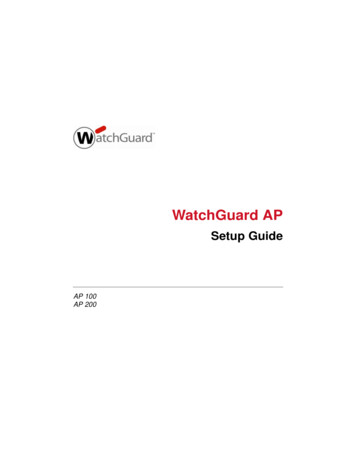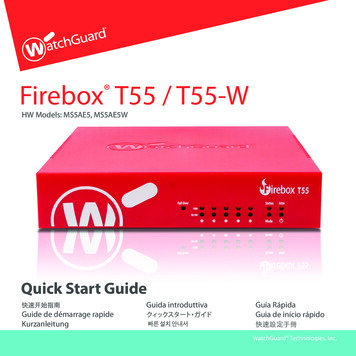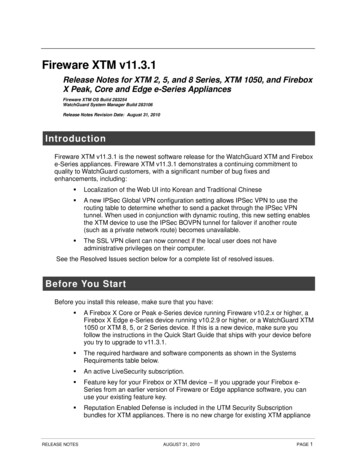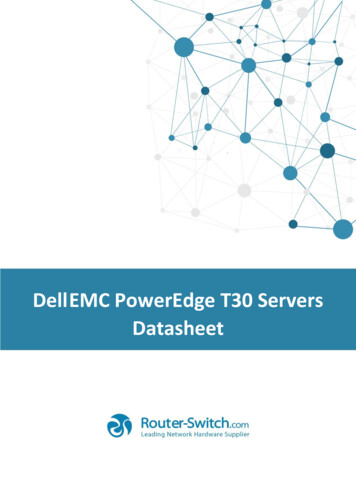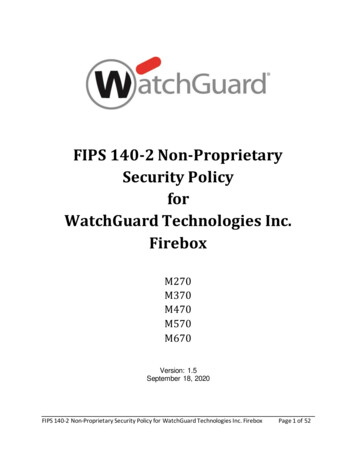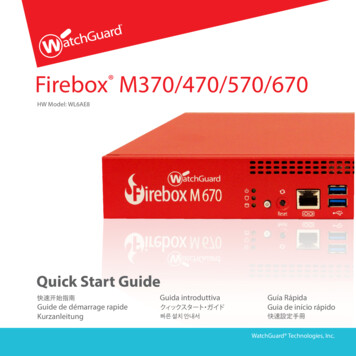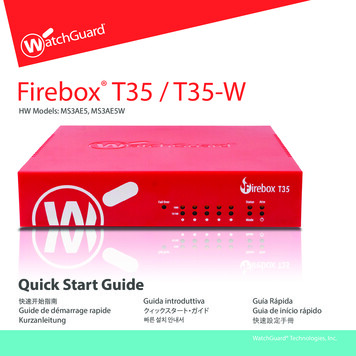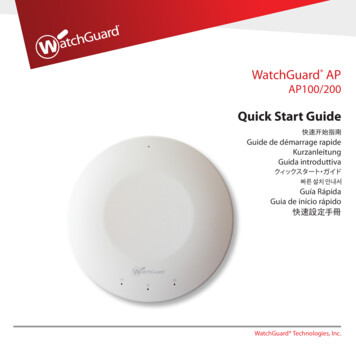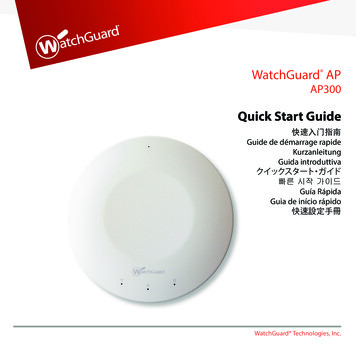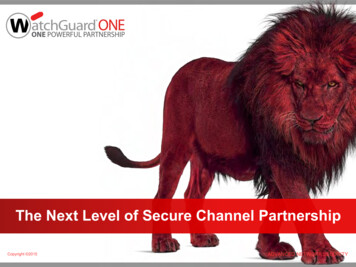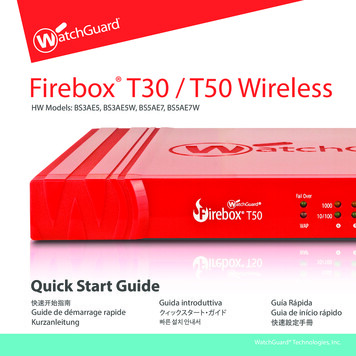
Transcription
Firebox T30 / T50 WirelessHW Models: BS3AE5, BS3AE5W, BS5AE7, BS5AE7WQuick Start GuideGuide de démarrage rapideKurzanleitungGuida introduttivaGuía RápidaGuia de início rápido快速設定手冊WatchGuard Technologies, Inc.
EnglishActivate Your Device1. Go to www.watchguard.com/activate2. Log in to your WatchGuard account, or create a new account*.*If you create a new account, return to www.watchguard.com/activate after you finish the accountcreation process.3. Type the serial number for your device.4. During activation, select your setup method: RapidDeploy QuickStart – Automatically download and apply a QuickStartconfiguration file to your device, pre-configured with security settingsrecommended by WatchGuard. Classic Activation – Use the Web Setup Wizard to create a basic configuration filefor your device.5. Use the setup directions in this guide that match the method you selected.23
EnglishClassic Activation SetupRapidDeploy QuickStart Setup1. Connect Your Device and Power it On1. Connect Your Device and Power it OnMake sure the computers on your network are configured to use DHCP. When you installyour Firebox, it will assign an IP address on the 10.0.1.0/24 network.Make sure your computer is configured to use DHCP. When you connect to the Firebox,it will assign an IP address on the 10.0.1.0/24 network.ComputerYour NetworkInternetInternet2. Connect to the Web UI2. Connect to the Web UIA. Go to https://10.0.1.1:8080B. You can safely ignore any certificate warnings you see because the device uses aself-signed certificate.C. Log in with the user account admin and the Admin (readwrite) passphrase you setduring activation.Your device has a basic configuration: Allows outbound TCP, UDP, and ping traffic Blocks all unrequested traffic from the external network Includes optimized security settings Uses licensed security services to protect the trusted and optional networks4A. Go to https://10.0.1.1:8080B. You can safely ignore certificate warnings, because the device uses aself-signed certificate.C. Log in with the user name admin and the passphrase readwrite.D. Follow the directions in the Web Setup Wizard to create a basic configuration file fora new device. Click More Information if you have questions.E. When the Wizard completes, log in to the Web UI with the admin user account andthe Admin (readwrite) passphrase you set during the Wizard.F. Install the Firebox in your network.Your device has a basic configuration: Allows outbound TCP, UDP, and ping traffic Blocks all unrequested traffic from the external network Inspects outgoing FTP, HTTP, and HTTPS traffic Uses licensed security services to protect the trusted and optional networks5
About the Device Status LightsCongratulations! You have finished basic setup of your Firebox. You can use the Web UI toview and edit your configuration and to manage and monitor your Firebox. Or, you candownload and install WatchGuard System Manager (WSM) and use Policy Manager and theWSM suite of management and monitoring tools. Here are some recommendations to helpyou get started:Fail Over – Lights when there is a WAN failover from the primary external interface to thebackup interface.WAP - (Wireless models only) Lights when the device is activated as a wireless access pointor as a wireless client.Network interface status indicators – The Firebox T30 has five network interfaces. TheFirebox T50 has seven network interfaces. There are two status indicators for each interface.Verify your Internet connectivity With your Firebox installed in your network, make sure that your users cansuccessfully browse the Internet.Get the latest softwareTo upgrade the Firebox OS:1. Log in to Fireware Web UI.2. Select System Upgrade OS.To get the latest version of WSM, WatchGuard Dimension, VPN clients,and other software for your Firebox:1. Go to www.watchguard.com/support and click Download Software.2. Find the software downloads page for the Firebox T30/T50 and select thesoftware you want to install.Explore the Features and Functions of Your FireboxBrowse the Web UI or the tools in WatchGuard System Manager and click Help on anypage or dialog box to learn more about the management, monitoring, and securityfeatures of your Firebox.6IndicatorIndicator colorInterface Status1000YellowLink speed: 1000 MbpsBlinks*Data sent and receivedGreenLink speed: 10 Mbps or100 MbpsBlinks*Data sent and received10/100* Blink speed increases as the data flow increasesStatus – Shows when there is a management connection to the device. The Statusindicator is lit for 30 seconds after you connect to the device with the Fireware Web UI orthe command line interface. It is also lit when the device is polled by WatchGuard SystemManager.Mode – Shows the status of the external network connection. If the device can connectto the external network and send traffic, the indicator is green. The indicator flashes if thedevice cannot connect to the external network and send traffic.Attn – Lights when you start the device with the Reset button pressed.Power ( ) – The power indicator is lit when the device is on.7EnglishNext Steps
If you ever need to, you can restore your Firebox to its factory-default settings. For example,if you do not know your administrator account passphrase or you want to start over withRapidDeploy QuickStart, you can reset your device.For more information, see the Hardware Guide for your Firebox, available asp简体中文Reset the Firebox to Factory-Default Settings激活设备1. 转到 www.watchguard.com/activate2. 登录到您的 WatchGuard �返回到 www.watchguard.com/activate 。3. 输入设备的序列号。4. 在激活期间,选择安装方法: 快速部署 – �到您的设备,其中预配置了WatchGuard 推荐的安全设置。 常规激活 – �配置。5. �对应的安装说明。89
�作1. 将您的设备连接好网线后开启电源1. �网络中的电脑被配置为使用 DHCP方式自动获取IP地址。在启动 Firebox 设备后,它将在10.0.1.0/24 网络上分配一个 IP � DHCP方式自动获取IP地址。连接 Firebox 设备后,它将在 10.0.1.0/24 网络上分配一个 IP 地址。您的网络电脑InternetInternet2. 连接到网页管理界面A. 在浏览器地址栏输入https://10.0.1.1:80802. 连接到网页管理界面A. 在浏览器地址栏输入https://10.0.1.1:8080C. 以管理员账号 admin 和管理员配置密码 readwrite 登录。B. �,因为该设备使用自签名证书。D. ��“更多信息”(More Information)。C. 用您的账户 admin ��: 允许从内网向外发起 TCP、UDP 和 Ping 数据流 �的数据流 包含优化过的安全设置 �络和可选网10B. �备使用自签名证书。E. 在向导完成后,使用 admin adwrite)登录到网页管理界面。F. 在您的网络中安装 �� 允许从内网向外发起 TCP、UDP 和 Ping 数据流 �的数据流11
关于设备状态指示灯 �络和可选网Fail Over故障转移 – 当 WAN �移时亮起。简体中文 检测传出 FTP、HTTP 和 HTTPS 流量后续步骤WAP – ��成了 Firebox ��的 Firebox 。或者,您可以下载和安装 WatchGuard 系统管理器(WSM ),使用政策管理器和 WSM �门的一些建议:网络接口状态指示灯 – Firebox T30 有5个网络接口。Firebox T50 ��示灯。验证您的 Internet 连接 ��速度:1000 :10 Mbps 或100 Mbps闪烁*发送和接收数据在网络中安装 Firebox box 操作系统:1. 登录 Fireware 网页管理界面。2. 选择系统 升级操作系统。要获取 Firebox 上最新版本的 WSM、WatchGuard Dimension、VPN 客户端和其他软件:1. 转到 www.watchguard.com/support 并单击下载软件。2. 找到 Firebox T30/T50 �。浏览 Firebox 的特性和功能浏览网页管理界面或 WatchGuard �上的帮助,了解 Firebox ��加快Status状态 – �备后,状态指示灯将持续亮30秒。当 WatchGuard System Manager 轮询设备时也会亮起。Mode模式 – �烁。Attn注意 – 在重启设备时按下“重置”(Reset) 按钮,此灯闪烁。Power电源 () – �。理、监控和安全功能。1213
如果需要,可以将 Firebox (“Hardware n/hardware.asp14Français将 Firebox 重置为出厂默认设置Activation de votre appareil1. Rendez-vous à l'adresse www.watchguard.com/activate2. Connectez-vous à votre compte WatchGuard ou créez un nouveau compte*.*Si vous créez un nouveau compte, retournez à l'adresse www.watchguard.com/activate à la findu processus de création de compte.3. Saisissez le numéro de série de votre appareil.4. Lors de l'activation, sélectionnez votre méthode de configuration : RapidDeploy QuickStart : téléchargement et application automatiques d'unfichier de configuration QuickStart sur votre appareil. Ce fichier est pré-configuréavec les paramètres de sécurité recommandés par WatchGuard. Classic Activation : utilisation de l'Assistant de configuration Web pour générerun fichier de configuration de base pour votre appareil.5. Suivez les instructions de configuration correspondant à la méthode sélectionnée.15
FrançaisConfiguration Classic ActivationConfiguration RapidDeploy QuickStart1. Branchement et mise sous tension de votre appareil1. Branchement et mise sous tension de votre appareilAssurez-vous que les ordinateurs de votre réseau sont configurés pour utiliser le protocoleDHCP. Lorsque vous installez votre Firebox, il attribue une adresse IP sur le réseau 10.0.1.0/24Assurez-vous que votre ordinateur est configuré pour utiliser le protocole DHCP. Lorsquevous connectez votre Firebox, il attribue une adresse IP sur le réseau 10.0.1.0/24OrdinateurVotre réseauInternetInternet2. Connexion à l'interface utilisateur Web2. Connexion à l'interface utilisateur WebA. Rendez-vous à l'adresse https://10.0.1.1:8080B. Votre appareil utilisant un certificat auto-signé, vous pouvez, sans risque,ignorer les avertissements liés aux certificats.C. Connectez-vous avec le compte utilisateur admin et le mot de passe Admin(readwrite) que vous avez définis lors de l'activation.Votre appareil présente une configuration de base : Trafic sortant TCP, UDP et Ping autorisés Blocage de tout le trafic non demandé en provenance du réseau externe Paramètres de sécurité optimisés Utilisation de services de sécurité sous licence pour protéger les réseauxapprouvés et en option16A. Rendez-vous à l'adresse https://10.0.1.1:8080B. Votre appareil utilisant un certificat auto-signé, vous pouvez, sans risque,ignorer les avertissements liés aux certificats.C. Connectez-vous avec le nom d'utilisateur admin et le mot de passe readwrite.D. Suivez les instructions de l'Assistant de configuration Web pour générer un fichierde configuration pour un nouvel appareil. Si vous avez des questions, cliquez surPlus d'informations.E. Une fois que l'Assistant a terminé, connectez-vous à l'interface utilisateur Web avecle nom d'utilisateur admin et le mot de passe Admin (readwrite) que vous avezdéfinis dans l'Assistant.F. Installez le Firebox dans votre réseau.Votre appareil présente une configuration de base : Trafic sortant TCP, UDP et Ping autorisés Blocage de tout le trafic non demandé en provenance du réseau externe Inspection du trafic sortant FTP, HTTP et HTTPS Utilisation de services de sécurité sous licence pour protéger les réseauxapprouvés et en option17
À propos des témoins d'état de l'appareilFélicitations ! Vous avez à présent terminé la configuration de base de votre Firebox. Vouspouvez utiliser l’interface utilisateur Web pour consulter et modifier votre configuration,mais aussi pour gérer et contrôler votre Firebox. Autrement, vous pouvez télécharger etinstaller WatchGuard System Manager (WSM) et utiliser Policy Manager et la suite WSMd’outils de gestion et de surveillance.Voici quelques recommandations pour débuter :Fail Over (Basculement) : s'allume en cas de basculement WAN depuis l'interface externeprincipale vers l'interface de secours.WAP (modèles sans fil uniquement) : s'allume lorsque l'appareil est activé en tant que pointd'accès sans fil ou en tant que client sans fil.Indicateurs d'état des interfaces réseau : le Firebox T30 possède cinq interfacesréseau. Le Firebox T50 possède sept interfaces réseau. Chaque interface comporte deuxindicateurs d'état.Vérifiez votre connectivité Internet Une fois votre Firebox installé dans votre réseau, assurez-vous que vos utilisateurspeuvent naviguer correctement sur Internet.Procurez-vous le logiciel le plus récentPour mettre à niveau le système d’exploitation du Firebox :1. Connectez-vous à l’interface utilisateur Web de Fireware.2. Sélectionnez System Upgrade OS (Système Mise à niveau du systèmed’exploitation).Pour obtenir la toute dernière version de WSM, de WatchGuard Dimension, desclients VPN et d’autres logiciels pour votre Firebox :1. Rendez-vous à l’adresse www.watchguard.com/support et cliquez surDownload Software (Téléchargements de logiciels).2. Recherchez la page des téléchargements de logiciels pour le Firebox T30/T50 etsélectionnez le logiciel à installer.Examen des fonctions de votre FireboxAccédez à l’interface utilisateur Web ou aux outils de WatchGuard System Manager etcliquez sur l’icône d’Aide d’une page ou d’une boîte de dialogue pour en savoir plus sur lesfonctions de gestion, de surveillance et de sécurité de votre Firebox.18IndicateurCouleur de l'indicateurÉtat de l'interface1 000JauneVitesse des liens : 1 000 MbpsClignote*Données envoyées et reçuesVertVitesse des liens : 10 Mbps ou100 MbpsClignote*Données envoyées et reçues10/100* La vitesse de clignotement augmente avec le débit du flux de donnéesStatus (État) : indique qu'il y a une connexion de gestion avec l'appareil. L'indicateur d'états'allume pendant 30 secondes après avoir connecté l'appareil à l'interface utilisateur Webde Fireware ou à l'interface de ligne de commande. Il s'allume également lorsque l'appareilest sondé par WatchGuard System Manager.Mode : indique l'état de la connexion du réseau externe. Si l'appareil peut se connecterau réseau externe et envoyer du trafic, cet indicateur est vert. Si l'appareil ne peut pas seconnecter au réseau externe et envoyer du trafic, cet indicateur clignote.Attn : s'allume lorsque vous démarrez l'appareil tout en maintenant le bouton Reset(Réinitialiser) enfoncé.Power (Alimentation) ( ) : l'indicateur d'alimentation s'allume lorsque l'appareil estsous tension.19FrançaisÉtapes suivantes
En cas de besoin, vous pouvez réinitialiser votre Firebox sur ses paramètres d'usine. Parexemple, vous pouvez réinitialiser votre appareil si vous ne connaissez pas le mot de passede votre compte administrateur ou si vous souhaitez recommencer à l'aide de RapidDeployQuickStart.Pour en savoir plus, reportez-vous au Guide du matériel pour votre Firebox, disponible àl'adresse suivante p20Gerät aktivieren1. Rufen Sie die Website www.watchguard.com/activate auf.2. Melden Sie sich bei Ihrem WatchGuard-Account an oder erstellen Sie ein neues Konto*.*Falls Sie ein neues Konto erstellen, kehren Sie nach erfolgreichem Abschluss zur Seitewww.watchguard.com/activate zurück.3. Geben Sie die Seriennummer Ihres Geräts ein.4. Wählen Sie bei der Aktivierung eines der folgenden Setup-Verfahren aus: RapidDeploy-Schnellstart – Sie können automatisch eine SchnellstartKonfigurationsdatei auf Ihr Gerät herunterladen und ausführen. Hierbei sind dievon WatchGuard empfohlenen Sicherheitseinstellungen bereits vorkonfiguriert. Klassische Aktivierung – Erstellen Sie mithilfe des Web-Setup-Assistenten eineBasiskonfigurationsdatei für Ihr Gerät.5. Folgen Sie den Setup-Anweisungen in diesem Handbuch für das von Ihnengewählte Verfahren.21DeutschRétablissement des paramètres d'usine du Firebox
DeutschSetup mit RapidDeploy-SchnellstartSetup mit klassischer Aktivierung1. Gerät anschließen und einschalten1. Gerät anschließen und einschaltenStellen Sie sicher, dass die Computer in Ihrem Netzwerk für die Verwendung von DHCPkonfiguriert sind. Wenn Sie Ihre Firebox installieren, wird eine IP-Adresse im Netzwerk10.0.1.0/24 zugewiesen.Ihr NetzwerkStellen Sie sicher, dass Ihr Computer für die Verwendung von DHCP konfiguriert ist.Wenn Sie eine Verbindung zu Ihrer Firebox herstellen, wird eine IP-Adresse im Netzwerk10.0.1.0/24 zugewiesen.InternetComputerInternet2. Verbindung zum Web-Interface herstellen2. Verbindung zum Web-Interface herstellenA. Rufen Sie die Website https://10.0.1.1:8080 auf.B. Etwaig angezeigte Zertifikatswarnungen können Sie ignorieren, da das Gerät einselbstsigniertes Zertifikat verwendet.C. Melden Sie sich mit dem Benutzerkonto admin und dem Admin-Kennwort(readwrite) an, das Sie während der Aktivierung festgelegt haben.Ihr Gerät verfügt über die folgende Basiskonfiguration: Unterstützung für ausgehenden TCP-, UDP- und Ping-Datenverkehr Blockierung von nicht angefordertem Datenverkehr aus dem externen Netzwerk Bereitstellung optimierter Sicherheitseinstellungen Verwendung lizenzierter Sicherheitsdienste zum Schutz vertrauenswürdiger undoptionaler Netzwerke22A. Rufen Sie die Website https://10.0.1.1:8080 auf.B. Eventuell angezeigte Zertifikatswarnungen können Sie ignorieren, da das Gerät einselbstsigniertes Zertifikat verwendet.C. Melden Sie sich mit dem Benutzernamen admin und dem Kennwort readwrite an.D. Folgen Sie den Anweisungen im Web-Setup-Assistenten, um eineBasiskonfigurationsdatei für ein neues Gerät zu erstellen. Klicken Sie bei weiterenFragen auf More Information.E. Melden Sie sich nach Abschluss des Assistenten mit dem Benutzerkonto admin unddem Admin-Kennwort (readwrite), das Sie mit dem Assistenten festgelegt haben,an der Web-Schnittstelle an.F. Installieren Sie die Firebox in Ihrem Netzwerk.Ihr Gerät verfügt über die folgende Basiskonfiguration: Unterstützung für ausgehenden TCP-, UDP- und Ping-Datenverkehr Blockierung von nicht angefordertem Datenverkehr aus dem externen Netzwerk Prüfung von ausgehendem FTP-, HTTP- und HTTPS-Datenverkehr Verwendung lizenzierter Sicherheitsdienste zum Schutz vertrauenswürdiger undoptionaler Netzwerke23
Herzlichen Glückwunsch! Sie haben das Basis-Setup für Ihre Firebox abgeschlossen. Überdas Web-Interface können Sie Ihre Konfiguration anzeigen lassen sowie bearbeiten undIhre Firebox verwalten und überwachen. Alternativ können Sie den WatchGuard SystemManager (WSM) herunterladen und installieren und den Policy Manager und die WSMSuite mit Management- und Überwachungstools verwenden. Tipps für den Start:Internetverbindung überprüfen Stellen Sie sicher, dass Ihre Nutzer nach der Installation der Firebox im Netzwerkproblemlos im Internet navigieren können.Neueste Software implementierenSo führen Sie ein Upgrade des Firebox-Betriebssystems durch:1. Melden Sie sich beim Fireware Web UI an.2. Wählen Sie die Option System Upgrade OS aus.So rufen Sie die neueste Version von WSM, WatchGuard Dimension, VPN-Clientsund anderer Software für die Firebox ab:1. Rufen Sie die Website www.watchguard.com/support auf, und klicken Sie aufDownload Software.2. Gehen Sie auf die Seite mit den Software-Downloads für die Firebox T30/T50,und wählen Sie die zu installierende Software aus.Merkmale und Funktionen der Firebox erkundenDurchsuchen Sie das Web-Interface oder die Tools in WatchGuard System Manager undklicken Sie auf einer beliebigen Seite oder in einem beliebigen Dialogfeld auf Help, umweitere Informationen zu den Verwaltungs-, Überwachungs- und SicherheitsmerkmalenIhrer Firebox zu erhalten.24DeutschWeitere SchritteInformationen zu den Statusanzeigen des GerätsFail Over – Diese Anzeige leuchtet bei WAN-Failover zwischen der primären externenSchnittstelle und der Backup-Schnittstelle.WAP (nur bei Drahtlosmodellen) – Diese Anzeige leuchtet, wenn das Gerät als WirelessAccess Point oder als drahtloser Client aktiviert wurde.Statusanzeigen der Netzwerkschnittstellen – Die Firebox T30 verfügt über fünfNetzwerkschnittstellen. Die Firebox T50 ist mit fünf Netzwerkschnittstellen ausgestattet.Für jede Schnittstelle gibt es zwei us1000GelbVerbindungsgeschwindigkeit: 1000 MBit/sBlinkt*Daten werden gesendet und empfangenGrünVerbindungsgeschwindigkeit: 10 MBit/soder 100 MBit/sBlinkt*Daten werden gesendet und empfangen10/100* Bei zunehmendem Datenverkehr erhöht sich die BlinkfrequenzStatus – Zeigt an, ob eine Verwaltungsverbindung zum Gerät besteht. Die Statusanzeigeleuchtet 30 Sekunden lang, nachdem Sie über das Fireware-Web-Interface oder dasKommandozeileninterface die Verbindung zum Gerät hergestellt haben. Sie leuchtetaußerdem, wenn das Gerät vom WatchGuard System Manager abgefragt wird.Mode – Zeigt den Status der externen Netzwerkverbindung an. Die Anzeige leuchtet grün,wenn das Gerät eine Verbindung zum externen Netzwerk herstellen und Datenverkehrsenden kann. Die Anzeige blinkt, wenn das Gerät keine Verbindung zum externenNetzwerk herstellen und keinen Datenverkehr senden kann.Attn – Diese Anzeige leuchtet, wenn Sie das Gerät mit gedrückter Reset-Taste starten.Ein/Aus ( ) – Diese Anzeige leuchtet, wenn das Gerät eingeschaltet ist.25
Falls erforderlich, lassen sich jederzeit die Werkseinstellungen Ihrer Fireboxwiederherstellen. Sie können Ihr Gerät beispielsweise zurücksetzen, wenn Sie IhrKennwort für das Administratorkonto vergessen haben oder den RapidDeploy QuickStartdurchführen möchten.Weitere Informationen finden Sie im Hardwarehandbuch für Ihre Firebox. Sie finden es re.asp26ItalianoZurücksetzen der Firebox auf die StandardWerkseinstellungenAttivazione del dispositivo1. Vai su www.watchguard.com/activate2. Accedi al tuo account WatchGuard, oppure creane uno nuovo*.*Se crei un nuovo account, ritorna a www.watchguard.com/activate dopo aver terminato la proceduradi creazione dell’account.3. Digita il numero di serie del tuo dispositivo.4. Durante l’attivazione, seleziona il metodo di installazione preferito: RapidDeploy QuickStart – Scarica automaticamente e applica il file diconfigurazione sul tuo dispositivo, con le impostazioni di sicurezza consigliateda WatchGuard. Attivazione classica – Utilizza la procedura guidata, attraverso l’interfaccia digestione via Web, per creare il file di configurazione base per il tuo dispositivo.5. Utilizza le istruzioni per l’installazione contenute in questa guida, corrispondential metodo selezionato.27
Impostazioni di attivazione classiche1. Collegamento e accensione del dispositivo1. Collegamento e accensione del dispositivoAssicurati che i computer collegati alla rete siano configurati per utilizzare il protocolloDHCP. Quando installi il tuo Firebox, questo assegnerà al computer un indirizzo IP nellasottorete 10.0.1.0/24La tua reteVerifica che il computer in uso sia configurato per utilizzare il protocollo DHCP.Quando installi il tuo Firebox, questo assegnerà al computer un indirizzoInternetComputerIP nella sottorete 10.0.1.0/24ItalianoImpostazione di RapidDeploy QuickStartInternet2. Collegamento all'interfaccia di gestione via Web2. Collegamento all'interfaccia di gestione via WebA. Vai all'indirizzo https://10.0.1.1:8080B. Puoi ignorare l'avviso di sito web non sicuro dovuto al certificato SSL, perchéil dispositivo utilizza un certificato auto-firmato.C. Accedi con l’account utente admin e la passphrase di amministratore (readwrite)impostata durante l’attivazione.Il dispositivo contiene una configurazione di base: Consente il traffico TCP e UDP in uscita, e il ping Blocca tutto il traffico non richiesto dalla rete esterna Include impostazioni di sicurezza ottimizzate Utilizza i servizi di sicurezza concessi in licenza per proteggere le reti affidabili eopzionali28A. Vai all'indirizzo https://10.0.1.1:8080B. Puoi ignorare tranquillamente qualsiasi avviso di certificato visualizzato perchéil dispositivo utilizza un certificato autofirmato.C. Accedi con il nome utente admin e la passphrase readwrite.D. Per creare un file di configurazione di base per il nuovo dispositivo, segui leindicazioni contenute nella procedura guidata per l’installazione basata sul Web.In caso di domande, fai clic su Ulteriori informazioni.E. Una volta completata la procedura guidata, accedi all’interfaccia di gestione viaWeb con l’account utente admin e la password (readwrite), impostata durante laprocedura guidata.F. Installa il Firebox nella tua rete.Il dispositivo contiene una configurazione di base: Consente il traffico TCP e UDP in uscita, e il ping Blocca tutto il traffico non richiesto dalla rete esterna Ispeziona il traffico in uscita FTP, HTTP e HTTPS Utilizza i servizi di sicurezza concessi in licenza per proteggere le reti affidabili eopzionali29
Informazioni sulle spie di stato del dispositivoCongratulazioni! L’installazione di base di Firebox è completata. Per visualizzare emodificare la configurazione in uso e per gestire e monitorare Firebox, utilizza l’interfacciadi gestione via Web. In alternativa, è possibile scaricare e installare WatchGuard SystemManager (WSM) e utilizzare Policy Manager e la suite di strumenti gestionali e dimonitoraggio WSM. Di seguito alcuni consigli utili per iniziare:Fail Over – Si accende in caso di failover WAN dall’interfaccia esterna primaria all’interfacciadi backup.WAP – (Solo nei modelli wireless) Si accende quando il dispositivo viene attivato come unpunto di accesso wireless o un come un client wireless.Indicatori di stato della scheda di rete – Firebox T30 ha cinque interfacce di rete. FireboxT50 ha sette interfacce di rete. Per ogni scheda sono disponibili due indicatori di stato.Verifica della connessione a Internet Dopo avere installato Firebox nella tua rete, verifica che gli utenti possanonavigare in Internet senza problemi.Aggiornamento del softwarePer aggiornare il sistema operativo Firebox:1. Accedi all’interfaccia utente Web Fireware.2. Seleziona System Upgrade OS.Per ottenere l’ultima versione di WSM, WatchGuard Dimension, client VPNe altro software per Firebox:1. Vai su www.watchguard.com/support e fai clic su Download Software.2. Cerca la pagina per scaricare il software di Firebox T30/T50 e seleziona ilsoftware che desideri installare.Esplorazione delle caratteristiche e delle funzionalitàdi FireboxPer ulteriori informazioni sulle funzionalità di gestione, monitoraggio e sicurezza diFirebox, sfogliare l’interfaccia utente basata sul web o gli strumenti di WatchGuard SystemManager e fare clic su ? o su qualsiasi altra pagina o finestra di dialogo.30IndicatoreColore dell’indicatoreStato dell’interfaccia1000GialloVelocità collegamento: 1000 MbpsLampeggi*Dati inviati e ricevutiVerdeVelocità collegamento: 10 Mbps o100 MbpsLampeggi*Dati inviati e ricevuti10/100* La velocità di lampeggio aumenta insieme all’incremento del flusso di datiStato – Si accende quando viene stabilita una connessione per la gestione del dispositivo.L’indicatore di stato si accende per 30 secondi una volta collegatisi al dispositivo mediantel’interfaccia utente basata sul web di Fireware o l’interfaccia a riga di comando. Si accendeanche quando il dispositivo viene sondato da WatchGuard System Manager.Modo – Mostra lo stato della connessione alla rete esterna. Se il dispositivo può collegarsialla rete esterna e inviare traffico, l’indicatore è verde. Se il dispositivo non può collegarsialla rete esterna e inviare traffico, l’indicatore lampeggia.Attn – Si accende quando il dispositivo viene avviato premendo il pulsante Reset.Alimentazione ( ) – L’indicatore dell’alimentazione si accende quando il dispositivoviene acceso.31ItalianoPassaggi successivi
日本語Ripristino delle impostazioni di fabbrica predefinite di ��行うSe necessario, è possibile ripristinare le impostazioni di fabbrica di Firebox. Per esempio, ildispositivo può essere ripristinato se non conosci la passphrase dell’account administratoro se desideri ricominciare la procedura con RapidDeploy QuickStart.1. �。Per maggiori informazioni, consulta la Guida all'hardware del tuo Firebox, /documentation/hardware.asp3. �。2. ��アクセスしてください。4. �アップ方法を選択します。 RapidDeploy QuickStart – たものです。 従来のアクティベーション – ��を作成します。5. ��。3233
�るセットアップRapidDeploy QuickStartによるセットアップ1. デバイスを接続して電源を入れる1. ��ーネット2. WebUIに接続するA. https://10.0.1.1:8080にアクセスします。2. WebUIに接続するA. https://10.0.1.1:8080にアクセスします。C. でログインします。B. 視してかまいません。D. 順を確認する場合は、[More Information]をクリックしてください。C. ��。E. ��設定は次のとおりです。F. ��ます。 ��ラフィックを許可 �されないトラフィックをブロック セキュリティ設定を最適化 � �式セキュリティ サービスを使用34B. �設定は次のとおりです。 ��ラフィックを許可 �されないトラフィックをブロック 外部に向けた FTP、HTTP、HTTPS トラフィックを検査 � �式セキュリティ サービスを使用35
おめでとうございます。これで Firebox �Web UI � Firebox の管理 / 監視が可能です。また、WatchGuard System Manager(WSM)を licy Manager や WSM スイートに含まれる管理 / 監視ツールを利用する 認する ネットワークにインストールした Firebox ��のソフトウェアを入手するFirebox OS �りです。1. Fireware Web UI にログインします。2. System Upgrade OS を選択します。Firebox に、最新版の WSM、WatchGuard Dimension、VPN clients、その他のソフトウェアを 入手するには ��てFail Over – します。WAP - ��タ – Firebox ��ェイスがあります。Firebox �フェイスのステ
download and install WatchGuard System Manager (WSM) and use Policy Manager and the WSM suite of management and monitoring tools. Here are some recommendations to help . To get the latest version of WSM, WatchGuard Dimension, VPN clients, and other software for your Firebox: 1.