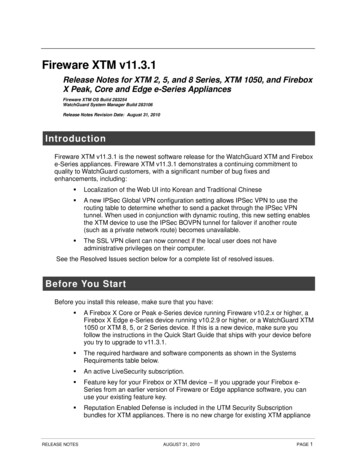
Transcription
Fireware XTM v11.3.1Release Notes for XTM 2, 5, and 8 Series, XTM 1050, and FireboxX Peak, Core and Edge e-Series AppliancesFireware XTM OS Build 283254WatchGuard System Manager Build 283106Release Notes Revision Date: August 31, 2010IntroductionFireware XTM v11.3.1 is the newest software release for the WatchGuard XTM and Fireboxe-Series appliances. Fireware XTM v11.3.1 demonstrates a continuing commitment toquality to WatchGuard customers, with a significant number of bug fixes andenhancements, including: Localization of the Web UI into Korean and Traditional Chinese A new IPSec Global VPN configuration setting allows IPSec VPN to use therouting table to determine whether to send a packet through the IPSec VPNtunnel. When used in conjunction with dynamic routing, this new setting enablesthe XTM device to use the IPSec BOVPN tunnel for failover if another route(such as a private network route) becomes unavailable. The SSL VPN client can now connect if the local user does not haveadministrative privileges on their computer.See the Resolved Issues section below for a complete list of resolved issues.Before You StartBefore you install this release, make sure that you have: A Firebox X Core or Peak e-Series device running Fireware v10.2.x or higher, aFirebox X Edge e-Series device running v10.2.9 or higher, or a WatchGuard XTM1050 or XTM 8, 5, or 2 Series device. If this is a new device, make sure youfollow the instructions in the Quick Start Guide that ships with your device beforeyou try to upgrade to v11.3.1. The required hardware and software components as shown in the SystemsRequirements table below. An active LiveSecurity subscription. Feature key for your Firebox or XTM device – If you upgrade your Firebox eSeries from an earlier version of Fireware or Edge appliance software, you canuse your existing feature key. Reputation Enabled Defense is included in the UTM Security Subscriptionbundles for XTM appliances. There is no new charge for existing XTM applianceRELEASE NOTESAUGUST 31, 2010PAGE 1
FIREWARE XTM V11.3.1customers with security subscription bundles, but, you must download anupdated feature key to be able to use the Reputation Enabled Defense service.You can do this using the Synchronize Feature Key option available in FSM orthe Get Feature Key option in the Web UI. Updated online documentation system for this product is available atwww.watchguard.com/help/documentation See the Resolved Issues section below for a complete list of resolved issues.Fireware XTM and WSM v11.3.1 Operating SystemCompatibilityRELEASE NOTESAUGUST 31, 2010PAGE 2
FIREWARE XTM V11.3.1System RequirementsIf you have WatchGuardSystem Manager clientsoftware only installedIf you install WatchGuardSystem Manager andWatchGuard ServersoftwareIntel Pentium IVIntel Pentium IV1GHz2GHzMinimum Memory1 GB2 GBMinimum Available DiskSpace250 MB1 GBMinimum RecommendedScreen Resolution1024x7681024x768Minimum CPULocalizationThe Fireware XTM management user interfaces (WSM application suite and Web UI) havebeen localized for the v11.3 release. Supported languages are: Chinese (Simplified, PRC) French (France) Japanese Spanish (Latin American)Note In addition to these languages, we have introduced localized Web UI supportfor Korean and Traditional Chinese with the v11.3.1 release. Only the Web UIitself has been localized. WSM, and all help files and user documentation,remain in English.Note that most data input must still be made using standard ASCII characters. You can usenon-ASCII characters in some areas of the UI, including: Proxy deny message Wireless hotspot title, terms and conditions, and message WatchGuard Server Center users, groups, and role namesAny data returned from the device operating system (e.g. log data) is displayed in Englishonly. Additionally, all items in the Web UI System Status menu and any softwarecomponents provided by third-party companies remain in English.Fireware XTM Web UIThe Web UI will launch in the language you have set in your web browser by default. Thename of the currently selected language is shown at the top of each page. To change to aRELEASE NOTESAUGUST 31, 2010PAGE 3
FIREWARE XTM V11.3.1different language, click the language name that appears. A drop-down list of languagesappears and you can select the language you want to use.WatchGuard System ManagerWhen you install WSM, you can choose what language packs you want to install. Thelanguage displayed in WSM will match the language you select in your Microsoft Windowsenvironment. For example, if you use Windows XP and want to use WSM in Japanese, goto Control Panel Regional and Language Options and select Japanese from the languagelist.Reporting Web UI, CA Manager, Quarantine Web UI, and Wireless HotspotThese web pages automatically display in whatever language preference you have set inyour web browser.Downloading Software1.Go to the LiveSecurity web site’s Software Downloads page .asp2.Log in to the LiveSecurity web site. Then, select the product line you use and lookfor the Fireware XTM software download section.There are several software files available for download. See the descriptions below so youknow what software packages you will need for your upgrade.WatchGuard System ManagerAll users can now download the WatchGuard System Manager software. With this softwarepackage you can install WSM and the WatchGuard Server Center software: WSM11 3 1s.exe - Use this file to upgrade WatchGuard System Manager fromv10.2.x or v11.x to WSM v11.3.1.Fireware XTM OSSelect the correct Fireware XTM OS image for your hardware.If you have .Select this Fireware XTM OS packageXTM 1050XTM OS 1050 11 3 1.exeXTM OS XTM8 11 3 1.exeXTM OS XTM5 11 3 1.exeXTM OS XTM2 11 3 1.exeXTM OS Core Peak 11 3 1.exeXTM 8 SeriesXTM 5 SeriesXTM 2 SeriesFirebox X Core or Peak e-SeriesIf you want to downgrade a Firebox X Core or Peake-Series from Fireware XTM v11.3.1 to Firewarev10.2.x, you must download this file:utm core peakdown2fw.zipRELEASE NOTESAUGUST 31, 2010PAGE 4
FIREWARE XTM V11.3.1If you have .Select this Fireware XTM OS packageFirebox X Edge e-SeriesXTM OS Edge 11 3 1.exe - use this file toupgrade your OS and configuration from v11.0.2 tov11.3.1.edge 11 3 1.exe - use this file to upgradeyour OS and configuration from v10.2.9 or higher toFireware XTM.XTM edge 11 3 1.zip - use this file toupgrade your OS from v10.2.9 or higher toFireware XTM. No configuration conversion ispossible if you use this file. You can also use thisfile to upgrade from previous versions of XTM 11 tov11.3.1.Recovery Mode SoftwareTo use the USB automatic restore feature, you must download and install a new recoverymode software image for your XTM device. The file name isutm [Firebox model] sysb-dl.zip and you can find recovery mode upgradeinstructions later in these release notes. There is no new Recovery Mode software for eSeries devices.Single Sign-on SoftwareThere are two files available for download if you use Single Sign-on: WG-Authentication-Gateway.exe (SSO Agent software - required forSingle Sign-on) WG-Authentication-Client.msi (SSO Client software - optional)For information about how to install and set up Single Sign-on, see the productdocumentation.Mobile VPN with SSL Client for Windows and MacintoshThere are two files available for download if you use Mobile VPN with SSL: WG-MVPN-SSL.exe (Client software for Windows) WG-MVPN-SSL.dmg (Client software for Macintosh)Upgrade from Fireware XTM v11.x to v11.3.1Before you upgrade from Fireware XTM v11.x to Fireware XTM v11.3.1, go to theWatchGuard Software Downloads Center. Download and save the file that matches theWatchGuard device you want to upgrade. You can use Policy Manager or the Web UI tocomplete the upgrade procedure. We strongly recommend that you back up your deviceconfiguration before you upgrade.RELEASE NOTESAUGUST 31, 2010PAGE 5
FIREWARE XTM V11.3.1Note If you are currently running v11.0 or v11.0.1 on your Firebox X Edge e-Series,you must upgrade to v11.0.2 before you upgrade to v11.3.1 to avoid possiblefile system corruption. This issue does not apply to any other model.From the Web UI:1. Go to System Backup Image and back up your current configuration file.2.On your management computer, launch the OS executable file you downloadedfrom the WatchGuard Software Downloads Center. This installation extracts anupgrade file called utm [Firebox model].sysa-dl to the default location ofC:\Program \11.3.1\[Firebox model]3.Connect to your Firebox with the Web UI and select System Upgrade OS.4.Browse to the location of the utm [Firebox model].sysa-dl file from Step 1and click Upgrade.From Policy Manager:1. From File Backup, back up your current configuration file.2.On your management computer, launch the OS executable file you downloadedfrom the WatchGuard Software Downloads Center. This installation extracts anupgrade file called utm [Firebox model].sysa-dl to the default location ofC:\Program \11.3.1\[Firebox model]3.Open WatchGuard System Manager v11.3.1. Connect to your Firebox and launchPolicy Manager.4.From Policy Manager, select File Upgrade. When prompted, browse to andselect the utm [Firebox model].sysa-dl file from Step 1.Upgrade WatchGuard server softwareIt is not necessary to uninstall your v11.0.x server or client software when you update fromv11.0.1 or higher to Fireware XTM v11.3.1. You can install the v11.3.1 server and clientsoftware on top of your existing installation to upgrade your WatchGuard softwarecomponents.Downgrade from Fireware XTM v11.3.x to v11.xIf you want to downgrade from Fireware XTM v11.3.1 to an earlier version of Fireware XTM,you either: Restore a previously created full backup image to complete the downgrade; or Reset your Firebox or XTM device to its factory-default settings and then run theQuick Setup Wizard with the older version of Fireware XTM already installed onyour management computer.RELEASE NOTESAUGUST 31, 2010PAGE 6
FIREWARE XTM V11.3.1Installation and Upgrade Instructions for Firebox XEdge OS v10.2.9 or higherBefore you install Fireware XTM v11.x software, read the information in the Known Issuessection below.Note To upgrade your Firebox X Edge e-Series to Fireware XTM from Edge v10.xor earlier, you must have Edge v10.2.9 or higher installed on your Edge.Any Edge devices that are centrally managed with a WatchGuardManagement Server must be updated individually using the process in theserelease notes. You cannot use the Scheduled Firmware Updates feature toupdate a device from Edge v10.x to Fireware XTM v11.x.Upgrade your Firebox X Edge e-Series v10.2.9 or higher to FirewareXTM v11.xYour Edge must have Firebox X Edge v10.2.9 or higher installed before you can upgrade toFireware XTM v11.x. To upgrade your Edge, connect to your Edge from a Windows-basedcomputer on a local (not routed) network behind the Edge on which you have administratorprivileges. You can also upgrade your Edge from a computer on an external network (seethe specific instructions below for more information).The Update Wizard updates the operating system on your Edge and converts your Edgeconfiguration to be compatible with Fireware XTM. The wizard converts all predefined andcustom policies, security subscriptions, authentication settings, network settings, NATsettings, branch office VPNs, default threat protection settings, and logging and timesettings. If you do not use the wizard (i.e. if you update directly from the v10.2.9 or higherweb interface using the "sysa-dl" file), your configuration is not converted and your Edgereverts to its default configuration when the upgrade to Fireware XTM is complete.Note The new Web UI is available only on port 8080 by default. You can changethis port in the Web UI after you complete the Update Wizard. To connect tothe Edge after it has been successfully updated, you must connect to theEdge with this URL:https:// IP address of your Edge :8080Note The default credentials for the Edge are: admin/readwrite and status/readonly.After you upgrade your Edge to Fireware XTM, you must use the user nameadmin when you want to log in to the Edge with read/write privileges.Note After you upgrade your Edge from v10.2.9 or higher to v11.x, you must enableeach type of Mobile VPN that you used in your previous Edge configurationagain. This includes Mobile VPN with IPSec, SSL, or PPTP.The Update Wizard does not convert some features. After you finish this procedure,examine your configuration for the following features, which are not converted by theUpdate Wizard:RELEASE NOTESAUGUST 31, 2010PAGE 7
FIREWARE XTM V11.3.1 MAC access control lists Traffic Management VLANs Modem settings Mobile VPN with IPSec Mobile VPN with SSL Mobile VPN with PPTP SNMP Single Sign-OnTo upgrade your Firebox X Edge from v10.2.9 or higher to Fireware XTM v11.xfrom a local Windows computer:1. Connect to your Edge System Status page and select Administration Backupto back up your existing Edge configuration file.2.Run the edge 11 3 1.exe file you downloaded from the software download site.The Firebox X Edge Update Wizard starts.3.Use the Firebox X Edge Update Wizard to load Fireware XTM v11.3.1 on yourEdge and convert your configuration file to v11.3.1. This upgrade can take asmuch as 10 minutes. Do not disconnect the power to your Edge during theupgrade.4.When the wizard is complete, you can connect to the Fireware XTM Web UI onyour Edge with the URL https:// IP address of Edge :8080.5.If you want to use WSM and Policy Manager with your Edge, you must installWSM software. To install WSM, download the WSM11 3 1s.exe file from thesoftware download site.To upgrade your Firebox X Edge from v10.2.9 or higher to Fireware XTM v11.xfrom a local non-Windows computer:Note If you upgrade your Edge to Fireware XTM from a non-Windows-basedcomputer or from any computer using the XTM edge 11 3 1.zip file, yourEdge configuration will be reset to its factory default settings when theupgrade is complete.1.Connect to your Edge System Status page and select Administration Backupto back up your existing Edge configuration file.2.Decompress the XTM edge 11 3 1.zip file you downloaded from the softwaredownload site.3.On the System Status page, click Update.4.Click Browse. Find and select the utm edge.sysa-dl file, then click Open.5.Click Update. To complete the installation, you must restart the Firebox X Edge.When the update is complete the System Status page shows Fireware XTMv11 3 1.RELEASE NOTESAUGUST 31, 2010PAGE 8
FIREWARE XTM V11.3.1To upgrade your Firebox X Edge from v10.2.9 or higher to Fireware XTM v11.xfrom a Windows computer on the external network:To upgrade your Edge from a computer on the external network, you can use the sameinstructions as for a local Windows computer, except you must know: Before you try to upgrade the Edge, the Edge must be configured to allowWatchGuard System Manager (WSM) access. To enable WSM access, go toAdministration WSM Access. The Update Wizard prompts you for a WSM Access passphrase. The WSMAccess passphrase is the configuration passphrase you set when you enableWSM access on the Edge. The upgrade can take as much as 20 minutes to complete. When the upgrade is complete, you can connect to the Edge from the externalnetwork only with WatchGuard System Manager or the CLI. To enable externalconnections from the Web UI, you must edit the WatchGuard Web UI policy withPolicy Manager or the CLI.Downgrade Firebox X Edge e-Series from Fireware XTM v11.x tov10.2.9Before you downgrade a Firebox X Edge e-Series from Fireware XTM v11 to Firebox XEdge v10.2.9 or higher, go to the WatchGuard Software Downloads Center. Download andsave the file that matches the version of Edge software to which you want to downgrade.You can use Policy Manager or the Web UI to complete the downgrade procedure.From the Web UI:1. Connect to your Edge System Status page and select System Upgrade OS.2.Browse to and select the yakfw.sysa-dl file that you saved. Click Upgrade.This restores the operating system version you selected. The Edge will reboot andbecome active with the configuration that was in use on the Edge immediatelybefore the upgrade to v11.After the downgrade, make sure to use the correct URL to connect to the Edge device (a URLthat does not specify port 8080).3.RELEASE NOTESYou can also choose to restore the backup configuration file you saved before youupgraded to v11.AUGUST 31, 2010PAGE 9
FIREWARE XTM V11.3.1Installation and Upgrade Instructions for Firebox XCore/Peak e-Series with Fireware v10.2.xBefore you install the WSM and Fireware XTM v11.3.1 software, read the information in theKnown Issues section below.Note Before you upgrade a new Firebox X Core or Peak e-Series to Fireware XTMv11.x, you must first run the v10.2.x Quick Setup Wizard. After the basicv10.2.x configuration has been saved to your Firebox, use the upgradeinstructions below to upgrade to Fireware XTM v11.x.Note If your Firebox X Core or Peak e-Series device uses a Fireware version olderthan v10.2, you must first upgrade your Firebox to Fireware v10.2.x beforeyou can upgrade to Fireware XTM v11.x.1.We strongly advise you to back up your current Fireware v10.2.x or higher systemconfiguration before you upgrade. From Policy Manager, select File Backup toback up your existing Fireware configuration file and Fireware image.2.Close all other programs on your management computer.3.It is not necessary to uninstall previous versions of WSM unless you have installedWatchGuard v10.2.x or earlier server software on your computer. If you haveinstalled server software, uninstall WSM using these instructions:From the Windows Start Menu, select Control Panel Add/Remove Software touninstall your previous version of WSM. When the WSM installer starts, select theoption to Modify current installation by adding or removing components andclick Next. Clear the Server Software check box and, if you use any WatchGuardservers, select No when asked if you want to delete server configuration files fromthese servers. Make sure that you restart your computer to complete the uninstallprocess.4.Launch WSM11 3 1s.exe and use the on-screen procedure to install thesoftware. When you run the WSM v11.2 installation program, select the options toinstall WSM client software and the appropriate WSM server software.5.After the WSM11 3 1s.exe install program is complete, launchXTM OS Core Peak 11 3 1.exe and use the on-screen procedure to installthe Firebox XTM software image.6.Open WSM v11.3.1 and select File Connect to Device. The Connect toFirebox dialog box appears. In the Name/IP address text box, type the IP addressof your Firebox. Click OK.7.Launch Policy Manager. Click Yes when prompted to upgrade to v11.3.1.8.Click Yes to convert the configuration file to v11.3.1.9.From Policy Manager, select File Upgrade.10. When the Save dialog box appears, click Save. Click Yes to save the file to yourmanagement computer.RELEASE NOTESAUGUST 31, 2010PAGE 10
FIREWARE XTM V11.3.111. When the Upgrade dialog box appears, type your configuration passphrase andclick OK.12. Click OK.The default path is C:\Program \11.3.1\Core Peak\FW110203BNNNNNN.wgu where "NNNNNN" is the release build number.13. Click OK.14. Click Yes to upgrade your Firebox now.15. Click Yes when asked to create a Firebox backup image.16. Type an encryption key to encrypt the backup file. Click OK.If you get an error, click OK or Cancel and continue with the procedure.When the backup and upgrade are finished, the Firebox reboots.Downgrade your Firebox X Core/Peak e-Series from Fireware XTMv11.x to Fireware v10.2.xTo downgrade from Fireware XTM to Fireware, you must download a special downgrade filefrom the software downloads page. The file is called utm core peakdown2fw.zip anddowngrades your device to Fireware v10.2.8. Once your Firebox is downgraded to v10.2.8,you can then restore your Fireware configuration, or upgrade to v10.2.9 or higher and trythe upgrade to Fireware XTM again.1.Before you downgrade your Firebox X Core or Peak e-Series from Fireware XTMv11 to Fireware v10.2.8, you must browse to the WatchGuard Software Downloadspage. Download and save the utm core peakdown2fw.zip file and extractthe contents to your WSM management computer. Then:2.Open WSM v11.x. Connect to your Firebox and launch Policy Manager.3.From Policy Manager, select File Upgrade. When prompted, browse to andselect the utm core peakdown2fw.sysa-dl file that you saved.During the downgrade procedure, the Storage LED on the front of the Firebox will blinkrapidly. When the downgrade procedure is complete, the Firebox will start v10.2.8 with theconfiguration file you had before the upgrade to v11.x. The version number appears as"10.2.8dwn" to indicate that it is a downgrade. We recommend that you restore yourprevious v10.2.x backup after you downgrade from v11.x, or install any released v10.2.xoperating system before you perform another upgrade to v11.x.Upgrade HA to FireClusterWSM v11.x includes a HA upgrade wizard to help you upgrade the software on both yourHA devices so you can enable FireCluster. With FireCluster, you can choose to configureyour two devices in an active/passive cluster or an active/active cluster. Before you beginthe upgrade process, we strongly recommend that you connect to the online help /index.html and read the chapterabout FireCluster. There are important differences in license requirements and networkintegration you must understand before you implement FireCluster. Note that the HAupgrade wizard helps you to update the OS on your HA devices. You must reconfigure thedevices for FireCluster manually when the upgrade is complete.RELEASE NOTESAUGUST 31, 2010PAGE 11
FIREWARE XTM V11.3.1If you are in routed mode and have HA enabled in your Fireware v10.2.x configuration file,WSM launches the HA Upgrade Wizard automatically when you select File Upgrade fromPolicy Manager. The Wizard upgrades the OS on your first HA device, then puts it in afactory-default state until the second HA box is updated. The Wizard then prompts you toupgrade your second device.As soon as the second device is upgraded, the FireCluster Setup Wizard will launch to helpyou enable and configure your FireCluster. When you complete the Setup Wizard, you mustsave your configuration to the active device. Then, you must reboot both devices in yourFireCluster.As with High Availability in Fireware v10.x, you cannot enable FireCluster if any externalinterface is configured to use DHCP or PPPoE.Upgrade the Recovery Mode Software ImageTo use the USB automatic restore feature, you must upgrade the recovery mode softwareimage on your XTM device. This upgrade is only necessary if you use the USB automaticrestore feature, which is available only for XTM devices. If, for any reason, you downgradethe OS version on your XTM device from v11.3.1 to an earlier version of Fireware XTM OS,there is no need to downgrade the Recovery Mode Software Image. The v11.3.1 RecoveryMode Software image works with earlier versions of Fireware XTM OS.Note If you upgraded the recovery mode software image on your XTM device forFireware XTM v11.3, you do not need to upgrade it again for v11.3.1.To upgrade the recovery mode image:From the Web UI:1. Copy the Recovery Mode upgrade file for your model of XTM device from theSoftware Downloads Center to your management computer.2.Extract the contents of the .zip file.3.Connect to your XTM device with the Web UI and select System Upgrade OS.4.Browse to the location of the utm [Firebox model].sysb-dl file youextracted in Step 2 and click Upgrade.From Policy Manager:1. Copy the Recovery Mode upgrade file for your model of XTM device from theSoftware Downloads Center to your management computer.2.Extract the contents of the .zip file.3.Open WatchGuard System Manager v11.3.1. Connect to your XTM device andlaunch Policy Manager.4.From Policy Manager, select File Upgrade. When prompted, browse to andselect the utm [Firebox model].sysb-dl file you extracted in Step 2.RELEASE NOTESAUGUST 31, 2010PAGE 12
FIREWARE XTM V11.3.1Mobile VPN Client SoftwareWith Fireware XTM v11.3.1, WatchGuard is releasing new Mobile VPN with SSL clients.Mobile VPN with IPSecThere is no new Mobile VPN with IPSec client available for v11.3.1. You can continue touse the Mobile VPN with IPSec v11.2.3 client available on the Software Downloads page.Mobile VPN with SSL client for Windows and MacThe v11.3.1 Mobile VPN with SSL client is integrated into the Fireware XTM v11.3.1 OS.When an SSL client computer running an earlier version of the client software connects to aFirebox running v11.3.1, the user sees a prompt to upgrade the SSL client version to 5.5 forWindows and 5.3 for Mac. Select Yes to upgrade the Mobile VPN client version to v11.3.1.There is a Known Issue for customers who upgrade from Fireware XTM v11.2.1 to v11.3.1.For v11.2.1 users, the upgrade process described above will fail. To upgrade the clientsoftware from v11.2.1 to v11.3.1, you have two options: Use your web browser to connect to https:// IP address of your Firebox or XTMdevice /sslvpn.html. You can then download the new installer and install itmanually. Download the client software from the Software Downloads page and email it toyour users to install on their computers.If you are running Fireware XTM, Mobile VPN with SSL continues to operate if the userchooses not to upgrade, however, the user does not receive the fixes available in thev11.3.1 Mobile VPN with SSL client. When you upgrade from Fireware or Edge OS toFireware XTM, you must upgrade your Mobile VPN with SSL client.RELEASE NOTESAUGUST 31, 2010PAGE 13
FIREWARE XTM V11.3.1Resolved Issues in Fireware XTM v11.3.1The Fireware XTM v11.3.1 release resolves a number of problems found in earlier FirewareXTM v11.x releases.General This release resolves an issue that caused the logging process on a Firebox orXTM device to crash. [55676] This release resolves an issue that caused the Firebox or XTM device to crashwhen used with PPPoE. [43811] Notification for blocked sites now works correctly. [45148] The unlock.exe program now supports non-ASCII characters in the file name.[42599] This release resolves an issue that caused authentication to fail with the logmessage: wgcgi timeout after prcs msg error. [44887] Traffic and management connections no longer stop when you retrieve asupport.tgz file from a Firebox or XTM device running under a heavy connectionload. [44956]Fireware v10.x to Fireware XTM v11.x Upgrade Issues A problem that caused the error message "INTERNAL ERROR: The element''backup-firebox-ip'' has a length of 19" to appear when youupgrade from Fireware v10.x to Fireware XTM v11.x has been resolved. [42653] When you upgrade a centrally managed Firebox X Edge from v10.x to FirewareXTM v11.x, the traffic control, WebBlocker custom profiles, and the Allow alltraffic trusted - optional settings are now correctly preserved during theupgrade. [43712] When you upgrade a Firebox X Edge from v10.x to v11.x, IKE Keep-Alive is nolonger enabled during the upgrade if it was not previously enabled in your v10.xconfiguration. [44219] A problem that caused a Management Server upgrade from Fireware v10.x toFireware XTM v11.x to fail because of long managed alias names has beenresolved. [44232]Fireware XTM Web UI You can now successfully open and use Bandwidth Meter from the Web UI withno syntax errors. [41911] You can now successfully add WebBlocker exceptions from the Fireware XTMWeb UI with no "Code 8: Error 9" error message. [43744] The Fireware XTM Web UI login window now appears correctly when you useSafari on Mac OS X "Snow Leopard" without the need to refresh the browser.[42791]RELEASE NOTESAUGUST 31, 2010PAGE 14
FIREWARE XTM V11.3.1WatchGuard System Manager You can now successfully install WatchGuard System Manager when MicrosoftSQL Server 2008 Management Studio is running on your computer. [44981]WatchGuard Servers Email released from the Quarantine Server is now correctly delivered to allrecipients, instead of just the first recipient in the list. [43875] The Quarantine Server can now handle the apostrophe character ( ' ) in emailaddresses. [56221] The Quarantine Server can now handle the dash character ( - ) in emailaddresses. [45267] The Quarantine Server automatic scheduled user notification no longer stopsafter 2-3 days with a pyadapter exception error. [56109] A problem that caused the Report Server to occasionally fail to complete reportshas been resolved. [45486] The default log level for WatchGuard System Manager server applications hasbeen set back to "Warning" instead of "Debug" to keep unnecessary logmessages from accumulating. [56290] The Reporting Web UI now works correctly after you upgrade WatchGuardServer Center from v11.2.x to v11.3.x [55879] We have resolved an issue that caused Report Server instability when yougenerate the Denied Packet by Client report for a large set of log messages.[56344] A problem that caused the WatchGuard Server Center restore function tosometimes fail to restore a backup file with an exception error has been resolved.[55984] You can now use the Reporting Web UI to access archived reports when thereport generation time on the Report Server is set to a time later than 12:00 pm.[56286] The installation of WatchGuard Server components no longer fails with the error:"Management server failed during -unconfig mode 1". [44238] The Management Server no longer fails to start after you restore a backup file ona computer on which the log directory specified in the WatchGuard Server Centerconfiguration does not exist. If the log directory path does not exist, the defaultdirectory path will be used. [44380] The Log Ser
WatchGuard System Manager Build 283106 Release Notes Revision Date: August 31, 2010 Introduction Fireware XTM v11.3.1 is the newest software release for the WatchGuard XTM and Firebox e-Series appliances. Fireware XTM v11.3.1 demonstrates a continuing commitment to quality to WatchGuard customers, with a significant number of bug fixes and
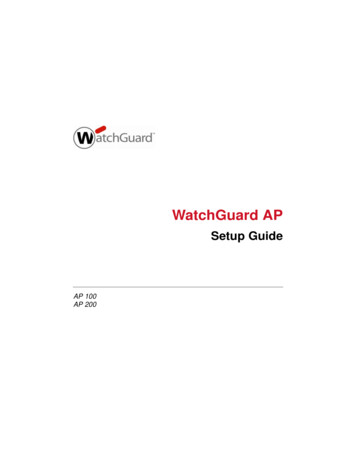
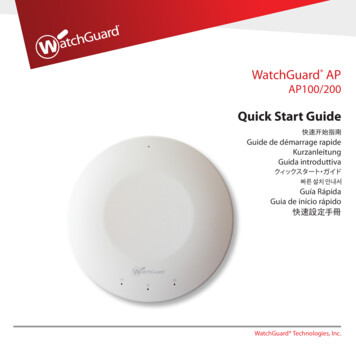
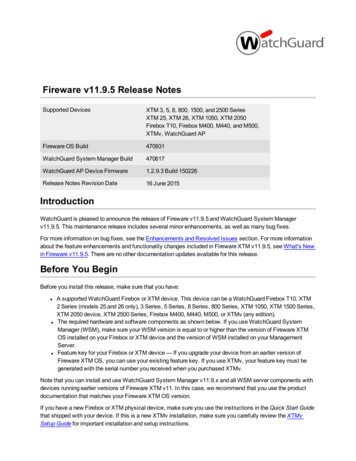
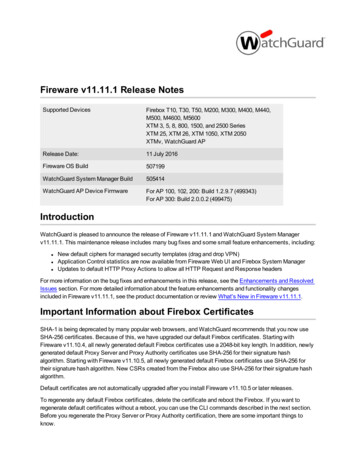
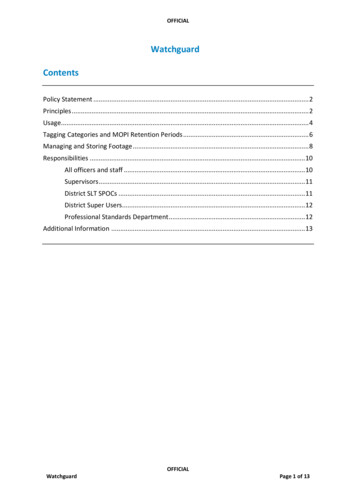
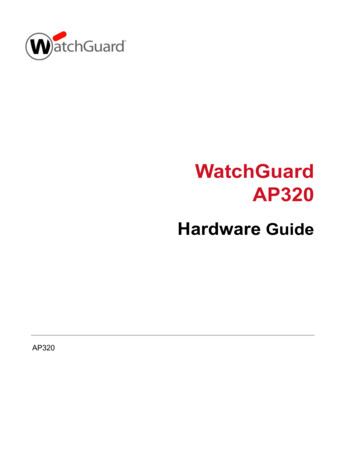
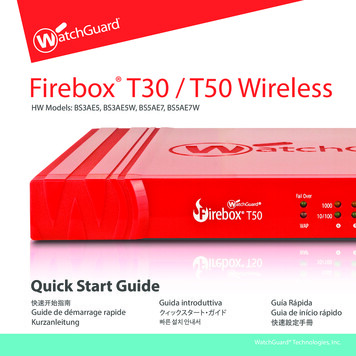
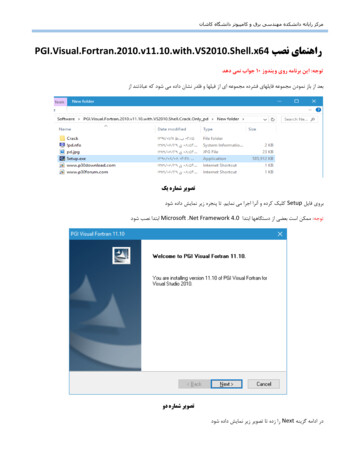
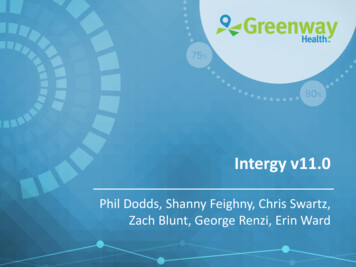
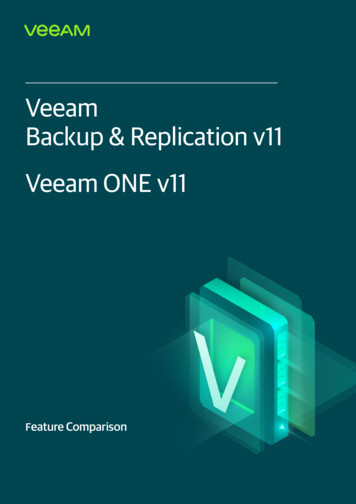
![[VERIFIED] Siemens Tia Portal V11 Crack 49 8](/img/66/olwder.jpg)