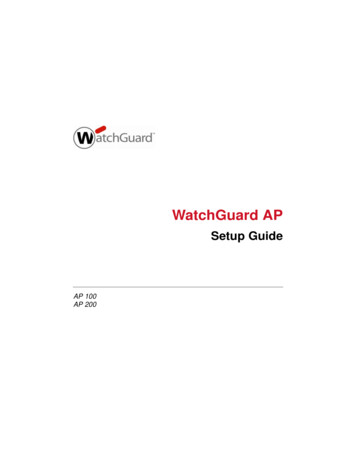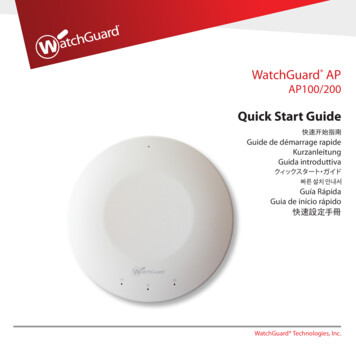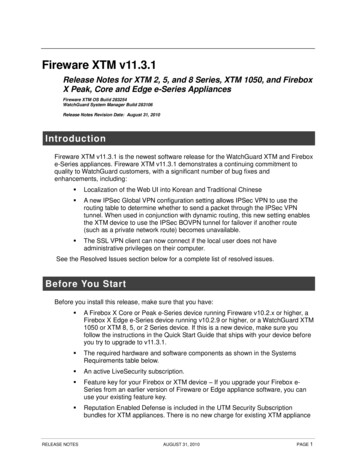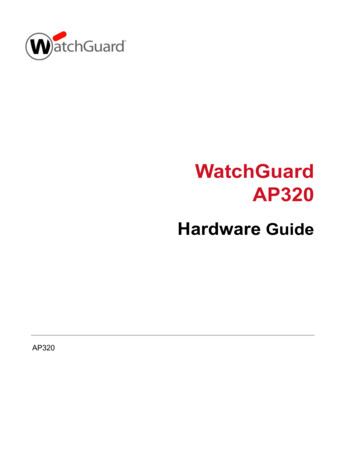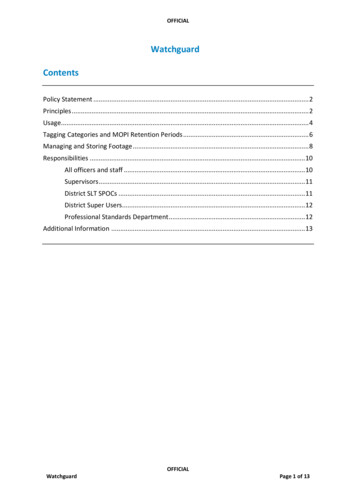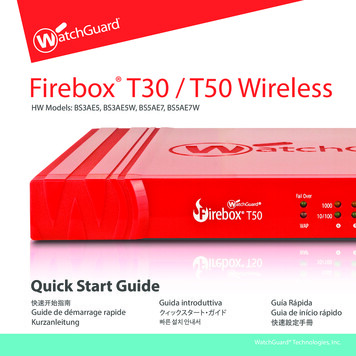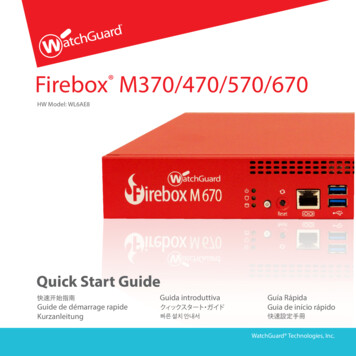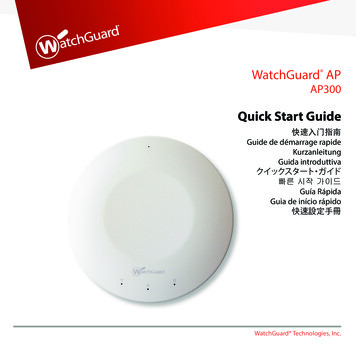
Transcription
WatchGuard APAP300Quick Start Guide快速入门指南Guide de démarrage rapideKurzanleitungGuida �른 시작 가이드Guía RápidaGuia de início rápido快速設定手冊WatchGuard Technologies, Inc.
1.Connect an Ethernet cable to the Ethernet interface on the WatchGuard AP device.2.Connect the other end of the Ethernet cable to your network, or directly to a trusted or optionalFirebox interface with DHCP enabled. You must enable DHCP on the network or Firebox interfacewhere you connect the AP device.If you do not use DHCP on your network, manually configure the IP address for the AP device as described below before youconnect the AP device to your network.3.If you do not use PoE, connect a power adapter to your AP device and a power source.The device powers on. The Power/Status light flashes when the AP device is ready to pair.Manually configure the AP device addressOnly complete this process if you do not use DHCP on your network.Connect to the WatchGuard AP device web UI to manually assign the AP device a static IP address.1.Use an Ethernet cable to directly connect your computer to the AP device.2.Configure your computer to use these settings:IP address: 192.168.1.2Subnet mask: 255.255.255.0Gateway: 192.168.1.13.4.5.In a web browser, type: https://192.168.1.1Type the default password: wgwapSet the IP address of the AP device to an address on the same subnet as your Firebox.EnglishConnect the WatchGuard APPair the WatchGuard AP with a FireboxIf this is your first AP device, you must enable the Gateway Wireless Controller on the Firebox.1.Open your Firebox configuration in Policy Manager or the Fireware Web UI.2.Select Network Gateway Wireless Controller.3.Enable the Gateway Wireless Controller.4.Set a passphrase the Firebox will use to connect to paired AP devices.5.If you use Policy Manager, save the configuration to the Firebox.To pair the AP device to your Firebox1.In the Gateway Wireless Controller configuration, on the Access Points tab, click Refresh to discoverthe AP device.2.Select the unpaired Access Point and click Pair.3.Type the default AP device passphrase: wgwapNext StepsTo complete your WatchGuard AP configuration, use the Gateway Wireless Controller to: Configure AP device radio and security settings. Create one or more SSIDs for your wireless network. Assign the SSID to your AP device. Save the configuration to your Firebox. Verify that your AP device is online in Firebox System Manager or the Web UI Gateway WirelessController Dashboard.For more information about how to set up your AP device, see the Fireware Help n/overview.12
将 WatchGuard AP 与 Firebox 配对1.将以太网电缆连到 WatchGuard AP �启 DHCP 的受信或可选 Firebox 接口。在连接 AP 设备时,网络或 Firebox 接口必须开启 DHCP。1.在 Policy Manager(策略管理器)或 Fireware Web UI(固件网络用户界面)上进行 Firebox 配置。如果您的网络没有使用 DHCP,在将 AP �AP设备手动配置一个 IP 地址。2.选择 Network Gateway Wireless Controller。如果您没有使用 PoE,请用电源适配器与 AP 设备和电源相连。3.开启 Gateway Wireless Controller。4.为 Firebox 。5.如果您使用 Policy Manager,将这一配置保存到 Firebox 上。3.这时设备处于开机状态。当 AP 设备已准备好配对时,Power/Status 指示灯会闪烁。手动配置 AP 设备地址只有当您的网络没有使用 DHCP �的第一台 AP 设备,您必须开启 Firebox 设备上的 Gateway Wireless �与 Firebox 设备配对1. 在配置 Gateway Wireless Controller 时,在 Access Points 选项卡上,点击 Refresh 以发现 AP 设备。2.选择未配对的 Access Point,点击 Pair。3.输入 AP 设备的默认密码短语:wgwap连接到 WatchGuard AP 设备的 Web UI,给 AP 设备手动分配一个静态 IP 机与 AP 以下设置:IP 5.将 AP 设备的 IP 地址设置为 Firebox 设备所在子网的 IP 地址。后续步骤要完成 WatchGuard AP 设备的配置,您需要使用 Gateway Wireless Controller:配置 AP �多个无线网络 SSID。分配一个 SSID 给您的 AP 设备。将这一配置保存到 Firebox 上。在 Firebox 系统管理器或 Web UI Gateway Wireless Controller Dashboard 上确认您的 AP �您的 AP tation/overview。1718简体中文连接 WatchGuard AP 设备
1.Connectez un câble Ethernet à l'interface Ethernet du périphérique AP WatchGuard.2.Connectez l'autre extrémité du câble Ethernet à votre réseau ou directement à une interface Fireboxde confiance ou en option où le protocole DHCP est activé. Vous devez activer le protocole DHCP surle réseau ou l'interface Firebox où vous connectez le périphérique AP.Si vous n'utilisez pas le protocole DHCP sur votre réseau, configurez manuellement l'adresse IP du périphérique AP comme décritci-dessous avant de le connecter à votre réseau.3.Si vous n'utilisez pas PoE, connectez un adaptateur secteur à votre périphérique AP et à une sourced'alimentation.Le périphérique se met sous tension. Le témoin d'alimentation/d'état clignote lorsque le périphérique APest prêt pour l'association.Configurez manuellement l'adresse du périphérique APN'appliquez ce processus que si vous n'utilisez pas le protocole DHCP sur votre réseau.FrançaisConnectez le périphérique AP WatchGuardAssociez le périphérique AP WatchGuard à un FireboxS'il s'agit de votre premier périphérique AP, vous devez activer le Gateway Wireless Controller sur le Firebox.1.Ouvrez votre configuration Firebox dans Policy Manager ou dans l'interface utilisateur Web Fireware.2.Sélectionnez Network Gateway Wireless Controller.3.Activez le Gateway Wireless Controller.4.Définissez le mot de passe que le Firebox va utiliser pour connecter les points d'accès associés.5.Si vous utilisez Policy Manager, enregistrez la configuration sur le Firebox.Associer le périphérique AP à votre Firebox1. Dans la configuration Gateway Wireless Controller, dans l'onglet Access Points, cliquez sur Refreshpour afficher le périphérique AP.2.Sélectionnez le périphérique AP non associé et cliquez sur Pair.3.Saisissez le mot de passe par défaut du périphérique AP : wgwapConnectez l'interface utilisateur Web du périphérique AP WatchGuard afin de lui attribuer manuellement une adresse IP statique.1.Utilisez un câble Ethernet pour connecter directement votre ordinateur au périphérique AP.2.Configurez votre ordinateur avec les paramètres suivants :Adresse IP : 192.168.1.2Masque de sous-réseau : 255.255.255.0Passerelle : 192.168.1.13.4.5.Dans un navigateur Web, saisissez : https://192.168.1.1Saisissez le mot de passe par défaut : wgwapDéfinissez l'adresse IP du périphérique AP sur une adresse se trouvant sur le même sous-réseau que votreFirebox.Étapes suivantesPour finaliser la configuration de votre périphérique AP WatchGuard, utilisez le Gateway Wireless Controller pour : Configurer les paramètres radio et de sécurité du périphérique AP. Créer un ou plusieurs SSID pour votre réseau sans fil. Affecter le SSID à votre périphérique AP. Enregistrer la configuration sur votre Firebox. Assurez-vous que votre périphérique AP est en ligne dans Firebox System Manager ou l'interfaceutilisateur Web Gateway Wireless Controller Dashboard.Pour plus d'informations sur la configuration de votre périphérique AP, consultez l'aide de Fireware àl'adresse overview.34
1.Schließen Sie ein Ethernet-Kabel an die Ethernet-Schnittstelle des WatchGuard AP-Geräts an.2.Verbinden Sie das andere Ende des Ethernet-Kabels mit Ihrem Netzwerk oder direkt mit einervertrauenswürdigen oder optionalen Firebox-Schnittstelle mit aktiviertem DHCP. Beim Herstellender Verbindung zum AP-Gerät muss DHCP für die Netzwerk- oder Firebox-Schnittstelle aktiviertsein.Wenn Sie nicht DHCP im Netzwerk verwenden, konfigurieren Sie die IP-Adresse für das AP-Gerät manuell wie untenbeschrieben, bevor Sie das AP-Gerät an das Netzwerk anschließen.3.Wenn Sie nicht PoE verwenden, verbinden Sie das AP-Gerät über ein Netzteil mit einer Stromquelle.DeutschAnschließen eines WatchGuard APKoppeln Sie das WatchGuard AP-Gerät mit einer FireboxWenn dies Ihr erstes AP-Gerät ist, müssen Sie den Gateway Wireless Controller für die Firebox aktivieren.1.Öffnen Sie Ihre Firebox-Konfiguration im Policy Manager oder in der Fireware-Weboberfläche.2.Wählen Sie Network Gateway Wireless Controller aus.3.Aktivieren Sie den Gateway Wireless Controller.4.Legen Sie ein Kennwort fest, das die Firebox für Verbindungen mit gekoppelten AP-Gerätenverwenden soll.5.Wenn Sie den Policy Manager verwenden, speichern Sie die Konfiguration in der Firebox.Das Gerät wird eingeschaltet. Die Energie-/Statusleuchte blinkt, wenn das AP-Gerät bereit zum Koppeln ist.Manuelles Konfigurieren der AP-GeräteadresseFühren Sie diese Schritte nur durch, wenn Sie nicht DHCP in Ihrem Netzwerk verwenden.Stellen Sie die Verbindung zur Weboberfläche des WatchGuard AP-Geräts her, um ihm manuell eine statische IP-Adressezuzuweisen.1.Verbinden Sie das AP-Gerät mit einem Ethernet-Kabel direkt mit dem Computer.2.Konfigurieren Sie den Computer so, dass folgende Einstellungen verwendet werden:IP-Adresse: 192.168.1.2Subnetzmaske: 255.255.255.0Gateway: 192.168.1.13.4.5.Öffnen Sie einen Webbrowser und geben Sie https://192.168.1.1 ein.Geben Sie das Standardkennwort wgwap ein.Verwenden Sie als IP-Adresse des AP-Geräts eine IP-Adresse, die sich im selben Subnetz befindet wie dieFirebox.So koppeln Sie das AP-Gerät mit der Firebox:1. Klicken Sie in der Gateway Wireless Controller-Konfiguration auf der Registerkarte Access Points aufRefresh, damit das AP-Gerät erkannt wird.2.Wählen Sie den nicht gekoppelten Access Point aus und klicken Sie auf Pair.3.Geben Sie das Standardkennwort für das AP-Gerät ein: wgwapWeitere SchritteUm die WatchGuard AP-Konfiguration abzuschließen, führen Sie mit dem Gateway Wireless ControllerFolgendes aus: Konfigurieren Sie die Funk- und Sicherheitseinstellungen für das AP-Gerät. Erstellen Sie eine oder mehrere SSIDs für das WiFi-Netzwerk. Weisen Sie dem AP-Gerät die SSID zu. Speichern Sie die Konfiguration in der Firebox. Überprüfen Sie in Firebox System Manager oder in der Weboberfläche Gateway Wireless ControllerDashboard, ob das AP-Gerät online ist.Weitere Informationen zum Einrichten des AP-Geräts finden Sie in der Fireware-Hilfe unter folgender ion/overview56
1.Collegare un cavo Ethernet all’interfaccia Ethernet sul dispositivo WatchGuard AP.2.Collegare l’altra estremità del cavo Ethernet alla rete in uso o direttamente a un’interfacciaattendibile o Firebox facoltativa con DHCP abilitato. È necessario abilitare DHCP sulla rete ol’interfaccia Firebox in cui si connette il dispositivo AP.Se non si utilizza il protocollo DHCP sulla rete, configurare manualmente l’indirizzo IP per il dispositivo AP come descritto diseguito prima di collegare il dispositivo AP alla rete.3.Se non si utilizza un adattatore PoE, collegare un alimentatore al dispositivo AP e a una fonte dialimentazione.Il dispositivo si accende. La spia di accensione/stato lampeggia quando il dispositivo AP è pronto perl’associazione.Configurazione manuale dell’indirizzo del dispositivo APCompletare questa procedura unicamente se non si utilizza il protocollo DHCP sulla rete.Eseguire la connessione all’interfaccia utente web del dispositivo WatchGuard AP per assegnare manualmente unindirizzo IP statico al dispositivo AP.1.Utilizzare un cavo Ethernet per collegare direttamente il computer al dispositivo AP.2.Configurare il computer con le seguenti impostazioni:Indirizzo IP: 192.168.1.2Subnet mask: 255.255.255.0Gateway: 192.168.1.13.4.5.7In un browser web, digitare: https://192.168.1.1Digitare la password predefinita: wgwapImpostare l’indirizzo IP del dispositivo AP in modo che corrisponda a un indirizzo sulla stessa subnet diFirebox.ItalianoConnessione di WatchGuard APAssociazione del dispositivo WatchGuard AP a FireboxSe si tratta del primo dispositivo AP, è necessario abilitare il Gateway Wireless Controller su Firebox.1.Aprire la configurazione di Firebox in Policy Manager o nell’interfaccia utente web di Fireware.2.Selezionare Network Gateway Wireless Controller.3.Abilitare il Gateway Wireless Controller.4.Impostare la passphrase che Firebox utilizzerà per connettersi ai dispositivi AP associati.5.Se si utilizza Policy Manager, selezionare la configurazione su Firebox.Associazione del dispositivo AP a Firebox1. Nella configurazione del Gateway Wireless Controller, sulla scheda Access Points, fare clic suRefresh per rilevare il dispositivo AP.2.Selezionare l’Access Point non associato e fare clic su Pair.3.Digitare la passphrase predefinita del dispositivo AP: wgwapPassaggi successiviPer completare la configurazione di WatchGuard AP, utilizzare il Gateway Wireless Controller per: Configurare la radio del dispositivo AP e le impostazioni di sicurezza. Creare uno o più SSID per la rete wireless. Assegnare l’SSID al dispositivo AP. Salvare la configurazione su Firebox. Verificare che il dispositivo AP in uso sia in linea in Firebox System Manager o in Web UI GatewayWireless Controller Dashboard.Per ulteriori informazioni sulla modalità di impostazione del dispositivo AP, vedere la Guida di Firewareall’indirizzo overview.8
1.イーサネット ケーブルを WatchGuard AP デバイスのイーサネット P を有効にした状態で、イーサネット ��は選択可能な)Firebox �さい。AP �クまたは、Firebox インターフェイスで DHCP rd AP と Firebox をペアリングするAP ox で [Gateway Wireless Controller] を有効にする必要があります。1.Policy Manager の Firebox 設定、またはFireware Web UI を開きます。2.[Network] [Gateway Wireless ークで DHCP を使わない場合、AP �に、下記の要領でAP デバイスの 。3.[Gateway Wireless ��した AP rebox のパスフレーズを設定します。PoE �ーで AP デバイスと電源をつなぎます。5.Policy Manager を使用する場合は、設定を Firebox ンになります。AP �ると、Power/Status ライトが点滅します。AP �トワーク上で DHCP �みを行ってください。WatchGuard AP Web UI に接続し、手動で AP デバイスに 静的 IP ット � AP タに下記の設定を行います。IP アドレス: 192.168.1.2サブネット マスク: 255.255.255.0ゲートウェイ: 5.AP デバイスの IP アドレスを Firebox �します。日本語WatchGuard AP デバイスの接続AP デバイスを Firebox にペアリングする1. [Gateway Wireless Controller] で設定する場合は、[Access Points] タブで [Refresh] をクリックしてAP �て、[Pair] をクリックします。3.デフォルトの AP �。「 wgwap 」次のステップWatchGuard AP の設定を完了するには、[Gateway Wireless Controller] で以下の操作を行ってください。 無線 AP �。 ワイヤレス ネットワーク用に、SSID を一つ以上作成します。 AP デバイスに SSID を割り当てます。 Firebox に設定を保存します。 AP �Firebox System Manager または、Web UI GatewayWireless Controller Dashboard で確認します。AP � URL の Fireware Help d.com/wgrd-help/documentation/overview1314
1.이더넷 케이블을 WatchGuard AP 장치의 이더넷 인터페이스에 연결합니다.2.이더넷 케이블의 다른 쪽을 네트워크에 연결하거나 DHCP를 사용하도록 설정된 신뢰할수 있는 Firebox 또는 옵션인 Firebox 인터페이스에 직접 연결합니다. AP 장치를 연결하는네트워크나 Firebox 인터페이스에서 DHCP를 사용하도록 설정해야 합니다.네트워크에서 DHCP를 사용하지 않을 경우, AP 장치를 네트워크에 연결하기 전에 아래 설명된 대로 AP 장치의 IP주소를 수동으로 구성하십시오.3.PoE를 사용하지 않을 경우, 전원 어댑터를 AP 장치와 전원에 연결합니다.장치의 전원이 켜집니다. AP 장치가 페어링할 준비가 되면 전원/상태 표시등이 깜박입니다.수동으로 AP 장치 주소 구성네트워크에서 DHCP를 사용하지 않을 경우, 이 프로세스만 완료하십시오.WatchGuard AP 장치 웹 UI에 연결하여 AP 장치에 수동으로 정적 IP 주소를 할당하십시오.1.이더넷 케이블을 사용하여 컴퓨터를 AP 장치에 직접 연결합니다.2.다음 설정을 사용하도록 컴퓨터를 구성합니다.IP 주소: 192.168.1.2서브넷 마스크: 255.255.255.0게이트웨이: 192.168.1.13.4.5.웹 브라우저에서 https://192.168.1.1을 입력합니다.기본 암호 wgwap를 입력합니다.AP 장치의 IP 주소를 Firebox와 동일한 서브넷의 주소로 설정합니다.WatchGuard AP와 Firebox 페어링WatchGuard AP가 처음 사용하는 AP 장치라면 Firebox에서 Gateway Wireless Controller를 사용하도록 설정해야 합니다.1.Policy Manager나 Fireware Web UI에서 Firebox 구성을 엽니다.2.Network Gateway Wireless Controller를 선택합니다.3.Gateway Wireless Controller를 사용하도록 설정합니다.4.Firebox에서 페어링된 AP 장치에 연결할 때 사용할 암호를 설정합니다.5.Policy Manager를 사용할 경우, 구성을 Firebox에 저장합니다.AP 장치를 Firebox에 페어링하려면1. Gateway Wireless Controller 구성의 Access Points 탭에서 Refresh를 클릭하여 AP 장치를검색합니다.2.페어링되지 않은 액세스 포인트를 선택하고 Pair를 클릭합니다.3.기본 AP 장치 암호 wgwap를 입력합니다.다음 단계WatchGuard AP 구성을 완료하려면 Gateway Wireless Controller를 사용하여 다음을 수행합니다. AP 장치 라디오 및 보안 설정을 구성합니다. 무선 네트워크에 사용할 SSID를 하나 이상 생성합니다. SSID를 AP 장치에 할당합니다. 구성을 Firebox에 저장합니다. Firebox System Manager 또는 Web UI Gateway Wireless Controller Dashboard에서 AP 장치가온라인 상태인지 확인합니다.AP 장치를 설정하는 방법에 대한 자세한 내용은 Fireware mentation/overview)을 참조하십시오.1516한국어WatchGuard AP 연결
1.Conecte un cable Ethernet a la interfaz de Ethernet en el dispositivo AP de WatchGuard.2.Conecte el otro extremo del cable Ethernet a su red o directamente a una interfaz de Fireboxconfiable u opcional habilitada para DHCP. Debe habilitar DHCP en la red o interfaz de Fireboxdonde conecte el dispositivo AP.Si no usa DHCP en su red, configure manualmente la dirección IP para el dispositivo AP como se describe a continuación antesde conectar el dispositivo AP a su red.3.Si no usa alimentación a través de Ethernet (PoE), conecte un adaptador de alimentación entre sudispositivo AP y la fuente de alimentación.El dispositivo se encenderá. La luz indicadora de Power/Status (Encendido/Estado) se enciende de formaintermitente cuando el dispositivo AP está listo para el establecimiento como par.Configure manualmente la dirección del dispositivo APSolamente complete este proceso si no usa DHCP en su red.Conéctese a la interfaz de usuario del dispositivo AP de WatchGuard para asignar manualmente una dirección IP estáticaal dispositivo AP.1.Use un cable Ethernet para conectar su computadora directamente al dispositivo AP.2.Configure su computadora para que use estos parámetros:Dirección IP: 192.168.1.2Máscara de subred: 255.255.255.0Puerta de enlace: 192.168.1.13.4.5.En un explorador web, ingrese: https://192.168.1.1Ingrese la contraseña predeterminada: wgwapConfigure la dirección IP del dispositivo AP con los datos de una dirección en la misma subred que su Firebox.Establezca AP de WatchGuard con Firebox como parSi este es su primer dispositivo AP, debe activar el controlador inalámbrico de puerta de enlace en el Firebox.1.Abra la configuración de su Firebox en Policy Manager o la interfaz de usuario web de Fireware.2.Seleccione Network Gateway Wireless Controller.3.Active el controlador inalámbrico de puerta de enlace.4.Establezca una contraseña que el Firebox usará para conectarse a los dispositivos AP que seestablezcan como par.5.Si usa Policy Manager, guarde la configuración en el Firebox.Para configurar el dispositivo AP y su Firebox como pares, haga lo siguiente:1. En la configuración del controlador inalámbrico de puerta de enlace, en la pestaña Access Points(Puntos de acceso), haga clic en Refresh (Actualizar) para descubrir el dispositivo AP.2.Seleccione el punto de acceso sin par y haga clic en Pair (Establecer como par).3.Ingrese la contraseña predeterminada del dispositivo AP: wgwapPróximos pasosPara completar la configuración de su dispositivo AP de WatchGuard, use el controlador inalámbrico depuerta de enlace para hacer lo siguiente: Establecer la configuración de seguridad y configurar la radio del dispositivo AP Crear una o varias SSID para su red inalámbrica Asignar la SSID a su dispositivo AP Guardar la configuración de su Firebox Verifique que su dispositivo AP está en línea en Firebox System Manager o la Web UI (interfaz deusuario web) Gateway Wireless Controller Dashboard (Panel de control del controlador inalámbricode puerta de enlace).Para obtener más información sobre cómo configurar su dispositivo AP, consulte Fireware Help(Ayuda de Fireware) en overview.910EspañolConecte el WatchGuard AP
1.Conecte um cabo Ethernet na interface Ethernet do dispositivo WatchGuard AP.2.Conecte a outra extremidade do cabo Ethernet à rede ou diretamente a uma interface Fireboxopcional ou confiável com DHCP ativado. Será preciso ativar o DHCP na rede ou na interfaceFirebox onde o dispositivo AP for conectado.Se você não usa DHCP na rede, configure manualmente o endereço IP do dispositivo AP como descrito abaixo antes deconectar o dispositivo AP à rede.3.Se você não usa PoE, conecte um adaptador de alimentação ao dispositivo AP e a uma fonte dealimentação.O dispositivo será ligado. A luz Power/Status pisca quando o dispositivo AP está pronto para ser pareado.Configuração manual do endereço do dispositivo APExecute esse processo somente se não usar DHCP na rede.PortuguêsConecte o WatchGuard APPareamento do WatchGuard AP com um FireboxSe este é o seu primeiro dispositivo AP, é preciso ativar o Gateway Wireless Controller no Firebox.1.Abra a configuração do Firebox no Policy Manager ou na IU web do Fireware.2.Selecione Network Gateway Wireless Controller.3.Ative o Gateway Wireless Controller.4.Defina uma senha que o Firebox usará para se conectar aos dispositivos AP pareados.5.Se você usar o Policy Manager, salve a configuração no Firebox.Para parear o dispositivo AP com o Firebox1. Nas configurações do Gateway Wireless Controller, na guia Access Points, clique em Refresh paradescobrir o dispositivo AP.2.Selecione o Ponto de acesso não pareado e clique em Pair.3.Digite a senha padrão dos dispositivos AP: wgwapConecte na IU web do dispositivo WatchGuard AP para atribuir manualmente um endereço IP estático ao AP.1.Use um cabo Ethernet para conectar o computador diretamente ao dispositivo AP.2.Configure o computador para usar estas configurações:Endereço IP: 192.168.1.2Máscara de sub-rede: 255.255.255.0Gateway: 192.168.1.13.4.5.Em um navegador, digite: https://192.168.1.1Digite a senha padrão: wgwapConfigure o endereço IP do dispositivo AP na mesma sub-rede do Firebox.Próximas etapasPara concluir a configuração do WatchGuard AP, use o Gateway Wireless Controller para: Definir as configurações de rádio e segurança do dispositivo AP. Criar um ou mais SSIDs para a rede sem fio. Atribuir o SSID ao dispositivo AP. Salvar a configuração no Firebox. Verifique se o dispositivo AP está on-line no Firebox System Manager ou em IU Web GatewayWireless Controller Dashboard.Para obter mais informações sobre como configurar o dispositivo AP, consulte a Ajuda do Fireware n/overview.1112
將 WatchGuard AP 與 Firebox 配對1.將乙太網路線連接到 WatchGuard AP �到已啟用 DHCP 的信任或選用 Firebox 介面。您必須在網路或您連接 AP 裝置的 Firebox 介面上啟用 DHCP。1.在 Policy Manager (原則管理員) 或 Fireware Web UI 中開啟您的 Firebox 設定。如果您的網路未使用 DHCP,在您將 AP �手動設定 AP 裝置的 IP 位址。2.選取 Network Gateway Wireless Controller。若您未使用 PoE,請將變壓器連接到您的 AP 裝置與電源。3.啟用 Gateway Wireless Controller (閘道無線控制器)。4.設定 Firebox 將用來連接到已配對之 AP 裝置的密碼。5.若您使用 Policy Manager (原則管理員),請儲存對 Firebox 所做的設定。3.裝置的電源開啟,當 AP 裝置預備配對時,Power/Status (電源/狀態) 指示燈會閃爍。手動設定 AP 裝置位址只有當您的網路未使用 DHCP 時,才需要完成此程序。連接到 WatchGuard AP 裝置 Web UI,以手動為 AP 裝置指派靜態 IP 接到 AP IP wap5.將 AP 裝置的 IP 位址設定為與您 Firebox �一個 AP 裝置,您必須啟用 Firebox 上的 Gateway Wireless Controller (閘道無線控制器)。將 AP 裝置與您的 Firebox 配對1. 在 Gateway Wireless Controller (閘道無線控制器) 設定中的 [Access Points] (無線基地台) 索引標籤上,按一下 [Refresh] (重新整理) 以搜尋 AP 裝置。2.選取尚未配對的 Access Point (無線基地台),並按一下 [Pair] (配對)。3.輸入 AP 完成您的 WatchGuard AP 設定,請使用 Gateway Wireless Controller (閘道無線控制器): 設定 AP 裝置無線電波與安全性設定。 為您的無線網路建立一或多個 SSID。 將 SSID 指派給您的 AP 裝置。 儲存對 Firebox 所做的設定。 在 Firebox System Manager (Firebox 系統管理員) 或 Web UI Gateway Wireless ControllerDashboard (閘道無線控制器儀表板) 中確認您的 AP 裝置已連線。如需有關如何設定 AP 裝置的詳細資訊,請參閱 Fireware � WatchGuard AP
Stecken Sie niemals Gegenstände jeglicher Art in die Schlitze oder Öffnungen des Geräts stecken.Der Kontakt mit einem spannungsführenden Punkt oder das Kurzschließen eines Bauteils kann zueinem Brand oder elektrischen Schlag führen. Beim Entfernen oder Installieren eines Gerätes, nach den allgemeinen InstallationSicherheitshinweise.The WatchGuard product is safety certified under the following standards: IEC 60950-1 Amd1 2nd Edition (2005)EN 60950-1:2006 A11 A1 A12 A2:2013EN 61000-3-2:2006 A1:2009 A2:2009EN 61000-3-3:2008Safety Warning Do not place objects on the power cord. Do not obstruct the ventilation openings. These openings prevent overheating of the machine. Never push objects of any kind into slots or openings on this equipment. Making a contact with avoltage point or shorting out a part may result in fire or electrical shock. When removing or installing an appliance, follow the general installation safety instructions.DisclaimerWatchGuard shall not be held liable if the end user alters, modifies, or repairs any WatchGuardhardware appliance.HINWEISE ZUR SICHERHEITAlle WatchGuard Produkte werden entwickelt und getestet, um strenge Sicherheitsanforderungen zuerfüllen. Diese Anforderungen umfassen Produktsicherheit Zulassungen und andere globale ComplianceStandards. Bitte lesen Sie die folgenden Anweisungen sorgfältig, bevor Sie das Produkt, und bezeichnen sieals notwendig, um den sicheren Betrieb des Geräts zu gewährleisten. Weitere Informationen finden Sie inder elektronischen Hardware Guide.Die WatchGuard Produkt ist Sicherheit unter den folgenden Normen zertifiziert: IEC 60950-1 Amd1 2nd Edition (2005) EN 60950-1:2006 A11 A1 A12 A2:2013 EN 61000-3-2:2006 A1:2009 A2:2009 EN 61000-3-3:2008SicherheitshinweisAVISO DE SEGURIDADTodos los productos WatchGuard están diseñados y probados para satisfacer estrictos requisitos deseguridad. Estos requisitos incluyen la homologación de productos de seguridad y otras normas decumplimiento global. Por favor, lea atentamente las siguientes instrucciones antes de utilizar el producto, yse refieren a ellos como sea necesario para garantizar el funcionamiento seguro y continuo de su producto.Información adicional se puede encontrar en la Guía del usuario electrónica.Certificación de seguridad del productoEl producto tiene certificación de seguridad WatchGuard bajo las siguientes normas: IEC 60950-1 Amd1 2nd Edition (2005)EN 60950-1:2006 A11 A1 A12 A2:2013EN 61000-3-2:2006 A1:2009 A2:2009EN 61000-3-3:2008Advertencia de seguridad No coloque objetos sobre el cable de alimentación. No obstruya las aberturas de ventilación. Estas aberturas evitan el sobrecalentamiento dela máquina. Nunca introduzca objetos de ningún tipo en las ranuras o aberturas del equipo. El contactocon puntos de voltaje o el cortocircuito de una pieza podría provocar un incendio o unadescarga eléctrica. Al extraer o instalar un electrodoméstico, siga las instrucciones generales de instalaciónde seguridad. Legen Sie keine Gegenstände auf das Netzkabel. Verdecken Sie nicht die Lüftungsöffnungen. Diese Öffnungen verhindern eine Überhitzungder Maschine2122CertificationsProduct Safety Certifications
IMPORTANT NOTE:This device complies with part 15 of the FCC Rules. Operation is subject to the following two conditions: (1)This device may not cause harmful interference, and (2) this device must accept any interference received,including interference that may cause undesired operation.FCC Radiation Exposure Statement:This equipment has been tested and found to comply with the limits for a Class B digital device, pursuantto part 15 of the FCC Rules. These limits are designed to provide reasonable protection against harmfulinterference in a residential installation. This equipment generates, uses and can radiate radio frequencyenergy and, if not installed and used in accordance with the instructions, may cause harmful interferenceto radio communications. However, there is no guarantee that interference will not occur in a particularinstallation. If this equipment does cause harmful interference to radio or television reception, whichcan be determined by turning the equipment off and on, the user is encouraged to try to correct theinterference by one or more of the following measures: Reorient or relocate the receiving antenna.Increase the separation between the equipment and receiver.Connect the equipment into an outlet on a circuit different from that to which the receiver isconnected.Consult the dealer or an experienced radio/TV technician for help.This equipment complies with FCC radiation exposure limits set forth for an uncontrolled environment.This equipment should be installed and operated with minimum distance 22cm between the radiator &your body.Dieses Gerät wurde getestet und entspricht den Grenzwerten für ein Digitalgerät der Klasse A gemäßTeil 15 der Federal Communications Commission (FCC) Regeln einhalten. Diese Grenzwerte sollen einenangemessenen Schutz vor schädlichen Störungen, wenn das Gerät in einer kommerziellen Umgebungbetrieben wird. Dieses Gerät erzeugt, verwendet und kann Hochfrequenzenergie abstrahlen, undwenn nicht installiert und in Übereinstimmung mit der Bedienungsanleitung, kann es Störungen imFunkverkehr verursachen. Der Betrieb dieses Gerätes in einem Wohngebiet wird wahrscheinlich schädlicheInterferenzen in dem Fall muss der Benutzer die Störungen auf seine / ihre eigene Kosten zu beheben.CE NoticeThe CE symbol on your WatchGuard Technologies equipment indicates that it is in compliance with theElectromagnetic Compatibility (EMC) directive and the Low Voltage Directive (LVD) of the European Union(EU).* FCC Caution: Any changes or modifications not expressly approved by the party responsible forcompliance could void the user’s authority to operate this equipment.This device is restricted to indoor use. This device and its antenna(s) must not be co-located or operating inconjunction with any other antenna or transmitter.23This equipment should be installed and operated with minimum distance 22cm between the radiator &your body.24CertificationsFCC Certification
R&TTE Compliance StatementThis device complies with Industry Canada’s licence-exempt RSSs. Operation is subject to the followingtwo conditions: (1) This device may not cause interference; and (2) This device must accept anyinterference, including interference that ma
Type the default AP device passphrase: wgwap Next Steps To complete your WatchGuard AP configuration, use the Gateway Wireless Controller to: Configure AP device radio and security settings. Create one or more SSIDs for your wireless network. Assign the SSID to your AP device. Save the configuration to your Firebox.