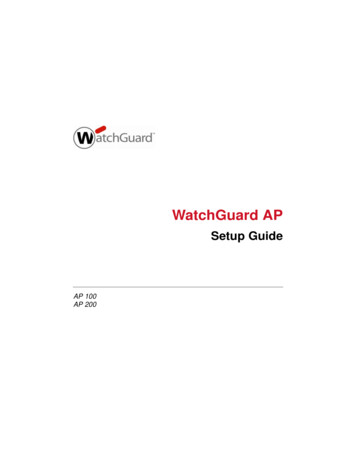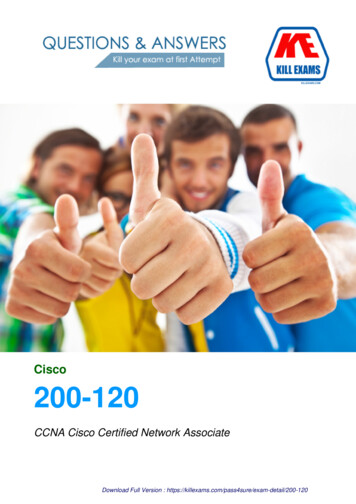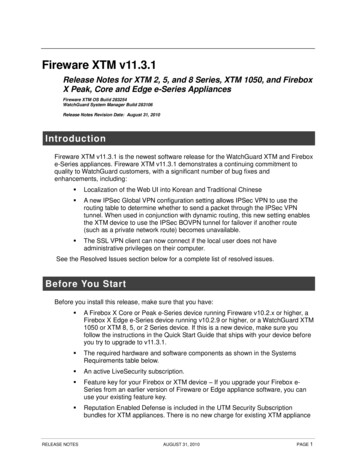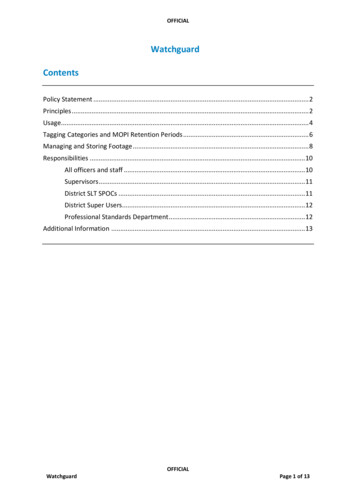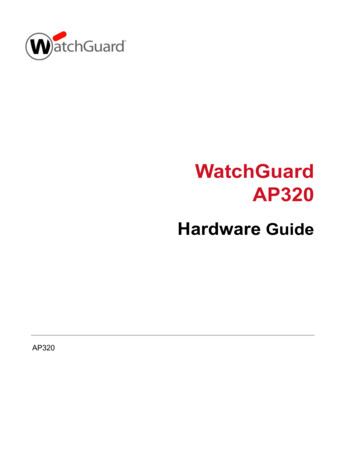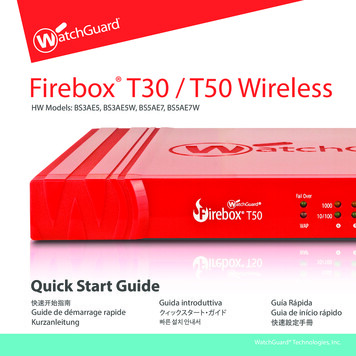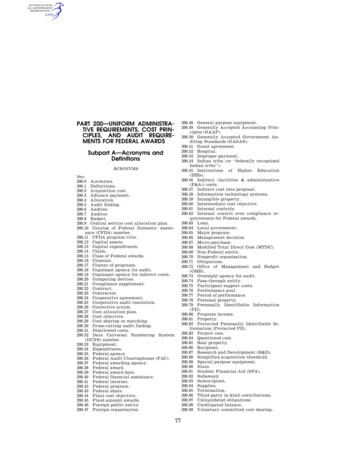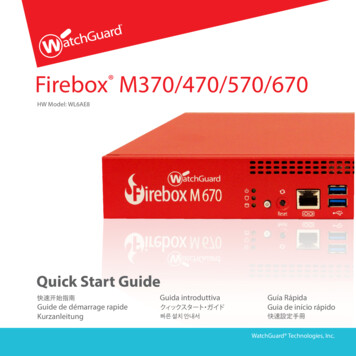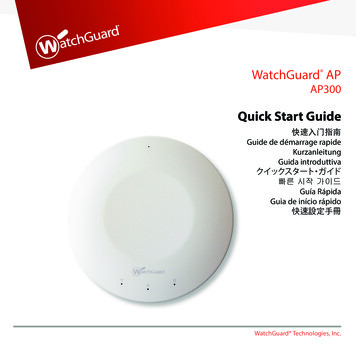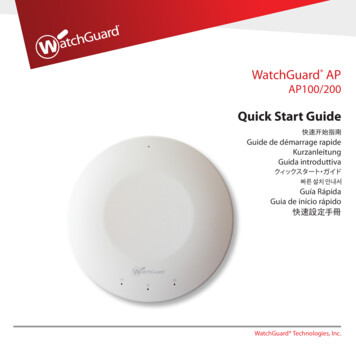
Transcription
WatchGuard APAP100/200Quick Start GuideGuide de démarrage rapideKurzanleitungGuida introduttivaGuía RápidaGuia de início rápido快速設定手冊WatchGuard Technologies, Inc.
1.2.3.Insert an Ethernet cable into the Ethernet interface on the WatchGuard AP device.Connect the other end of the Ethernet cable to your network.Connect the power adapter to the DC power connector on the WatchGuard AP device. If youuse a PoE adapter, make sure that the Ethernet cable is connected to the correct port on the PoEadapter.The device powers on. The Power/Status light flashes amber while the device boots up and then changesto steady green when the device is ready.Assign an IP Address to the WatchGuard AP DeviceThere are two ways the WatchGuard AP device can get an IP address: 1EnglishConnect the WatchGuard AP DevicePair the AP Device with a WatchGuard XTM DeviceYou can now pair the WatchGuard AP device with an XTM device.1.2.3.4.Use Policy Manager or the Fireware XTM Web UI to edit the XTM device configuration.Select Network Gateway Wireless Controller.Enable the Gateway Wireless Controller, and save the configuration to the XTM device.In the Gateway Wireless Controller configuration, on the Access Points tab, click Refresh todiscover the AP device.5. Select the unpaired Access Point and click Pair.6. In the Pairing Passphrase dialog box, type the passphrase of the AP device. The defaultpassphrase is wgwap.For detailed information about WatchGuard AP pairing, management, and configuration with yourXTM device, see the WatchGuard AP Device Setup section of the Fireware XTM Web UI or WSM Help spAutomatic IP Address Configuration by DHCP - When first powered on, the WatchGuard APdevice automatically requests an IP address from a DHCP server on your network.Manual IP Address Configuration - If you do not use DHCP on your network, you must directlyconnect to the WatchGuard AP device to assign a static IP address.To set the IP address on your WatchGuard AP device: Connect an Ethernet cable from the AP device to your computer. Configure your computer to use these settings: IP Address: 192.168.1.2, Subnet mask:255.255.255.0, Gateway: 192.168.1.1. Open a web browser and type https://192.168.1.1. To log in to the WatchGuard AP web UI, type the default password: wgwap. Set the IP address of the AP device to an IP address on the same network as your XTM device.2
1.2.3.Connectez un câble Ethernet à l'interface Ethernet du périphérique WatchGuard AP.Connectez l'autre extrémité du câble Ethernet à votre réseau.Connectez l'adaptateur secteur au connecteur d'alimentation en courant continu du périphériqueWatchGuard AP. Si vous utilisez un adaptateur PoE (Power-over-Ethernet), assurez-vous que lecâble Ethernet est connecté au bon port de l'adaptateur PoE.Le périphérique se met sous tension. Le voyant de Power/Status clignote en couleur ambre lorsquel'appareil s'allume et devient vert lorsque l'appareil est prêt à être utilisé.Attribuer une adresse IP au périphérique WatchGuard APLe périphérique peut obtenir une adresse IP de deux différentes façons : 3Configuration automatique de l'adresse IP grâce au protocole DHCP - Lorsque vous l'allumezpour la première fois, le périphérique WatchGuard AP demande automatiquement une adresse IPau serveur DHCP de votre réseau.Configuration manuelle de l'adresse IP - Si vous n'utilisez pas le protocole DHCP sur votreréseau, vous devez vous connecter sur le périphérique WatchGuard AP pour lui attribuer uneadresse IP statique.Pour définir une adresse IP sur votre périphérique WatchGuard AP : Connectez un câble Ethernet reliant le périphérique AP et votre ordinateur. Configurez votre ordinateur avec les paramètres suivants : adresse IP : 192.168.1.2, masquede sous-réseau : 255.255.255.0, passerelle : 192.168.1.1. Ouvrez votre navigateur Web et saisissez https://192.168.1.1. Pour vous connecter à l'interface Web du périphérique WatchGuard AP, saisissez le mot depasse par défaut : wgwap. Définissez l'adresse IP du périphérique AP sur une adresse IP se trouvant sur le même réseauque votre périphérique XTM.FrançaisConnecter le périphérique WatchGuard APAssocier le périphérique AP à un périphérique WatchGuard XTMVous pouvez maintenant associer le périphérique WatchGuard AP à un périphérique XTM.1. Utilisez Policy Manager ou l'interface Web Fireware XTM pour modifier la configuration dupériphérique XTM.2. Sélectionnez Network Gateway Wireless Controller.3. Activez le Gateway Wireless Controller et enregistrez la configuration sur le périphérique XTM.4. Dans la configuration Gateway Wireless Controller, cliquez sur Refresh dans l'onglet Access Pointspour afficher le périphérique AP.5. Sélectionnez le point d'accès non apparié et cliquez sur Pair.6. Dans la boîte de dialogue Pairing Passphrase, saisissez le mot de passe du périphérique AP. Lemot de passe par défaut est wgwap.Pour obtenir des informations détaillées sur l'association, la gestion et la configuration du périphériqueWatchGuard AP avec votre périphérique XTM, consultez la section d'installation du périphériqueWatchGuard AP de l'interface Web Fireware XTM ou l'aide WSM en ligne accessible à n/xtm.asp.4
1.2.3.Stecken Sie ein Ethernet-Kabel in die Ethernet-Schnittstelle des WatchGuard AP-Geräts.Schließen Sie das andere Ende des Ethernet-Kabels an das Netzwerk an.Schließen Sie das Netzteil an den Gleichstromanschluss des WatchGuard AP-Geräts an. Falls Sieeinen PoE-Adapter verwenden, stellen Sie sicher, dass das Ethernet-Kabel mit dem richtigenAnschluss dieses Adapters verbunden ist.Das Gerät wird eingeschaltet. Das Licht Power/Status blinkt in Gelb, während das Gerät hochgefahren wird,und leuchtet anschließend in Grün, wenn das Gerät betriebsbereit ist.Zuweisen einer IP-Adresse für das WatchGuard AP-GerätDem WatchGuard AP-Gerät kann eine IP-Adresse auf zweierlei Weise zugewiesen werden: 5Automatische IP-Adressenkonfiguration durch DHCP: Wenn das WatchGuard AP-Gerät zumersten Mal eingeschaltet wird, fordert es automatisch von einem DHCP-Server des Netzwerks eineIP-Adresse an.Manuelle IP-Adressenkonfiguration: Wenn Sie für das Netzwerk kein DHCP verwenden, musseine direkte Verbindung zum WatchGuard AP-Gerät hergestellt werden, damit eine statischeIP-Adresse zugewiesen werden kann.So richten Sie die IP-Adresse auf dem WatchGuard AP-Gerät ein: Verbinden Sie das AP-Gerät und den Computer mit einem Ethernet-Kabel. Konfigurieren Sie den Computer so, dass folgende Einstellungen verwendet werden:IP-Adresse: 192.168.1.2, Subnetzmaske: 255.255.255.0, Gateway: 192.168.1.1. Öffnen Sie einen Webbrowser, und geben Sie https://192.168.1.1 ein. Geben Sie zum Anmelden auf der Webbenutzeroberfläche von WatchGuard AP dasStandardkennwort wgwap ein. Verwenden Sie als IP-Adresse des AP-Geräts eine IP-Adresse, die sich im selben Netzwerkbefindet wie das XTM-Gerät.DeutschAnschließen eines WatchGuard AP-GerätsKoppeln des AP-Geräts mit einem WatchGuard XTM-GerätSie können jetzt das WatchGuard AP-Gerät mit einem XTM-Gerät koppeln.1. Verwenden Sie den Policy Manager oder die Webbenutzeroberfläche von Fireware XTM zumBearbeiten der XTM-Gerätekonfiguration.2. Wählen Sie Network Gateway Wireless Controller aus.3. Aktivieren Sie den Gateway Wireless Controller, und speichern Sie die Konfiguration auf demXTM-Gerät.4. Klicken Sie in der Gateway Wireless Controller-Konfiguration auf der Registerkarte Access Pointsauf Refresh, damit das AP-Gerät erkannt wird.5. Wählen Sie den nicht gekoppelten Zugriffspunkt aus, und klicken Sie auf Pair.6. Geben Sie im Dialogfeld Pairing Passphrase die Passphrase des AP-Geräts ein. Die StandardPassphrase lautet wgwap.Genauere Informationen über die Kopplung, Verwaltung und Konfiguration von WatchGuard AP finden Sieauf der Webbenutzeroberfläche von Fireware XTM im Abschnitt über die Einrichtung von WatchGuardAP-Geräten oder in der WSM-Hilfe unter .6
1.2.3.Inserire un cavo Ethernet nel connettore Ethernet sul dispositivo WatchGuard AP.Collegare l’altra estremità del cavo Ethernet alla rete.Collegare l’adattatore di corrente al connettore di alimentazione CC sul dispositivoWatchGuard AP. Se si usa un adattatore PoE, accertarsi che il cavo Ethernet sia collegato alla portagiusta sull’adattatore PoE.Il dispositivo si accende. La spia di Power/Status lampeggia in ambra mentre il dispositivo si avvia e quindidiventa verde a luce fissa quando il dispositivo è pronto.Assegnazione di un indirizzo IP al dispositivo WatchGuard APIl dispositivo WatchGuard AP può ottenere un indirizzo IP secondo l’uno o l’altro dei seguenti modi: 7Configurazione automatica dell’indirizzo IP tramite DHCP - Quando si accende, il dispositivoWatchGuard AP richiede automaticamente un indirizzo IP da un server DHCP della rete.Configurazione manuale dell’indirizzo IP - Se non si usa DHCP sulla rete, occorre collegarsidirettamente al dispositivo WatchGuard AP per assegnare un indirizzo IP statico.Per impostare l’indirizzo IP sul dispositivo WatchGuard AP: Collegare un cavo Ethernet dal dispositivo AP al computer. Configurare il computer con le seguenti impostazioni: Indirizzo IP: 192.168.1.2, subnet mask:255.255.255.0, gateway: 192.168.1.1. Aprire un browser e digitare https://192.168.1.1. Per accedere all’interfaccia utente web del dispositivo WatchGuard AP, digitare la passwordpredefinita: wgwap. Impostare l’indirizzo IP del dispositivo AP in modo che corrisponda a un indirizzo IP sullastessa rete del dispositivo XTM.ItalianoConnessione del dispositivo WatchGuard APAssociazione del dispositivo AP con un dispositivo WatchGuard XTMA questo punto si può associare il dispositivo WatchGuard AP a un dispositivo XTM.1. Usare Policy Manager o l’interfaccia utente web di Fireware XTM per modificare la configurazionedel dispositivo XTM.2. Selezionare Network Gateway Wireless Controller.3. Abilitare il Gateway Wireless Controller e salvare la configurazione nel dispositivo XTM.4. Nella configurazione del Gateway Wireless Controller, sulla scheda Access Points, fare clic suRefresh per rilevare il dispositivo AP.5. Selezionare l’Access Point non associato e fare clic su Pair.6. Nella finestra di dialogo Pairing Passphrase, digitare la password del dispositivo AP. La passwordpredefinita è wgwap.Per informazioni dettagliate sull’associazione del dispositivo WatchGuard AP, sulla gestione, e sullaconfigurazione con il dispositivo XTM, consultare la sezione WatchGuard AP Device Setup dell’interfacciautente web di Fireware XTM o la guida in linea WSM su: .8
1.2.3.Conecte un cable Ethernet a la interfaz Ethernet del dispositivo WatchGuard AP.Conecte el otro extremo del cable Ethernet a su red.Conecte el adaptador de energía al conector de energía CC del dispositivo WatchGuard AP. Siutiliza un adaptador PoE, asegúrese de que el cable Ethernet esté conectado al puerto correctodel adaptador PoE.Se enciende el dispositivo. La luz indicadora de Power/Status se enciende de forma intermitente con colorámbar mientras el dispositivo se está iniciando y luego queda fija de color verde cuando el dispositivoestá listo.Asigne una dirección IP al dispositivo WatchGuard APHay dos formas de asignar una dirección IP al dispositivo WatchGuard AP: 9Configuración automática de dirección IP por DHCP: la primera vez que se enciende el dispositivoWatchGuard AP, solicita automáticamente una dirección IP a un servidor DHCP de su red.Configuración manual de dirección IP: si no utiliza DHCP en su red, debe conectarsedirectamente con el dispositivo WatchGuard AP para asignarle una dirección IP estática.Para configurar la dirección IP de su dispositivo WatchGuard AP: Conecte un cable Ethernet del dispositivo AP a su computadora. Configure su computadora para que utilice estos parámetros: Dirección IP: 192.168.1.2,Máscara de subred: 255.255.255.0, Puerta de enlace: 192.168.1.1. Abra un explorador web e ingrese https://192.168.1.1. Para iniciar sesión en la interfaz web de WatchGuard AP, escriba la contraseñapredeterminada: wgwap. Configure la dirección IP del dispositivo AP con los datos de una dirección IP de la misma redque su dispositivo XTM.EspañolConecte el dispositivo WatchGuard APConfigure como pares el dispositivo AP y un dispositivo WatchGuard XTMAhora puede establecer como pares el dispositivo WatchGuard AP y un dispositivo XTM.1. Use la función Policy Manager o la interfaz web de Fireware XTM para editar la configuración deldispositivo de XTM.2. Seleccione Network Gateway Wireless Controller.3. Active el controlador inalámbrico de puerta de enlace y guarde la configuración en eldispositivo XTM.4. En la configuración del controlador inalámbrico de puerta de enlace, en la pestaña Access Points,haga clic en Refresh para descubrir el dispositivo AP.5. Seleccione el punto de acceso sin par y haga clic en Pair.6. En el cuadro de diálogo Pairing Passphrase, escriba la contraseña del dispositivo AP.La contraseña predeterminada es wgwap.Para obtener información detallada sobre el establecimiento de pares con WatchGuard AP, suadministración y su configuración con su dispositivo XTM, consulte la sección WatchGuard AP Device Setup(Configuración de dispositivos WatchGuard AP) de la interfaz web de Fireware XTM o la ayuda de WSM sp.10
1.2.3.Insira um cabo Ethernet na interface Ethernet no dispositivo WatchGuard AP.Conecte a outra extremidade do cabo Ethernet à sua rede.Conecte o adaptador de corrente ao conector de alimentação CC no dispositivo WatchGuard AP.Se você usa adaptador PoE, certifique-se de que o cabo Ethernet está conectado à porta corretano adaptador PoE.O dispositivo será ligado. A luz de Power/Status pisca em âmbar enquanto o dispositivo inicia e, emseguida, fica constantemente verde quando o dispositivo está pronto.Designar uma endereço IP ao dispositivo WatchGuard APHá duas maneiras pelas quais o dispositivo WatchGuard AP pode obter um endereço IP: 11Configuração automática de endereço IP por DHCP - Ao ser ligado pela primeira vez, o dispositivoWatchGuard AP solicita automaticamente um endereço IP de um servidor DHCP na sua rede.Configuração manual de endereço IP - Se DHCP não é usado na sua rede, é necessário conectardiretamente o dispositivo WatchGuard AP para designar um endereço IP estático.Para configurar o endereço IP no seu dispositivo WatchGuard AP: Conecte um cabo Ethernet de um dispositivo AP ao seu computador. Configure seu computador para usar as seguintes definições: Endereço IP: 192.168.1.2,Máscara de sub-rede: 255.255.255.0, Gateway: 192.168.1.1. Abra um navegador da web e digite https://192.168.1.1. Para fazer logon na interface de usuário na web do WatchGuard AP, digite a senhapadrão: wgwap. Estabeleça o endereço IP do dispositivo AP para um endereço IP na mesma rede do seudispositivo XTM.Parear o dispositivo AP com um dispositivo WatchGuard XTMAgora você pode parear um dispositivo WatchGuard AP com um dispositivo XTM.1. Use o Policy Manager ou a interface de usuário na web do Fireware XTM para editar asconfigurações do dispositivo XTM.2. Selecione Network Gateway Wireless Controller.3. Habilite o Controlador sem fio de Gateway e salve as configurações no dispositivo XTM.4. Nas configurações do Controlador sem fio de Gateway, na guia Access Points, clique em Refreshpara descobrir o dispositivo AP.5. Selecione o Ponto de acesso não pareado e clique em Pair.6. Na caixa de diálogo Pairing Passphrase, digite a frase secreta do dispositivo AP. A frase secretapadrão é wgwap.Para informações detalhadas sobre pareamento, gerenciamento e configuração do WatchGuard AP como seu dispositivo XTM, consulte a seção de Configuração de dispositivo WatchGuard AP da interfacede usuário da web do Fireware XTM ou a Ajuda do WSM no site .12PortuguêsConectar o dispositivo WatchGuard AP
1.2.3.イーサネットケーブルを WatchGuard AP デバイスのイーサネット プターを、WatchGuard AP デバイスの DC 電源コネクターに接続します。PoE �ットケーブルが PoE デバイスの起動時には Power/Status �ると緑色に点灯します。WatchGuard AP デバイスへの IP アドレス割り当てWatchGuard AP が IP ��りがあります。 13AP デバイスと WatchGuard デバイスのペアリング日本語WatchGuard AP デバイスの接続次に、WatchGuard AP デバイスを XTM Policy Manager または Fireware XTM Web UI を使用して、XTM デバイス設定を編集します。[Network] [Gateway Wireless Controller] を選択します。[Gateway Wireless Controller] を有効にして、XTM デバイスの設定を保存します。この Gateway Wireless Controller 設定のまま、[Access Points] タブで [Refresh] をクリックするとAP デバイスが表示されます。5. �ントを選択して [Pair] をクリックします。6. [Pairing Passphrase] ダイアログボックスに、AP p」です。ご使用の XTM デバイスと WatchGuard AP �詳細は、Fireware XTMWeb UI の「WatchGuard AP デバイス設定」の項、または WSM Help p) をご覧ください。DHCP による自動 IP アドレス設定 - WatchGuard AP �ットワーク上の DHCP サーバーに IP アドレスをリクエストします。手動 IP アドレス設定 - DHCP �、WatchGuard AP デバイスを直接接続し、静的 IP �。WatchGuard AP デバイスに IP �従います。 AP ��ュータに接続します。 �。IP アドレス: .0、ゲートウェイ: 192.168.1.1。 Web ��と入力します。 WatchGuard AP Web UI �パスワード「wgwap」を入力します。 AP デバイスの IP アドレスを、XTM デバイスと同じネットワークの IP アドレスに設定します。14
1.2.3.WatchGuard AP 장치의 이더넷 인터페이스에 이더넷 케이블을 삽입합니다.이더넷 케이블의 반대편 끝부분을 네트워크에 연결합니다.WatchGuard AP 장치의 DC 전원 플러그에 전원 어댑터를 연결합니다. PoE 어댑터 사용 시이더넷 케이블이 PoE 어댑터의 올바른 포트에.장치의 전원을 켭니다. Power/Status 표시등은 장치가 가동될 때 황색으로 켜진 후 준비 상태가 되면녹색으로 바뀌고 유지됩니다.WatchGuard AP 장치에 IP 주소 지정다음과 같은 두 가지 방법으로 WatchGuard AP 장치에 IP 주소를 지정할 수 있습니다. 15AP 장치와 WatchGuard XTM 장치 페어링한국어WatchGuard AP 장치 연결이제 WatchGuard AP 장치와 XTM 장치를 페어링할 수 있습니다.1.2.3.4.정책 관리자 또는 Fireware XTM Web UI를 사용하여 XTM 장치 구성을 편집하십시오.Network Gateway Wireless Controller를 선택합니다.게이트웨이 무선 컨트롤러를 사용으로 설정하고 이 구성을 XTM 장치에 저장합니다.게이트웨이 무선 컨트롤러 구성의 Access Points 탭에서 Refresh을 클릭하여 AP 장치를검색합니다.5. 페어링이 되지 않은 액세스 지점을 선택하고 Pair을 클릭합니다.6. Pairing Passphrase 대화 상자에서 AP 장치의 암호를 입력합니다. 기본 암호는 wgwap입니다.WatchGuard AP 장치와 XTM 장치의 페어링, 관리, 구성에 대한 자세한 내용은 다음 링크에서 FirewareXTM Web UI 또는 WSM 도움말의 WatchGuard AP 장치 설치 섹션을 cumentation/xtm.asp.DHCP에 의한 자동 IP 주소 구성 - 전원을 처음 켰을 때 WatchGuard AP 장치는 네트워크의 DHCP서버로부터 자동으로 IP 주소를 요청합니다.수동 IP 주소 구성 - 네트워크에서 DHCP를 사용하지 않는 경우 WatchGuard AP 장치를 직접연결하여 고정 IP 주소를 지정해야 합니다.WatchGuard AP 장치에 IP 주소를 설정하려면. 이더넷 케이블로 AP 장치와 컴퓨터를 연결하십시오. 다음과 같은 설정으로 컴퓨터를 구성하십시오. IP 주소: 192.168.1.2, 서브넷 마스크:255.255.255.0, 게이트웨이: 192.168.1.1. 웹 브라우저를 열고 https://192.168.1.1을 입력합니다. WatchGuard AP 웹 UI에 로그인하려면 기본 암호인 wgwap를 입력합니다. AP 장치의 IP 주소를 XTM 장치와 동일한 네트워크의 IP 주소로 설정합니다.16
1.2.3.将以太网电缆插入 WatchGuard AP ��至 WatchGuard AP 设备上的直流电源接口。如果您使用 PoE 适配器,请确保以太网电缆连接至 PoE �设备启动时,Power/Status �稳定的绿光。给 WatchGuard AP 设备分配一个 IP 地址WatchGuard AP 设备有两种方式可以获得 IP 地址:将 AP 设备与 WatchGuard XTM 设备配对简体中文连接 WatchGuard AP 设备现在您可以将 WatchGuard AP 设备与 XTM 设备配对。1.2.3.4.5.6.使用 Policy Manager 或 Fireware XTM Web 用户界面编辑 XTM 设备配置。选择 Network Gateway Wireless ��配置保存至 XTM � Access Points 选项卡上,单击 Refresh 以发现 AP � Pair。在 Pairing Passphrase 对话框中,输入 AP 设备的密码。默认密码是 wgwap。有关 XTM 设备的 WatchGuard AP �阅 Fireware XTM Web 用户界面帮助或 WSM 帮助的“WatchGuard AP 设备安装”部分,网址为 . DHCP 自动配置 IP 地址 - 当 WatchGuard AP �的 DHCP 服务器请求一个 IP 地址。 手动配置 IP 地址 - 如果您没有使用自己网络上的 DHCP,您必须直接连接 WatchGuard AP 设备以分配一个静态 IP 地址。要在 WatchGuard AP 设备上设置 IP 地址: 用以太网电缆连接 AP 设备和您的计算机。 �:IP 地址: �:192.168.1.1。 打开 Web 浏览器,然后输入 https://192.168.1.1。 要登录 WatchGuard AP Web 用户界面,输入默认密码:wgwap。 将 AP 设备的 IP 地址设置为与您的 XTM 设备相同的网络上的 IP 地址。1718
1.2.3.將乙太網路纜線插入 WatchGuard AP �� WatchGuard AP 裝置的 DC 電源連接器。如果使用 PoE � PoE �啟。裝置啟動時,Power/Status �續運作時,將變換為綠色燈號。將 IP 位址指派給 WatchGuard AP 裝置將 AP 裝置與 WatchGuard XTM 裝置配對繁體中文連接 WatchGuard AP 裝置此時可以將 WatchGuard AP 裝置與 XTM �」或防火牆 XTM Web UI 編輯 XTM 裝置組態。選取 Network Gateway Wireless ��組態儲存於 XTM 裝置。在閘道無線控制器組態的 Access Points 標籤上,按一下 Refresh 探索 AP � Pair。在 Pairing Passphrase 對話方塊中,輸入 AP 裝置的密碼。預設密碼為 wgwap。如需有關 XTM 裝置的 WatchGuard AP �防火牆 XTM Web UI 或 WSM 說明的「WatchGuard AP 裝置設定」區段,網址為 p).有兩種方法可以使 WatchGuard AP 裝置得到 IP 位址: DHCP 自動組態 IP 位址 - 第一次開啟電源時,WatchGuard AP 裝置將自動向網路上的 DHCP伺服器要求 IP 位址。 手動組態 IP 位址 - 如果網路上不使用 DHCP,則必須直接連接到 WatchGuard AP 裝置,指派靜態 IP 位址。若要在 WatchGuard AP 裝置設定 IP 位址: 從 AP 裝置將乙太網路纜線連接到電腦。 設定電腦以使用這些設定:IP 55.0, 閘道:192.168.1.1。 開啟瀏覽器,並輸入 https://192.168.1.1。 若要登入 WatchGuard AP Web UI,請輸入預設密碼:wgwap。 將 AP 裝置的 IP 位址設定為 XTM 裝置所在網路的 IP 位址。1920
The WatchGuard product is safety certified under the following standards: CAN/CSA C22.2 No.60950-1-07 A1:2011IEC 60950-1 Amd1 2nd Edition (2005)UL 60950-1:2007 R12.11EN 60950-1:2006 A11 A1 A12Safety Warning Do not place objects on the power cord. Do not obstruct the ventilation openings. These openings prevent overheating of the machine. Never push objects of any kind into slots or openings on this equipment. Making a contact with avoltage point or shorting out a part may result in fire or electrical shock. When removing or installing an appliance, follow the general installation safety instructions.DisclaimerWatchGuard shall not be held liable if the end user alters, modifies, or repairs any WatchGuardhardware appliance.HINWEISE ZUR SICHERHEITAlle WatchGuard Produkte werden entwickelt und getestet, um strenge Sicherheitsanforderungen zuerfüllen. Diese Anforderungen umfassen Produktsicherheit Zulassungen und andere globale ComplianceStandards. Bitte lesen Sie die folgenden Anweisungen sorgfältig, bevor Sie das Produkt, und bezeichnen sieals notwendig, um den sicheren Betrieb des Geräts zu gewährleisten. Weitere Informationen finden Sie inder elektronischen Hardware Guide.Die WatchGuard Produkt ist Sicherheit unter den folgenden Normen zertifiziert: CAN/CSA C22.2 No.60950-1-07 A1:2011 IEC 60950-1 Amd1 2nd Edition (2005) UL 60950-1:2007 R12.11 EN 60950-1:2006 A11 A1 A12Sicherheitshinweis Stecken Sie niemals Gegenstände jeglicher Art in die Schlitze oder Öffnungen des Geräts stecken.Der Kontakt mit einem spannungsführenden Punkt oder das Kurzschließen eines Bauteils kann zueinem Brand oder elektrischen Schlag führen. Beim Entfernen oder Installieren eines Gerätes, nach den allgemeinen InstallationSicherheitshinweise.AVISO DE SEGURIDADTodos los productos WatchGuard están diseñados y probados para satisfacer estrictos requisitos deseguridad. Estos requisitos incluyen la homologación de productos de seguridad y otras normas decumplimiento global. Por favor, lea atentamente las siguientes instrucciones antes de utilizar el producto, yse refieren a ellos como sea necesario para garantizar el funcionamiento seguro y continuo de su producto.Información adicional se puede encontrar en la Guía del usuario electrónica.Certificación de seguridad del productoEl producto tiene certificación de seguridad WatchGuard bajo las siguientes normas: CAN/CSA C22.2 No.60950-1-07 A1:2011 IEC 60950-1 Amd1 2nd Edition (2005) UL 60950-1:2007 R12.11 EN 60950-1:2006 A11 A1 A12Advertencia de seguridad No coloque objetos sobre el cable de alimentación. No obstruya las aberturas de ventilación. Estas aberturas evitan el sobrecalentamiento dela máquina. Nunca introduzca objetos de ningún tipo en las ranuras o aberturas del equipo. El contactocon puntos de voltaje o el cortocircuito de una pieza podría provocar un incendio o unadescarga eléctrica. Al extraer o instalar un electrodoméstico, siga las instrucciones generales de instalaciónde seguridad. Legen Sie keine Gegenstände auf das Netzkabel. Verdecken Sie nicht die Lüftungsöffnungen. Diese Öffnungen verhindern eine Überhitzungder Maschine2122CertificationsProduct Safety Certifications
IMPORTANT NOTE:This device complies with part 15 of the FCC Rules. Operation is subject to the following two conditions: (1)This device may not cause harmful interference, and (2) this device must accept any interference received,including interference that may cause undesired operation.FCC Radiation Exposure Statement:This device has been tested and found to comply with the limits for a Class A digital device, pursuantto Part 15 of the FCC Rules. These limits are designed to provide reasonable protection against harmfulinterference in a residential installation. This equipment generates uses and can radiate radio frequencyenergy and, if not installed and used in accordance with the instructions, may cause harmful interferenceto radio communications. However, there is no guarantee that interference will not occur in a particularinstallation If this equipment does cause harmful interference to radio or television reception, which can bedetermined by turning the equipment off and on, the user is encouraged to try to correct the interferenceby one or more of the following measures: Reorient or relocate the receiving antenna. Increase the separation between the equipment and receiver. Connect the equipment into an outlet on a circuit different from that to which the receiver isconnected. Consult the dealer or an experienced radio/TV technician for help.This equipment complies with FCC radiation exposure limits set forth for an uncontrolled environment.This equipment should be installed and operated with minimum distance 20cm between the radiator &your body.Dieses Gerät wurde getestet und entspricht den Grenzwerten für ein Digitalgerät der Klasse A gemäßTeil 15 der Federal Communications Commission (FCC) Regeln einhalten. Diese Grenzwerte sollen einenangemessenen Schutz vor schädlichen Störungen, wenn das Gerät in einer kommerziellen Umgebungbetrieben wird. Dieses Gerät erzeugt, verwendet und kann Hochfrequenzenergie abstrahlen, undwenn nicht installiert und in Übereinstimmung mit der Bedienungsanleitung, kann es Störungen imFunkverkehr verursachen. Der Betrieb dieses Gerätes in einem Wohngebiet wird wahrscheinlich schädlicheInterferenzen in dem Fall muss der Benutzer die Störungen auf seine / ihre eigene Kosten zu beheben.CE NoticeThe CE symbol on your WatchGuard Technologies equipment indicates that it is in compliance with theElectromagnetic Compatibility (EMC) directive and the Low Voltage Directive (LVD) of the European Union(EU).* FCC Caution: Any changes or modifications not expressly approved by the party responsible forcompliance could void the user’s authority to operate this equipment.Operations in the 5.15-5.25GHz band are restricted to indoor usage only2324CertificationsFCC Certification
WEEE StatementThis device complies with RSS-210 of the Industry Canada Rules. Operation is subject to the followingtwo conditions: (1) This device may not cause harmful interference, and (2) this device must accept anyinterference received, including interference that may cause undesired operation.WEEE is a general set of requirements dictated in the EU Directive 2002/96/EC. This Directive mandatedthat member EU countries enact regulations governing the Waste of Electrical and Electronic Equipment(WEEE). The Directive, and its individual transpositions into specific country laws and legislation, is aimed atthe reduction of WEEE through reuse, recovery, and recycling of WEEE.Ce dispositif est conforme à la norme CNR-210 d’Industrie Canada applicable aux appareils radio exemptsde licence. Son fonctionnement est sujet aux deux conditions suivantes: (1) le dispositif ne doit pasproduire de brouillage préjudiciable, et (2) ce dispositif doit accepter tout brouillage reçu, y compris unbrouillage susceptible de provoquer un fonctionnement indésirable.R&TTE Compliance StatementWatchGuard is working in partnership with our European Union (EU) distribution partners to ensurethat our products are in compliance with the WEEE statutes, and that the recovery of our product perthe specific EU country legislative requirements is seamless for our product’s end users. If you have aWatchGuard product that is at its end of life and needs to be disposed of, please contact WatchGuardCustomer Care Department at:This device complies with the essential requirements of the R&TTE Directive 1999/5/EC. The following testmethods have been applied in order to prove presumption of conformity with the essential requirementsof the R&TTE Directive 1999/5/EC.U.S. Customers: 877.232.3531International Customers: 1.206.613.0456RoHS StatementThe member states of the European Union approved directive 2002/95/EC, Restrictions of HazardousSubstances (“RoHS directive”‘) that became valid on July 1, 2006. It states that all new electrical andelectronic equipment put on the market within the member states must not contain certain hazardousmaterials. This device complies with the European Union’s R0HS directive 2002/95/EC and similarregulations that may be adopted by other countries for European Sales.25WatchGuard is reasonably confident that our products do not contain any substances or hazardousmaterials presently banned by any legislation, and do not present a risk due to hazardous materials. WEEErecovery professionals should also note that these products do not have any materials that are of particularhigh value in their individual form.26CertificationsIndustry Canada Certification
CertificationsREACH Certificate of ComplianceChinaThe new EU chemicals policy REACH (Registration, Evaluation, Authorization and restriction of Chemicals)came into effect on June 1, 2007. REAC
To log in to the WatchGuard AP web UI, type the default password: wgwap. Set the IP address of the AP device to an IP address on the same network as your XTM device. 1 Pair the AP Device with a WatchGuard XTM Device You can now pair the WatchGuard AP device with an XTM device. 1.