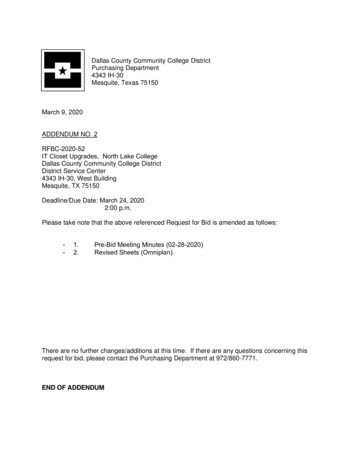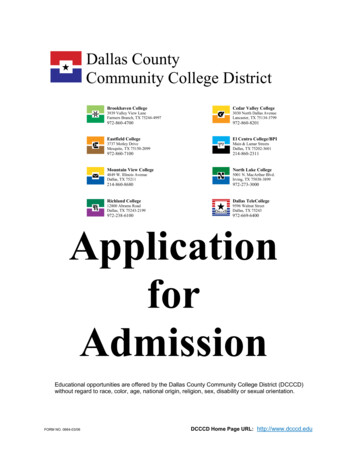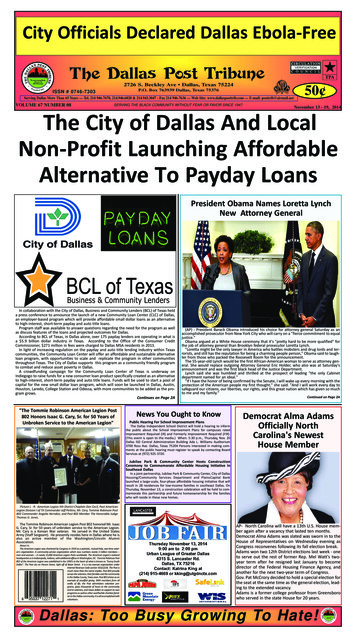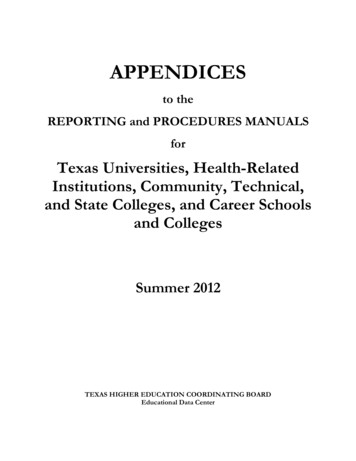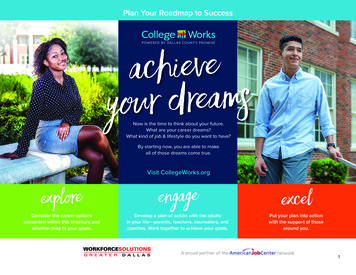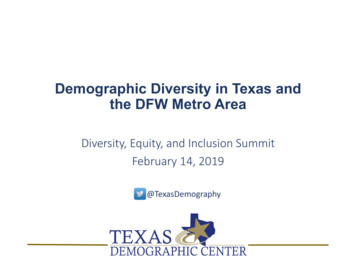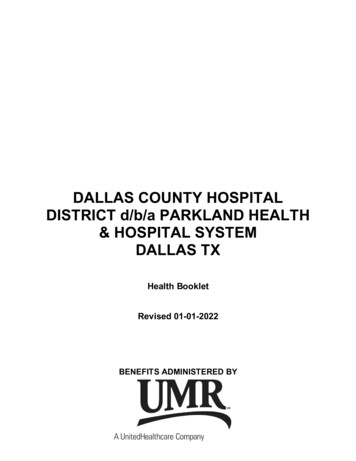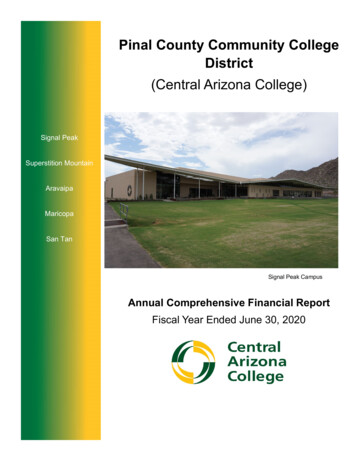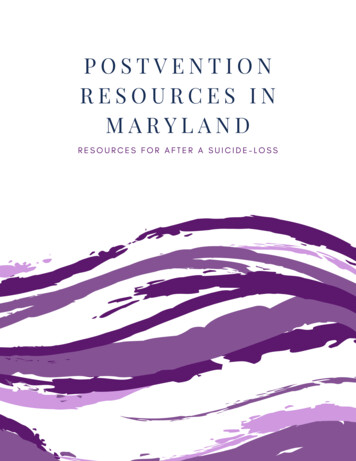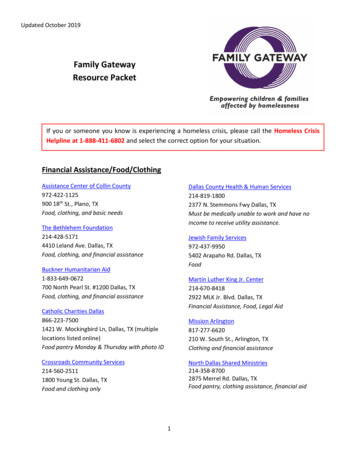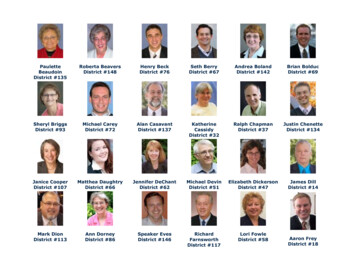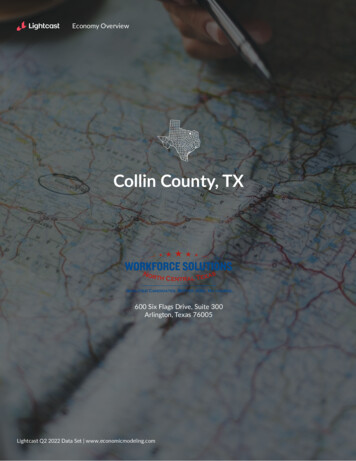Transcription
eConnect to GreenLight Academic LockerDistrict Information TechnologyDallas County Community College DistrictDistrict InformationTechnologyeConnect toGREENLIGHT ACADEMIC LOCKERACCESS TO YOUR TRANSCRIPTSJULY 2019Last Updated 7/8/2019District Information TechnologyPage 1 of 30 2017 – 2018 Dallas County Community CollegeDistrict
eConnect to GreenLight Academic LockerDistrict Information TechnologyDistrict Information TechnologyPage 2 of 30 2017 – 2018 Dallas County Community CollegeDistrict
eConnect to GreenLight Academic LockerDistrict Information TechnologyTable of ContentsAbout Greenlight Academic Locker .4What is a Blockchain? . 4Which Blockchain does GreenLight use? . 4Is GreenLight a public Blockchain? . 4How does GreenLight benefit me? .4What is my GreenLight Academic Locker?. 4Do I need the GreenLight Academic Locker App? . 4What is your privacy policy and terms of use? . 4Get access to GreenLight Academic Locker .5Start at the DCCCD Home Page . 5Navigate to eConnect from DCCCD Home Page . 6Navigate to Current Credit Student Menu within eConnect . 7Transfer from eConnect to the GreenLight Site .13Use My GreenLight Enrollment Code . 14FERPA Release Authorization and Consent Form .16Complete GreenLight Validation & Account Setup Process. 17GreenLight Account Activation Requirement Process . 18Login to GreenLight Academic Locker .20GreenLight Dashboard Homepage . 20Sharing Your Educational Accomplishments in GreenLight . 21How do I request a transcript from my college? . 21Your Transcripts are now ready to View . 22Viewing your Electronic Official Transcripts in GreenLight . 24Finishing and Logging Out of GreenLight Credential Site . 27DCCCD Family Educational Rights and Privacy Act of 1974 .28District Information TechnologyPage 3 of 30 2017 – 2018 Dallas County Community CollegeDistrict
eConnect to GreenLight Academic LockerDistrict Information TechnologyAbout Greenlight Academic LockerWhat is a Blockchain?A Blockchain is a database that allows data to be written and cannot be erased.Using the Blockchain technology, GreenLight is able to instantly authenticateand validate your transcript or other academic certifications when they areshared with a third party.Which Blockchain does GreenLight use?GreenLight is built on IBM Hyper ledger Fabric Blockchain.Is GreenLight a public Blockchain?No, GreenLight is a private consortium Blockchain network consistingof vetted employers and educational institutions.How does GreenLight benefit me?GreenLight is dedicated to helping students achieve their goals of going to collegeand developing a successful career. GreenLight helps you get discovered byeducational institutions and employers. In addition, it makes it easy to send themyour academic accomplishments.What is my GreenLight Academic Locker?GreenLight Academic Locker is where all your DCCCD transcripts, badges,and certificates are stored. Additionally, it is where you can organize and shareany of the certifications you have acquired throughout your DCCCD learninghistory. Educational institutions, employers, certification providers, and othervalidated third parties add your DCCCD academic certifications directly intoyour academic locker if they are on the GreenLight network.Do I need the GreenLight Academic Locker App?The mobile app gives you instant access and the ability to share your DCCCDacademic record through your mobile device. You can access all thefunctionality of your academic locker through a web browser or the mobile app.What is your privacy policy and terms of use?Access our privacy policy at https://GreenLightLocker.com/privacyDistrict Information TechnologyPage 4 of 30 2017 – 2018 Dallas County Community CollegeDistrict
eConnect to GreenLight Academic LockerDistrict Information TechnologyAccess our Terms of Use at GreenLightLocker.com/terms-of-use.Get access to GreenLight Academic LockerStart at the DCCCD Home PageNavigate to eConnect, the student self-service system for DCCCD, from theDistrict’s Home Page:STEP 1Go to the DCCCD Home Page at: www.dcccd.edu.STEP 2CLICK on the eConnect Link in the top center of the DCCCDHome Page.NOTE: If you do not have an email address, or you did not already have anestablished email at the time of your DCCCD enrollment, please contactthe Service Desk at one of the following suitable numbers:972 669 – 6402 STUDENT, 972-669-6460 FACULTY, or 972-669-6477 EMPLOYEEDistrict Information TechnologyPage 5 of 30 2017 – 2018 Dallas County Community CollegeDistrict
eConnect to GreenLight Academic LockerDistrict Information TechnologyNavigate to eConnect from DCCCD Home PageSTEP 3From the eConnect Home Page, CLICK on the Current CreditStudent Menu.Note:If you already know your eConnect USERNAME and PASSWORD, thenplease proceed to STEP 9District Information TechnologyPage 6 of 30 2017 – 2018 Dallas County Community CollegeDistrict
eConnect to GreenLight Academic LockerDistrict Information TechnologyNavigate to Current Credit Student Menu within eConnectSTEP 4In the Current Credit Student Menu, look in the second columnof the subcategories and locate the My eConnect Account.Within that category, CLICK on the “Get MyStudent/Employee/Retiree ID” link.If you do not know your DCCCD student ID number (not your SSN), you will firstneed to obtain that through the “Get My Student/Employee/Retiree ID” link.District Information TechnologyPage 7 of 30 2017 – 2018 Dallas County Community CollegeDistrict
eConnect to GreenLight Academic LockerSTEP 5District Information TechnologyAt the “Get My Employee/Student/Retiree ID” section, inputthe required information in the three fields:Last NameBirth Date in MMDDYY formatSSN without using dashesWhen finished, CLICK the Submit Button at the bottom center of thesite.District Information TechnologyPage 8 of 30 2017 – 2018 Dallas County Community CollegeDistrict
eConnect to GreenLight Academic LockerDistrict Information TechnologyNext, you will receive the “My Employee/Student/Retiree ID: Results.”Student/Employee ID: This will be in a seven numeric digit format (i.e. –9876543)Online Services Sign-On ID – This will be in three alphabetic initials by fournumeric digit format (i.e. – abc1234)STEP 6CLICK on the Student Menu to return to the Current CreditStudent Menu. This is where you will locate the My eConnectAccount Subcategory.STEP 7CLICK on the “Add Me to the eConnect Registry” link withinthat subcategory.District Information TechnologyPage 9 of 30 2017 – 2018 Dallas County Community CollegeDistrict
eConnect to GreenLight Academic LockerSTEP 8District Information TechnologyOnce you are in the “Add Me to the eConnect Registry,”complete the following required information and then CLICK onthe Submit Button.Last NameBirth Date in the MMDDYY formatEmail AddressNote: STUDENTS: the EMAIL ADDRESS requested is the one youcompleted on your STUDENT ADMISSIONS APPLICATION. If youdo not remember which EMAIL ADDRESS you input during thatprocess, then, go to your College Admissions Office withinDCCCD to obtain the EMAIL ADDRESS on file, before you canproceed with the screen below.EMPLOYEES: the EMAIL ADDRESS needed is the one that youadded when you completed your EMPLOYMENT APPLICATION. Ifyou do not remember which EMAIL ADDRESS you input duringthat process, then contact your DCCCD LOCATION HUMANRESOURCES DEPARTMENT to obtain the EMAIL ADDRESS on file,before you can proceed with the screen below7-digit Employee/Student/Retiree IDDistrict Information TechnologyPage 10 of 30 2017 – 2018 Dallas County Community CollegeDistrict
eConnect to GreenLight Academic LockerSTEP 9District Information TechnologyOnce you have been added to the eConnect Registry and you havecreated a password (TWELVE-DIGIT MINIMUM ), then you are nowready to obtain your unique enrollment code to then use once younavigate to the following external site, which DCCCD has partneredwithGreenLight as a delivery service for your academictranscripts.District Information TechnologyPage 11 of 30 2017 – 2018 Dallas County Community CollegeDistrict
eConnect to GreenLight Academic LockerSTEP 10District Information TechnologyWhile still within eConnect, navigate to Credit Student Menuand CLICK on “Get My GreenLight Enrollment Code” link.From there, you will be taken to the eConnect Log in Screenshown below.Type in your STUDENT/EMPLOYEE/RETIREE ID, your newlycreated TWELVE-DIGIT (MINIMUM) PASSWORD AND CLICK onthe SUBMIT Button. This will officially log you into theeConnect Site.STEP 11Now that you are logged back into eConnect, the screen appearswith and your digital transcript enrollment code. This code isneeded to access and setup your GreenLight Account. Once set up,you may then request your transcripts.District Information TechnologyPage 12 of 30 2017 – 2018 Dallas County Community CollegeDistrict
eConnect to GreenLight Academic LockerSTEP 12District Information TechnologyNext, CLICK on the “Copy to Clipboard” link which will copyyour personalized digital transcript enrollment code to the virtualclipboardSTEP 13Click on “Create Your GreenLight Credentials Profile”.Note: This will take you to GreenLightTransfer from eConnect to the GreenLight SiteSTEP 14Once on home page, select “Register”District Information TechnologyPage 13 of 30 2017 – 2018 Dallas County Community CollegeDistrict
eConnect to GreenLight Academic LockerDistrict Information TechnologySTEP 15Click on the “how to” button to watch an amazing video.STEP 16Once done watching video, select “I’m a student’, enterenrollment code (copied from clipboard),Last NameBirth Date in the MMDDYY formatUse My GreenLight Enrollment CodeSTEP 17You have now navigated to the GreenLight site. This is where youwill follow the steps below to validate, enroll, and activate yourGreenLight Account.District Information TechnologyPage 14 of 30 2017 – 2018 Dallas County Community CollegeDistrict
eConnect to GreenLight Academic LockerSTEP 18District Information TechnologyClick “validate”District Information TechnologyPage 15 of 30 2017 – 2018 Dallas County Community CollegeDistrict
eConnect to GreenLight Academic LockerDistrict Information TechnologyFERPA Release Authorization and Consent FormSTEP 19Through the validation process, you will be asked to complete theFERPA Release Authorization and Consent Form. This allowsDCCCD or whomever to disclose student educational records.This form is shown below:District Information TechnologyPage 16 of 30 2017 – 2018 Dallas County Community CollegeDistrict
eConnect to GreenLight Academic LockerDistrict Information TechnologyComplete GreenLight Validation & Account Setup ProcessSTEP 20Once your account is validated and your enrollment codeis matched with your GreenLight Account, you will officially login tothis external site (which is GreenLight) to complete the STUDENTREGISTRATION FORM to sign up with GreenLight.You will be asked to fill out some details and create a USERNAME and PASSWORD. Youwill need to have an EMAIL ADDRESS to complete registration. If you do not have one,you can get a free EMAIL ADDRESS from Gmail or Yahoo.TIP: To access your records at your fingertips, download the GreenLight AcademicLocker app from the iPhone App Store or Google Play.District Information TechnologyPage 17 of 30 2017 – 2018 Dallas County Community CollegeDistrict
eConnect to GreenLight Academic LockerDistrict Information TechnologyGreenLight Account Activation Requirement ProcessSTEP 21Once you have completed the student registrationsection, CLICK the agreement to terms, and then CLICK the GreenSign Up Button to finalize that process.Once you are complete with this process and your registration was successfully setup,you must navigate to your email address, that you included in the student registrationform, to then CLICK on the ACCOUNT ACTIVATION LINK. This is a required set within thisprocess.District Information TechnologyPage 18 of 30 2017 – 2018 Dallas County Community CollegeDistrict
eConnect to GreenLight Academic LockerDistrict Information TechnologyFinally, verify your email address by clicking on the activation email you receive fromGreenLight screen above.District Information TechnologyPage 19 of 30 2017 – 2018 Dallas County Community CollegeDistrict
eConnect to GreenLight Academic LockerDistrict Information TechnologyLogin to GreenLight Academic LockerSTEP 22Once you have activated your GreenLight Account, you willreceive a pop-up message notifying you that your account activationwas successful.STEP 23Login to the GreenLight website once you receive theactivation success message as seen below.GreenLight Dashboard HomepageSTEP 24Navigate to the GreenLight website and type in yournewly created username and password. Once logged in, you will bein the Dashboard Homepage as shown below.District Information TechnologyPage 20 of 30 2017 – 2018 Dallas County Community CollegeDistrict
eConnect to GreenLight Academic LockerDistrict Information TechnologySharing Your Educational Accomplishments in GreenLightHow do I request a transcript from my college?For Example, if you are a student at one of the colleges of DCCCD, yourAcademic Locker will look like this:Log in to the GreenLight Academic Locker. Click “My Credentials” and“Existing Credentials” to get to the transcripts tab. SELECT the DCCCDCollege you are requesting your transcript from and click “Request” asshown in the above image.The status will change to “Transcript Request Pending.”District Information TechnologyPage 21 of 30 2017 – 2018 Dallas County Community CollegeDistrict
eConnect to GreenLight Academic LockerDistrict Information TechnologyNOTE: It could take up to an hour during peak times for your transcript to processand become available in your Academic Locker. You can check the status ofthe request by clicking “Track Transcript Status.”When your transcript is ready, the status will change to “TranscriptAvailable.” If your transcript does not reflect recent changes, you mayrequest it again or contact the Registrar’s office.Your Transcripts are now ready to ViewOnce your transcripts are ready to view within GreenLight Academic Locker, youwill receive an email from them as shown below.District Information TechnologyPage 22 of 30 2017 – 2018 Dallas County Community CollegeDistrict
eConnect to GreenLight Academic LockerDistrict Information TechnologyDistrict Information TechnologyPage 23 of 30 2017 – 2018 Dallas County Community CollegeDistrict
eConnect to GreenLight Academic LockerDistrict Information TechnologyViewing your Electronic Official Transcripts in GreenLightOnce your transcripts have been pulled from the GreenLight database, (you mayhave waited to receive confirmation email), login to GreenLight Academic Lockerand locate your transcripts to view, share, and/or download as shown in imagebelow.When you want to view your electronic official transcripts before you share them,CLICK on the View Transcript Icon and then your transcripts will appear on anotherpage within GreenLight as shown below.District Information TechnologyPage 24 of 30 2017 – 2018 Dallas County Community CollegeDistrict
eConnect to GreenLight Academic LockerDistrict Information TechnologyHow do I share (send) my transcript with an employer, college or university?Click the share iconand choose whether you are sharing with an “AcademicInstitution” or an “Employer/Others.” Select the college you received thetranscript from and enter the recipient information.If you are sending a transcript to an educational institution for admissions, and youhave already applied, enter the application number in the “Reference ID” field.Similarly, if you are sending your resume as part of a job application, enter yourapplication number in the “Reference ID” field.When the form is complete, review and agree to the terms of use and click “Share.”District Information TechnologyPage 25 of 30 2017 – 2018 Dallas County Community CollegeDistrict
eConnect to GreenLight Academic LockerDistrict Information TechnologyIt is recommended that you explore and complete the following areas within theGreenLight website:STEP 1Complete a profileSTEP 2Request your transcriptSTEP 3View your transcriptSTEP 4Share your transcript, either to your own emailYou are now ready to use the GreenLight external site. Please follow the directionson the webpage to complete the registration process with this transcript vendor inorder to receive your academic transcript. You may be asked to obtain and submityour academic transcripts when transferring to another higher education institutionto continue your education. In addition, your academic transcripts may be neededwhen you are applying for a new job.District Information TechnologyPage 26 of 30 2017 – 2018 Dallas County Community CollegeDistrict
eConnect to GreenLight Academic LockerDistrict Information TechnologyFinishing and Logging Out of GreenLight Credential SiteTo log out of the GreenLight website, CLICK on the Dashboard button on theupper left top green bar shown below. Once you are at the GreenLight DashboardHomepage, the log out button is in the upper right button of the top green bar.Click on the button and you will immediately log out and return to the GreenLightLocker Home page as reference.District Information TechnologyPage 27 of 30 2017 – 2018 Dallas County Community CollegeDistrict
eConnect to GreenLight Academic LockerDistrict Information TechnologyDCCCD Family Educational Rights and Privacy Act of 1974In compliance with the Family Educational Rights and Privacy Act of 1974, the Collegemay release information classified as "directory information" to the general publicwithout the written consent of the student. Directory information includes: (1)student name, (2) student address, (3) telephone number, (4) date and place ofbirth, (5) weight and height of members of athletic teams, (6) participation inofficially recognized activities and sports (7) dates of attendance, (8) educationalinstitution most recently attended and, (9) other similar information, including majorfield of study and degrees and awards received.A student may request that all or any part of the directory information be withheldfrom the public by giving written notice to the Registrar's Office during the first 12class days of a fall or spring semester or the first four class days of a summer session.If no request is filed, directory information is released upon written inquiry. Notelephone inquiries are acknowledged; all requests must be made in person. Notranscript or academic record is released without written consent from the student,except as specified by law.District Information TechnologyPage 28 of 30 2017 – 2018 Dallas County Community CollegeDistrict
eConnect to GreenLight Academic LockerDistrict Information TechnologyDistrict Information TechnologyPage 29 of 30 2017 – 2018 Dallas County Community CollegeDistrict
Dallas County Community College District 2019 LeCroy Center of DCCCDPage 30 of 30Software Training & Support
Start at the DCCCD Home Page Navigate to eConnect, the student self-service system for DCCCD, from the District's Home Page: STEP 1 Go to the DCCCD Home Page at: www.dcccd.edu. STEP 2 CLICK on the eConnect Link in the top center of the DCCCD Home Page. NOTE: If you do not have an email address, or you did not already have an