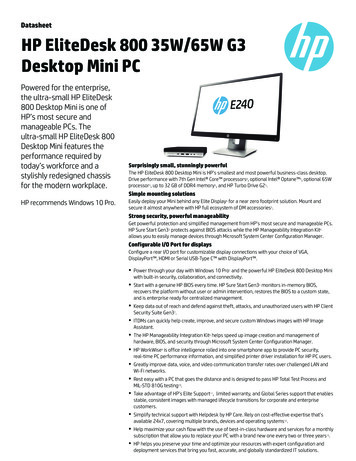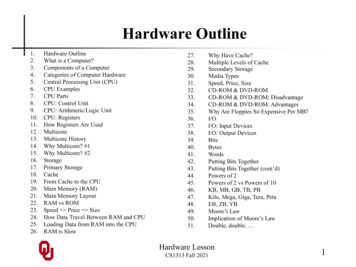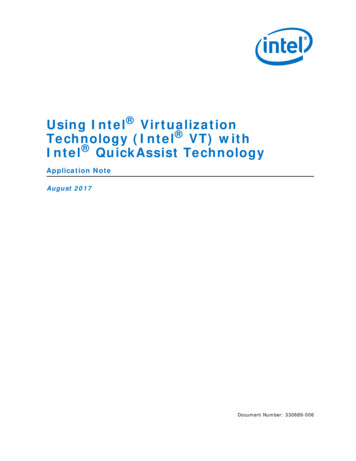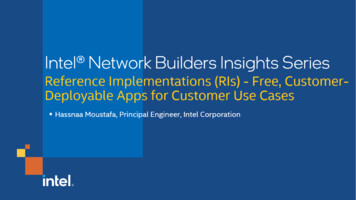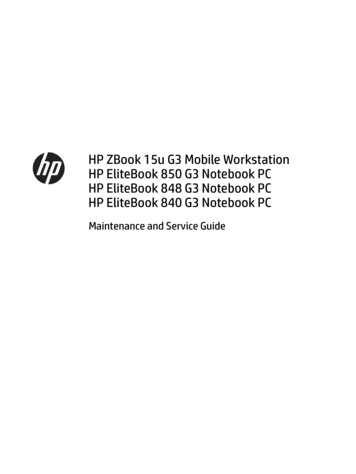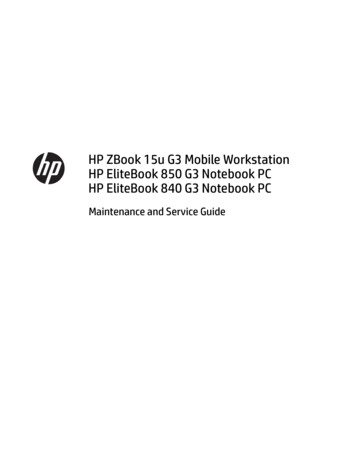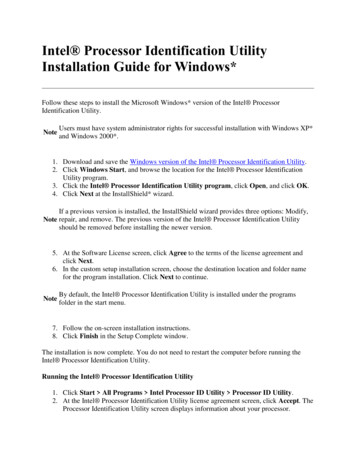Transcription
AppendixQuick Intel AMT SetupThis appendix is a quick setup guide for getting the hands-on experiencewith a new system enabled with Intel vPro technology. This is notintended to provide enterprise class setup and provisioning details, but moreof a single system setup that you can perform and start to get a feel of IntelActive Management Technology (Intel AMT) functionality in just a fewminutes. A second system with a network and Internet browser is needed toconnect to the Intel AMT system.Identify If You Have an Intel AMT SystemYou may have received your system from one of several system vendors, andmight have asked for a system with Intel vPro technology, which will have fullyfunctional Intel AMT. However, if you received your system through indirectchannels, such as your company having bought the system and provided it toyou, and you do not know if your system has Intel AMT capability, the firststep is to boot the system and look for Intel AMT setup boot screen.On motherboards that come from Intel1, Intel AMT setup is performedwithin the BIOS, which is accessed by pressing the F2 key at boot time. Formost other vendors, Intel AMT setup occurs using the Intel Management1For a complete list of Intel motherboards and specifications: http://support.intel.com/support/motherboards369
370 Active Platform Management DemystifiedEngine BIOS Extension (Intel MEBX) and can be accessed using Ctrl-P keycombination at boot time.Intel MotherboardsEntering the BIOS is usually done by pressing the F2 key at boot time.Try this a few times while the system is booting. You have to be quickand intercept the boot process before the control is passed to the operatingsystem.Once in the BIOS setup screen, look for “Intel AMT”. If you have sucha screen as shown in Figure A.1, your system has Intel AMT, and you cancontinue with the short setup steps below. While at the BIOS screen, makesure to enable Intel AMT or Intel MEBX so that when you reboot, you canenter into the appropriate setup screens. Within a few minutes you will beinteracting with Intel AMT.Most Other MotherboardsFor most other vendors, Intel AMT setup is accomplished using the Intel MEBIOS Extension (Intel MEBX). Users must enter this screen, shown in FigureA.2, by pressing Ctrl-P at some point in the boot sequence. Intel MEBX isactive just after the BIOS boot screen and usually appears along with otherBIOS extensions such as LAN and RAID extensions.Even if Intel MEBX is used to set up Intel AMT, many vendors still havesome BIOS-specific Intel AMT settings in the BIOS. Some consultation ofvendor manuals may be required.
Appendix: Quick Intel AMT Setup 371Figure A.1Sample Intel AMT Setup Screen within the Intel BIOS
372 Active Platform Management DemystifiedIntel(R) Management Engine BIOS Extension v2.5.15.0000Copyright(C) 2003-06 Intel Corporation. All Rights Reserved.[ INTEL(R) ME PLATFORM CONFIGURATION ]Intel(R) ME State ControlIntel(R) ME Firmware Local UpdateLAN ControllerIntel(R) ME Features ControlIntel(R) ME Power ControlReturn to Previous Menu[ESC] Exit[ ] Select[ENTER] Access[ ] DISABLED[*] ENABLEDFigure A.2Intel MEBX Screen for Intel AMT 2.5Setting Up the Intel AMT SystemTo set up the Intel AMT System, follow these steps:1. Connect the Intel AMT system to a power outlet. This is necessarybecause some of the Intel AMT capabilities maybe disabled on batterypower. Reset the system to a fresh boot.2. At the system reboot, enter the BIOS or Intel MEBX to get into IntelAMT setup, as described in previous section.3. You will be asked to enter the password, and forced to change it. Defaultfactory password is “admin”. Change this to a strong password such as:“Amt%1234”. Intel AMT will never be enabled unless the password ischanged.
Appendix: Quick Intel AMT Setup 3734. Select ME Configuration. Verify that the following are set correctly: ME State Control Enabled ME Features Control - Manageability Feature Selection is set to“Intel AMT”5. Select ME Power Control - ME ON in Host Sleep States, and at themenu selection, pick ON in S0, S3/AC, S4-S5/AC6. Select AMT Configuration, and go to TCP/IP setup. Configure the static IP address as follows:IP Address: 192.168.1.207. Subnet Mask: 255.255.255.08. Save the configuration.Configure a Browser to ConnectTo configure a browser to connect, follow these steps:1. Select a system that you can connect to the Intel AMT system using anEthernet cable. Go to the network settings of this system and configure2the IP address. Assign a static IP addressIP Address: 192.168.1.21Subnet Mask: 255.255.255.02. Now, connect this system to the Intel AMT system using an Ethernetcable.3. Open a command prompt, and try pinging the Intel AMT system.ping 192.168.1.20You should get a ping response.2Network configuration is specific to the operating system. For example, on Windows XP, the networkconfiguration screen can be reached by selecting Start Menu Control Panel Network Connections LocalArea Connection. Once on this screen, selecting Internet Protocol (TCP/IP) and clicking on Properties willget you to the IP configuration screen.
374 Active Platform Management DemystifiedConnect and ExploreNow you are ready to start a web browser.1. Point the web browser to the addresshttp://192.168.1.20:169922. When prompted for username/password, type admin for username andAmt%1234 as the password, as shown in Figure A.3.Figure A.3Intel AMT Web Browser Login ScreenYou are now connected, as shown in Figure A.43. Try rebooting the system by going to the Remote Control task from thelist items in the menu shown in Figure A.5.
Appendix: Quick Intel AMT Setup 375Figure A.4Intel AMT Web Browser Screen
376 Active Platform Management DemystifiedFigure A.5Remote Power Control Using Intel@ AMT Web Browser ScreenNotesWhen entering the BIOS or Intel MEBX configuration screens, it’s importantto note that the keyboard will work only in US standard layout, regardlessof the keyboard that is connected to the computer. As a result, if a French orBritish keyboard is connected, the keys typed in don’t always give the expectedresult. For example, the hash key # is different on a US English and on Britishor French keyboards.This can lead users to type a different password in BIOS or Intel MEBX(not layout aware) and the web browser (layout aware), even if the same keysare pressed.One trick is to go to the computer name field in the BIOS or Intel MEBXand type in your password and watch the result on the screen.
Appendix: Quick Intel AMT Setup 377SummarySo, there you have it. Now that you have done a basic exploration, you canset up dynamic IP addressing using DHCP and connect using your standardIP configuration in your home or office setup. You can further explore wireless access, secure access using HTTPS, access outside of the firewall and anumber of other configuration options. These details can be found in otherchapters of the book. Chapters 11–13 and Chapter 17 in particular provide alot of insights into accessing, configuring, and using Intel AMT.
370 Active Platform Management Demystified Appendix: Quick Intel AMT Setup 371 Engine BIOS Extension (Intel MEBX) and can be accessed using Ctrl-P key combination at boot time. Intel Motherboards Entering the BIOS is usually done by pressing the F2 key at boot time. Try this a few times while the system is booting. You have to be quick