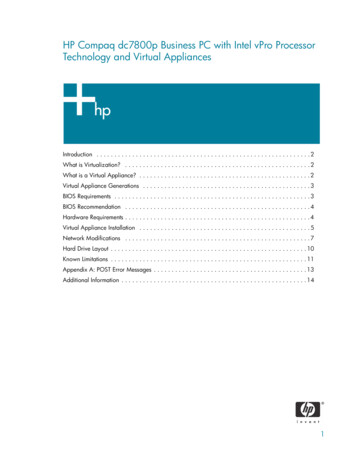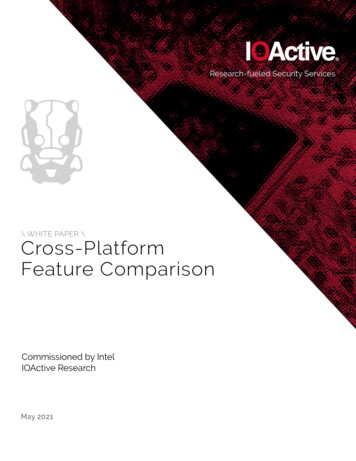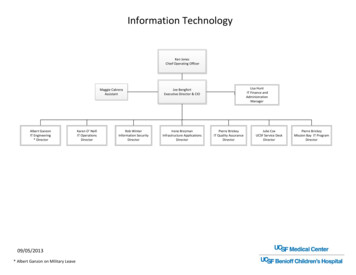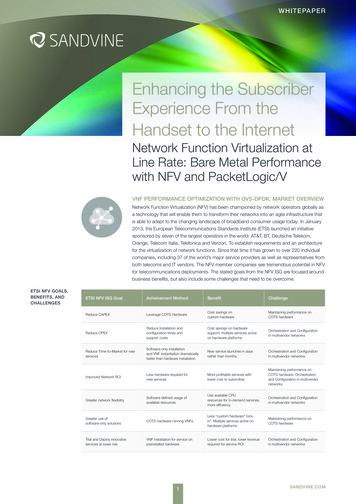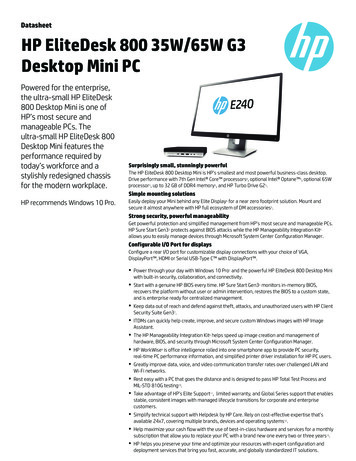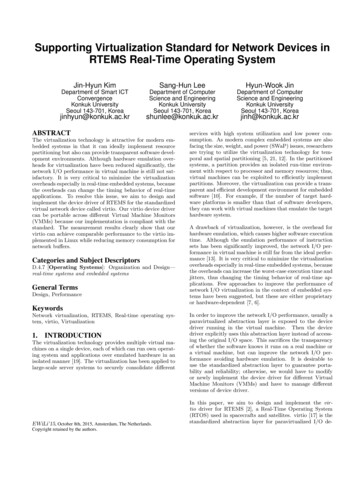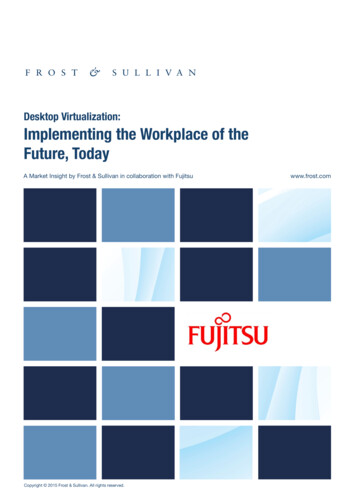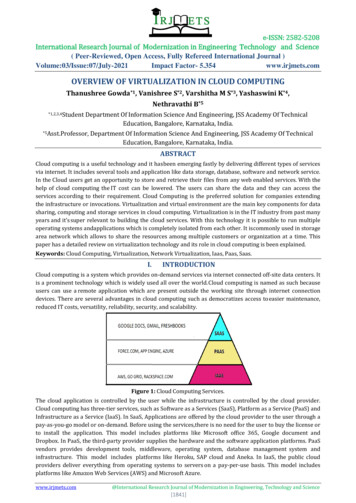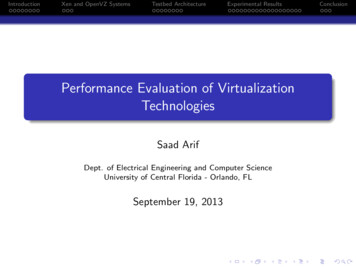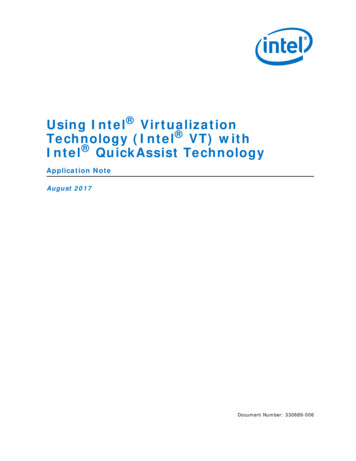
Transcription
Using Intel VirtualizationTechnology (Intel VT) withIntel QuickAssist TechnologyApplication NoteAugust 2017Document Number: 330689-006
You may not use or facilitate the use of this document in connection with any infringement or other legal analysis concerning Intel products describedherein. You agree to grant Intel a non-exclusive, royalty-free license to any patent claim thereafter drafted which includes subject matter disclosedherein.Legal Lines and DisclaimersNo license (express or implied, by estoppel or otherwise) to any intellectual property rights is granted by this document.All information provided here is subject to change without notice. Contact your Intel representative to obtain the latest Intel product specifications androadmaps.The products described may contain design defects or errors known as errata which may cause the product to deviate from published specifications.Current characterized errata are available on request.Copies of documents which have an order number and are referenced in this document may be obtained by calling 1-800-548-4725 or by mIntel technologies’ features and benefits depend on system configuration and may require enabled hardware, software or service activation. Learn moreat http://www.intel.com/ or from the OEM or retailer.Intel, the Intel logo, Intel Atom, Xeon, Virtualization Technology, and QuickAssist Technology are trademarks of Intel Corporation or its subsidiaries in theU.S. and/or other countries.*Other names and brands may be claimed as the property of others.See Trademarks on intel.com for full list of Intel trademarks or the Trademarks & Brands Names Database.Copyright 2017, Intel Corporation. All rights reserved.Using Intel Virtualization Technology (Intel VT) with Intel QuickAssist TechnologyApplication Note2August 2017Document Number: 330689-006
Intel Virtualization TechnologyContents1.0Introduction . 61.1About this Document . 61.2About the Software. 61.2.1 Features . 61.2.2 Limitations . 61.3Documentation . 61.3.1 Where to Find Current Software and Documentation . 61.3.2 Product Documentation . 61.3.3 Documentation Conventions . 71.4Software Requirements . 71.5Supported Intel QuickAssist Technology (QAT) Endpoints and their Device IDs . 82.0Using Intel QAT Software with KVM. 82.1Updating the BIOS Settings . 82.2Installing and Configuring the Host Operating System . 92.3Installing the Guest OS Image . 102.4Installing and Configuring Intel QuickAssist Technology Software. 112.4.1 Installing Intel QuickAssist Technology Software on Host . 112.4.2 Verifying SR-IOV on the Host . 112.4.3 Pass-through the PCI Device. 132.4.4 Installing Intel QuickAssist Technology Software on the Guest. 162.5Running Acceleration Services Simultaneously in Host and Guest . 162.6Enabling Virtual Functions in QAT . 17Tables1Related Documents . 6August 2017Document Number: 330689-006Using Intel Virtualization Technology (Intel VT) with Intel QuickAssist TechnologyApplication Note3
Intel Virtualization TechnologyRevision HistoryDateRevisionAugust 2017006July 2016February 2015Description 005Updated: Section 1.2.2, “Limitations” on page 5 Section 1.4, “Software Requirements” on page 6 Section 2.2, “Installing and Configuring the Host Operating System” on page 8 Section 2.3, “Installing the Guest OS Image” on page 9 Section 2.4.1, “Using the libvirt* Virtual Machine Manager GUI” on page 10 Section 2.4.3, “Pass-through the PCI Device” on page 12 Section 2.4.2.1, “Installing Updated QEMU* KVM” on page 14 Section 2.4.2.2, “Pass-through the PCI Device” on page 15 Section 2.4.2.4, “Starting the Guest” on page 16 Section 2.5, “Running Acceleration Services Simultaneously in Host and Guest” on page 15 Appendix A, “FAQ”004Updated:Section 1.4, “Software Requirements” on page 6Section 2.4.1, “Installing Intel QuickAssist Technology Software on Host” on page 10Section 2.5, “Running Acceleration Services Simultaneously in Host and Guest” on page 15 November 2014Removed section on using QEMU* KVM command line interfaceAdded device ID for Intel C62x Chipset and Intel Atom C3000 Processor Product Family003 Updated Section 2.5, “Running Acceleration Services Simultaneously in Host and Guest” onpage 15.Added Appendix A, “Yes. If you want to run Intel QuickAssist Technology Software andIntel DPDK in the guest you will need Host CPU. By default, the hypervisor provides emulated CPU to the guest.If you are using the Virt-Manager GUI, go to Guest Machine details, then Processor Configuration andselect Copy host CPU configuration. If you are using the qemu command line, use theparameter to provide host CPU to guest.”September 2014002 -cpu hostUpdated Section 2.5, “Running Acceleration Services Simultaneously in Host and Guest” onpage 15.001Updates include: First “public” version of the document. Based on “Intel confidential” document number476488-1.4 with the revision history of that document retained for reference purposes. Updated Section 1.3.1, “Where to Find Current Software and Documentation” on page 5. Removed Fedora 14 information from Section 1.4, “Software Requirements” on page 6 andSection 2.4.1, “Using the libvirt* Virtual Machine Manager GUI” on page 10. Added new step at the end of Section 2.2, “Installing and Configuring the Host OperatingSystem” on page 8. Updated Section 2.5, “Running Acceleration Services Simultaneously in Host and Guest” onpage 15.March 20141.4Updates include: Modified step 8 in Section 2.3, “Installing the Guest OS Image” on page 9. Added Section 2.5, “Running Acceleration Services Simultaneously in Host and Guest” onpage 15.June 20131.3Updates to make applicable to multiple platforms that use Intel QuickAssist Technology.July 2014February 20131.2October 20121.1Added Limitation. Added new FAQ items: 1 and 1; deleted outdated FAQ items.September 20121.0Initial release of this document.§§Using Intel Virtualization Technology (Intel VT) with Intel QuickAssist TechnologyApplication Note4August 2017Document Number: 330689-006
Introduction—Intel Virtualization Technology1.0Introduction1.1About this DocumentThis document discusses the following topics related to using Intel VirtualizationTechnology (Intel VT) with the Intel QuickAssist Technology Software: Features and limitations Build and installationUsers of this document are expected to be familiar with virtualization technologies.In this document, for convenience: Software package is used as a generic term for the Intel QuickAssist TechnologySoftware package. Acceleration drivers is used as a generic term for the software that allows theQuickAssist Software Library APIs to access the Intel QuickAssist Accelerator(s)integrated in the Intel QuickAssist Technology.1.2About the SoftwareThis section lists the features and limitations.1.2.1Features PCI pass-through with Kernel-based Virtual Machine (KVM) SR-IOV with KVM1.2.2Limitations SR-IOV may not work on GNU*/Linux* kernel versions older than 2.6.38. KVM limitation: the maximum number of Virtual Functions that can be mapped to asingle VM is specific to qemu-kvm version.1.3Documentation1.3.1Where to Find Current Software and DocumentationAssociated software and collateral can be found on the open source website: https://01.org/intel-quickassist-technologyTable 1 includes a list of related documentation.1.3.2Product DocumentationDocumentation includes: Using Intel Virtualization Technology (Intel VT) with Intel QuickAssistTechnology Application Note (this document) Additional related documents listed in Table 1, which may be accessed as describedin Section 1.3.1.August 2017Document Number: 330689-006Using Intel Virtualization Technology (Intel VT) with Intel QuickAssist TechnologyApplication Note5
Intel Virtualization Technology—IntroductionTable 1.Related DocumentsDocument NameIntel NumberQuickAssist Technology Software Release Notes330683Intel Communications Chipset 8900 to 8920 Series Software for Linux* Getting StartedGuide330752Intel Communications Chipset 8925 to 8955 Series Software for Linux* Getting StartedGuide330750Intel Communications Chipset 8900 to 8920 Series Software Programmer's Guide330753Intel Communications Chipset 8925 to 8955 Series Software Programmer's Guide330751Intel QuickAssist Technology API Programmer’s Guide330684Intel QuickAssist Technology Cryptographic API Reference Manual330685Intel QuickAssist Technology Data Compression API Reference Manual330686Intel QuickAssist Technology for Linux* Release Notes330683Intel QuickAssist Technology for Linux* Getting Started Guide336212Intel 327879Communications Chipset 89xx Series DatasheetIntel QuickAssist Technology Software for Linux* - Getting Started Guide - HW version1.7336212Intel QuickAssist Technology Software for Linux* - Release Notes - HW version 1.7336211Intel QuickAssist Technology Software for Linux* - Programmer's Guide - HW version1.7336210Intel QuickAssist Technology Driver for Linux* - HW version 1.7Note:Sample configuration files are included with the software package.1.3.3Documentation ConventionsThe following conventions are used in this manual: Courier font - code examples, command line entries, API names, parameters,filenames, directory paths, and executables Bold text - graphical user interface entries and buttons1.4Software RequirementsSoftware requirements will vary by the particular use case. Required: the Intel QuickAssist Technology Software for Linux*Intel recommends using the same version of the QuickAssist driver on both hostand guest OS. Consult your Intel representative if you have a requirement to usedifferent versions of the driver.However, changes in the QAT1.6 driver from QATmux1.1.0 onwards are generallydone in a backwardly compatible manner and there is a version compatibility checkbetween drivers running on Host and Guest when bringing up each device on theGuest.The following table details the Intel QuickAssist Technology driver compatibility. A driver running on the Host is compatible with a driver on the Guest running anyversion between its version and its LowestSupportVersion A driver running on the Guest is compatible with a driver on the Host running anyversion between its version and its LowestSupportVersionUsing Intel Virtualization Technology (Intel VT) with Intel QuickAssist TechnologyApplication Note6August 2017Document Number: 330689-006
Using Intel QAT Software with KVM—Intel Virtualization TechnologyDeviceDriverDriverVersionLowest SupportedVersion (perdevice)DH89xxccQAT1.5x.y.zx.y.zDriver version must be the same on Hostand GuestDH895xccQAT1.62.0.x - 2.2.x2.0.0For example, version 2.2.1 on Host and2.1.0 on Guest are compatibleDH895xccQAT1.62.3.x er version must be the same on hostand guest.These instructions were tested against the following Linux distribution: CentOS*1.52.0Supported Intel QuickAssist Technology (QAT) Endpointsand their Device IDsIntel QAT EndpointPhysical Function (PF) DeviceIDVF Device ID8900-8920043404428925-895504350443Intel C62x Chipset37c837c9Intel Atom C3000 ProcessorProduct Family19e219e3Using Intel QAT Software with KVMThe Intel Virtualization Technology can use both Single-Root I/O Virtualization(SR-IOV) and PCI pass-through for the acceleration services. SR-IOV enables thecreation of Virtual Functions from a single Intel QuickAssist Technology accelerationdevice to support acceleration for multiple virtual machines. If you do not need to sharea single PCH device with accelerator capabilities between multiple virtual machines, PCIpass-through is sufficient. The following sections describe the steps necessary toenable this functionality, with a focus on the SR-IOV use case.2.1Updating the BIOS SettingsNote:The BIOS settings for your system may differ from the following steps.1. Power on the development board. Watch closely for the prompt to enter BIOSsetup. Press F2 when prompted.2. Enable the VT-d parameter in BIOS. The option may be available under:Advanced System Agent (SA) Configuration VT-d3. Enable the SR-IOV parameter in BIOS. The option may be available under:Advanced System Agent (SA) Configuration SRIOVNote: Enabling the SR-IOV BIOS parameter is not required if you are not usingSR-IOV.4. Press F4 to Save and Exit. The BIOS changes are saved and the system will boot.August 2017Document Number: 330689-006Using Intel Virtualization Technology (Intel VT) with Intel QuickAssist TechnologyApplication Note7
Intel Virtualization Technology—Using Intel QAT Software with KVM2.2Installing and Configuring the Host Operating System1. Install the CentOS 7 64-bit version. Consult the Getting Started Guide section“Installing the OS on a Development Board” if necessary, taking note that thisguide assumes one of those CentOS 7 64-bit versions as the host OS when SR-IOVis used.Note: The Getting Started Guide uses the kernel boot parameterintel iommu off. That kernel boot parameter must not be included forthe purposes of this guide. If this kernel boot parameter is set, remove it,using the Getting Started Guide as a reference to update grub2, andreboot.Note: Some Linux distributions may require the kernel boot parameterintel iommu on if using SR-IOV (refer to question 2 in Appendix A, “FAQ”)Note: CentOS 7 requires the intel iommu on kernel boot parameter to use SRIOV and VT-d functionality.2. Install virtualization related packages using the following command (root privilegesrequired):# yum -y install @virtualizationNote: Alternatively, use yum -y groupinstall VirtualizationNote: This will install qqemu-kvm qemu-img virt-manager libvirt libvirt-pythonpython-virtinst libvirt-client virt-install virt-viewer and all of thedependencies that are needed.3. If the libvirtd service is not running, start it by using the commands:# chkconfig libvirtd on# service libvirtd start4. Verify SR-IOV hardware capabilities using the command:# lspci -vnc 8086: Device ID For Intel Communications Chipset 8900 to 8920 Series:# lspci –vnd 8086:0434Refer to Section 1.5 for supported devices and their device IDs.It should display one of the capabilities as:Capabilities: [140] Single Root I/O Virtualization (SR-IOV)5. If the Intel QuickAssist Technology software package has a configure script,enable the SR-IOV build on the host by using:# ./configure --enable-icp-sriov host6. Verify BIOS settings using the command:# lsmod grep kvmkvm intelkvm4212225713201 kvm intel7. Ensure that the system supports VT extensions:# egrep ' flags.*(vmx svm)' /proc/cpuinfoNote: If nothing is printed out after executing the above command, then thesystem does not support VT extensions.8. If kernel boot parameters changed, shut down the system:# shutdown –h now9. Power on the system and proceed with the instructions in the following sections.10. Once the system is restarted, check for DMAR and IOMMU messages, similar to thefollowing:# dmesg grep -e DMAR -e IOMMU[0.000000] ACPI: DMAR 000000007b79c000 00080 (v01 INTELINTL 20091013)Using Intel Virtualization Technology (Intel VT) with Intel QuickAssist TechnologyApplication Note8INTEL ID 00000001August 2017Document Number: 330689-006
Using Intel QAT Software with KVM—Intel Virtualization Technology[0.000000][0.064454]ecap 69728][2.170091]- U: enableddmar: IOMMU 0: reg base addr fbffc000 ver 1:0 cap d2078c106f0466IOAPIC id 8 under DRHD base 0xfbffc000 IOMMU 0IOAPIC id 9 under DRHD base 0xfbffc000 IOMMU 0DMAR: No ATSR foundIOMMU 0 0xfbffc000: using Queued invalidationIOMMU: Setting RMRR:IOMMU: Setting identity map for device 0000:00:1d.0 [0x7a23f000IOMMU: Prepare 0-16MiB unity mapping for LPCIOMMU: Setting identity map for device 0000:00:1f.0 [0x0 -Note:If the above command fails, a BIOS update or kernel reconfiguration may be required.2.3Installing the Guest OS ImageThis section describes how to use the libvirt* Virtual Machine Manager GUI to createthe guest OS installation.Note:The instructions in this section use the Graphical User Interface (GUI) approach;information on using the command line interface (CLI) is available at:http://libvirt.org/virshcmdref.htmlNote:Using the steps below, enter the root password when prompted.1. Start the Virtual Machine Manager GUI by selecting it from the top main menu:Applications System Tools Virtual Machine Manager.2. Open a connection to a Hypervisor by choosing File Add Connection.3. Choose QEMU/KVM for Hypervisor.4. Make sure Connect to remote host is NOT checked.5. Make sure Autoconnect is checked.6. Click the Connect button.7. After a connection is opened, select the localhost (QEMU) and right click to selectNew.The New VM window is displayed.a.Create a new virtual machine (Step 1 of 5): Enter the Name for the Guestvirtual machine, select Local install media (ISO image or CDROM), and clickthe Forward button.b.Create a new virtual machine (Step 2 of 5): Select Use CDROM or DVD,insert the OS installation CDROM/DVD into the CDROM/DVD drive, and makesure that the mounted CDROM appears in box [Media Unknown (dev/sr0)].Select the OS type and version, and click the Forward button.c.Create a new virtual machine (Step 3 of 5): Choose Memory (RAM) in MBand number of CPUs settings (assign a sufficient amount, but it should notaffect the Host OS, e.g., for 4 GB RAM and 8 cores, allocate Guest OS 2 GBRAM and 4 cores CPU). Click the Forward button.Note: Many platforms will show twice the actual number of cores due tosimultaneous multithreading.August 2017Document Number: 330689-006Using Intel Virtualization Technology (Intel VT) with Intel QuickAssist TechnologyApplication Note9
Intel Virtualization Technology—Using Intel QAT Software with KVMd.Create a new virtual machine (Step 4 of 5): Make sure Enable storage forthis virtual machine is checked. Select the Create a disk image on thecomputer’s hard drive and specify a sufficient amount of hard drive space inGB (20 GB is recommended, and at least 18 GB may be required). Make sureAllocate entire disk now is checked. Click the Forward button.e.Create a new virtual machine (Step 5 of 5): Review the information fromSteps 1 through 4. Note the Ready to begin installation of Name and theStorage path to the Guest virtual machine image (this will be used if using theQEMU CLI). Click the Finish button to begin the installation of the Guest OS.8. Follow the steps provided in the “Installing CentOS” section of the appropriateGetting Started Guide to install the Guest OS.When installing CentOS, if the following error message appears:“Cannot display graphical console type 'spice': /usr/lib64/libspice-client-gLib2.0.so.1: Undefined symbol: usbredirhost get guest filter”Install the usbredir package with the following command:# yum install usbredir9. Shut down the guest OS.By default, the guest image is created in the /var/lib/libvirt/images directory.This image can be used by libvirt APIs (virsh tools) and qemu-kvm to run theguest.2.4Installing and Configuring Intel QuickAssist TechnologySoftwareThe following sections detail the steps to use the libvirt* Virtual Machine Manager GUI,though similar steps are possible using the command line interface.2.4.1Installing Intel QuickAssist Technology Software on HostNote:If you are not using SR-IOV and are instead passing through a Physical Function (PF)for acceleration services on one guest only, it is not required to install the Intel QuickAssist Technology Software package on the host.Note:The installer.sh or configure script included with the software package willautomatically take care of certain build environment details, including setting anySRIOV environment variable to the correct value and copying over the correct sampleconfiguration files. If you are not using an included script to build and install thesoftware, you must perform these operations yourself, using the included script as aguide.1. Install the Intel QuickAssist Technology Software package on the host, choosingfirst the Change Configuration option and then the Set SRIOV Mode to “Host”option. Alternatively, configure the corresponding flags in the “configure”command. Consult the Getting Started Guide (refer to Table 1 on page 6) for moreinformation.2. Check the log file for any error messages. InstallerLog.txt is appended aftereach installation with the time/date and the output of the build/install. If any issueswere seen during the installation, check the log file for details.2.4.2Verifying SR-IOV on the HostNote:If you are not using SR-IOV, skip this section.Note:Sample configuration files have been included in the software package.Using Intel Virtualization Technology (Intel VT) with Intel QuickAssist TechnologyApplication Note10August 2017Document Number: 330689-006
Using Intel QAT Software with KVM—Intel Virtualization Technology1. Optional: View the sample SR-IOV configuration files that were copied to the /etcdirectory. Note that the sample SR-IOV configuration file has SRIOV Enabled 1and it sets the number of kernel service instances to 0.2. Verify the VFs by running the following command in the host OS. As an example,with one Intel Communications Chipset 8900 to 8920 Series SKU4 in the system,the output would have 16 0442 devices, as shown below:# 1:02.601:02.7 grep 0442Co-processor: Intel Corporation Device 0442 (rev 21)Co-processor: Intel Corporation Device 0442 (rev 21)Co-processor: Intel Corporation Device 0442 (rev 21)Co-processor: Intel Corporation Device 0442 (rev 21)Co-processor: Intel Corporation Device 0442 (rev 21)Co-processor: Intel Corporation Device 0442 (rev 21)Co-processor: Intel Corporation Device 0442 (rev 21)Co-processor: Intel Corporation Device 0442 (rev 21)Note: Do not detach 8086:043e; it is used for debug purposes.Co-processor [0b40]: Intel Corporation Device [8086:043e]As another example, with one Intel Communications Chipset 8925 to 8955 Seriesdevice in the system, the output would have 32 0443 devices, as shown below:# 1:04.1.01:04.601:04.7 grep 0443Co-processor: Intel Corporation Device 0443Co-processor: Intel Corporation Device 0443Co-processor: Intel Corporation Device 0443Co-processor: Intel Corporation Device 0443Co-processor: Intel Corporation Device 0443Co-processor: Intel Corporation Device 0443044304430443Co-processor: Intel Corporation Device 0443Co-processor: Intel Corporation Device 0443Refer to Section 1.5 for supported devices and their device IDs.August 2017Document Number: 330689-006Using Intel Virtualization Technology (Intel VT) with Intel QuickAssist TechnologyApplication Note11
Intel Virtualization Technology—Using Intel QAT Software with KVM2.4.3Pass-through the PCI Device1. Start Virtual Machine Manager using Application System Tools VirtualMachine Manager.Using Intel Virtualization Technology (Intel VT) with Intel QuickAssist TechnologyApplication Note12August 2017Document Number: 330689-006
Using Intel QAT Software with KVM—Intel Virtualization Technology2. Right-click on the guest and click Open (Do not run the guest).A new window for the virtual machine is displayed. Go to View Details.Configure the processor, memory, boot options, and virtual hardware for the guest.August 2017Document Number: 330689-006Using Intel Virtualization Technology (Intel VT) with Intel QuickAssist TechnologyApplication Note13
Intel Virtualization Technology—Using Intel QAT Software with KVM3. To add co-processor virtual functions (Refer to Section 1.5 for supported devicesand their device IDs) or GigE ports, click Add Hardware in the bottom-left cornerand click PCI Host Device.Select the appropriate PCI device (for instance, in the figure above, 02:01:1 is oneof the 0442 devices) to attach to Guest and click Finish. This newly added deviceshould appear in the left column of details for the Guest.Note: This action will internally unbind the PCI device from the Host drivercurrently being used and bind it to pci-stub (CentOS 6.5) or vfio-pci(CentOS 7.1). If using a CLI, a similar sequence is: virsh-detach pci func and virsh-attach domain pci func Note: Do not use pass-through for any 0442 devices with function 0 (for instance,“02:01.0”). These virtual functions are used by the physical functions.4. Optional: To detach a PCI device from the guest, click the PCI device to bedetached from the details page left column and click Remove (bottom row).Note: You can add and remove some PCI devices while the guest is running.5. To run the guest, go to Virtual Machine Run or click the Play radio button onthe Menu bar.6. To view the guest console, go to View Console.Using Intel Virtualization Technology (Intel VT) with Intel QuickAssist TechnologyApplication Note14August 2017Document Number: 330689-006
Using Intel QAT Software with KVM—Intel Virtualization Technology2.4.4Installing Intel QuickAssist Technology Software on the Guest1. In the Guest OS, verify that the appropriate device has been passed through (seeSection 2.4.3), as evidenced by the lspci command.a.For pass-through of Virtual Function (VF) using SR-IOV, this should be one ormore 0442, 0443, 37C9, or 19e3 devices.b.For pass-through of PF, this should be a 0434, 0435, 37C8, or 19e2 device.2. Install the Intel QuickAssist Technology Software package on the Guest.a.For pass-through of VF using SR-IOV, choose the Install SR-IOV GuestAcceleration option.b.For pass-through of PF, choose the Install Acceleration option. Alternatively,set the corresponding configuration parameters.Refer to the Getting Started Guide (Table 1) for more information.3. If the Intel QuickAssist Technology software package has a configure script,enable the SR-IOV build on the host by using:# ./configure --enable-icp-sriov guest4. Check the log file for any error messages. InstallerLog.txt is appended aftereach installation with the time/date and the output of the build/install. If any issueswere seen during the installation, check the log file for details.Note:View the sample VM configuration file /etc/dh device cc qa dev0.conf. Note thatthis configuration file supports a limited number of service instances. Specifically, thelimitations is a budget of 16 rings per VF. Refer to the relevant Programmer’s Guide(Table 1) and Appendix A, “FAQ” for more information on the configuration file formats.More 0442 devices can be passed through if more service instances are required.2.5Running Acceleration Services Simultaneously in Host andGuestFollow the steps below to run acceleration services simultaneously.Using SR-IOV, acceleration running on the Host does not use the PF; instead, it usesone or more VFs. These VFs cannot then be assigned to any Guest.Note:With the older driver, acceleration running on the host could use the PF, but not the VF.Note:For CentOS 7.2 or 7.3, update the kernel boot parameters to include "intel iommu oniommu pt". Refer to the Getting Started Guide (Table 1) as a reference to updategrub2, and reboot.1. Install the SR-IOV Host acceleration on the Host machine as outlined inSection 2.4.1.Note:2. Edit the dh89xxcc/dh895xcc/c6xx/c3xx qa dev0.conf file in the host to addCrypto and Compression instances. Use the other configuration files that areincluded in the Intel QuickAssist Technology Software package as a guide toensure the correct syntax.If more than one acceleration device is present, the following commands will need toconsider the configuration of dev1, dev2, etc.The following sample shows the partial modifications to the USER section forestablishing two crypto and one compression instance:[SSL]NumberCyInstances 2NumberDcInstances 1NumProcesses 1August 2017Document Number: 330689-006Using Intel Virtualization Technology (Intel VT) with Intel QuickAssist TechnologyApplication Note15
Intel Virtualization Technology—Using Intel QAT Software with KVM# Crypto - User insta
Intel Virtualization Technology—Introduction Using Intel Virtualization Technology (Intel VT) with Intel QuickAssist Technology Application Note August 2017 6 Document Number: 330689-006 Note: Sample configuration files are included with the software package. 1.3.3 Documentation Conventions The following conventions are used in this manual: