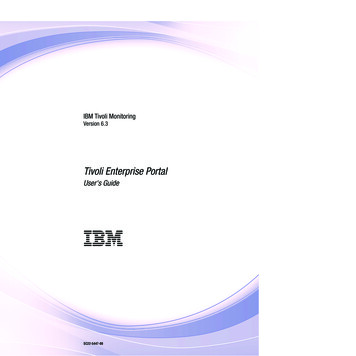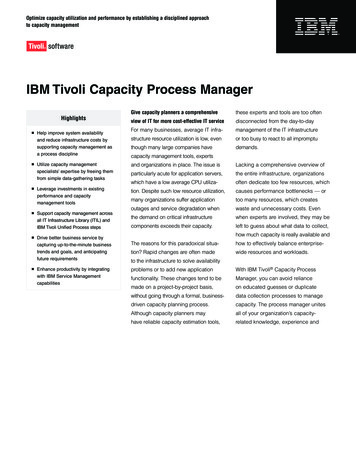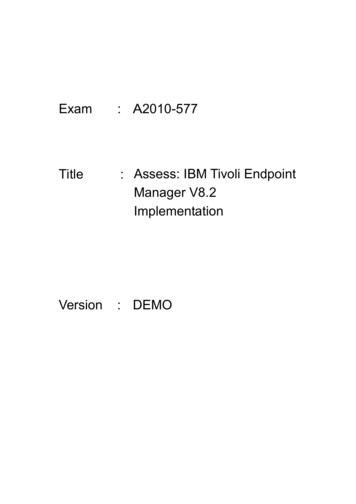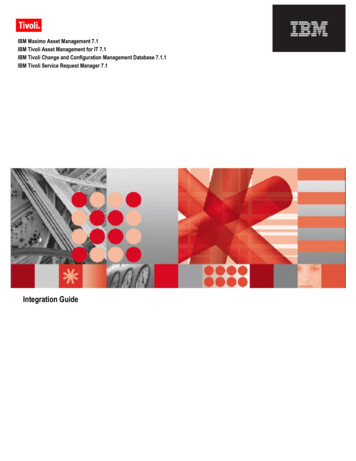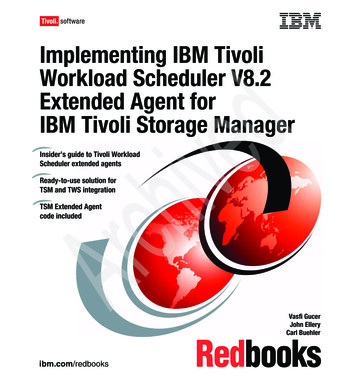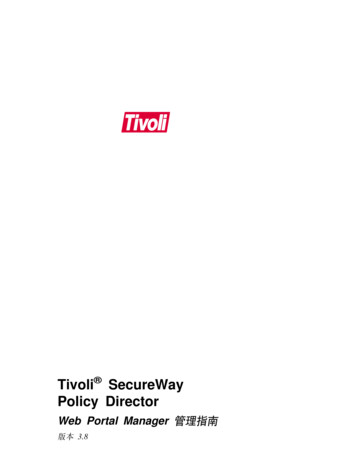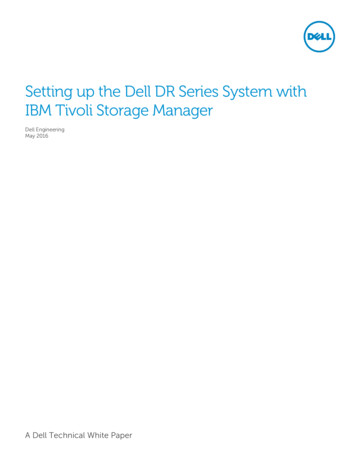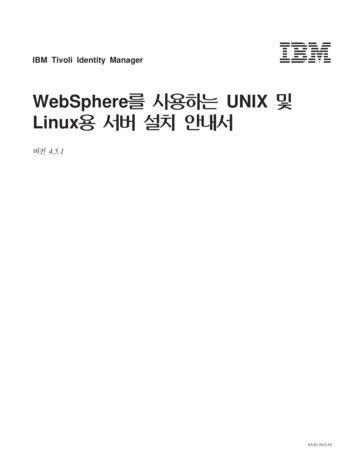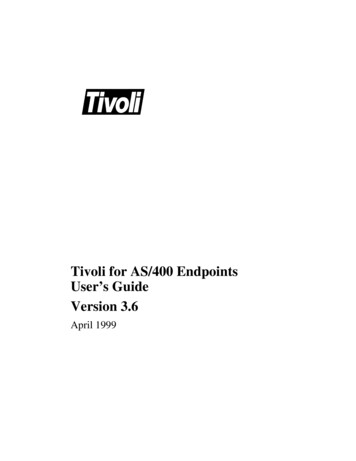Transcription
IBM Tivoli MonitoringVersion 6.3Tivoli Enterprise PortalUser's Guide SC22-5447-00
IBM Tivoli MonitoringVersion 6.3Tivoli Enterprise PortalUser's Guide SC22-5447-00
NoteBefore using this information and the product it supports, read the information in “Notices” on page 463.This edition applies to version 6, release 3 of IBM Tivoli Monitoring (product number 5724-C04) and to allsubsequent releases and modifications until otherwise indicated in new editions. Copyright IBM Corporation 2005, 2013.US Government Users Restricted Rights – Use, duplication or disclosure restricted by GSA ADP Schedule Contractwith IBM Corp.
ContentsAbout this information . . . . . . . . viiChapter 1. Getting started . . . . . . . 1New in this release . . . . . . . . .New in Version 6.3 . . . . . . . .Tivoli Management Services architecture . .Tivoli Enterprise Portal window . . . . .Browser client differences . . . . . . .Monitoring agents . . . . . . . . .Features . . . . . . . . . . . . .Predefined workspaces, situations, and moreTivoli Enterprise Portal tour . . . . . .Navigator . . . . . . . . . . .Workspaces . . . . . . . . . .Views . . . . . . . . . . . .Situations . . . . . . . . . . .Properties . . . . . . . . . . .Conclusion . . . . . . . . . . 1. 1. 2. 3. 8. 8. 9. 13. 15. 15. 16. 16. 18. 19. 19Chapter 2. Using the Navigator . . . . 21Navigator overview . . . . . . . . .Navigator tools . . . . . . . . . . .Situation event indicators. . . . . . . .More. indicators . . . . . . . . . .Expanding the Navigator in increments . . .Collapsing and expanding the Navigator . .Finding Navigator items . . . . . . . .Opening a Navigator view . . . . . . .Refreshing the Navigator . . . . . . . .Responding to an application support event .Removing an event item . . . . . . . .Removing an offline managed system Navigatoritem . . . . . . . . . . . . . . .2122232424262628293031. 32Chapter 3. Using workspaces . . . . . 33Workspace characteristics . . . . . .Organization of predefined workspaces .Opening a workspace . . . . . . .Opening a new window . . . . . .Tabbed workspaces . . . . . . . .Refreshing a workspace . . . . . .Suspending and stopping refresh . . .Linking to a workspace . . . . . .View title bar and toolbar . . . . .Setting a time span to display . . . .Moving a view . . . . . . . . .Reordering columns and rows . . . .Zooming a chart view . . . . . . .Exporting a query-based view . . . .Finding text in a browser view or notepadFinding table data . . . . . . . .Printing a view or workspace . . . . Copyright IBM Corp. 2005, 2013. . . . . . . . . . . . . . .view. . .3334363738394040414243444445464649Chapter 4. Responding to events . . . 51Understanding situation events . . . . . .Opening the situation event results workspaceEnterprise Status workspace . . . . . . .Acknowledging an event . . . . . . . .Acknowledgement status . . . . . . .Reviewing the acknowledgement and addingnotes . . . . . . . . . . . . .Adding notes to an acknowledged event .Removing an acknowledgement . . . .Closing a situation event . . . . . . . .Turning off the sound . . . . . . . . .Event reporting . . . . . . . . . . .5153555758.585960606162Chapter 5. Customizing workspaces . . 63Custom workspace options and guidelinesTutorial: Defining a workspace . . . .Starting workspace administration modeWorkspace properties . . . . . . .Creating a new workspace . . . . .Saving a workspace . . . . . . .Editing a workspace . . . . . . .Renaming a workspace . . . . . .Deleting or restoring a workspace . . .Deleting a workspace . . . . . .Restoring the original workspace . .Defining links between workspaces . .Creating a new link . . . . . .Testing the link . . . . . . . .Editing a link definition . . . . .Deleting a link definition . . . . .Adding or editing a link anchor . .Link examples . . . . . . . .636467686970717172727273737676777778Chapter 6. Customizing workspaceviews . . . . . . . . . . . . . . . 83Creating a new view . . . . .Editing a view . . . . . . .Query-based views . . . . . .Selecting a query for a view . .Filtering a query-based view .Properties editor. . . . . .Table view. . . . . . . . .Adding a table view . . . .Table view features . . . . .Adding column thresholds . .Guidelines for threshold icons .Chart views . . . . . . . .Creating a new chart . . . .Pie chart . . . . . . . .Bar chart . . . . . . . .Plot chart. . . . . . . .Area chart . . . . . . .Circular gauge chart . . . .Linear gauge chart. . . . . 83. 84. 85. 86. 88. 89. 97. 97. 98. 99. 100. 101. 102. 105. 107. 108. 110. 112. 113iii
Chart style . . . . . . . . . . .Chart baselines . . . . . . . . . .Topology view . . . . . . . . . . .Creating a topology view . . . . . .What the topology view shows . . . .Topology view style properties . . . .TMS Infrastructure view. . . . . . .Event views . . . . . . . . . . . .Adding a message log view . . . . .Adding a Universal Message Console viewAdding a graphic view . . . . . . .Adding a situation event console view . .Adding a common event console view . .Adding a Tivoli Enterprise Console eventviewer. . . . . . . . . . . . .Creating a browser view . . . . . . .Browser view toolbar. . . . . . . .URL to files on the portal server . . . .Link symbols in the URL address. . . .Link to external browser. . . . . . .Adding a notepad view . . . . . . . .Creating a take action view. . . . . . .Terminal view . . . . . . . . . . .Adding a terminal view to the workspace .What the terminal view shows . . . .Terminal view properties . . . . . .Running a script . . . . . . . . .Recording a script . . . . . . . . .Managing scripts . . . . . . . . .Terminal Emulator Scripting Language . .Chapter 7. Custom 2164165165166166166167167168169170172172172173. . . . . 197Understanding queries . . . . . . . . . .Queries to the monitoring server . . . . . . .Creating a query to the monitoring server . . .Creating another query to the monitoring serverAdding symbols in queries to the monitoringserver . . . . . . . . . . . . . . .Queries to a database. . . . . . . . . . .Creating a query to a JDBC or ODBC databaseNotes on queries to a JDBC or ODBC databaseCreating another query to a JDBC or ODBCdatabase . . . . . . . . . . . . . .Symbols in creating queries to JDBC or ODBCdata sources . . . . . . . . . . . . .Adding a database to the Data Source list . . .Editing a query. . . . . . . . . . . . .Deleting a query . . . . . . . . . . . .Tivoli Enterprise Monitoring Server predefinedqueries . . . . . . . . . . . . . . .197198199201202203203204205206206207209210Chapter 8. Historical reporting . . . . 213Overview of historical data collection andreporting . . . . . . . . . . . .Setting a time span to display . . . . .Discontinuing historical reporting . . .Turning on historical navigation mode . .Historical collection configuration . . .Understanding historical configuration .Creating a historical collection . . . .iv.213214216216217217221IBM Tivoli Monitoring: Tivoli Enterprise Portal User's GuideDistributing a historical collection . .Configuring summarization and pruningattribute groups . . . . . . . .Creating another historical collection .Creating a historical configuration groupStopping data collection . . . . . .Starting data collection . . . . . .Changing the distribution method . .Removing a historical data collection .for. 223.226227227229230231231Chapter 9. Navigator views for logicalorganization . . . . . . . . . . . . 233Custom Navigator view characteristicsCreating a new Navigator view . .Adding a child item . . . . . .Editing a Navigator view . . . .Editing Navigator item properties .Renaming a Navigator view or item .Deleting a Navigator view or item .Navigator editor and properties . .Edit Navigator view . . . . .Navigator item properties . . .Assigned member options . . .Navigator List . . . . . . .233234236237239240240241241242245247Chapter 10. Situations for eventmonitoring . . . . . . . . . . . . 249Overview. . . . . . . . . . . . . .Opening the Situation editor . . . . . . .Filtering the situations tree . . . . . . . .Situation editor . . . . . . . . . . . .Predefined situations . . . . . . . . . .All Managed Systems situations . . . . .Tivoli Enterprise Monitoring Server situationsCreating a situation . . . . . . . . . .Defining the condition . . . . . . . .Distributing the situation . . . . . . .Writing expert advice. . . . . . . . .Specifying an action . . . . . . . . .Adding an Until modifier . . . . . . .Forwarding the event to an EIF receiver . .Starting or stopping a situation . . . . . .Situation association with Navigator items . .Associating a situation . . . . . . . .Dissociating a situation . . . . . . . .Modeling conditions for situations . . . . .Understanding situation modeling . . . .Modeling a situation with view data . . .Modeling with an existing situation . . . .Model Situation . . . . . . . . . .Editing a situation. . . . . . . . . . .Deleting a situation . . . . . . . . . .Situation overrides for dynamic thresholding . .Creating a situation override . . . . . .Adaptive monitoring considerations . . . .Disabling and enabling situation overrides .Removing override definitions. . . . . .Expression override and scheduling windowsEmbedding a situation . . . . . . . . .Correlating situations. . . . . . . . . 83284285285286287288292293294295297298299300308310
Situation examples . .Situation troubleshooting. 315. 318Chapter 11. Automating actions andresponses . . . . . . . . . . . . . 323Automation with policies . . . . . . . . .Viewing policy details . . . . . . . . .Creating a policy . . . . . . . . . . .Editing a policy . . . . . . . . . . .Copying a policy . . . . . . . . . . .Deleting a policy . . . . . . . . . . .Starting and stopping policies . . . . . . .Policy distribution . . . . . . . . . . .Workflows . . . . . . . . . . . . .Tivoli Application Dependency DiscoveryManager policies . . . . . . . . . . .Take action commands . . . . . . . . . .Creating a take action command . . . . . .Editing a take action command . . . . . .Sending a take action command . . . . . .Creating a take action view. . . . . . . .Rules and guidelines for take action commandsLaunch application . . . . . . . . . . .Creating a launch definition . . . . . . .Copying or editing a launch definition . . . .Deleting a launch definition . . . . . . .Launch application examples . . . . . . 57358359360360Chapter 12. Using Tivoli EnterprisePortal user authorization . . . . . . 363Managing user IDs . . . . . . .Viewing and editing a user ID. . .Adding a user ID . . . . . . .Removing a user ID . . . . . .Default user . . . . . . . . .Managing user groups . . . . . .Viewing user group memberships .Adding a user group . . . . . .Reviewing and editing a user group .Removing a user group . . . . .Administer Users . . . . . . . .Users and User Groups . . . . .Permissions . . . . . . . . .Applications. . . . . . . . .Navigator views . . . . . . .Member Of and Members . . . .Notes on user administration . . . .Troubleshooting logon error messages 75379Chapter 13. Managing theenvironment . . . . . . . . . . . . 381Grouping objects . . . . . . . . . .Object group editor . . . . . . . .Managed system groups. . . . . . .Creating a historical configuration group .Creating a situation group . . . . . .Managed system status . . . . . . . .Managed System Status workspace . . .Adding a Managed System Status view to aworkspace . . . . . . . . . . .381381383386387388388. 392EIB Change Log workspace . . . . . .Self-Monitoring Topology workspace . . .Tivoli Enterprise Monitoring Server status . . .Manage Tivoli Enterprise Monitoring Serversworkspaces . . . . . . . . . . . .Manage Tivoli Enterprise Monitoring Serversituations . . . . . . . . . . . . .Managing monitoring agents . . . . . . .Agent deployment workspaces . . . . .Stopping a monitoring agent . . . . . .Recycling a monitoring agent . . . . . .Starting an offline monitoring agent . . . .Adding a managed system through the TivoliEnterprise Portal . . . . . . . . . .Configuring a managed system . . . . .Updating a monitoring agent . . . . . .Removing a managed system and monitoringagent . . . . . . . . . . . . . .Optimizing IBM Tivoli Monitoring resources . .Organization of predefined workspaces . . .Tivoli Enterprise Monitoring Server situations . 392. 393. 394. 394.395396396401402402. 402. 403. 404.405406407408Appendix A. Formula functions. . . . 411Formula function types . . . . . . . .Attribute and attribute group characteristics .Boolean AND and OR . . . . . . . .Formula editor menu . . . . . . . . .Cell functions . . . . . . . . . . .BETWEEN: See if value is within a range .CHANGE: Change in value . . . . .DATE: Compare Date and Time . . . .ISNULL: See if Null has been detected . .MISSING: Check for missing items . . .PCTCHANGE: Percent change in value .REGEX: Scan for a string based on RegularExpression pattern. . . . . . . . .SCAN: Scan for string within a string . .STR: Return a subset of the string . . .TIME: Compare to a time /- delta . . .TIMESPAN: See if a time is within a rangeVALUE: Value of expression . . . . .Group functions . . . . . . . . . .AVG: Average of group . . . . . . .COUNT: Count of group members . . .MAX: Maximum in group . . . . . .MIN: Minimum in group . . . . . .SUM: Sum of group . . . . . . . 422423424424424425425Appendix B. Tivoli EnterpriseMonitoring Server and globalattributes . . . . . . . . . . . . . 427Agent Operations Log attributes . . . .Application Property Installation attributesCatalog Check attributes. . . . . . .Deploy Status attributes . . . . . . .Deploy Summary attributes . . . . .Depot Inventory attributes . . . . . .EIB Change Log attributes . . . . . .ITM Audit attributes . . . . . . . .ITM Historical Collection attributes . . .428428431432434436436437442Contentsv
Local Time attributes . . . . .Managed Systems attributes . .Situation Definition attributes . .Situation State Event attributes .Situation Status Current attributesSituation Status Log attributes . .Universal Messages attributes . .Universal Time attributes . . .Documentation libraryIBM Tivoli Monitoring library .vi.444445446447449451452453. . . . . . . 455. 455IBM Tivoli Monitoring: Tivoli Enterprise Portal User's GuideDocumentation for the base agents .Related publications . . . . . . .Other sources of documentation . . . 456. 457. 457Support information . . . . . . . . 459Notices . . . . . . . . . . . . . . 463Index . . . . . . . . . . . . . . . 467
About this informationThe IBM Tivoli Monitoring Tivoli Enterprise Portal User's Guide describes the TivoliEnterprise Portal features for working with your IBM Tivoli Monitoring products.Users of this book should be familiar with performance monitoring concepts. Ifyou use the Tivoli Data Warehouse, you need to be familiar with the operatingsystem that hosts the warehouse.The document assumes no previous experience with IBM Tivoli Monitoring. Tolearn more about this family of products: ce-availability/index.html. Copyright IBM Corp. 2005, 2013vii
viiiIBM Tivoli Monitoring: Tivoli Enterprise Portal User's Guide
Chapter 1. Getting startedThe Tivoli Enterprise Portal is the window into your Tivoli monitoredenvironment. The portal lets you explore your enterprise in the same way thatyour browser lets you explore the Internet. Consult the topics here to answer thequestions, Where do I start? and What can I do here?.New in this releaseReview the latest enhancements to the Tivoli Enterprise Portal.New in Version 6.3The following enhancements have been made to the Tivoli Enterprise Portal forVersion 6.3.Application Property Installation attribute groupThe Application Property Installation attribute group provides informationrelated to the self-describing agent installation process. See “ApplicationProperty Installation attributes” on page 428.ITM Historical Collection attribute groupThe ITM Historical Collection attribute group provides information aboutthe active historical collections that are exporting data from a location,including the metrics about each historical collection. See “ITM HistoricalCollection attributes” on page 442.Historical Export Statistics workspaceThe Historical Export Statistics workspace displays the enterprise andprivate historical exports to a Warehouse Proxy agent instance performedby a selected managed system. This workspace is available for monitoringservers and monitoring agents. See “Historical Export Statistics workspace”on page 391.Historical situationsHistorical Exports Critical, Historical Exports Failure,Historical Exports Warning, and Historical RowsCorrupted help youmanage your historical exports. See “All Managed Systems situations” onpage 263.Define symbol name/value pairs for physical or logical navigator nodesYou can now define symbol name/value pairs for physical or logicalnavigator nodes. You can then create Take Action commands that referencethese symbols. See “Navigator item properties” on page 242.Connect points in plot chartsThe plot points are connected with lines even when gaps in time arepresent. This feature is only available for plot charts. Use the Alwaysconnects points option on the Style tab.Tivoli Enterprise Portal browser support for 32 bit and 64 bit browsersThe Tivoli Enterprise Portal browser client now supports both 32 bit and64 bit Firefox and Internet Explorer browsers on both Windows and Linuxplatforms. Support for the most current Extended Support Release versionsof the Firefox browser is now available. Support for earlier versions ofFirefox prior to version 3.6 are no longer supported in the IBM TivoliMonitoring 6.3 release. Copyright IBM Corp. 2005, 20131
Java 7 supportThe Tivoli Enterprise Portal now uses IBM Java 7 as the default JRE for alldeployment modes: desktop, browser, and Java WebStart. Use of IBM Java5 is no longer supported in the IBM Tivoli Monitoring 6.3 release.Ability to access multiple IBM Tivoli Monitoring domains from a single browserinstanceIt is now possible to connect the Tivoli Enterprise Portal to multiple IBMTivoli Monitoring domains from a single browser instance. Prior to release6.3, if you needed to manage multiple domains using the Tivoli EnterprisePortal, you were required to either launch separate browser instances (onefor each domain), or use alternate client deployment modes (such as adesktop client or Java WebStart).Minor changes were also made to the Tivoli Enterprise Portal for contentimprovements.New features and capability enhancements were made to the Tivoli ManagementServices. For more information, see the following publications on the IBM TivoliMonitoring Information Center topic/com.ibm.itm.doc 6.3/welcome.htm):IBM Tivoli Monitoring Administrator's GuideIBM Tivoli Monitoring Installation and Setup GuideTivoli Management Services architectureThe Tivoli Enterprise Portal is based on a client-server-agent architecture.ClientThe Tivoli Enterprise Portal client is a Java-based user interface for viewing andmonitoring your enterprise network. Depending on how it was installed, you canstart Tivoli Enterprise Portal as a desktop application, a web application throughyour browser, or Java Webstart, which downloads the installable software from theTivoli Enterprise Portal Server, installs it, and then makes it available as a desktopapplication.ServerThe Tivoli Enterprise Portal client connects to its application server, the TivoliEnterprise Portal Server. The Tivoli Enterprise Portal Server is a collection ofsoftware services for the client that enables retrieval, manipulation and analysis ofdata from the monitoring agents on your enterprise. This server connects to theTivoli Enterprise Monitoring Server, which acts as a collection and control point foralerts received from the monitoring agents, and collects performance andavailability data. The main, or hub, Tivoli Enterprise Monitoring Server correlatesthe monitoring data collected by agents and remote servers and passes it to theTivoli Enterprise Portal Server for presentation and your evaluation.AgentTivoli Enterprise Monitoring Agents are installed on the systems whose applicationsor resources you want to monitor. The monitoring agent collects the monitoreddata, and passes it to the Tivoli Enterprise Monitoring Server to which it isconnected. The client gathers the current values of the monitored properties, orattributes, and displays them in views. It can also test the values against a2IBM Tivoli Monitoring: Tivoli Enterprise Portal User's Guide
threshold and display an event indicator when that threshold is exceeded.Tivoli Enterprise Portal windowUse this topic to familiarize yourself with the elements of the Tivoli EnterprisePortal window.The Tivoli Enterprise Portal window displays information about monitoredresources in your enterprise. On the left is the Navigator, which shows thearrangement of your monitored network and allows you to access informationcollected by different agents on your monitored systems. On the right is aworkspace. The workspace can be divided into as many smaller frames, or panes,as you can reasonably fit inside the window. When you select an item in theNavigator, a new workspace opens with a set of views for that item.The window comprises the following elements:Title barIn browser mode (as shown), the title bar shows the name of theworkspace.In desktop mode, the title bar shows the name of the workspace, the nameand port number of the Tivoli Enterprise Portal Server, and the user name.For example, NT Cache Details - mars:14000 - JONDO tells us that the NTCache Details workspace is open and the user JONDO is connected to theTivoli Enterprise Portal Server named mars through port number 14000.BannerThe banner is displayed when you run Tivoli Enterprise Portal in browsermode. You can replace it with your own .GIF graphic, such as yourcompany logo. For more information, see the IBM Tivoli MonitoringAdministrator's Guide.Menu barTivoli Enterprise Portal has a menu bar that includes the following fourmenus:FileThe File menu has options for working with workspaces, setting atrace, and exiting the Tivoli Enterprise Portal. The Trace Optionsare used only as instructed by a IBM customer supportrepresentative.EditThe Edit menu has editing options for workspace properties,historical data collection configuration, policies, situations, userIDs, queries, and object groups.ViewThe View menu has options for opening other workspaces for aNavigator item, hiding or showing the toolbars and status bar,refreshing the data in this workspace, turning off sound for events,and for opening other Navigator views.HelpThe Help menu opens the Tivoli Enterprise Portal Help, a10-minute tour to give you some hands-on experience, and links tothe IBM website.Also available are menus that open when you right-click an item in theNavigator or a view in the workspace.Chapter 1. Getting started3
In browser mode you can also use the browser menu bar, which isdisplayed just below the title bar.If your user ID does not have View or Modify permission for a function ordoes not have Workspace Author Mode permission, you will not seecertain items in the menus, including the pop-up menus. For example, ifyou have no Workspace Author Mode permission, the Properties menuitem is not displayed.ToolbarYour user ID requires Workspace Author Mode permission to create andmaintain workspaces, including links.The toolbar has four tool groupings:Returns to the previous workspace. Click the list button to see and select from ahistory of workspaces as they were opened. The selected workspace refresheswith the most recent sampling data from the agent. This icon is not available inbrowser mode. Use the Back tool in your browser instead.Moves forward to the next workspace. Click the list button to see and select froma history of workspaces that were opened after this one. The selected workspacerefreshes with the most recent sampling data from the agent. This icon is notavailable in browser mode. Use the Forward tool in your browser instead.Desktop mode only: Opens a new Tivoli Enterprise Portal window. Keyboardshortcut: Ctrl N.If you are using the Tivoli Enterprise Portal browser client, you can also open anew window using the browser's File New Window menu option. Keyboardshortcut: Ctrl N.Saves the current workspace properties, including any changes to views and links.Keyboard shortcut: Ctrl S.Opens the Properties editor for this workspace. Keyboard shortcut: Ctrl R.Opens the History Collection Configuration window to define and start historicalcollection for the specified monitoring agents and attribute groups. Keyboardshortcut: Ctrl H.Opens the Workflow editor to customize policies for automation. Keyboardshortcut: Ctrl W.Opens the Situation editor for viewing, editing, and creating situations that alertyou when the conditions they describe have been met. When you use this methodto open the Situation editor instead of through the Navigator item pop-up menu,the situation is not associated with any Navigator item. Keyboard shortcut: Ctrl E.Opens the Administer Users window for adding and removing user IDs andchanging user permissions. Keyboard shortcut: Ctrl U.Opens the Query editor. When you use this method to open the Query editor(instead of opening the Query editor through the Properties editor), you can viewand customize queries but you cannot assign them to table and chart views.Keyboard shortcut: Ctrl Q.Opens the Object Group editor for creating and working with groups, such asmanaged systems and situations. Keyboard shortcut: Ctrl O.4IBM Tivoli Monitoring: Tivoli Enterprise Portal User's Guide
Opens the Performance Analyzer Configuration window for creating analyticaltasks. Keyboard shortcut: Ctrl F.Pauses or resume automatic refresh of the data in the workspace views. The toolis disabled if no refresh interval has been set for the workspace (View RefreshEvery). Keyboard shortcut: Shift Esc.Stops loading the workspace. If the workspace is set to refresh at intervals (View Refresh Every), the refresh stops until the next interval. Keyboard shortcut: Shift Esc.Reloads the saved workspace and refreshes the data in the workspace views.Keyboard shortcut: F5.Opens the workspace gallery panel containing selectable thumbnail imagesrepresenting the workspaces that are associated with the currently selectednavigator item. Images are only displayed if the workspace has been previouslyaccessed. Keyboard shortcut: Ctrl G.Turns sound off or on for open events. Enabling or disabling sound for an eventis controlled through the Situation editor.Replaces the view you click next with a pie chart, the properties of which you cancustomize for the data you want to include.Replaces the view you click next with a bar chart, the properties of which you cancustomize for the data you want to plot.Replaces the view you next click inside with a plot chart, which you can thencustomize for the data you want to include.Replaces the view you next click inside with an area chart, which you can thencustomize for the data you want to include.Replaces the view you next click with a circular gauge chart, which you can thencustomize for the data you want to show.Replaces the view you next click with a linear gauge chart, which you can thencustomize for the data you want to show.The notepad view is a simple text editor for writing notes about the workspace.The table view shows a column for each attribute requested by the query and oneor more rows of data. You can also get table views to show data samplings over aperiod of time.The message log view shows the status of events that have been opened on theentire monitored enterprise and can include up to 100 row entries at a time.The universal message console view displays situation and policy activities asthey happen, such as when a situation has been created or deleted or a policy hasbeen activated.The graphic view places Navigator items and their alerts as icons on a map or apicture to represent your monitored environment. Alerts show on these icons justas they do in the Navigator.The take action view enables you to send a command to a managed system.The terminal view starts a 3270 or 5250 session for working with z/OSapplications, or a Telnet session for working with the TCP/IP network.The browser view opens the Tivoli Enterprise Portal integrated browser foraccessing web pages and web applications.Chapter 1. Getting started5
A topology view can be added to a workspace to show the arrangement ofmonitored components associated with its Navigator item. Most Navigator itemshave at least one topology source available for the topology view, and some havemultiple topology sources from which to chose.The situation event console view shows the status of events that have beenopened on this branch of the Navigator, such as the state and how long the eventhas been open.The common event console view is able t
Tivoli Enterprise Portal User's Guide SC22-5447-00. IBMTivoli Monitoring Version 6.3 Tivoli Enterprise Portal User's Guide SC22-5447-00. Note Before using this information and the product it supports, read the information in "Notices" on page 463.