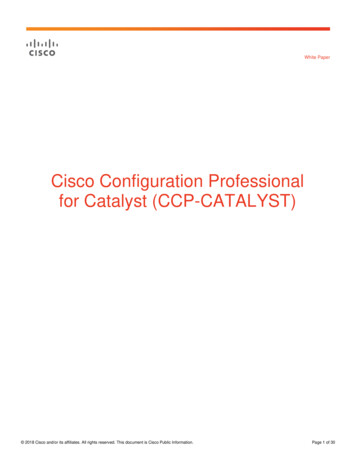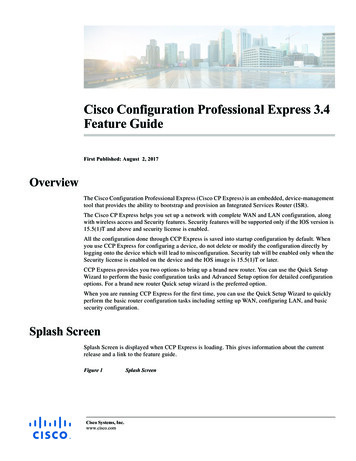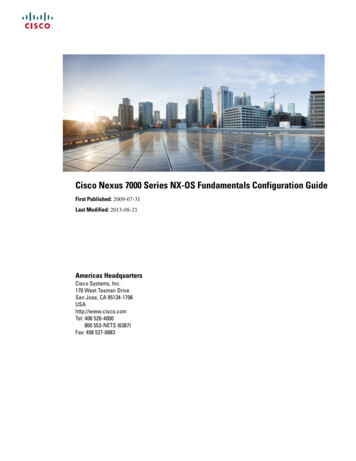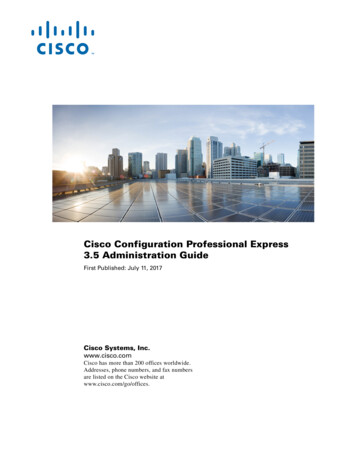
Transcription
Cisco Configuration Professional Express3.5 Administration GuideFirst Published: July 11, 2017Cisco Systems, Inc.www.cisco.comCisco has more than 200 offices worldwide.Addresses, phone numbers, and fax numbersare listed on the Cisco website atwww.cisco.com/go/offices.
THE SPECIFICATIONS AND INFORMATION REGARDING THE PRODUCTS IN THIS MANUAL ARE SUBJECT TO CHANGE WITHOUT NOTICE. ALLSTATEMENTS, INFORMATION, AND RECOMMENDATIONS IN THIS MANUAL ARE BELIEVED TO BE ACCURATE BUT ARE PRESENTED WITHOUTWARRANTY OF ANY KIND, EXPRESS OR IMPLIED. USERS MUST TAKE FULL RESPONSIBILITY FOR THEIR APPLICATION OF ANY PRODUCTS.THE SOFTWARE LICENSE AND LIMITED WARRANTY FOR THE ACCOMPANYING PRODUCT ARE SET FORTH IN THE INFORMATION PACKET THATSHIPPED WITH THE PRODUCT AND ARE INCORPORATED HEREIN BY THIS REFERENCE. IF YOU ARE UNABLE TO LOCATE THE SOFTWARE LICENSEOR LIMITED WARRANTY, CONTACT YOUR CISCO REPRESENTATIVE FOR A COPY.The Cisco implementation of TCP header compression is an adaptation of a program developed by the University of California, Berkeley (UCB) as part of UCB’s publicdomain version of the UNIX operating system. All rights reserved. Copyright 1981, Regents of the University of California.NOTWITHSTANDING ANY OTHER WARRANTY HEREIN, ALL DOCUMENT FILES AND SOFTWARE OF THESE SUPPLIERS ARE PROVIDED “AS IS” WITHALL FAULTS. CISCO AND THE ABOVE-NAMED SUPPLIERS DISCLAIM ALL WARRANTIES, EXPRESSED OR IMPLIED, INCLUDING, WITHOUTLIMITATION, THOSE OF MERCHANTABILITY, FITNESS FOR A PARTICULAR PURPOSE AND NONINFRINGEMENT OR ARISING FROM A COURSE OFDEALING, USAGE, OR TRADE PRACTICE.IN NO EVENT SHALL CISCO OR ITS SUPPLIERS BE LIABLE FOR ANY INDIRECT, SPECIAL, CONSEQUENTIAL, OR INCIDENTAL DAMAGES, INCLUDING,WITHOUT LIMITATION, LOST PROFITS OR LOSS OR DAMAGE TO DATA ARISING OUT OF THE USE OR INABILITY TO USE THIS MANUAL, EVEN IF CISCOOR ITS SUPPLIERS HAVE BEEN ADVISED OF THE POSSIBILITY OF SUCH DAMAGES.Cisco and the Cisco logo are trademarks or registered trademarks of Cisco and/or its affiliates in the U.S. and other countries. To view a list of Cisco trademarks, go to thisURL: www.cisco.com/go/trademarks. Third-party trademarks mentioned are the property of their respective owners. The use of the word partner does not imply a partnershiprelationship between Cisco and any other company. (1721R)Cisco Configuration Professional ExpressAny Internet Protocol (IP) addresses and phone numbers used in this document are not intended to be actual addresses and phone numbers. Any examples, command displayoutput, network topology diagrams, and other figures included in the document are shown for illustrative purposes only. Any use of actual IP addresses or phone numbers inillustrative content is unintentional and coincidental. 2017 Cisco Systems, Inc. All rights reserved.
CONTENTSAudiencePurposevvConventionsvObtaining Documentation and Submitting a Service RequestIntroduction1-1Overview1-1viPrerequisites 1-1Software Requirements 1-1Memory Requirements 1-1Supported HWIC Cards 1-10Supported Browsers 1-11Installing and Setting Up Cisco CP Express Admin ViewDownloading Cisco CP Express Admin ViewInstalling Cisco CP Express Admin View2-12-12-1Using Cisco CP Express Admin View 2-3Prerequisites 2-3Enabling HTTP Server or Secure Server 2-3Launching Cisco CP Express Admin View 2-4Accessing the Wireless Interface3-1Uninstalling and Upgrading Cisco CP Express Admin ViewUninstalling Cisco CP Express Admin View4-1Upgrading Cisco CP Express Admin View to a Later VersionRetrieving Lost or Misplaced Files4-14-24-2Cisco Configuration Professional Express 3.4 Administration Guideiii
ContentsCisco Configuration Professional Express 3.4 Administration Guideiv
PrefaceThis guide describes how to install, configure, and use the Cisco Configuration Professional Express(Cisco CP Express).AudienceThis guide is for network administrators who use the Cisco CP Express Admin View.PurposeThe purpose of this guide is to help administrators get started with the Cisco CP Express. It consists ofthese chapters: Introduction, page 1-1 Installing and Setting Up Cisco CP Express Admin View, page 2-1 Accessing the Wireless Interface, page 3-1 Uninstalling and Upgrading Cisco CP Express Admin View, page 4-1ConventionsThis document uses these conventions:ConventionIndicationbold fontCommands, keywords, and user-entered text appear in bold font.italic fontDocument titles, new or emphasized terms, and arguments for which you supplyvalues are in italic font.[ ]Elements in square brackets are optional.{x y z }Required alternative keywords are grouped in braces and separated byvertical bars.[x y z]Optional alternative keywords are grouped in brackets and separated byvertical bars.Cisco Configuration Professional Express 3.4 Administration Guidev
stringcourierA nonquoted set of characters. Do not use quotation marks around the string, orthe string will include the quotation marks.fontTerminal sessions and information the system displays appear in courier font. Nonprinting characters such as passwords are in angle brackets.[ ]Default responses to system prompts are in square brackets.!, #An exclamation point (!) or a pound sign (#) at the beginning of a line of codeindicates a comment line.NoteMeans reader take note.TipMeans the following information will help you solve a problem.CautionTimesaverWarningMeans reader be careful. In this situation, you might perform an action that could result in equipmentdamage or loss of data.Means the described action saves time. You can save time by performing the action described inthe paragraph.Means reader be warned. In this situation, you might perform an action that could result inbodily injury.Obtaining Documentation and Submitting a Service RequestFor information on obtaining documentation, submitting a service request, and gathering additionalinformation, see the monthly What’s New in Cisco Product Documentation, which also lists all new andrevised Cisco technical documentation, w/whatsnew.htmlSubscribe to the What’s New in Cisco Product Documentation as a Really Simple Syndication (RSS) feedand set content to be delivered directly to your desktop using a reader application. The RSS feeds are a freeservice and Cisco currently supports RSS version 2.0.Cisco Configuration Professional Express 3.4 Administration Guidevi
CH A P T E R1IntroductionOverviewThe Cisco Configuration Professional Express (Cisco CP Express) is an embedded, device-managementtool that provides the ability to configure bootstrap configuration and provision an Integrated ServicesRouter (ISR).Administrators use the Cisco CP Express Admin View for router administrative tasks such as setting upWAN uplinks, creating Virtual Local Area Networks (VLAN), IP routes, users, Dynamic HostConfiguration Protocol (DHCP), and so on.Cisco CP Express provides you two options to bring up a brand new router. You can use the Quick SetupWizard to perform the basic configuration tasks and Advanced Setup option for detailed configurationoptions. For a brand new router Quick setup wizard is the preferred option.PrerequisitesSoftware RequirementsFor Cisco CP Express to be fully functional, you will need Cisco IOS Software Release 15.2.4M2 in Mtrains and 15.3.1T in T trains or later for all SKUs. To get all security features support, use the release15.5(1)T. For CCP Express 3.1, it is highly recommended to use release 15.5(1)T.Memory RequirementsCisco CP Express Admin ViewTo install the Cisco CP Express Admin View, you must have at least 4 MB of free space on the flashmemory of the router. This space is required to hold the compressed ccpexpressAdmin 3 3-en.tar file,in addition to the host folder and extracted files.Table 1 lists the Cisco CP Express Admin View files, and the minimum memory required to supportthem.Cisco Configuration Professional Express 3.4 Administration Guide1-1
Chapter 1IntroductionPrerequisitesTable 1Cisco CP Express Admin View File ListFile/Folder NameSizeDescriptionccpexpressAdmin 3 3 en.tarApproximately 1.8 MBon the router flashCisco CP Express AdminView application fileccpExpress ap express-security en.shtml.g Approximately 100 KBzon the flash of theWireless Access Point(WAP)Cisco CP Express AdminView support fileTable 2 lists the routers that Cisco CP Express supports.Table 2Supported RoutersSupported RoutersCisco 812 SeriesC812G 7-K9C812G-CIFI 7-E-K9C812G-CIFI 7-N-K9C812G-CIFI-V-A-K9C812G-CIFI-S-A-K9Cisco 815 SeriesCISCO815CISCO815-VPN-K9Cisco 819 SeriesC819HGW 7-E-K9C819HGW 7-N-K9C819HGW 819HG-U-K9Cisco Configuration Professional Express 3.4 Administration Guide1-2
Chapter 1IntroductionPrerequisitesSupported RoutersCisco 851 ISCO851W-G-J-K9Cisco 857 isco 861 9CISCO861W-GN-P-K9Cisco 866 SeriesCISCO866VAE-W-E-K9Cisco 867 O867VAE-W-E-K9CISCO867VAE-POE-W-A-K9Cisco 871 ISCO871W-G-J-K9Cisco 876 SeriesCISCO876-K9CISCO876W-G-E-K9Cisco 877 SeriesCisco Configuration Professional Express 3.4 Administration Guide1-3
Chapter 1PrerequisitesSupported CO877W-G-E-K9CISCO877W-G-E-M-K9Cisco 878 isco 881 SeriesCisco Configuration Professional Express 3.4 Administration Guide1-4Introduction
Chapter 1IntroductionPrerequisitesSupported 81W-A-K9C881W-P-K9C881-V-K9C881GW 7-A-K9C881GW -K9C881G-B-K9C881G 7-K9C881G 9Cisco 886 SeriesCisco Configuration Professional Express 3.4 Administration Guide1-5
Chapter 1PrerequisitesSupported W-E-K9C886VAG 7-K9CISCO886GW-GN-E-K9Cisco 887 SeriesC887VA-V-K9C887VA-W-A-K9C887VAG-S-K9C887VAGW 7-A-K9C887VAGW 887VAM-W-E-K9C887VAG-S-K9C887VAG 7-K9C887VAMG 7VGW-GNE-K9Cisco Configuration Professional Express 3.4 Administration Guide1-6Introduction
Chapter 1IntroductionPrerequisitesSupported RoutersCisco 888 ISCO888GW-G-NA-K9CISCO888GW-G-NE-K9C888EG isco 891 W-AGN-N-K9CISCO891-K9C891F-K9C891FJ-K9Cisco 892 SeriesCisco Configuration Professional Express 3.4 Administration Guide1-7
Chapter 1PrerequisitesSupported -K9Cisco 896C896VA-K9Cisco 7VAM-W-E-K9Cisco 898C898EA-K9Cisco N/K9CISCO1801WM-AGB/K9Cisco 1802CISCO1802CISCO1802/K9Cisco K9Cisco 1805CISCO1805-DCISCO1805-D/K9CISCO1805-EJCisco Configuration Professional Express 3.4 Administration Guide1-8Introduction
Chapter 1IntroductionPrerequisitesSupported RoutersCisco K9CISCO1811W-AG-N/K9Cisco 1812CISCO1812/K9CISCO1812-J/K9CISCO1812 W-AG-C/K9CISCO1812W-AG-P/K9Cisco 1841CISCO1841Cisco RI-K9CISCO1861W-UC-4FXO-K9Cisco 1902CISCO1902/K9Cisco 1905Cisco1905/K9Cisco 1921Cisco Configuration Professional Express 3.4 Administration Guide1-9
Chapter 1PrerequisitesSupported RoutersCisco1921/K9Cisco 1921DC/K9Cisco 1941Cisco K9Cisco1941W-N/K9Cisco1941W-C/K9Cisco 2800 SeriesCISCO2801CISCO2811CISCO2821CISCO2851Cisco 2900 1/K9Cisco 3800 OVPNCisco 3900 45E/K9Supported HWIC CardsTable 3 lists the HWIC cards that Cisco CP Express supports.Cisco Configuration Professional Express 3.4 Administration Guide1-10Introduction
Chapter 1IntroductionPrerequisitesTable 3Supported HWIC CardsHWIC SHDSLHWIC-3G-GSMHWIC-3G-CDMA-VHWIC-3G-CDMA- EHWIC-3G-HSPA 7EHWIC-4G-LTE-VSupported BrowsersCisco CP Express is supported on these browsers: Mozilla Firefox 25, or later Google Chrome 30, or later Internet Explorer 10, 11Cisco Configuration Professional Express 3.4 Administration Guide1-11
Chapter 1PrerequisitesCisco Configuration Professional Express 3.4 Administration Guide1-12Introduction
CH A P T E R2Installing and Setting UpCisco CP Express Admin ViewThis chapter contains these sections: Downloading Cisco CP Express Admin View, page 2-1 Installing Cisco CP Express Admin View, page 2-1 Using Cisco CP Express Admin View, page 2-3Downloading Cisco CP Express Admin ViewTo download Cisco CP Express Admin View, perform these steps:Step 1Launch the browser, and go to the following web tml?i !y&mdfid 281795035&softwareid 282159854&release 3.5&osStep 2When a login page appears, enter your login credentials and click Log In.If you do not have login credentials, register and obtain login credentials. Click Register (at the top ofthe page) to complete the registration process, and then return to this page. The Download Software pagedisplays.Step 3From the Download Software page, choose the release to download.Step 4Select the Cisco Configuration Professional Express 3.4 package link and click Download todownload the compressed file, cisco-config-pro-exp-admin-k9-3 4-en.zip to the system.This compressed file contains the Cisco CP Express Admin View installation files.Installing Cisco CP Express Admin ViewTo install the Cisco CP Express Admin View on the router’s flash memory, perform these steps:Step 1Download the compressed file, cisco-config-pro-exp-admin-k9-3 4-en.zip from the following web tml?i !y&mdfid 281795035&softwareid 282159854&release 3.5&osCisco Configuration Professional Express 3.4 Administration Guide2-1
Chapter 2Installing and Setting Up Cisco CP Express Admin ViewInstalling Cisco CP Express Admin ViewNoteFor Japanese version, download cisco-config-pro-exp-admin-k9-3 5-ja.zip then follow the remaininginstructions.Step 2Extract the compressed file, cisco-config-pro-exp-admin-k9-3 5-en.zip file into the system.The cisco-config-pro-exp-admin-k9-3 5-en.zip file contains these files: ccpexpressAdmin3 5 en.tar andccpExpress ap express-security en.shtml.gz.Step 3Using an FTP or TFTP server, copy the extracted files onto the router’s flash memory.router enablePassword: passwordrouter# copy tftp: flashStep 4Specify the IP address of the FTP or TFTP server, as shown in this example:Address or name of remote host []? xxx.xxx.xxx.xxx where xxx.xxx.xxx.xxx is the IP address of the FTP or TFTP server.Step 5Specify the name of the source file that is to be copied onto the router’s flash memory, as shown in thisexample:Source filename []? ccpexpressAdmin 3 5 en.tarStep 6Specify the name of the destination file, as shown in this example:Destination file name []? ccpexpressAdmin 3 5 en.tarStep 7Extract the ccpexpressAdmin31.tar file onto the router’s flash memory, as shown in this example:router# archive tar /xtract flash:ccpexpressAdmin 3 5 en.tar flash:/Step 8If the router supports a wireless configuration, configure it, thus:a.Telnet to the WAP of the router, as shown in this example:ap# enablePassword: passwordb.Verify that the ccpExpress ap express-security en.shtml.gz file already exists on the “ap-801-” or“ap802-” folder of the wireless flash memory, as shown in this example:ap# cd ap802-xxxxx-xx.xxx-xxx.xxx/html/level/15/ap# dirNoteBy default, the ccpExpress ap express-security en.shtml.gz file is available on some versionsof the IOS AP.c.If the ccpExpress ap express-security en.shtml.gz file is not available on the wireless flashmemory, proceed to step d. Otherwise proceed to step 9.d.Copy the ccpExpress ap express-security en.shtml.gz file to the wireless flash, as shown in thisexample:ap# copy tftp: flashNotee.Ensure that you copy the ccpExpress ap express-security en.shtml.gz file to that folder with aname beginning with the prefix “ap-801-” or “ap802-”, and ensure that this folder contains thehtml/level/15/ sub-directories under it.Specify the IP address of the FTP or TFTP server, as shown in this example:Cisco Configuration Professional Express 3.4 Administration Guide2-2
Chapter 2Installing and Setting Up Cisco CP Express Admin ViewUsing Cisco CP Express Admin ViewAddress or name of remote host []? xxx.xxx.xxx.xxx where xxx.xxx.xxx.xxx is the IP address of the FTP or TFTP server.f.Specify the name of the source file that is to be copied onto the router’s flash memory, as shown inthis example:Source filename []? ccpExpress ap express-security en.shtml.gzg.Specify the name of the destination file, as shown in this example:Destination file name []? ccpExpress ap express-security en.shtml.gzStep 9After the installation is complete, delete the ccpexpressAdmin 3 4 en.tar file from the flash memory ofthe router, as shown in this example:router# delete flash:ccpexpressAdmin 3 5 en.tarStep 10Press Return to confirm the deletion.Using Cisco CP Express Admin ViewThis section contains the following: Prerequisites, page 2-3 Enabling HTTP Server or Secure Server, page 2-3 Launching Cisco CP Express Admin View, page 2-4PrerequisitesBefore you launch the Cisco CP Express Admin View, gather the following information from yourservice provider: Virtual Channel Identifier (VCI) and Virtual Path Identifier (VPI) values if you use AsymmetricDigital Subscriber Line (ADSL) as a Wide Area Network (WAN) Username and password to access the Password Authentication Protocol (PAP) or ChallengeHandshake Authentication Protocol (CHAP) if you use ADSL as a WAN (Optional) Primary and secondary DNS IP addresses IP subnet DHCP pool networkEnabling HTTP Server or Secure ServerCisco CP Express can be accessed in one of these two modes:Note Secure mode—Uses HTTPS and requires HTTP Secure Server to be enabled on the router. Non-Secure mode—Uses HTTP and requires HTTP Server to be enabled on the router.By default, the HTTP and secure server are enabled for factory fresh routers.Cisco Configuration Professional Express 3.4 Administration Guide2-3
Chapter 2Installing and Setting Up Cisco CP Express Admin ViewUsing Cisco CP Express Admin ViewYou must enable HTTP or HTTPS before launching the Cisco CP Express.The login to the http service must point to the local database on the router, because theCisco CP Express End User View is configured locally on the router.1.To configure the router as an http server, execute this command:router(config)# ip http server2.To configure the router as an https server, execute this command:router(config)# ip http secure-serverLaunching Cisco CP Express Admin ViewPrerequisiteBefore you proceed with launching the Cisco CP Express Admin View, you must complete tasksdetailed in the Cisco CP Express Quick Start Guide at the following web link:http://www.cisco.com/c/en/us/td/docs/net mgmt/cisco configuration professional express/v3 2/guides/quick start/CiscoCPExpress qsg.htmlProcedureTo launch the Cisco CP Express Admin View, perform these steps:Step 1Launch the browser.Step 2In the address bar, type the IP address of the router where Cisco CP Express Admin View is installed.For example, type http://10.10.10.1 or https://10.10.10.1NoteStep 3User can alos launch Cisco CP Express by typing myisr.com for Cico 4000 Series or myir800.com forCisco IR routers.Specify the username and the password of the router.Cisco Configuration Professional Express 3.4 Administration Guide2-4
Chapter 2Installing and Setting Up Cisco CP Express Admin ViewUsing Cisco CP Express Admin ViewFigure 1 Authentication PageIf you are using the router for the first time, use the one-time username and password (by default,cisco/cisco) configured for the router.Step 4Click Log In.The Cisco CP Express Admin View launches and is ready for use.Figure 2 shows the Cisco CP Express Admin View page.Figure 2The Cisco CP Express Admin View pageCisco Configuration Professional Express 3.4 Administration Guide2-5
Chapter 2Using Cisco CP Express Admin ViewCisco Configuration Professional Express 3.4 Administration Guide2-6Installing and Setting Up Cisco CP Express Admin View
CH A P T E R3Accessing the Wireless InterfaceYou can access the Wireless feature of the Cisco CP Express by choosing the Wireless link.The Cisco CP Express Admin View supports Wi-Fi Protected Access 2 (WPA2) encryption, which usesthe ciphers aes-ccm tkip encryption mode.NoteThe Wireless feature is displayed on the Cisco CP Express only if your router supports a WAP.Based on the WAP settings, there may be variations in the way the Wireless feature functions. Thevariations may occur when:1.Accessing the Wireless feature for the first time—When you click the Wireless link, it tries toautomatically establish a connection to the wireless interface without prompting for a username andpassword, if one of these two options is true: Your router is a factory fresh router. Factory default username and password of the WAP have not been changed.The factory default username/password of your Wireless router is cisco/cisco.2.Password of WAP has changed—You are prompted to specify the username and password of theWAP if the factory default username/password (cisco/cisco) have been changed.3.Username and password of WAP have changed If you are using the Mozilla Firefox browser, you are prompted to specify the username andpassword of the WAP. If you are using the Google Chrome browser, you will encounter a “401 Unauthorized” error.Handling 401 Unauthorized errorChoose the Click here to open the wireless screen in a new browser tab link to open the Wirelessfeature in a new browser tab.NoteThe Wireless feature is not displayed on the Cisco CP Express if your router is any of the following:Cisco C866VAE-W-E-K9, C867VAE-W-A-K9, C867VAE-W-E-K9, and C867VAE-POE-W-A-K9. Toview the wireless feature on CCP Express, follow the steps mentioned in the below fig WLAN.html#wp1251664Cisco Configuration Professional Express 3.4 Administration Guide3-1
Chapter 3Accessing the Wireless InterfaceCisco Configuration Professional Express 3.4 Administration Guide3-2OL-27272-02
CH A P T E R4Uninstalling and UpgradingCisco CP Express Admin ViewThis chapter contains these sections: Uninstalling Cisco CP Express Admin View, page 4-1 Upgrading Cisco CP Express Admin View to a Later Version, page 4-2 Retrieving Lost or Misplaced Files, page 4-2Uninstalling Cisco CP Express Admin ViewTo uninstall the Cisco CP Express Admin View from the flash memory of the router, perform thesesteps:Step 1On the router, navigate to the directory in which the Cisco CP Express Admin View files are locatedusing this command:router# cd flash:Step 2Use the delete command to remove all Cisco CP Express Admin View files and folders from the router’sflash memory.Notea.Ensure that you delete the files extracted from the ccpexpressAdmin 3 4 en.tar file, and theccpExpress ap express-security en.shtml.gz.Delete the home.shtml file:router# delete /force /recursive home.shtmlb.Delete the ccpexp folder:router# delete /force /recursive flash:ccpexpc.Delete the ccpExpress ap express-security en.shtml.gz file from theap802-xxxxx-xx.xxx-xxx.xxx/html/level/15/ folder of the flash memory of the WAP:Cisco Configuration Professional Express 3.4 Administration Guide4-1
Chapter 4Uninstalling and Upgrading Cisco CP Express Admin ViewUpgrading Cisco CP Express Admin View to a Later Versionap# 15/ccpExpress ap express-security en.shtml.gzUpgrading Cisco CP Express Admin View to a Later VersionWhen a new version of the Cisco CP Express Admin View is available, perform these steps to upgradeto the new version:Step 1Follow the steps detailed in the “Uninstalling Cisco CP Express Admin View” section on page 4-1 touninstall an existing version of the Cisco CP Express Admin View.Step 2Follow the steps detailed in the “Downloading Cisco CP Express Admin View” section on page 2-1 todownload the Cisco CP Express Admin View installation files.Step 3Follow the steps detailed in the “Installing Cisco CP Express Admin View” section on page 2-1 to installthe Cisco CP Express Admin View.Retrieving Lost or Misplaced FilesCautionExercise care while handling the Cisco CP Express Admin View files.If you accidentally delete any of these files, perform these steps:Step 1From the router’s flash memory, delete the files you extracted from thecisco-config-pro-exp-admin-k9-3 4-en.zip file. For more information, see the “UninstallingCisco CP Express Admin View” section on page 4-1.Step 2Follow the procedure detailed in Downloading Cisco CP Express Admin View to download the files.Step 3Copy the files to the router’s flash memory, and follow the procedure detailed in the “InstallingCisco CP Express Admin View” section on page 2-1 to extract and install the Admin View files.Cisco Configuration Professional Express 3.4 Administration Guide4-2
The RSS feeds are a free service and Cisco currently supports RSS version 2.0. string A nonquoted set of characters. Do not use quotation marks around the string, or . Cisco Configuration Professional Express 3.4 Administration Guide Chapter 1 Introduction Prerequisites Cisco 888 Series CISCO888-K9 CISCO888-SEC-K9 CISCO888W-GN-E-K9