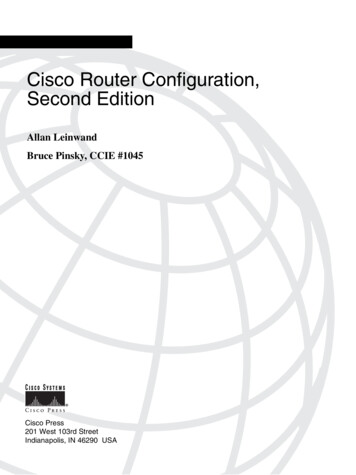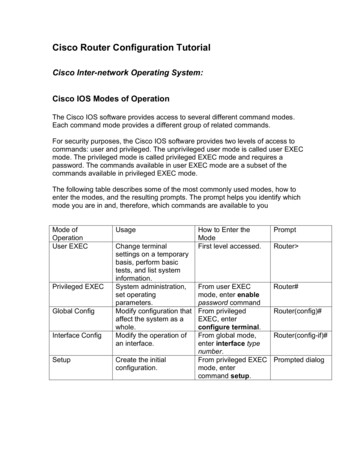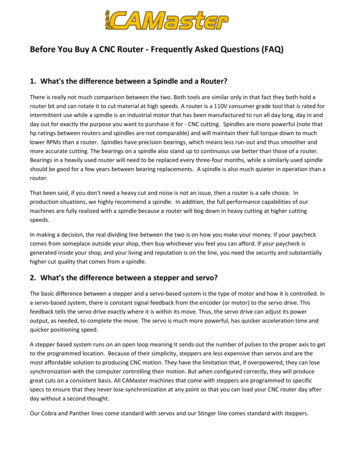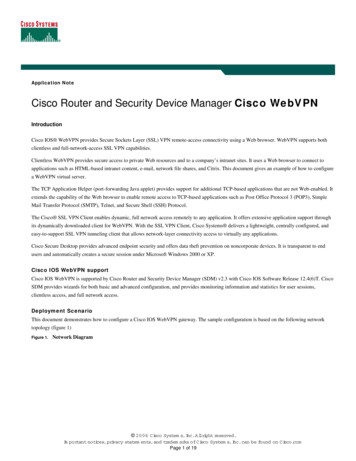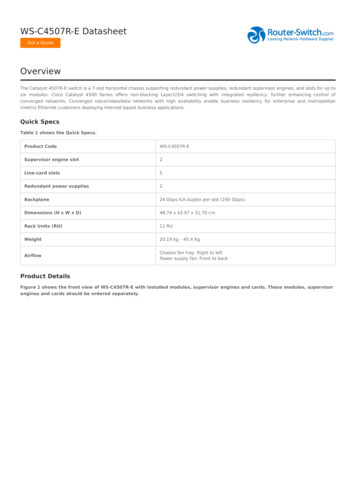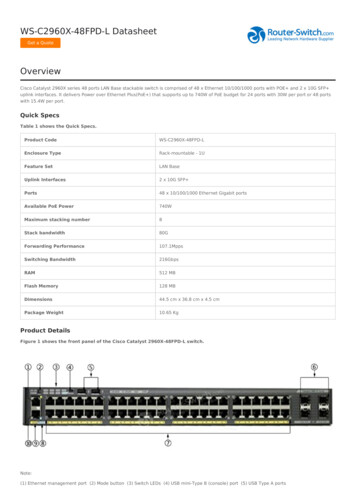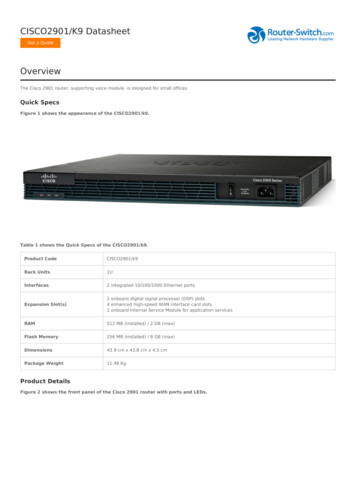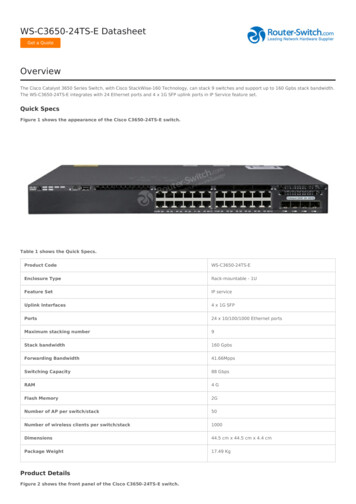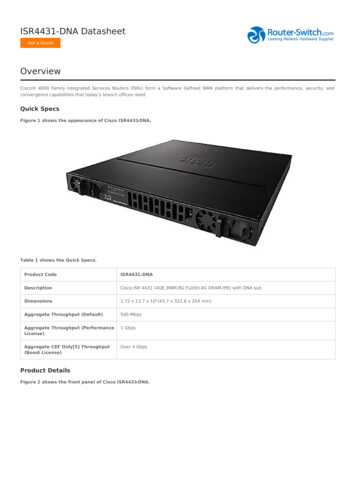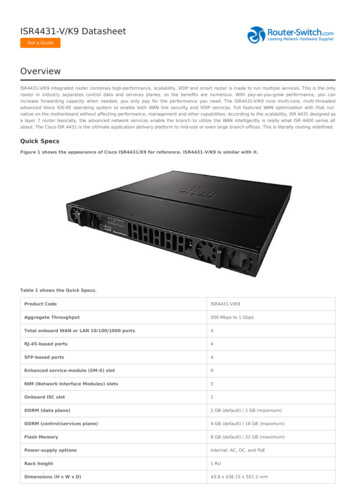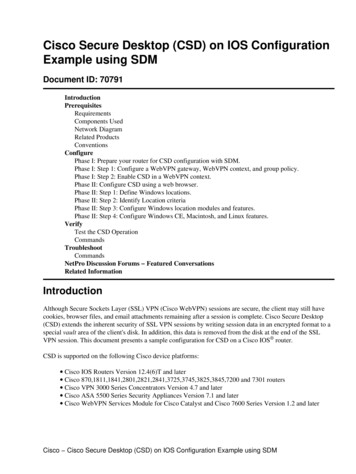Transcription
C H A P T E R1Basic Router ConfigurationThis chapter provides procedures for configuring the basic parameters of your Cisco router, includingglobal parameter settings, routing protocols, interfaces, and command-line access. It also describes thedefault configuration on startup.NoteIndividual router models may not support every feature described throughout this guide. Features notsupported by a particular router are indicated whenever possible.This chapter contains the following sections: Interface Port Labels Viewing the Default Configuration Information Needed for Configuration Configuring Basic Parameters Configuring Static Routes Configuring Dynamic Routes Configuring Enhanced IGRPEach section includes a configuration example and verification steps, as available.For complete information on how to access global configuration mode, see the “Entering GlobalConfiguration Mode” section in Appendix A, “Cisco IOS Basic Skills.” For more information on thecommands used in the following tables, see the Cisco IOS Release 12.3 documentation set.Interface Port LabelsTable 1-1 lists the interfaces supported for each router and their associated port labels on the equipment.Table 1-1Supported Interfaces and Associated Port Labels by Cisco RouterRouterInterfacePort LabelCisco 851Fast Ethernet LANLAN (top), FE0–FE3 (bottom)Fast Ethernet WANWAN (top), FE4 (bottom)Wireless LAN(no label)Cisco 850 Series and Cisco 870 Series Access Routers Software Configuration GuideOL-5332-011-1
Chapter 1Basic Router ConfigurationViewing the Default ConfigurationTable 1-1Supported Interfaces and Associated Port Labels by Cisco Router (continued)RouterInterfacePort LabelCisco 871Fast Ethernet LANFE0–FE3Fast Ethernet WANFE4Wireless LANLEFT, RIGHT/PRIMARYUSB1–0Fast Ethernet LANLAN (top), FE0–FE3 (bottom)ATM WANADSLoPOTSWireless LAN(no label)Fast Ethernet LANLAN (top), FE0–FE3 (bottom)ATM WANADSLoISDNWireless LANLEFT, RIGHT/PRIMARYBRIISDN S/TFast Ethernet LANLAN (top), FE0–FE3 (bottom)ATM WANADSLoPOTSWireless LANLEFT, RIGHT/PRIMARYFast Ethernet LANFE0–FE3ATM WANG.SHDSLWireless LANLEFT, RIGHT/PRIMARYBRIISDN S/TCisco 857Cisco 876Cisco 877Cisco 878Viewing the Default ConfigurationWhen you first boot up your Cisco router, some basic configuration has already been performed. All ofthe LAN and WAN interfaces have been created, console and VTY ports are configured, and the insideinterface for Network Address Translation has been assigned. Use the show running-config commandto view the initial configuration, as shown in Example 1-1.Example 1-1Cisco 851 Default Configuration on StartupRouter# show running-configBuilding configuration.Current configuration : 1090 bytes!version 12.3no service padservice timestamps debug datetime msecservice timestamps log datetime msecno service password-encryption!hostname Router!boot-start-markerboot-end-marker!Cisco 850 Series and Cisco 870 Series Access Routers Software Configuration Guide1-2OL-5332-01
Chapter 1Basic Router ConfigurationViewing the Default Configurationno aaa new-modelip subnet-zero!ip cefip ips po max-events 100no ftp-server write-enable!interface FastEthernet0no ip addressshutdown!interface FastEthernet1no ip addressshutdown!interface FastEthernet2no ip addressshutdown!interface FastEthernet3no ip addressshutdown!interface FastEthernet4no ip addressduplex autospeed auto!interface Dot11Radio0no ip addressshutdownspeed basic-1.0 basic-2.0 basic-5.5 6.0 9.0 basic-11.0 12.0 18.0 24.0 36.0 48.054.0rts threshold 2312station-role root!interface Vlan1no ip address!ip classless!no ip http serverno ip http secure-server!control-plane!line con 0no modem enabletransport preferred alltransport output allline aux 0transport preferred alltransport output allline vty 0 4logintransport preferred alltransport input alltransport output all!endCisco 850 Series and Cisco 870 Series Access Routers Software Configuration GuideOL-5332-011-3
Chapter 1Basic Router ConfigurationInformation Needed for ConfigurationInformation Needed for ConfigurationYou need to gather some or all of the following information, depending on your planned networkscenario, prior to configuring your network If you are setting up an Internet connection, gather the following information:– Point-to-Point Protocol (PPP) client name that is assigned as your login name– PPP authentication type: Challenge Handshake Authentication Protocol (CHAP) or PasswordAuthentication Protocol (PAP)– PPP password to access your Internet service provider (ISP) account– DNS server IP address and default gateways If you are setting up a connection to a corporate network, you and the network administrator mustgenerate and share the following information for the WAN interfaces of the routers:– PPP authentication type: CHAP or PAP– PPP client name to access the router– PPP password to access the router If you are setting up IP routing:– Generate the addressing scheme for your IP network.– Determine the IP routing parameter information, including IP address, and ATM permanentvirtual circuits (PVCs). These PVC parameters are typically virtual path identifier (VPI), virtualcircuit identifier (VCI), and traffic shaping parameters.– Determine the number of PVCs that your service provider has given you, along with their VPIsand VCIs.– For each PVC determine the type of AAL5 encapsulation supported. It can be one of thefollowing:AAL5SNAP—This can be either routed RFC 1483 or bridged RFC 1483. For routed RFC 1483,the service provider must provide you with a static IP address. For bridged RFC 1483, you mayuse DHCP to obtain your IP address, or you may obtain a static IP address from your serviceprovider.AAL5MUX PPP—With this type of encapsulation, you need to determine the PPP-relatedconfiguration items. If you plan to connect over an ADSL or G.SHDSL line:– Order the appropriate line from your public telephone service provider.For ADSL lines—Ensure that the ADSL signaling type is DMT (also called ANSI T1.413) orDMT Issue 2.For G.SHDSL lines—Verify that the G.SHDSL line conforms to the ITU G.991.2 standard andsupports Annex A (North America) or Annex B (Europe).Once you have collected the appropriate information, you can perform a full configuration onyour router, beginning with the tasks in the “Configuring Basic Parameters” section.Cisco 850 Series and Cisco 870 Series Access Routers Software Configuration Guide1-4OL-5332-01
Chapter 1Basic Router ConfigurationConfiguring Basic ParametersConfiguring Basic ParametersTo configure the router, perform one or more of these tasks: Configure Global Parameters Configure Fast Ethernet LAN Interfaces Configure WAN Interfaces Configuring a Loopback Interface Configuring Command-Line Access to the RouterA configuration example is presented with each task to show the network configuration followingcompletion of that task.Configure Global ParametersPerform these steps to configure selected global parameters for your router:Step 1CommandPurposeconfigure terminalEnters global configuration mode, when using theconsole port.Example:If you are connecting to the router using a remoteterminal, use the following:Router enableRouter# configure terminalRouter(config)#Step 2hostname nametelnet router name or addressLogin: login idPassword: *********Router enableSpecifies the name for the router.Example:Router(config)# hostname RouterRouter(config)#Step 3enable secret passwordSpecifies an encrypted password to preventunauthorized access to the router.Example:Router(config)# enable secret cr1ny5hoRouter(config)#Step 4no ip domain-lookupDisables the router from translating unfamiliarwords (typos) into IP addresses.Example:Router(config)# no ip domain-lookupRouter(config)#For complete information on the global parameter commands, see the Cisco IOS Release 12.3documentation set.Cisco 850 Series and Cisco 870 Series Access Routers Software Configuration GuideOL-5332-011-5
Chapter 1Basic Router ConfigurationConfiguring Basic ParametersConfigure Fast Ethernet LAN InterfacesThe Fast Ethernet LAN interfaces on your router are automatically configured as part of the defaultVLAN and as such, they are not configured with individual addresses. Access is afforded through theVLAN. You may assign the interfaces to other VLANs if desired. For more information about creatingVLANs, see Chapter 5, “Configuring a LAN with DHCP and VLANs.”Configure WAN InterfacesThe Cisco 851 and Cisco 871 routers each have one Fast Ethernet interface for WAN connection. TheCisco 857, Cisco 877, and Cisco 878 routers each have one ATM interface for WAN connection.Based on the router model you have, configure the WAN interface(s) using one of the followingprocedures: Configure the Fast Ethernet WAN Interface Configure the ATM WAN InterfaceConfigure the Fast Ethernet WAN InterfaceThis procedure applies only to the Cisco 851 and Cisco 871 router models. Perform these steps toconfigure the Fast Ethernet interface, beginning in global configuration mode:Step 1CommandPurposeinterface type numberEnters the configuration mode for a FastEthernet WAN interface on the router.Example:Router(config)# interface fastethernet 4Router(config-int)#Step 2ip address ip-address maskSets the IP address and subnet mask for thespecified Fast Ethernet interface.Example:Router(config-int)# ip address 192.168.12.2255.255.255.0Router(config-int)#Step 3no shutdownExample:Enables the Ethernet interface, changing itsstate from administratively down toadministratively up.Router(config-int)# no shutdownRouter(config-int)#Step 4exitExample:Exits configuration mode for the Fast Ethernetinterface and returns to global configurationmode.Router(config-int)# exitRouter(config)#Cisco 850 Series and Cisco 870 Series Access Routers Software Configuration Guide1-6OL-5332-01
Chapter 1Basic Router ConfigurationConfiguring Basic ParametersConfigure the ATM WAN InterfaceThis procedure applies only to the Cisco 857, Cisco 876, Cisco 877 and Cisco 878 models.Perform these steps to configure the ATM interface, beginning in global configuration mode:Step 1CommandPurposeFor the Cisco 878 model only:For routers using the G.SHDSL signaling, performthese commands. Ignore this step for routers usingADSL signaling.controller dsl 0mode atmexitExample:Router(config)# controller dsl 0Router(config-controller)# mode atmRouter(config-controller)# exitRouter(config)#Step 2interface type numberIdentifies and enters the configuration mode for anATM interface.Example:Router(config)# interface atm0Router(config-int)#Step 3ip address ip-address maskSets the IP address and subnet mask for the ATMinterface.Example:Router(config-int)# ip address 10.10.10.100255.255.255.0Router(config-int)#Step 4no shutdownEnables the ATM 0 interface.Example:Router(config-int)# no shutdownRouter(config-int)#Step 5exitExits configuration mode for the ATM interfaceand returns to global configuration mode.Example:Router(config-int)# exitRouter(config)#Configure the Wireless InterfaceThe wireless interface enables connection to the router through a wireless LAN connection. For moreinformation about configuring a wireless connection, see Chapter 9, “Configuring a Wireless LANConnection,” and the Cisco Access Router Wireless Configuration Guide.Cisco 850 Series and Cisco 870 Series Access Routers Software Configuration GuideOL-5332-011-7
Chapter 1Basic Router ConfigurationConfiguring Basic ParametersConfiguring a Loopback InterfaceThe loopback interface acts as a placeholder for the static IP address and provides default routinginformation.For complete information on the loopback commands, see the Cisco IOS Release 12.3documentation set.Perform these steps to configure a loopback interface:Step 1CommandPurposeinterface type numberEnters configuration mode for the loopbackinterface.Example:Router(config)# interface Loopback 0Router(config-int)#Step 2ip address ip-address maskSets the IP address and subnet mask for theloopback interface.Example:Router(config-int)# ip address 10.108.1.1255.255.255.0Router(config-int)#Step 3exitExample:Exits configuration mode for the loopbackinterface and returns to global configurationmode.Router(config-int)# exitRouter(config)#Configuration ExampleThe loopback interface in this sample configuration is used to support Network Address Translation(NAT) on the virtual-template interface. This configuration example shows the loopback interfaceconfigured on the Fast Ethernet interface with an IP address of 10.10.10.100/24, which acts as a staticIP address. The loopback interface points back to virtual-template1, which has a negotiated IP address.!interface loopback 0ip address 10.10.10.100 255.255.255.0 (static IP address)ip nat outside!interface Virtual-Template1ip unnumbered loopback0no ip directed-broadcastip nat outside!Cisco 850 Series and Cisco 870 Series Access Routers Software Configuration Guide1-8OL-5332-01
Chapter 1Basic Router ConfigurationConfiguring Basic ParametersVerifying Your ConfigurationTo verify that you have properly configured the loopback interface, enter the show interface loopbackcommand. You should see verification output similar to the following example.Router# show interface loopback 0Loopback0 is up, line protocol is upHardware is LoopbackInternet address is 10.10.10.100/24MTU 1514 bytes, BW 8000000 Kbit, DLY 5000 usec,reliability 255/255, txload 1/255, rxload 1/255Encapsulation LOOPBACK, loopback not setLast input never, output never, output hang neverLast clearing of "show interface" counters neverQueueing strategy: fifoOutput queue 0/0, 0 drops; input queue 0/75, 0 drops5 minute input rate 0 bits/sec, 0 packets/sec5 minute output rate 0 bits/sec, 0 packets/sec0 packets input, 0 bytes, 0 no bufferReceived 0 broadcasts, 0 runts, 0 giants, 0 throttles0 input errors, 0 CRC, 0 frame, 0 overrun, 0 ignored, 0 abort0 packets output, 0 bytes, 0 underruns0 output errors, 0 collisions, 0 interface resets0 output buffer failures, 0 output buffers swapped outAnother way to verify the loopback interface is to ping it:Router# ping 10.10.10.100Type escape sequence to abort.Sending 5, 100-byte ICMP Echos to 10.10.10.100, timeout is 2 seconds:!!!!!Success rate is 100 percent (5/5), round-trip min/avg/max 1/2/4 msConfiguring Command-Line Access to the RouterPerform these steps to configure parameters to control access to the router, beginning in globalconfiguration mode.Step 1CommandPurposeline [aux console tty vty] line-numberEnters line configuration mode, and specifies thetype of line.Example:This example specifies a console terminal foraccess.Router(config)# line console 0Router(config)#Step 2password passwordSpecifies a unique password for the consoleterminal line.Example:Router(config)# password 5dr4Hepw3Router(config)#Cisco 850 Series and Cisco 870 Series Access Routers Software Configuration GuideOL-5332-011-9
Chapter 1Basic Router ConfigurationConfiguring Basic ParametersStep 3CommandPurposeloginEnables password checking at terminal sessionlogin.Example:Router(config)# loginRouter(config)#Step 4exec-timeout minutes [seconds]Example:Router(config)# exec-timeout 5 30Router(config)#Step 5line [aux console tty vty] line-numberSets the interval that the EXEC commandinterpreter waits until user input is detected. Thedefault is 10 minutes. Optionally, add seconds tothe interval value.This example shows a timeout of 5 minutes and30 seconds. Entering a timeout of 0 0 specifiesnever to time out.Specifies a virtual terminal for remote consoleaccess.Example:Router(config)# line vty 0 4Router(config)#Step 6password passwordSpecifies a unique password for the virtualterminal line.Example:Router(config)# password aldf2ad1Router(config)#Step 7loginEnables password checking at the virtual terminalsession login.Example:Router(config)# loginRouter(config)#Step 8endExits line configuration mode, and returns toprivileged EXEC mode.Example:Router(config)# endRouter#For complete information about the command line commands, see the Cisco IOS Release 12.3documentation set.Cisco 850 Series and Cisco 870 Series Access Routers Software Configuration Guide1-10OL-5332-01
Chapter 1Basic Router ConfigurationConfiguring Static RoutesConfiguration ExampleThe following configuration shows the command-line access commands.You do not need to input the commands marked “default.” These commands appear automatically in theconfiguration file generated when you use the show running-config command.!line con 0exec-timeout 10 0password 4youreyesonlylogintransport input none (default)stopbits 1 (default)line vty 0 4password secretlogin!Configuring Static RoutesStatic routes provide fixed routing paths through the network. They are manually configured on therouter. If the network topology changes, the static route must be updated with a new route. Static routesare private routes unless they are redistributed by a routing protocol. Configuring static routes on theCisco 850 and Cisco 870 series routers is optional.Perform these steps to configure static routes, beginning in global configuration mode:Step 1CommandPurposeip route prefix mask {ip-address interface-typeinterface-number [ip-address]}Specifies the static route for the IP packets.Example:Router(config)# ip route 192.168.1.0255.255.0.0 10.10.10.2Router(config)#Step 2endFor details about this command and additionalparameters that can be set, see the Cisco IOS IPCommand Reference, Volume 2 of 4: RoutingProtocols.Exits router configuration mode, and entersprivileged EXEC mode.Example:Router(config)# endRouter#For complete information on the static routing commands, see the Cisco IOS Release 12.3documentation set. For more general information on static routing, see Appendix B, “Concepts.”Cisco 850 Series and Cisco 870 Series Access Routers Software Configuration GuideOL-5332-011-11
Chapter 1Basic Router ConfigurationConfiguring Dynamic RoutesConfiguration ExampleIn the following configuration example, the static route sends out all IP packets with a destination IPaddress of 192.168.1.0 and a subnet mask of 255.255.255.0 on the Fast Ethernet interface to anotherdevice with an IP address of 10.10.10.2. Specifically, the packets are sent to the configured PVC.You do not need to enter the commands marked “(default).” These commands appear automatically inthe configuration file generated when you use the show running-config command.!ip classless (default)ip route 192.168.1.0 255.255.255.0 10.10.10.2!Verifying Your ConfigurationTo verify that you have properly configured static routing, enter the show ip route command and lookfor static routes signified by the “S.”You should see verification output similar to the following example.Router# show ip routeCodes: C - connected, S - static, R - RIP, M - mobile, B - BGPD - EIGRP, EX - EIGRP external, O - OSPF, IA - OSPF inter areaN1 - OSPF NSSA external type 1, N2 - OSPF NSSA external type 2E1 - OSPF external type 1, E2 - OSPF external type 2i - IS-IS, su - IS-IS summary, L1 - IS-IS level-1, L2 - IS-IS level-2ia - IS-IS inter area, * - candidate default, U - per-user static routeo - ODR, P - periodic downloaded static routeGateway of last resort is not set10.0.0.0/24 is subnetted, 1 subnetsC10.108.1.0 is directly connected, Loopback0S* 0.0.0.0/0 is directly connected, FastEthernet0Configuring Dynamic RoutesIn dynamic routing, the network protocol adjusts the path automatically, based on network traffic ortopology. Changes in dynamic routes are shared with other routers in the network.The Cisco routers can use IP routing protocols, such as Routing Information Protocol (RIP) or EnhancedInterior Gateway Routing Protocol (EIGRP), to learn routes dynamically. You can configure either ofthese routing protocols on your router.Cisco 850 Series and Cisco 870 Series Access Routers Software Configuration Guide1-12OL-5332-01
Chapter 1Basic Router ConfigurationConfiguring Dynamic RoutesConfiguring RIPPerform these steps to configure the RIP routing protocol on the router, beginning in globalconfiguration mode:Step 1CommandTaskrouter ripEnters router configuration mode, and enables RIPon the router.Example:Router configure terminalRouter(config)# router ripRouter(config-router)#Step 2version {1 2}Specifies use of RIP version 1 or 2.Example:Router(config-router)# version 2Router(config-router)#Step 3network ip-addressSpecifies a list of networks on which RIP is to beapplied, using the address of the network ofdirectly connected networks.Example:Router(config-router)# network 192.168.1.1Router(config-router)# network 10.10.7.1Router(config-router)#Step 4no auto-summaryExample:Router(config-router)# no auto-summaryRouter(config-router)#Step 5endDisables automatic summarization of subnet routesinto network-level routes. This allows subprefixrouting information to pass across classful networkboundaries.Exits router configuration mode, and entersprivileged EXEC mode.Example:Router(config-router)# endRouter#For complete information on the dynamic routing commands, see the Cisco IOS Release 12.3documentation set. For more general information on RIP, see Appendix B, “Concepts.”Cisco 850 Series and Cisco 870 Series Access Routers Software Configuration GuideOL-5332-011-13
Chapter 1Basic Router ConfigurationConfiguring Enhanced IGRPConfiguration ExampleThe following configuration example shows RIP version 2 enabled in IP network 10.0.0.0 and192.168.1.0.Execute the show running-config command from privileged EXEC mode to see this configuration.!router ripversion 2network 10.0.0.0network 192.168.1.0no auto-summary!Verifying Your ConfigurationTo verify that you have properly configured RIP, enter the show ip route command and look for RIProutes signified by “R.” You should see a verification output like the example shown below.Router# show ip routeCodes: C - connected, S - static, R - RIP, M - mobile, B - BGPD - EIGRP, EX - EIGRP external, O - OSPF, IA - OSPF inter areaN1 - OSPF NSSA external type 1, N2 - OSPF NSSA external type 2E1 - OSPF external type 1, E2 - OSPF external type 2i - IS-IS, su - IS-IS summary, L1 - IS-IS level-1, L2 - IS-IS level-2ia - IS-IS inter area, * - candidate default, U - per-user static routeo - ODR, P - periodic downloaded static routeGateway of last resort is not setCR10.0.0.0/24 is subnetted, 1 subnets10.108.1.0 is directly connected, Loopback03.0.0.0/8 [120/1] via 2.2.2.1, 00:00:02, Ethernet0/0Configuring Enhanced IGRPPerform these steps to configure Enhanced IGRP (EIGRP), beginning in global configuration mode:Step 1CommandPurposerouter eigrp as-numberEnters router configuration mode, and enablesEIGRP on the router. The autonomous-systemnumber identifies the route to other EIGRP routersand is used to tag the EIGRP information.Example:Router(config)# router eigrp 109Router(config)#Cisco 850 Series and Cisco 870 Series Access Routers Software Configuration Guide1-14OL-5332-01
Chapter 1Basic Router ConfigurationConfiguring Enhanced IGRPStep 2CommandPurposenetwork ip-addressSpecifies a list of networks on which EIGRP is tobe applied, using the IP address of the network ofdirectly connected networks.Example:Router(config)# network 192.145.1.0Router(config)# network 10.10.12.115Router(config)#Step 3endExits router configuration mode, and entersprivileged EXEC mode.Example:Router(config-router)# endRouter#For complete information on the IP EIGRP commands, see the Cisco IOS Release 12.3 documentationset. For more general information on EIGRP concepts, see Appendix B, “Concepts.”Configuration ExampleThe following configuration example shows the EIGRP routing protocol enabled in IP networks192.145.1.0 and 10.10.12.115. The EIGRP autonomous system number is 109.Execute the show running-config command from privileged EXEC mode to see this configuration.!router eigrp 109network 192.145.1.0network 10.10.12.115!Verifying Your ConfigurationTo verify that you have properly configured IP EIGRP, enter the show ip route command, and look forEIGRP routes indicated by “D.” You should see verification output similar to the following example.Router# show ip routeCodes: C - connected, S - static, R - RIP, M - mobile, B - BGPD - EIGRP, EX - EIGRP external, O - OSPF, IA - OSPF inter areaN1 - OSPF NSSA external type 1, N2 - OSPF NSSA external type 2E1 - OSPF external type 1, E2 - OSPF external type 2i - IS-IS, su - IS-IS summary, L1 - IS-IS level-1, L2 - IS-IS level-2ia - IS-IS inter area, * - candidate default, U - per-user static routeo - ODR, P - periodic downloaded static routeGateway of last resort is not setCD10.0.0.0/24 is subnetted, 1 subnets10.108.1.0 is directly connected, Loopback03.0.0.0/8 [90/409600] via 2.2.2.1, 00:00:02, Ethernet0/0Cisco 850 Series and Cisco 870 Series Access Routers Software Configuration GuideOL-5332-011-15
Chapter 1Basic Router ConfigurationConfiguring Enhanced IGRPCisco 850 Series and Cisco 870 Series Access Routers Software Configuration Guide1-16OL-5332-01
Connection,” and the Cisco Access Router Wireless Configuration Guide. Command Purpose Step 1 For the Cisco 878 model only: controller dsl 0 mode atm exit Example: Router(config)# controller dsl 0 Router(config-controller)# mode atm Router(config-controller)# exit Router(config)# For routers using the G.SHDSL signaling, perform these commands.File Size: 278KBPage Count: 16Explore furtherBasic Cisco Router Configuration Step-By-Step Commandswww.networkstraining.comBasic Router Configuration Using Cisco Configuration .www.cisco.comCisco IOS Router Configuration Commands - Cheat Sheet (PDF)www.networkstraining.comHow to Set Up a Router - Step-by-Step - Ciscowww.cisco.comBasic Router Commands and Taskswww.cisco.comRecommended to you b