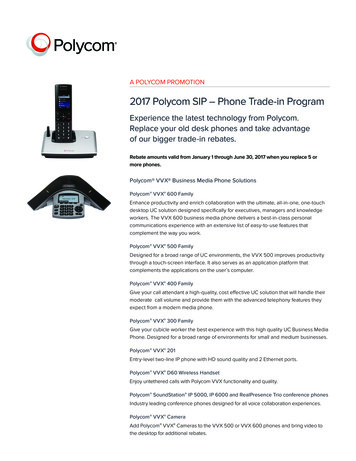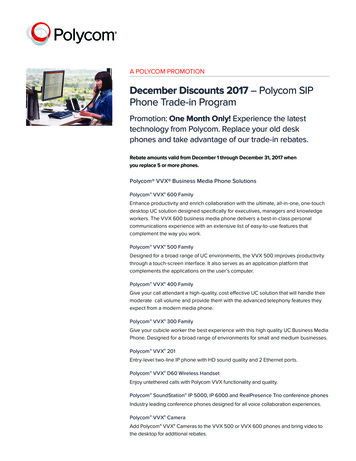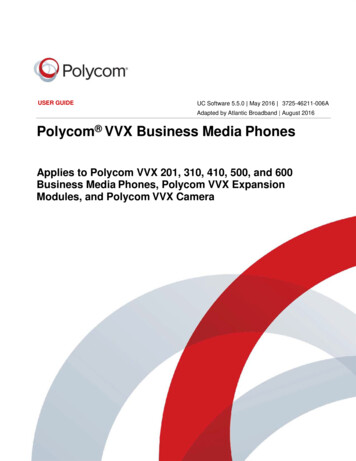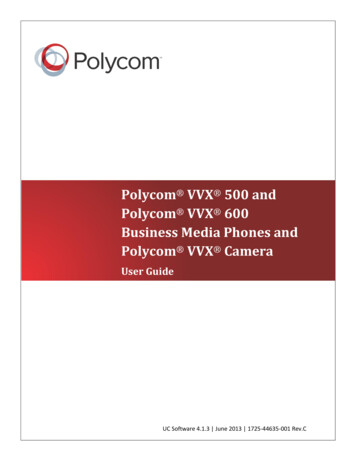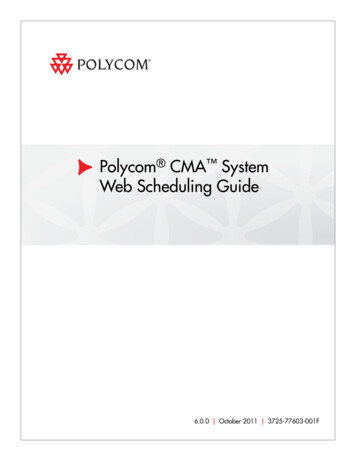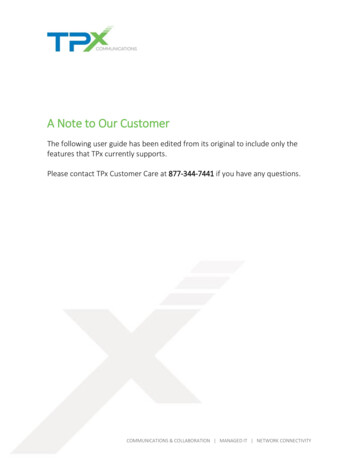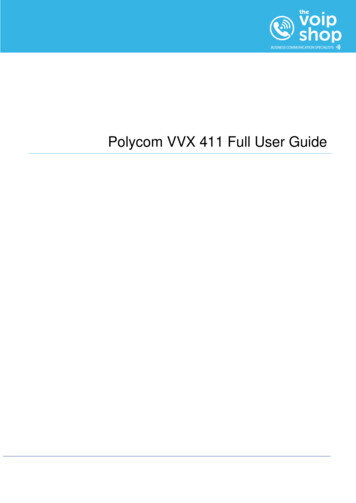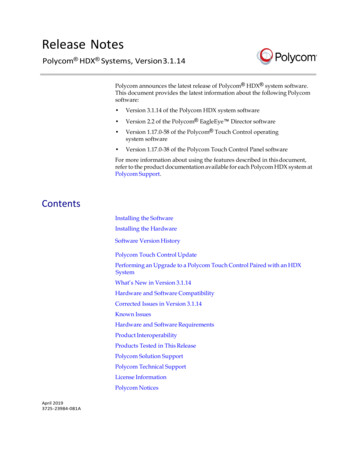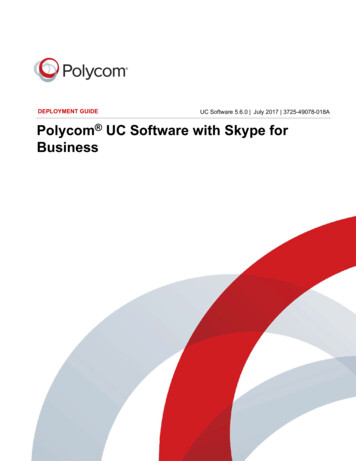Transcription
HorizonPolycom VVX450 Full User Guide
Version1.0Date12/03/2019DescriptionDocument createdHorizon Polycom VVX450 Full User Guide Gamma 2015. All rights reserved. Confidential.Page 3 of 26
ContentsContents . 5Introduction . 7How to set up the Polycom VVX450. 8Phone Keys and Hardware . 8VVX 450 Hardware Features and descriptions . 9Phone Icons and Status Indicators . 11Calls Actions . 13Place calls . 13Answer an incoming call. 13Hold a Call . 13Resume a Call . 14Ending Calls . 14Transferring Calls . 14Transfer a Call . 15Cancel a Transfer . 15Managing Calls . 16Display Calls from the Lines Screen . 16Display Calls from the Calls Screen . 16Manage a Call from the Calls Screen . 16Reject Incoming Calls . 17Reject Calls from a Contact. 17Rejecting Calls with Do Not Disturb . 17Enable Do Not Disturb . 17Call Forwarding . 18Audio Conference Calls . 19Initiate a Conference Call . 19Join Calls to Create a Conference Call . 19End a Conference Call . 20Hold a Conference Call . 20Resume a Conference Call . 20Mute and Unmute Audio. 20Phone Actions. 21Horizon Polycom VVX450 Full User Guide Gamma 2015. All rights reserved. Confidential.Page 5 of 26
View the Contact Directory . 21Listen to Voicemail . 21Feedback. 22Horizon Polycom VVX450 Full User GuidePage 6 of 26 Gamma 2015. All rights reserved. Confidential
IntroductionPolycom VVX450 GuideThis user guide will help you to navigate and use your VVX450 phone. It will give you an overviewof your phone, and walk you through tasks so you can successfully use your phone to perform basicand advanced phone functions.Horizon Polycom VVX450 Full User Guide Gamma 2016. All rights reserved. Confidential.Page 7 of 26
How to set up the Polycom VVX450The phone will arrive pre-configured and needs to be connected to the internet & powered up usingPower over Ethernet (PoE) or via AC power supply.Phone Keys and HardwareThe figure below shows the main phone keys and features.Horizon Polycom VVX450 Full User GuidePage 8 of 26 Gamma 2016. All rights reserved. Confidential
VVX 450 Hardware Features and descriptionsReferenceNumber1FeatureLine keys2Reversible tabFeature DescriptionEnable you to select a phone line, view calls on aline, or quickly call a favorite contact.Secures the handset in the cradle when your phonestand is positioned at a high angle. To secure thehandset, remove the tab, reverse it so the protrusionpoints up, and re-insert it. Position the handset sothe protrusion on the tab fits into the slot on thehandset.3Speaker4Provides ringer and speakerphone audio output.Back key5Enables you to return to the previous screen.Transfer key67Messages keyHold key8Volume keys9Dial pad10111213Mute keySpeakerphone keyHeadset keyUSB Port14Home key151617Navigation keys / SelectkeySoft keysSecurity slot (on back)18Screen19Message Waiting IndicatorTransfers an active call to a contact.Enables you to access and manage instant andvoice messages.Holds an active call or resumes a held call.Adjust the volume of the handset, headset, speaker,and ringer.Enables you to enter numbers, letters, and specialcharacters. You can also use the dial pad keys toselect menu items that have index numbers.Mutes local audio during calls and conferences.Enables you to place and receive calls using thespeakerphone.Enables you to place and receive calls through aheadset.Enables you to attach a USB flash drive or USBheadset.Displays the Home screen from other screens anddisplays the Lines and Calls screen from the Homescreen.Scrolls through information or options displayed onthe phone's screen. Selects a field of displayed data.Enable you to select context sensitive keys thatdisplay along the bottom of the screen.Enables you to attach a universal security cable lockto your phone so you can secure it to a desktop.Shows a 10.9 cm (4.3 in) color display with abacklight that enables you to view menu options anddata.Flashes red to indicate when you have newmessages.Horizon Polycom VVX450 Full User Guide Gamma 2016. All rights reserved. Confidential.Page 9 of 26
Horizon Polycom VVX450 Full User GuidePage 10 of 26 Gamma 2016. All rights reserved. Confidential
Phone Icons and Status IndicatorsRegistered linePhone warningUnregistered lineLogin credentials invalidOutgoing callHeld callShared lineCall forwarding enabledIncoming callPresence status (Available)Active conferencePresence status (Busy or In a Call)Do Not Disturb enabledPresence status (Away)FavoritePresence status (Do Not Disturb)Placed callPresence status (Offline)Horizon Polycom VVX450 Full User Guide Gamma 2016. All rights reserved. Confidential.Page 11 of 26
Received callPresence status (Offline)Missed callNew messageWireless networkHorizon Polycom VVX450 Full User GuidePage 12 of 26 Gamma 2016. All rights reserved. Confidential
Calls ActionsPlace calls The VVX 450 phone can manage a maximum of three active, incoming, and held audio callsat a time. However, you can have only one active call in progress with numerous otherincoming calls or calls on hold on all phones.Procedure1. Do one of the following: Start typing a phone number. Select New Call. Press a line key. Pick up the handset, press, or press.2. Enter a number or select a recent contact.3. Select Dial.Answer an incoming callProcedure1.Do one of the following:Pick up the handset.or select Answer.PressPress.After you answer the incoming call, the call becomes active.Hold a Call You can place any active call on hold on VVX 450 PhoneProcedureHorizon Polycom VVX450 Full User Guide Gamma 2016. All rights reserved. Confidential.Page 13 of 26
During an active call, select HoldIf you're in the Calls screen, select the call first. A hold iconline keyis displayed on the line of the held call and and a red LED light flashes on theResume a Call You can view and resume all held calls on the phone.Do one of the following Select Resume. From the Calls screen, select the call and select Resume.Ending CallsYou can end active calls at any time, however, you must resume held calls before you can end thecall.You can end an active call on your phone at any time.1. Do one of the following Place the handset on the cradle. Press End Call. In the Calls screen, highlight the call and press End CallTransferring CallsYou can transfer active or held calls to another person using the following transfer types: Blind transfer—Transfers the call directly to another line without speaking with the other party first. Consultative transfer—Enables you to speak with the other party before completing the transfer.Choose a Default Transfer TypeYou can choose a default transfer type to use for all calls on VVX 450 phoneWhen you choose a default transfer type, the phone uses the selected transfer type for all calls.Consultative is the default transfer type.Horizon Polycom VVX450 Full User GuidePage 14 of 26 Gamma 2016. All rights reserved. Confidential
Procedure 1. Navigate to Settings Basic Preferences. 2. Select Default Transfer Type and choose a transfer type.The selected transfer type is used for all calls.Transfer a CallYou can transfer a call to another contact and choose the transfer type you want to use for the call.Procedure1. During a call, do one of the following Press Transferto use the default transfer type. Press and hold Transferto use the non-default transfer type.For example, if Blind is the default, press and hold Transferto perform a Consultativetransfer. Press Transfer More and select Blind or Consultative.Depending on the default transfer type, either the Blind or Consultative option displays. Forexample, if the default transfer type is Blind, then you can select Consultative.2. Dial a number or choose a contact from the Recent Calls or a directory.If the transfer type is set to Blind, the call is transferred immediately.3. If the transfer type is set to Consultative, select Transferafter speaking with your contact.Cancel a TransferIf a contact does not answer the transfer or you want to remain speaking with the contact on yourline, you can cancel the transfer before it is complete.Procedure 1. Select Cancel.The call is not transferred and becomes active.Horizon Polycom VVX450 Full User Guide Gamma 2016. All rights reserved. Confidential.Page 15 of 26
Managing CallsDisplay Calls from the Lines ScreenYou can display the calls for each line from the Lines screen. When you select a phone line thathas a held call, the first held call on that line is automatically resumed, even if you already have anactive call on a different line.Procedure1. Press and hold the line keyDisplay Calls from the Calls ScreenYou can view multiple calls on your line from the Calls screen.Procedure1. Do one of the following: Press the Home key From the Lines screen, press the Calls soft key.The Calls screen is displayed with the list of active and held calls for each line on the phone.Manage a Call from the Calls ScreenFrom the Calls screen, you can manage a call by holding, resuming, or transferring the call.Procedure 1. Select a call. 2. Do one of the following: Select Holdto place an active call on hold. Select Resume to make a held call active. Select End Call to end a call with a contact. You can end active calls only, so resume theheld call first before ending it.Horizon Polycom VVX450 Full User GuidePage 16 of 26 Gamma 2016. All rights reserved. Confidential
Select Transferto send the call to another contact. Select Conference to initiate a conference call.Reject Incoming CallsYou can reject a call and send the call directly to voicemail. Rejected calls display in the MissedCalls list in your Recent Calls list. Rejecting calls is not available for shared lines.Procedure1. From the Incoming Call screen, select Reject.Reject Calls from a ContactYou can send incoming calls from a particular contact directly to your voicemail.Procedure 1. Navigate to Directories Contact Directory. 2. From your Contact Directory, select a contact. 3. From the Contact Information screen, select Edit or tap. 4. From the Edit Contact screen, select Auto Reject Enabled and select Save.Calls from the contact are sent directly to voicemail when the contact callsRejecting Calls with Do Not DisturbDo Not Disturb (DND) enables you to set your phone to automatically reject calls when you don’twant to be interrupted.Enable Do Not DisturbYou can enable DND to prevent your phone from ringing and to send all incoming calls directly tovoicemail. All calls you receive while DND is enabled are logged in the Recent Calls list.Enabling DND on shared lines disables ringing only. A visual notification of the call still displays,and you have the option to answer or ignore the call.Note: When you set your presence status to Do Not Disturb and enable DND on your phone, amessage stating that your status is set to Do Not Disturb scrolls under the time display, and theDND icon does not display in the status bar.Horizon Polycom VVX450 Full User Guide Gamma 2016. All rights reserved. Confidential.Page 17 of 26
Procedure1. Select DNDCall ForwardingYou can forward an incoming call to a contact or forward all incoming calls to a contact.To forward an incoming call:-1. In the Incoming Call screen, select Forward.-2. From the Call Forwarding screen, enter the forwarding number, and select Forward.To forward all incoming calls:-1. Select Forward or navigate to Settings Features Forward.-2. If your phone has multiple lines, select a line.-3. On the Forwarding Type Select screen, select a forwarding type.-4. Enter a contact's number if enabled, and select Enable.If you selected the No Answer option, enter the number of rings before the call is forwarded.To disable call forwarding: 1. Select Forward. 2. If your phone has multiple lines, select a line. 3. From the Forwarding Type Select screen, select your forwarding type, and selectDisable.Horizon Polycom VVX450 Full User GuidePage 18 of 26 Gamma 2016. All rights reserved. Confidential
Audio Conference CallsThe VVX450 phone can manage a maximum of three active or held conference calls at a time.However, you can have only one active conference call in progress with numerous other conferencecalls on hold.Initiate a Conference CallYou can initiate a conference call with up to two contacts.Note: When your phone is set up for single key press conferences, you do not need to select theConference soft key a second time to join parties to a conference call.Procedure 1. Call a contact. 2. When the contact answers, select the Conference soft key.The call is held. 3. Enter another contact's number or select a contact from the directory or the calllists. 4. When the contact answers, select the Conference soft key.All call participants are added to a conference call.Join Calls to Create a Conference CallYou can join one active call and one held call into a conference call.Procedure1. Do one of the following When you have an active call and a held call, select the Join soft key. When you have an active call and more than one held call, select a held call and then selectthe Join soft key.The active call and the selected held call are joined into a conference. If you have multiple heldcalls, the other held calls on the line remain held.Horizon Polycom VVX450 Full User Guide Gamma 2016. All rights reserved. Confidential.Page 19 of 26
End a Conference CallWhen you end a conference call, your connection to the call and all other participants will endProcedure 1. During a conference call, select End Call.Hold a Conference CallWhen you place a conference call on hold, you place all conference participants on hold.Procedure 1. Select HoldResume a Conference CallResuming a held conference call enables all participants to hear the audio of everyone on the call.Procedure 1. Select Resume.Mute and Unmute AudioYou can mute the microphone so other parties cannot hear you. Microphone Mute applies to thehandset, headset, and speakerphone. You can still hear all other parties when you mute yourmicrophone.Procedure 1. During a call, including a conference call, press the mute key The other parties cannot hear you. 2. Press again to unmute the microphone.Horizon Polycom VVX450 Full User GuidePage 20 of 26 Gamma 2016. All rights reserved. Confidential
Phone ActionsView the Contact DirectoryYou can view and add contacts to the Contact Directory. To view the Contact Directory: From the Home screen, Directories Contact Directory.Listen to VoicemailProcedure1. Navigate to Messages.2. Select Message Center.3. If you have multiple lines on your phone, select the line that has the new message.4. From the Messages screen, select Connect and follow the prompts to access your messages.Horizon Polycom VVX450 Full User Guide Gamma 2016. All rights reserved. Confidential.Page 21 of 26
Enabling Wi-Fi functionality for thePolycom VVX450By default, the Polycom VVX450 is configured to connect via a wired connection. To enable the WiFi functionality a USB Wi-Fi dongle needs to be connected to the device and the Wi-Fi option needsto be enabled from within the menu.Start by inserting the USB Wi-Fi dongle into the USB port on the rear of the device. The Wi-Fi modethen needs to be enabled.This can be done by following the below menu sequence:Entering the Main Menu and navigating down to option 7 “Wi-Fi”Horizon Polycom VVX450 Full User GuidePage 22 of 26 Gamma 2016. All rights reserved. Confidential
Entering the “Wi-Fi” menu option will present the current status, which as default will be “Off”To enable this functionality, navigate down to “On” and press the “Select” keyOnce this is selected, the phone will advise you that it requires a reboot, select “Cancel” to go backor “Yes” to continue with the reboot.It’s important to note that when the device boots up, it will no longer be able to obtain an IP addressvia the wired connection (Both Wired and Wireless cannot run in parallel)Horizon Polycom VVX450 Full User Guide Gamma 2016. All rights reserved. Confidential.Page 23 of 26
Once the device has started the above prompt will be displayed on screen, press “Start” to beginthe setup.The ability to scan for a Wi-Fi network is presented. A list of available networks will populate thispage and from here you can press “Select” to attempt to join that network.Upon pressing “Select” you will need to enter the appropriate security credentials for that particularWi-Fi network. Once you have finished press the “More” option and then press “Connect”Horizon Polycom VVX450 Full User GuidePage 24 of 26 Gamma 2016. All rights reserved. Confidential
The device will then join the chosen Wi-Fi network.A visual indicator is present at the top right corner of the display.Horizon Polycom VVX450 Full User Guide Gamma 2016. All rights reserved. Confidential.Page 25 of 26
FeedbackNameNikki PotterRoleProduct Managernikki.potter@gamma.co.uk0333 006 5976Horizon Polycom VVX450 Full User GuidePage 26 of 26 Gamma 2016. All rights reserved. Confidential
Enable you to select a phone line, view calls on a line, or quickly call a favorite contact. 2 Reversible tab Secures the handset in the cradle when your phone stand is positioned at a high angle. To secure the handset, remove the tab, reverse it so the protrusion points up, and reinsert it. Position the handset so -