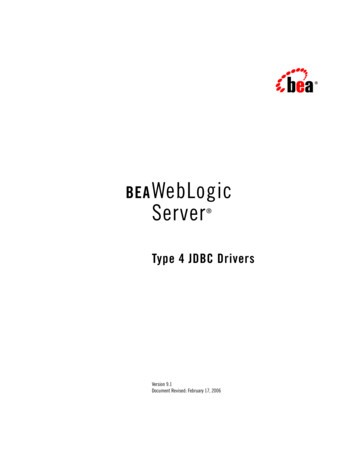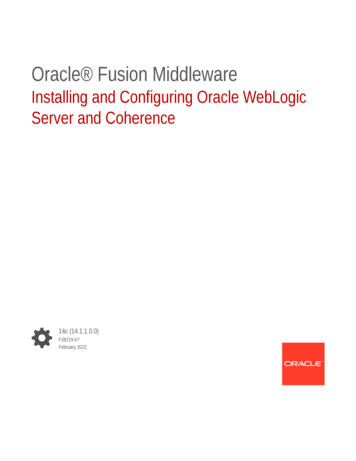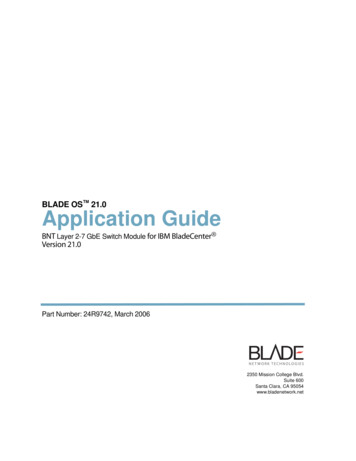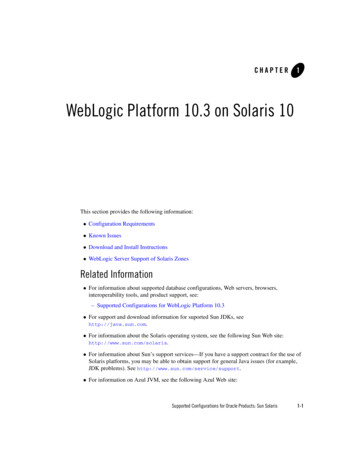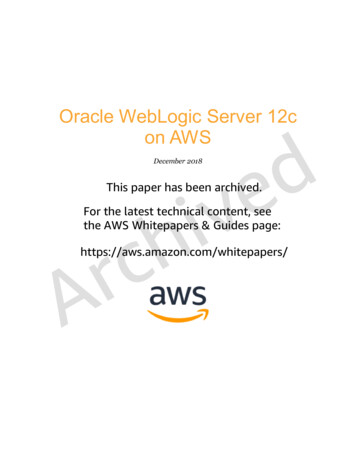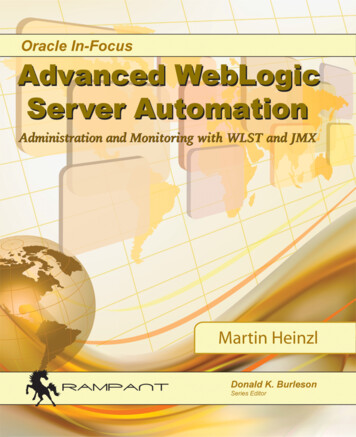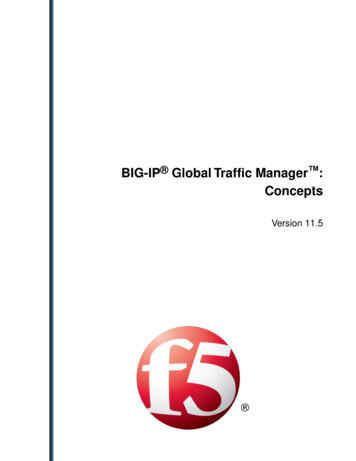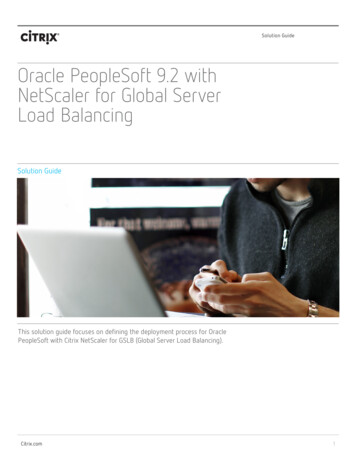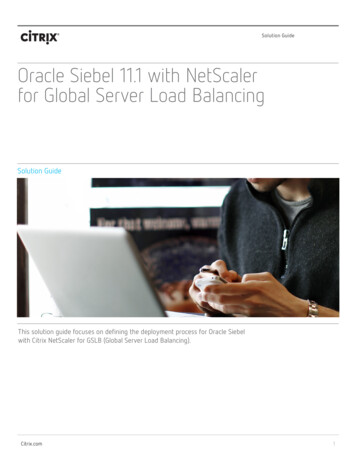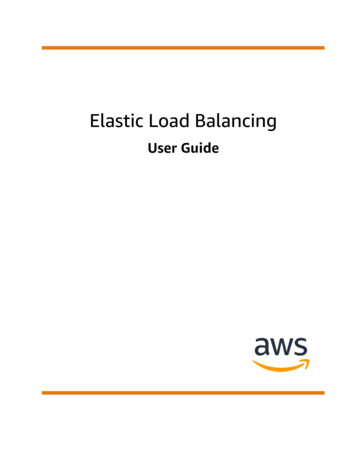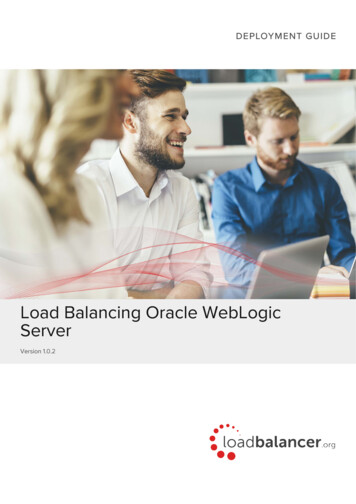
Transcription
Load Balancing Oracle WebLogicServerVersion 1.0.2
Table of Contents1. About this Guide . . . . . . . . . . . . . . . . . . . . . . . . . . . . . . . . . . . . . . . . . . . . . . . . . . . . . . . . . . . . . . . . . . . . . . . . . . . . . . . . . . . . . 32. Loadbalancer.org Appliances Supported . . . . . . . . . . . . . . . . . . . . . . . . . . . . . . . . . . . . . . . . . . . . . . . . . . . . . . . . . . . . . . . 33. Loadbalancer.org Software Versions Supported . . . . . . . . . . . . . . . . . . . . . . . . . . . . . . . . . . . . . . . . . . . . . . . . . . . . . . . . . 34. Oracle WebLogic Server Software Versions Supported. . . . . . . . . . . . . . . . . . . . . . . . . . . . . . . . . . . . . . . . . . . . . . . . . . . 35. Oracle WebLogic Server . . . . . . . . . . . . . . . . . . . . . . . . . . . . . . . . . . . . . . . . . . . . . . . . . . . . . . . . . . . . . . . . . . . . . . . . . . . . . 36. Load Balancing Oracle WebLogic Server . . . . . . . . . . . . . . . . . . . . . . . . . . . . . . . . . . . . . . . . . . . . . . . . . . . . . . . . . . . . . . . 3Persistence (aka Server Affinity) . . . . . . . . . . . . . . . . . . . . . . . . . . . . . . . . . . . . . . . . . . . . . . . . . . . . . . . . . . . . . . . . . . . . . . 3Virtual Service (VIP) Requirements . . . . . . . . . . . . . . . . . . . . . . . . . . . . . . . . . . . . . . . . . . . . . . . . . . . . . . . . . . . . . . . . . . . . 3Port Requirements . . . . . . . . . . . . . . . . . . . . . . . . . . . . . . . . . . . . . . . . . . . . . . . . . . . . . . . . . . . . . . . . . . . . . . . . . . . . . . . . . . 4TLS/SSL Termination . . . . . . . . . . . . . . . . . . . . . . . . . . . . . . . . . . . . . . . . . . . . . . . . . . . . . . . . . . . . . . . . . . . . . . . . . . . . . . . . 47. Deployment Concept . . . . . . . . . . . . . . . . . . . . . . . . . . . . . . . . . . . . . . . . . . . . . . . . . . . . . . . . . . . . . . . . . . . . . . . . . . . . . . . . 48. Configuring Oracle WebLogic Server for Load Balancing . . . . . . . . . . . . . . . . . . . . . . . . . . . . . . . . . . . . . . . . . . . . . . . . . 59. Loadbalancer.org Appliance – the Basics. . . . . . . . . . . . . . . . . . . . . . . . . . . . . . . . . . . . . . . . . . . . . . . . . . . . . . . . . . . . . . . 6Virtual Appliance . . . . . . . . . . . . . . . . . . . . . . . . . . . . . . . . . . . . . . . . . . . . . . . . . . . . . . . . . . . . . . . . . . . . . . . . . . . . . . . . . . . 6Initial Network Configuration . . . . . . . . . . . . . . . . . . . . . . . . . . . . . . . . . . . . . . . . . . . . . . . . . . . . . . . . . . . . . . . . . . . . . . . . . 7Accessing the WebUI. . . . . . . . . . . . . . . . . . . . . . . . . . . . . . . . . . . . . . . . . . . . . . . . . . . . . . . . . . . . . . . . . . . . . . . . . . . . . . . . 7Main Menu Options . . . . . . . . . . . . . . . . . . . . . . . . . . . . . . . . . . . . . . . . . . . . . . . . . . . . . . . . . . . . . . . . . . . . . . . . . . . . . . 8HA Clustered Pair Configuration . . . . . . . . . . . . . . . . . . . . . . . . . . . . . . . . . . . . . . . . . . . . . . . . . . . . . . . . . . . . . . . . . . . . . . 910. Appliance Configuration for Oracle WebLogic Server – Using Layer 7 SNAT Mode. . . . . . . . . . . . . . . . . . . . . . . . . . 9Configuring the Virtual Service (VIP). . . . . . . . . . . . . . . . . . . . . . . . . . . . . . . . . . . . . . . . . . . . . . . . . . . . . . . . . . . . . . . . . . . 9Defining the Real Servers (RIPs). . . . . . . . . . . . . . . . . . . . . . . . . . . . . . . . . . . . . . . . . . . . . . . . . . . . . . . . . . . . . . . . . . . . . . 10Setting Up the TLS/SSL Termination . . . . . . . . . . . . . . . . . . . . . . . . . . . . . . . . . . . . . . . . . . . . . . . . . . . . . . . . . . . . . . . . . . 10Uploading the Certificate. . . . . . . . . . . . . . . . . . . . . . . . . . . . . . . . . . . . . . . . . . . . . . . . . . . . . . . . . . . . . . . . . . . . . . . . . 10Creating the TLS/SSL Termination . . . . . . . . . . . . . . . . . . . . . . . . . . . . . . . . . . . . . . . . . . . . . . . . . . . . . . . . . . . . . . . . . 11Finalizing the Configuration . . . . . . . . . . . . . . . . . . . . . . . . . . . . . . . . . . . . . . . . . . . . . . . . . . . . . . . . . . . . . . . . . . . . . . . . . . 1111. Testing & Verification . . . . . . . . . . . . . . . . . . . . . . . . . . . . . . . . . . . . . . . . . . . . . . . . . . . . . . . . . . . . . . . . . . . . . . . . . . . . . . . 12Using the Load Balanced Service . . . . . . . . . . . . . . . . . . . . . . . . . . . . . . . . . . . . . . . . . . . . . . . . . . . . . . . . . . . . . . . . . . . . 12Using System Overview. . . . . . . . . . . . . . . . . . . . . . . . . . . . . . . . . . . . . . . . . . . . . . . . . . . . . . . . . . . . . . . . . . . . . . . . . . . . . 1212. Technical Support . . . . . . . . . . . . . . . . . . . . . . . . . . . . . . . . . . . . . . . . . . . . . . . . . . . . . . . . . . . . . . . . . . . . . . . . . . . . . . . . . . 1313. Further Documentation . . . . . . . . . . . . . . . . . . . . . . . . . . . . . . . . . . . . . . . . . . . . . . . . . . . . . . . . . . . . . . . . . . . . . . . . . . . . . 1314. Conclusion . . . . . . . . . . . . . . . . . . . . . . . . . . . . . . . . . . . . . . . . . . . . . . . . . . . . . . . . . . . . . . . . . . . . . . . . . . . . . . . . . . . . . . . . 1315. Appendix . . . . . . . . . . . . . . . . . . . . . . . . . . . . . . . . . . . . . . . . . . . . . . . . . . . . . . . . . . . . . . . . . . . . . . . . . . . . . . . . . . . . . . . . . 14Configuring HA - Adding a Secondary Appliance . . . . . . . . . . . . . . . . . . . . . . . . . . . . . . . . . . . . . . . . . . . . . . . . . . . . . . . 1416. Document Revision History . . . . . . . . . . . . . . . . . . . . . . . . . . . . . . . . . . . . . . . . . . . . . . . . . . . . . . . . . . . . . . . . . . . . . . . . . . 17
1. About this GuideThis guide details the steps required to configure a load balanced Oracle WebLogic Server environment utilizingLoadbalancer.org appliances. It covers the configuration of the load balancers and also any Oracle WebLogicServer configuration changes that are required to enable load balancing.For more information about initial appliance deployment, network configuration and using the Web User Interface(WebUI), please also refer to the Administration Manual.2. Loadbalancer.org Appliances SupportedAll our products can be used with Oracle WebLogic Server. For full specifications of available models please referto https://www.loadbalancer.org/products.Some features may not be supported in all cloud platforms due to platform specific limitations, please check withLoadbalancer.org support for further details.3. Loadbalancer.org Software Versions Supported V8.6 and laterNoteThe screenshots used throughout this document aim to track the latest Loadbalancer.orgsoftware version. If using an older software version, note that the screenshots presented heremay not match the WebUI exactly.4. Oracle WebLogic Server Software Versions Supported Oracle WebLogic Server – WebLogic Server 12cR1 and later5. Oracle WebLogic ServerOracle WebLogic Server is an application server designed for developing and deploying Java Enterprise Edition(EE) and Jakarta EE applications. While it can be used as a web server in its own right, it is better suited for hostingdynamic applications. This generally means it will sit behind another web server, e.g. OHS, Apache, Nginx, or IIS.6. Load Balancing Oracle WebLogic ServerNoteIt’s highly recommended that you have a working Oracle WebLogic Server environment firstbefore implementing the load balancer.Persistence (aka Server Affinity)HTTP cookie persistence is used to ensure that a given client connection sticks to the same web server. This is thedefault setting for HTTP mode virtual services at layer 7.Virtual Service (VIP) RequirementsTo provide load balancing and HA for Oracle WebLogic Server, a single VIP is required: HTTP Copyright Loadbalancer.org Documentation Load Balancing Oracle WebLogic Server3
In addition, a TLS/SSL termination service is required to allow clients to connect using HTTPS.Port RequirementsThe following table shows the ports that are load balanced:PortProtocolsUse80TCP/HTTPClient HTTP Traffic443TCP/HTTPSClient HTTP Secure Traffic(Configured for TLS/SSL Termination,Not Strictly Load Balanced)TLS/SSL TerminationTLS/SSL connections must be terminated by the load balancer. This allows HTTP header manipulation to takeplace, which is required in order for Oracle WebLogic Server to be correctly load balanced.Instructions on how to configure a TLS/SSL termination service are given in the 'Appliance Configuration' section.7. Deployment ConceptVIPs Virtual IP AddressesNoteThe load balancer can be deployed as a single unit, although Loadbalancer.org recommends aclustered pair for resilience & high availability. Please refer to the section Configuring HA Adding a Secondary Appliance in the appendix for more details on configuring a clustered pair.By default, Oracle WebLogic, along with any hosted Java EE / Jakarta EE applications, will not be aware that aninbound client connection used TLS/SSL. This is because all calls to HttpServletRequest.isSecure() return"false".The solution to this issue is to inform the WebLogic server that it is running behind a proxy server. This is done byenabling the WebLogic Plugin. This will, among other things, prompt WebLogic to look for certain HTTP requestheaders: in particular, a header field named WL-Proxy-SSL. The load balancer needs to add this header to clientHTTP requests, ensuring that the header is present on connections that are sent to the backend servers. Copyright Loadbalancer.org Documentation Load Balancing Oracle WebLogic Server4
8. Configuring Oracle WebLogic Server for Load BalancingThe WebLogic Plugin must be enabled for WebLogic servers to be correctly load balanced. To do this:1. Log in to the WebLogic Console (http:// ip address :7001/console/) as the weblogic user.2. On the left hand side of the admin console, select your base domain.3. In the main console window, select Configuration Web Applications. Copyright Loadbalancer.org Documentation Load Balancing Oracle WebLogic Server5
4. Scroll down in the console window and find WebLogic Plugin Enabled. Tick the checkbox to enable theWebLogic Plugin at the domain level.5. Scroll down to the very bottom of the console window and click Save. This will apply the setting server-wideand will not require a restart of WebLogic server.9. Loadbalancer.org Appliance – the BasicsVirtual ApplianceA fully featured, fully supported 30 day trial is available if you are conducting a PoC (Proof of Concept) deployment.The VA is currently available for VMware, Virtual Box, Hyper-V, KVM, XEN and Nutanix AHV and has beenoptimized for each Hypervisor. By default, the VA is allocated 2 vCPUs, 4GB of RAM and has a 20GB virtual disk.The Virtual Appliance can be downloaded here.NoteThe same download is used for the licensed product, the only difference is that a license key file(supplied by our sales team when the product is purchased) must be applied using theappliance’s WebUI.NotePlease refer to The Virtual Appliance - Hypervisor Deployment and the ReadMe.txt text fileincluded in the VA download for more detailed information on deploying the VA using variousHypervisors. Copyright Loadbalancer.org Documentation Load Balancing Oracle WebLogic Server6
NoteFor the VA, 4 NICs are included but only eth0 is connected by default at power up. If the otherNICs are required, these should be connected using the network configuration screen within theHypervisor.Initial Network ConfigurationAfter boot up, follow the instructions on the console to configure the IP address, subnet mask, default gateway,DNS and other network settings.ImportantBe sure to set a secure password for the load balancer, when prompted during the setuproutine.Accessing the WebUIThe WebUI is accessed using a web browser. By default, user authentication is based on local Apache .htaccessfiles. User administration tasks such as adding users and changing passwords can be performed using the WebUImenu option: Maintenance Passwords.NoteA number of compatibility issues have been found with various versions of Internet Explorer andEdge. The WebUI has been tested and verified using both Chrome & Firefox.NoteIf required, users can also be authenticated against LDAP, LDAPS, Active Directory or Radius. Formore information please refer to External Authentication.1. Using a browser, access the WebUI using the following URL:https:// IP-address-configured-during-network-setup-wizard :9443/lbadmin/2. Log in to the WebUI:Username: loadbalancerPassword: configured-during-network-setup-wizard NoteTo change the password, use the WebUI menu option: Maintenance Passwords.Once logged in, the WebUI will be displayed as shown below: Copyright Loadbalancer.org Documentation Load Balancing Oracle WebLogic Server7
NoteThe WebUI for the VA is shown, the hardware and cloud appliances are very similar. Theyellow licensing related message is platform & model dependent.3. You’ll be asked if you want to run the Setup Wizard. If you click Accept the Layer 7 Virtual Serviceconfiguration wizard will start. If you want to configure the appliance manually, simple click Dismiss.Main Menu OptionsSystem Overview - Displays a graphical summary of all VIPs, RIPs and key appliance statisticsLocal Configuration - Configure local host settings such as IP address, DNS, system time etc.Cluster Configuration - Configure load balanced services such as VIPs & RIPsMaintenance - Perform maintenance tasks such as service restarts and taking backupsView Configuration - Display the saved appliance configuration settingsReports - View various appliance reports & graphs Copyright Loadbalancer.org Documentation Load Balancing Oracle WebLogic Server8
Logs - View various appliance logsSupport - Create a support download, contact the support team & access useful linksLive Chat - Start a live chat session with one of our Support EngineersHA Clustered Pair ConfigurationLoadbalancer.org recommend that load balancer appliances are deployed in pairs for high availability. In this guidea single unit is deployed first, adding a secondary unit is covered in the section Configuring HA - Adding aSecondary Appliance of the appendix.10. Appliance Configuration for Oracle WebLogic Server – Using Layer 7SNAT ModeConfiguring the Virtual Service (VIP)1. Using the web user interface, navigate to Cluster Configuration Layer 7 – Virtual Services and click on Add anew Virtual Service.2. Define the Label for the virtual service as required, e.g. WL VIP.3. Set the Virtual Service IP Address field to the required IP address, e.g. 192.168.98.102.4. Set the Ports field to 80.5. Set the Layer 7 Protocol to HTTP Mode.6. Click Update to create the virtual service.7. Click Modify next to the newly created VIP.8. Under Header Rules click Add Rule.9. Set Type to Request.10. Set Option to Set.11. Set Header to WL-Proxy-SSL. Copyright Loadbalancer.org Documentation Load Balancing Oracle WebLogic Server9
12. Set Value to true.13. Click Ok to add the header rule.14. Click Update.Defining the Real Servers (RIPs)1. Using the web user interface, navigate to Cluster Configuration Layer 7 – Real Servers and click on Add anew Real Server next to the newly created VIP.2. Define the Label for the real server as required, e.g. examplesvr01.3. Set the Real Server IP Address field to the required IP address, e.g. 192.168.98.10.4. Click Update.5. Repeat these steps to add additional servers as required.Setting Up the TLS/SSL TerminationUploading the CertificateThe appropriate certificate for the service in question must be uploaded to the load balancer for TLS/SSLtermination to work. The process for doing this is as follows:1. Using the web user interface, navigate to Cluster Configuration SSL Certificate and click on Add a new SSLCertificate. Copyright Loadbalancer.org Documentation Load Balancing Oracle WebLogic Server10
2. Press the Upload prepared PEM/PFX file radio button.3. Define the Label for the certificate as required. It may make sense to use the domain that the certificate isassociated to, e.g. 4.example.com.4. Click on Browse and select the appropriate PEM or PFX style certificate.5. If uploading a PFX certificate, enter the certificate’s password in the PFX File Password field.6. Click Upload certificate.For more information on creating PEM certificate files and converting between certificate formats please refer toCreating a PEM File.Creating the TLS/SSL Termination1. Using the WebUI, navigate to: Cluster Configuration SSL Termination and click Add a new Virtual Service.2. Using the Associated Virtual Service drop-down, select the Virtual Service created above, e.g. WL VIP.NoteOnce the VIP is selected, the Label field will be auto-populated with SSL-WL VIP. This canbe changed if preferred.3. Leave Virtual Service Port set to 443.4. Leave SSL Operation Mode set to High Security.5. Select the SSL Certificate uploaded previously, e.g. 4.example.com.6. Click Update.Finalizing the ConfigurationTo apply the new settings, HAProxy and STunnel must both be reloaded. This can be done using the buttons in theblue box at the top of the screen or by using the Restart Services menu option: Copyright Loadbalancer.org Documentation Load Balancing Oracle WebLogic Server11
1. Using the WebUI, navigate to: Maintenance Restart Services.2. Click Reload HAProxy.3. Click Reload STunnel.11. Testing & VerificationNoteFor additional general guidance please also refer to Testing Load Balanced Services.Using the Load Balanced ServiceUse the URL associated to the virtual service to test connecting via a web browser, e.g.https://www.example.com/testhtmlNoteIt may be necessary to create a host entry for this test to work, if host name resolution using DNSis not possible.Ensure that the connection is deemed to be "secure" by the browser:Using System OverviewThe System Overview can be viewed in the WebUI. It shows a graphical view of all VIPs & RIPs (i.e. the webservers) and shows the state/health of each server as well as the state of the cluster as a whole. The examplebelow shows that both web servers are healthy and available to accept connections: Copyright Loadbalancer.org Documentation Load Balancing Oracle WebLogic Server12
12. Technical SupportFor more details about configuring the appliance and assistance with designing your deployment please don’thesitate to contact the support team using the following email address: support@loadbalancer.org.13. Further DocumentationThe Administration Manual contains much more information about configuring and deploying the appliance. It’savailable here: rationv8.pdf.14. ConclusionLoadbalancer.org appliances provide a very cost effective solution for highly available load balanced OracleWebLogic Server environments. Copyright Loadbalancer.org Documentation Load Balancing Oracle WebLogic Server13
15. AppendixConfiguring HA - Adding a Secondary ApplianceOur recommended configuration is to use a clustered HA pair of load balancers to provide a highly available andresilient load balancing solution.We recommend that the Primary appliance should be configured first, then the Secondary should be added. Oncethe Primary and Secondary are paired, all load balanced services configured on the Primary are automaticallyreplicated to the Secondary over the network using SSH/SCP.NoteFor Enterprise Azure, the HA pair should be configured first. In Azure, when creating a VIP usingan HA pair, 2 private IPs must be specified – one for the VIP when it’s active on the Primary andone for the VIP when it’s active on the Secondary. Configuring the HA pair first, enables both IPsto be specified when the VIP is created.The clustered HA pair uses Heartbeat to determine the state of the other appliance. Should the active device(normally the Primary) suffer a failure, the passive device (normally the Secondary) will take over.NoteA number of settings are not replicated as part of the Primary/Secondary pairing process andtherefore must be manually configured on the Secondary appliance. These are listed by WebUImenu option in the table below:WebUI Main MenuOptionSub Menu OptionDescriptionLocal ConfigurationHostname & DNSHostname and DNS settingsLocal ConfigurationNetwork InterfaceConfigurationAll network settings including IP address(es), bonding configurationand VLANsLocal ConfigurationRoutingRouting configuration including default gateways and static routesLocal ConfigurationSystem Date & timeAll time and date related settingsLocal ConfigurationPhysical – Advanced Various settings including Internet Proxy, Management Gateway,ConfigurationFirewall connection tracking table size, NIC offloading, SMTP relay,logging and Syslog ServerLocal ConfigurationSecurityAppliance security settingsLocal ConfigurationSNMP ConfigurationAppliance SNMP settingsLocal ConfigurationGraphingAppliance graphing settingsLocal ConfigurationLicense KeyAppliance licensingMaintenanceSoftware UpdatesAppliance software update managementMaintenanceFirewall ScriptAppliance firewall (iptables) configurationMaintenanceFirewall LockdownWizardAppliance management lockdown settingsTo add a Secondary node - i.e. create a highly available clustered pair: Copyright Loadbalancer.org Documentation Load Balancing Oracle WebLogic Server14
1. Deploy a second appliance that will be the Secondary and configure initial network settings.2. Using the WebUI on the Primary appliance, navigate to: Cluster Configuration High-AvailabilityConfiguration.3. Specify the IP address and the loadbalancer user’s password for the Secondary (peer) appliance as shownabove.4. Click Add new node.5. The pairing process now commences as shown below:6. Once complete, the following will be displayed on the Primary appliance: Copyright Loadbalancer.org Documentation Load Balancing Oracle WebLogic Server15
7. To finalize the configuration, restart heartbeat and any other services as prompted in the blue message box atthe top of the screen.NoteClicking the Restart Heartbeat button on the Primary appliance will also automatically restartheartbeat on the Secondary appliance.NoteFor more details on configuring HA with 2 appliances, please refer to Appliance Clustering forHA. Copyright Loadbalancer.org Documentation Load Balancing Oracle WebLogic Server16
16. Document Revision HistoryVersionDateChangeReason for ChangeChanged By1.0.09 July 2021Initial version1.0.113 April 2022Updated HTTP header manipulationinstructionsChanges to theappliance WebUIAH1.0.226 April 2022Updated SSL related content to reflectlatest software versionNew softwarereleaseRJCDT, AH Copyright Loadbalancer.org Documentation Load Balancing Oracle WebLogic Server17
About Loadbalancer.orgLoadbalancer.org’s mission is to ensure that its clients’ businesses are never interrupted. The load balancerexperts ask the right questions to get to the heart of what matters, bringing a depth of understanding to eachdeployment. Experience enables Loadbalancer.org engineers to design less complex, unbreakable solutions - andto provide exceptional personalized support.United KingdomCanadaLoadbalancer.org Ltd.Compass House, North HarbourBusiness Park, Portsmouth, PO6 4PSUK: 44 (0) 330 380 Loadbalancer.org Appliances Ltd.300-422 Richards Street, Vancouver,BC, V6B 2Z4, CanadaTEL: 1 866 998 United StatesGermanyLoadbalancer.org, Inc.4550 Linden Hill Road, Suite 201Wilmington, DE 19808, USATEL: 1 ncer.orgLoadbalancer.org GmbHTengstraße 2780798,München, GermanyTEL: 49 (0)89 2000 2179sales@loadbalancer.orgsupport@loadbalancer.org Copyright Loadbalancer.org www.loadbalancer.org
6. Load Balancing Oracle WebLogic Server Note It's highly recommended that you have a working Oracle WebLogic Server environment first before implementing the load balancer. Persistence (aka Server Affinity) HTTP cookie persistence is used to ensure that a given client connection sticks to the same web server. This is the