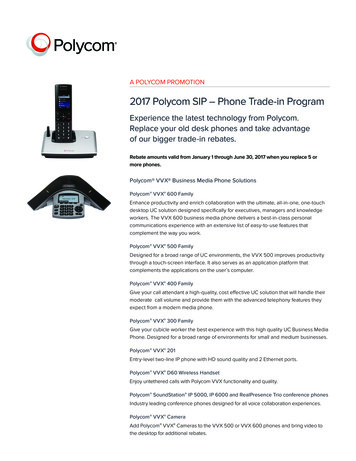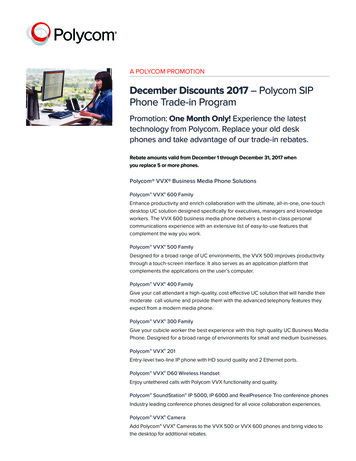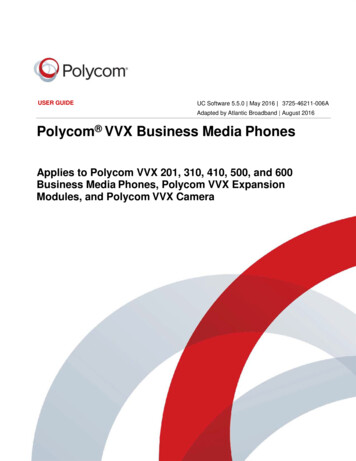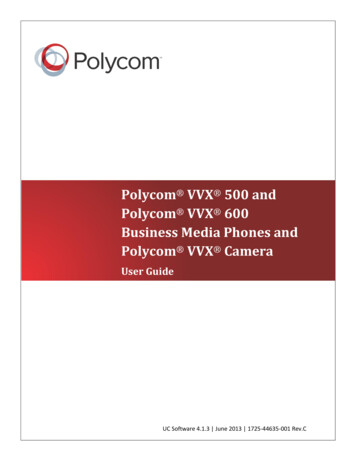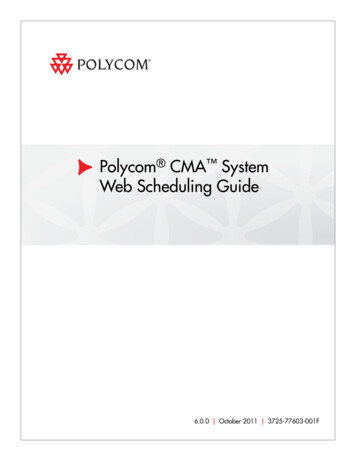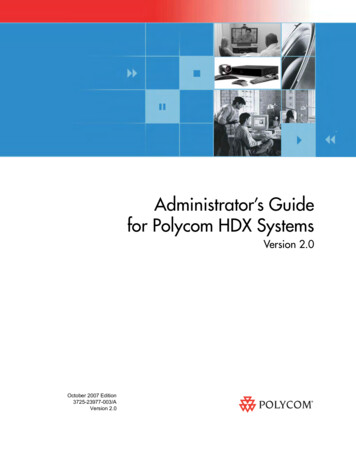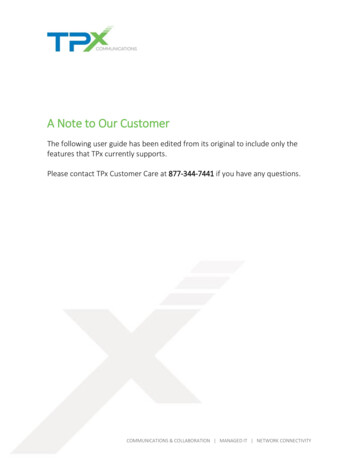Transcription
User Guide for the Polycom SoundPoint IP 450 PhoneSIP 3.2 July 2009 1725-12495-001 Rev. B
Trademark InformationPOLYCOM , the Polycom “Triangles” logo and the names and marks associated with Polycom’s products aretrademarks and/or service marks of Polycom, Inc. and are registered and/or common law marks in the United Statesand various other countries. All other trademarks are property of their respective owners. No portion hereof may bereproduced or transmitted in any form or by any means, for any purpose other than the recipient’s personal use, withoutthe express written permission of Polycom.Patent InformationThe accompanying product is protected by one or more U.S. and foreign patents and/or pending patent applicationsheld by Polycom, Inc.DisclaimerSome countries, states, or provinces do not allow the exclusion or limitation of implied warranties or the limitation ofincidental or consequential damages for certain products supplied to consumers, or the limitation of liability for personalinjury, so the above limitations and exclusions may be limited in their application to you. When the implied warrantiesare not allowed to be excluded in their entirety, they will be limited to the duration of the applicable written warranty. Thiswarranty gives you specific legal rights which may vary depending on local law.Copyright NoticePortions of the software contained in this product are:Copyright 1998, 1999, 2000 Thai Open Source Software Center Ltd. and Clark CooperCopyright 1998 by the Massachusetts Institute of TechnologyCopyright 1998-2003 The OpenSSL ProjectCopyright 1995-1998 Eric Young (eay@cryptsoft.com). All rights reservedCopyright 1995-2002 Jean-Loup Gailly and Mark AdlerCopyright 1996-2004, Daniel Stenberg, daniel@haxx.se Permission is hereby granted, free of charge, to any person obtaining a copy of this software and associateddocumentation files (the “Software”), to deal in the Software without restriction, including without limitation the rights touse, copy, modify, merge, publish, distribute, sublicense, and/or sell copies of the Software, and to permit persons towhom the Software is furnished to do so, subject to the following conditions:The above copyright notice and this permission notice shall be included in all copies or substantial portions of theSoftware.THE SOFTWARE IS PROVIDED “AS IS”, WITHOUT WARRANTY OF ANY KIND, EXPRESS OR IMPLIED,INCLUDING BUT NOT LIMITED TO THE WARRANTIES OF MERCHANTABILITY, FITNESS FOR A PARTICULARPURPOSE AND NONINFRINGEMENT. IN NO EVENT SHALL THE AUTHORS OR COPYRIGHT HOLDERS BELIABLE FOR ANY CLAIM, DAMAGES OR OTHER LIABILITY, WHETHER IN AN ACTION OF CONTRACT, TORT OROTHERWISE, ARISING FROM, OUT OF OR IN CONNECTION WITH THE SOFTWARE OR THE USE OR OTHERDEALINGS IN THE SOFTWARE. 2009 Polycom, Inc. All rights reserved.Polycom, Inc.4750 Willow RoadPleasanton, CA 94588-2708USANo part of this document may be reproduced or transmitted in any form or by any means, electronic or mechanical, forany purpose, without the express written permission of Polycom, Inc. Under the law, reproducing includes translatinginto another language or format.As between the parties, Polycom, Inc., retains title to and ownership of all proprietary rights with respect to the softwarecontained within its products. The software is protected by United States copyright laws and international treatyprovision. Therefore, you must treat the software like any other copyrighted material (e.g., a book or sound recording).Every effort has been made to ensure that the information in this manual is accurate. Polycom, Inc., is not responsiblefor printing or clerical errors. Information in this document is subject to change without notice.ii
About This GuideThank you for choosing the SoundPoint IP 450 , a full-duplex, hands-free SIPdesktop phone. This unit provides business telephony features and functionssuch as multiple call appearances, call hold, transfer, and conference over anIP network.This guide provides everything you need to quickly use your new phone. Besure to verify with your system administrator that your network is preparedfor configuring your SoundPoint IP 450 phone. As well, be sure to read theGetting Started with Your Phone and Regulatory Notices sections of this guidebefore you set up and use the SoundPoint IP 450 phone. You can also find thisinformation at .Changes to This GuideThe following section is new for this edition: Information Status on page 1-7 Changing the Soft Key Label Color on page 2-10Major updates have occurred to the following sections since the previousedition: Changing the Background on page 2-9 Searching the Corporate Directory on page 2-18 Enabling Do Not Disturb on page 3-18iii
User Guide for the SoundPoint IP 450 Desktop Phoneiv
ContentsAbout This Guide . . . . . . . . . . . . . . . . . . . . . . . . . . . . . . . . . iiiChanges to This Guide . . . . . . . . . . . . . . . . . . . . . . . . . . . . . . . . . . . . . . . –iii1 Getting Started with Your Phone . . . . . . . . . . . . . . . . . . . . 1–1Registering Your Phone . . . . . . . . . . . . . . . . . . . . . . . . . . . . . . . . . . . . . . . . . 1–2Features of Your Phone . . . . . . . . . . . . . . . . . . . . . . . . . . . . . . . . . . . . . . . . . . 1–2Before You Use Your Phone . . . . . . . . . . . . . . . . . . . . . . . . . . . . . . . . . . . . . . 1–6Navigating Menus and Entering Data . . . . . . . . . . . . . . . . . . . . . . . . . 1–6Information Status . . . . . . . . . . . . . . . . . . . . . . . . . . . . . . . . . . . . . . . . . . 1–72 Customizing Your Phone . . . . . . . . . . . . . . . . . . . . . . . . . . 2–1Configuring Basic Settings . . . . . . . . . . . . . . . . . . . . . . . . . . . . . . . . . . . . . . . 2–1Changing the Appearance of Time and Date . . . . . . . . . . . . . . . . . . . . 2–2Changing the Display Contrast . . . . . . . . . . . . . . . . . . . . . . . . . . . . . . . 2–3Changing the Backlight Intensity . . . . . . . . . . . . . . . . . . . . . . . . . . . . . . 2–4Enabling the Headset Memory Mode . . . . . . . . . . . . . . . . . . . . . . . . . . 2–6Selecting the Correct Headset for Electronic Hookswitch . . . . . . . . . 2–6Selecting the Ring Type . . . . . . . . . . . . . . . . . . . . . . . . . . . . . . . . . . . . . . 2–7Changing the Language . . . . . . . . . . . . . . . . . . . . . . . . . . . . . . . . . . . . . . 2–8Changing the Background . . . . . . . . . . . . . . . . . . . . . . . . . . . . . . . . . . . 2–9Changing the Soft Key Label Color . . . . . . . . . . . . . . . . . . . . . . . . . . . 2–10Muting the Microphone . . . . . . . . . . . . . . . . . . . . . . . . . . . . . . . . . . . . . 2–11Adjusting the Volume . . . . . . . . . . . . . . . . . . . . . . . . . . . . . . . . . . . . . . 2–11Managing Call Lists . . . . . . . . . . . . . . . . . . . . . . . . . . . . . . . . . . . . . . . . . . . . 2–11Managing Contacts . . . . . . . . . . . . . . . . . . . . . . . . . . . . . . . . . . . . . . . . . . . . 2–12Adding Contacts . . . . . . . . . . . . . . . . . . . . . . . . . . . . . . . . . . . . . . . . . . . 2–13Editing Contacts . . . . . . . . . . . . . . . . . . . . . . . . . . . . . . . . . . . . . . . . . . . 2–16Deleting Contacts . . . . . . . . . . . . . . . . . . . . . . . . . . . . . . . . . . . . . . . . . . 2–16Placing Calls to Contacts . . . . . . . . . . . . . . . . . . . . . . . . . . . . . . . . . . . . 2–17Searching for Contacts . . . . . . . . . . . . . . . . . . . . . . . . . . . . . . . . . . . . . . 2–18Managing Incoming Calls . . . . . . . . . . . . . . . . . . . . . . . . . . . . . . . . . . . . . . 2–20v
User Guide for the SoundPoint IP 450 Desktop PhoneDistinguishing Calls . . . . . . . . . . . . . . . . . . . . . . . . . . . . . . . . . . . . . . . . 2–20Rejecting Calls . . . . . . . . . . . . . . . . . . . . . . . . . . . . . . . . . . . . . . . . . . . . . 2–21Diverting Calls . . . . . . . . . . . . . . . . . . . . . . . . . . . . . . . . . . . . . . . . . . . . 2–21System Customizations . . . . . . . . . . . . . . . . . . . . . . . . . . . . . . . . . . . . . . . . . 2–22Supporting Multiple Lines . . . . . . . . . . . . . . . . . . . . . . . . . . . . . . . . . . 2–22Supporting Multiple Line Keys Per Line . . . . . . . . . . . . . . . . . . . . . . 2–23Supporting Shared Lines . . . . . . . . . . . . . . . . . . . . . . . . . . . . . . . . . . . . 2–233 Using the Basic Features of Your Phone . . . . . . . . . . . . . . . 3–1Placing Calls . . . . . . . . . . . . . . . . . . . . . . . . . . . . . . . . . . . . . . . . . . . . . . . . . . . 3–2Answering Calls . . . . . . . . . . . . . . . . . . . . . . . . . . . . . . . . . . . . . . . . . . . . . . . . 3–4Ending Calls . . . . . . . . . . . . . . . . . . . . . . . . . . . . . . . . . . . . . . . . . . . . . . . . . . . 3–7Redialing Numbers . . . . . . . . . . . . . . . . . . . . . . . . . . . . . . . . . . . . . . . . . . . . . 3–7Placing Calls on Hold . . . . . . . . . . . . . . . . . . . . . . . . . . . . . . . . . . . . . . . . . . . 3–7Hosting Conference Calls . . . . . . . . . . . . . . . . . . . . . . . . . . . . . . . . . . . . . . . . 3–8Setting Up Conference Calls . . . . . . . . . . . . . . . . . . . . . . . . . . . . . . . . . . 3–9Managing Conference Calls . . . . . . . . . . . . . . . . . . . . . . . . . . . . . . . . . 3–10Adding Parties to Conference Calls . . . . . . . . . . . . . . . . . . . . . . . . . . . 3–13Joining Conferences . . . . . . . . . . . . . . . . . . . . . . . . . . . . . . . . . . . . . . . . 3–14Splitting Conference Calls . . . . . . . . . . . . . . . . . . . . . . . . . . . . . . . . . . . 3–14Ending Conference Calls . . . . . . . . . . . . . . . . . . . . . . . . . . . . . . . . . . . . 3–14Transferring Calls . . . . . . . . . . . . . . . . . . . . . . . . . . . . . . . . . . . . . . . . . . . . . 3–14Forwarding Calls . . . . . . . . . . . . . . . . . . . . . . . . . . . . . . . . . . . . . . . . . . . . . . 3–16Enabling Do Not Disturb . . . . . . . . . . . . . . . . . . . . . . . . . . . . . . . . . . . . . . . 3–18Assigning Speed Dial Keys . . . . . . . . . . . . . . . . . . . . . . . . . . . . . . . . . . . . . 3–19Using Voice Mail . . . . . . . . . . . . . . . . . . . . . . . . . . . . . . . . . . . . . . . . . . . . . . 3–214 Using the Advanced Features of Your Phone . . . . . . . . . . . 4–1Using Multiple Call Appearances . . . . . . . . . . . . . . . . . . . . . . . . . . . . . . . . . 4–1Using Text Messaging . . . . . . . . . . . . . . . . . . . . . . . . . . . . . . . . . . . . . . . . . . . 4–2Using Buddy Lists . . . . . . . . . . . . . . . . . . . . . . . . . . . . . . . . . . . . . . . . . . . . . . 4–4Changing Presence Settings . . . . . . . . . . . . . . . . . . . . . . . . . . . . . . . . . . 4–5Managing Buddies . . . . . . . . . . . . . . . . . . . . . . . . . . . . . . . . . . . . . . . . . . 4–5Integrating With Microsoft Live Communications Server 2005 . . . . 4–6Restarting Your Phone . . . . . . . . . . . . . . . . . . . . . . . . . . . . . . . . . . . . . . . . . . 4–75 Troubleshooting Your Phone . . . . . . . . . . . . . . . . . . . . . . . 5–1Power and Startup . . . . . . . . . . . . . . . . . . . . . . . . . . . . . . . . . . . . . . . . . . . . . . 5–2Controls . . . . . . . . . . . . . . . . . . . . . . . . . . . . . . . . . . . . . . . . . . . . . . . . . . . . . . . 5–3vi
ContentsAccess to Screens and Systems . . . . . . . . . . . . . . . . . . . . . . . . . . . . . . . . . . . 5–4Calling . . . . . . . . . . . . . . . . . . . . . . . . . . . . . . . . . . . . . . . . . . . . . . . . . . . . . . . . 5–5Displays . . . . . . . . . . . . . . . . . . . . . . . . . . . . . . . . . . . . . . . . . . . . . . . . . . . . . . . 5–7Audio . . . . . . . . . . . . . . . . . . . . . . . . . . . . . . . . . . . . . . . . . . . . . . . . . . . . . . . . . 5–8Productivity Suite . . . . . . . . . . . . . . . . . . . . . . . . . . . . . . . . . . . . . . . . . . . . . . 5–8Testing Phone Hardware . . . . . . . . . . . . . . . . . . . . . . . . . . . . . . . . . . . . . . . . 5–9Regulatory Notices . . . . . . . . . . . . . . . . . Regulatory Notices–1Index . . . . . . . . . . . . . . . . . . . . . . . . . . . . . . . . . . . . .Index–1End-User License Agreement for Polycom Softwarevii
User Guide for the SoundPoint IP 450 Desktop Phoneviii
1Getting Started with Your PhoneThis chapter provides basic installation instructions and information forobtaining the best performance with the SoundPoint IP 450 desktop phone.The SoundPoint IP 450 provides a powerful, yet flexible IP communicationssolution, delivering excellent voice quality. The high-resolution graphicdisplay supplies content for call information, multiple languages, directoryaccess, and system status. The SoundPoint IP 450 supports advancedfunctionality, including multiple call and flexible line appearances, HTTPSsecure provisioning, presence, custom ring tones, local conferencing,applications, and Polycom HD Voice technology.For the package parts list and instructions on how to assemble your phone,refer to the SoundPoint IP 450 Quick Start Guide.This chapter contains: Registering Your Phone Features of Your Phone Before You Use Your PhoneTo customize your phone, refer to Customizing Your Phone on page 1-1. Toread about the phone’s basic features, refer to Using the Basic Features of YourPhone on page 3-1. To read the phone’s advanced features, refer to Using theAdvanced Features of Your Phone on page 4-1.If you require additional information or assistance with your new phone,contact your system administrator.For information on supported headsets, go tohttp://www.polycom.com/support/voice/soundpoint ip/VoIP Technical Bulletins pub.html and look for “Technical Bulletin 37477: Headset Compatibility List”.1-1
User Guide for the SoundPoint IP 450 Desktop PhoneRegistering Your PhoneGenerally, your phone will be deployed with multiple other phones. In thiscase, your system administrator will configure the phone parametersbeforehand, so that after you set up your phone, the phone will be registeredand ready to use.If your phone is not part of a large phone deployment, your phone may not beregistered after you set it up. Before you use your phone, you or your systemadministrator will have to register it. For detailed information on how toregister your phone after you install it, refer to “Quick Tip 44011: RegisteringStandalone SoundPoint IP, SoundStation IP, and Polycom VVX Phones” dpoint ip/VoIP Technical Bulletins pub.html .Features of Your Phone1-2
Getting Started with Your PhoneThe features of your SoundPoint IP 450 phone are:ItemDescription1Message WaitingIndicatorAlert for voice and text (instant)messages.2Line IndicatorsIndividual multi-color LEDs displaythe dynamic call state and remoteuser status (busy lamp field (BLF)and presence). The mapping is: Solid green—An active call is inprogress. Fast flashing green—There is anincoming (ringing) call. Flashing green—The call is heldby the other party. Flashing red—The call is on hold. Solid red—The line is busyremotely (shared lines)3Line/Speed Dial KeyUse these keys to activate up to threelines or speed dials that can beassigned to your phone.4Arrow KeysScroll through displayed informationor options.Select a field of displayed data.56SpeakerphoneFeature KeysAllows for hands-free communicationduring calls.Access important features usingthese keys.Access local (your phone) and global(your organization) features.Access and manage text and voicemessages.Dials most recently dialed party.7Microphone MuteMutes audio transmission locallyduring calls and conferences.1-3
User Guide for the SoundPoint IP 450 Desktop PhoneItemDescription8Hands-free MicrophonePicks up audio during hands-freecalls. Place your phone on a hard, flatsurface for best results.9Volume KeysAdjusts the volume of the handset,headset, speaker, and ringer.10Dial PadProvides the 10 digits, the alphabeticcharacters, and special charactersavailable in context-sensitiveapplications.11HeadsetAllows you to place and receive callsthrough an optionally connectedheadset.HoldHolds an active call or resumes aheld call.1213SpeakerFor ringer and hands-free audiooutput.14Soft KeysThese keys are automatically labeledto identify their context-sensitivefunctions.15Graphic DisplayShows information about calls,messages, soft keys, time, date, andother relevant data. Caller display information—firstparty, second party, number ofcalls Information status line Popup text (for example,network errors) Do Not Disturb text Missed call text or secondincoming caller display Prompt text (for example, “Enternumber”) Time and date text (if idledisplay is not used for time/datedisplay)Associated line icons are described inthe following table.161-4Hookswitch
Getting Started with Your PhoneIcons associated with the line keys appear on the screen and represent:IconDescriptionRegistered line (solid)Registered shared lineUnregistered line (outline)Voice mail/Text messagesSpeed dialRingingCall in progress with HD VoiceCall in progressCall ForwardDo Not DisturbConferencePresence/Busy Lamp Field (BLF)1-5
User Guide for the SoundPoint IP 450 Desktop PhoneBefore You Use Your PhoneNoteThe background and key colors that appear on your SoundPoint IP 450 phone maydiffer from what appears in this user guide.Navigating Menus and Entering DataTo help you navigate menus and enter data, use these tips:NoteAfter 20 seconds of inactivity, the menu system automatically exits to the idlescreen unless an edit session is in progress. To scroll through lists, use Press the * key to page up. Press the # key to page down. Use theseshortcuts when lists appear on more than one page. To exit from any menu, press To return to the previous menu, press the Back soft key. To cancel the current edit session, press the Cancel soft key. To delete text, press the soft key. To view additional soft keys, press the More soft key. To select a value from a list, use Use the dial pad keys to navigate through and make selections innumbered menu lists. The navigation guide on right-hand side of the screen shows which arrowkeys can be used at a particular sublevel.For example, you can use1-6and, or hold downand.andand.at this point.
Getting Started with Your Phone To enter text using the dial pad, press the number keys one or more times.For example, for ‘A’ press 2 and for ‘C’ press 222. When in text entry mode,the title will show whether keys will generate digits (1), upper-case (A), orlower-case (a) characters— use the 1/A/a soft key to change—and whetherkeys will generate ASCII, Latin, Cyrillic, Katakana, or Unicodecharacters—use the Encoding soft key to change.Information StatusThe top line of the screen (or graphic display) shows status information. Itappears as a scrolling list if there is more than one message. The number ofmessages in the list also appears. In order of precedence from highest tolowest, the messages are: Popup text (for example, network errors) Do Not Disturb text Missed call text or second incoming caller display Prompt text (for example, “Enter number”) Time and date textThe following figures provide some examples:1-7
User Guide for the SoundPoint IP 450 Desktop Phone1-8
2Customizing Your PhoneYou can customize your SoundPoint IP 450 desktop phone by adjusting thesetting for time and date, display contrast, and ring type, for example. You canadd contacts to the phone’s directory manually or from call lists. You canhandle incoming calls from different contacts in different ways.This chapter provides basic operating instructions for customizing yourSoundPoint IP 450 phone. This chapter contains: Configuring Basic Settings Managing Call Lists Managing Contacts Managing Incoming CallsSome customizations of your SoundPoint IP 450 phone are performed by yoursystem administrator. These include: Supporting Multiple Lines Supporting Multiple Line Keys Per Line Supporting Shared LinesTo read about the phone’s basic features, refer to Using the Basic Features ofYour Phone on page 3-1. To read about the phone’s advanced features, refer toUsing the Advanced Features of Your Phone on page 4-1.If you require additional information or assistance with your new phone,contact your system administrator.Configuring Basic SettingsYou can configure the following basic settings through use of Appearance of the time and date Display contrast:2-1
User Guide for the SoundPoint IP 450 Desktop Phone Backlight intensity Headset Memory Mode Headset hookswitch selection Ring type Language support (localization) Background pattern Soft key label colorYou can mute the microphone and adjust the volume using separate keys.Changing the Appearance of Time and DateThe time and date appears on the screen of the SoundPoint IP 450 phone. If thephone cannot obtain a time and date from the call server, the display will flash.Contact your system administrator if either the time or date is incorrect.You can select from various formats for the time and date display. Select andset options that are right for you. You can also disable the time and datedisplay, so the time and date do not display on the phone screen.To configure the time and date formats:1. Press.2. Select Settings Basic Preferences Time & Date.3. Select from Clock Date, Clock Time, Clock Order, or Enable/Disable.4. Scroll through the options under each of these selections.2-2
Customizing Your Phone5. Press the Select soft key to confirm your choice.The following figure shows the Clock Time menu.6. Pressto return to the idle screen.Changing the Display ContrastTo adjust the contrast on the screen to a comfortable level:1. Press.2. Select Settings Basic Contrast.3. Press the Up or Down soft keys to increase or decrease the displaycontrast.NoteYou can also use the volume keys to increase or decrease the diplay contrast.4. Press the Ok soft key.5. Pressto return to the idle screen.2-3
User Guide for the SoundPoint IP 450 Desktop PhoneChanging the Backlight IntensityBacklight intensity on the SoundPoint IP 450 phone has three components: Backlight On Backlight Idle Maximum IntensityYou can modify the Backlight On intensity and the Backlight Idle intensityseparately. You can select high, medium, low, and off levels for both.When you modify the Maximum Intensity, you are modifying the entirebacklight intensity scale. For example, if you decrease the Maximum Intensity,the low, medium, and high values for both Backlight On intensity and theBacklight Idle intensity decrease.The Backlight On intensity applies for the following events: Any key press Hookswitch release Incoming calls Ending a call, holding a call, resuming a call by the other party A voice or instant message receivedIf you do not press any keys on the phone after 20 seconds of the backlightturning on, the backlight dims (or changes) to medium in the following cases: A call is in progress A call is on hold There is an incoming call (ringing) There is an outgoing call (ringing back) Any menu shows on the displayIn all other cases, the Backlight Idle intensity applies.To modify the backlight intensity:1. Press2-4.
Customizing Your Phone2. Select Settings Basic Backlight Intensity.3. Select Backlight On Intensity.4. Scroll to select high, medium, low, or off, and then press the Select softkey.The default level is medium.5. Select Backlight Idle Intensity.6. Scroll to select high, medium, low, or off, and then press the Select softkey.The default level is low.7. Select Maximum Intensity.8. Press the Up or Down soft keys to increase or decrease the backlightintensity.9. Press the Ok soft key.2-5
User Guide for the SoundPoint IP 450 Desktop Phone10. Pressto return to the idle screen.Enabling the Headset Memory ModeThis feature is especially useful for permanent or full-time headset users.To permanently enable the Headset Memory Mode:1. Press.2. Select Settings Basic Preferences Headset. Headset Memory.3. Scroll to select Enabled, and then press the Select soft key.4. Pressto return to the idle screen.Repeat steps 1 to 4 to select Disabled and turn Headset Memory Mode off.To activate Headset Memory Mode: Presstwice.The flashing headset icon on the screen or a flashing headset key indicates thatthe headset mode is activated. Pressingor the Answer softkey to receive a call will now connect to your headset automatically.Selecting the Correct Headset for Electronic HookswitchThis feature allows you to answer your phone when you are using a headset.For information on supported headsets to provide electronic hookswitch features forplacing, answering, and ending calls, go to www.polycom.com/support/voice andenter “Headset Compatibility List” in the Knowledge Base text box or contact yoursystem administrator.2-6
Customizing Your PhoneTo select a headset that supports electronic hookswitch:1. Press.2. Select Settings Basic Preferences Headset Analog HeadsetMode.3. Scroll to select your headset, and then press the Select soft key.4. Pressto return to the idle screen.Selecting the Ring TypeYou can select different ring types to distinguish lines or to distinguish yourphone from your neighbor’s phone.To change the incoming ring type:1. Press.2. Select Settings Basic Ring Type.3. If multiple lines are configured on your phone, first select the line tochange from the list using the arrow keys.4. Scroll to select the desired ring type.To hear the selected ring type, press the Play soft key.5. Press the Select soft key to change to the selected ring type.6. Pressto return to the idle screen.2-7
User Guide for the SoundPoint IP 450 Desktop PhoneNoteIf you configure your SoundPoint IP 450 phone with a silent ring, press the flashingLine key or the Answer soft key to answer the call. If your handset is off hook, thecall is routed to the handset. If your handset is on hook, the call is routed to thespeaker.Changing the LanguageMany languages are supported by the SoundPoint IP 450 phone.To change the language:1. Press.2. Select Settings Basic Preferences Language.3. Scroll to highlight the language you want.You can choose from Chinese, Danish, Dutch, English (Canada), English(United Kingdom), English (United States), French, German, Italian,Japanese, Korean, Norwegian, Polish, Portuguese, Russian, Slovenian,Spanish, and Swedish.4. Press the Select soft key.Text that appears on the screen will change to the language of your choice.5. Press2-8to return to the idle screen.
Customizing Your PhoneChanging the BackgroundYou can change the picture or design that appears on the screen. A defaultbackground displays when the phone starts up (shown below). For moreinformation on selections, contact your system administrator.To change the graphic background:1. Press.2. Select Settings Basic Preferences Backgrounds.NoteUnder certain circumstances, you may need make an additional menu selection,Select Background, to actually select the background.If your system administrator has configured the phone’s idle browser and you wantto view the background and not the idle browser, you can turn off the idle browserby doing the following: Select Background Prioritize Background. Select Enable and press the Select soft key.3. Scroll to highlight the background you want.4. Press the Select soft key.5. Pressto return to the idle screen.2-9
User Guide for the SoundPoint IP 450 Desktop PhoneOne of the background selections is shown below.Changing the Soft Key Label ColorYou can change the soft key label color that appears on the graphic display. Adefault soft key label color displays when the phone starts up (shown below).For more information on selections, contact your system administrator.To change the soft key label color:1. Press.2. Select Settings Basic Preferences Label Color.Using the dialpad keys 1, 3, 7, and 9 change the soft key color to yourdesired color. The Label soft key on the right reflects your changes.Note2 - 10When the color of the label reaches a certain level of whiteness, “Cannot save thiscolor. Text might be inreadable.” appears. This popup appears only the first time thecolor reaches that level.
Customizing Your Phone3. Press the Save soft key.Press the Reset soft key to reset the color to the default color.Press the Undo soft key to undo your last change.4. Pressto return to the idle display.Muting the MicrophoneDuring a call, press. The Message Waiting Indicator turns red and amicrophone on the screen indicates that the other party (or parties) cannothear you.Microphone Mute applies to all modes: Handset, Headset, and Hands-freeSpeakerphone. You can still hear all other parties while mute is enabled.To turn off Microphone Mute, pressagain.Adjusting the VolumePressto adjust receiver volume during a call. Pressingthese keys in the idle state adjusts the ringer volume.NoteTo conform to regulatory requirements, handset and headset volume will return to apreset level after each call, but your system administrator can change this.Hands-free Speakerphone volume settings will be maintained across calls.Managing Call ListsYour phone maintains local lists of missed, received, and placed calls. Each listcontains 100 entries.Press, and then select Features Call Lists Missed Calls,Received Calls, or Placed Calls. The following shows a Placed Calls list.2 - 11
User Guide for the SoundPoint IP 450 Desktop PhoneManage the call list by doing the following: To edit the phone number, press the Edit soft key. To return the call, press the Dial soft key. To view information about the call, press press the More soft key followedby the Info soft key. To store the contact in the Contact Directory, press the More soft keyfollowed by the Save soft key. To delete the call from list, press the More soft key followed
POLYCOM , the Polycom "Triangles" logo and the names and marks associated with Polycom's products are trademarks and/or service marks of Polycom, Inc. and are registered and/or common law marks in the United States and various other countries. All other trademarks are property of their respective owners. No portion hereof may be