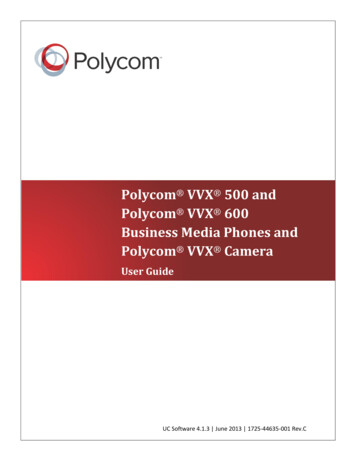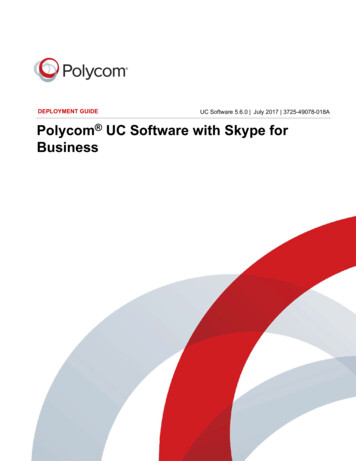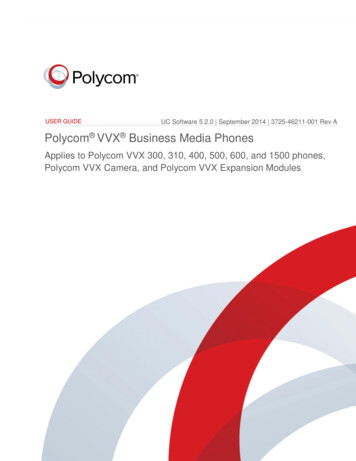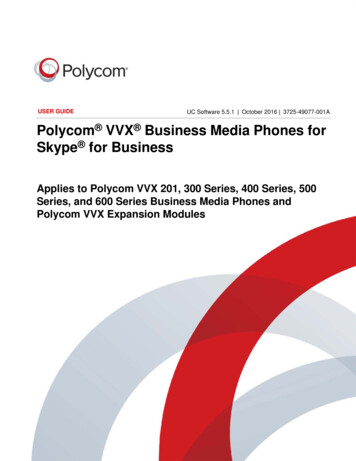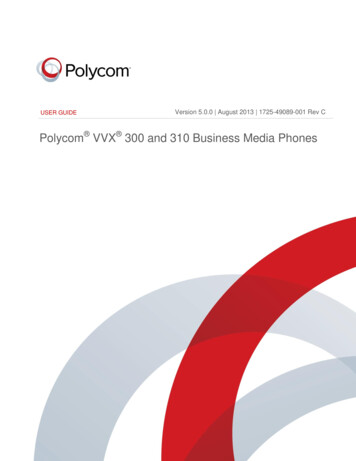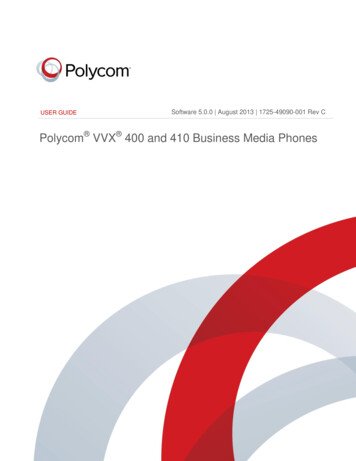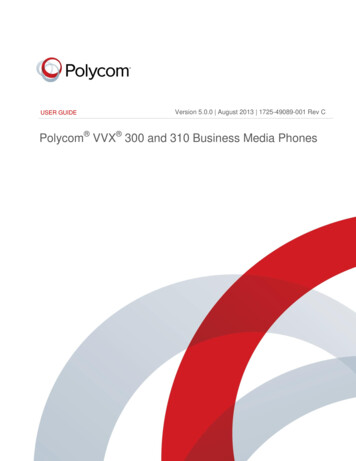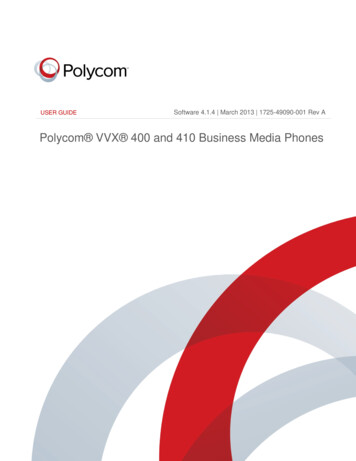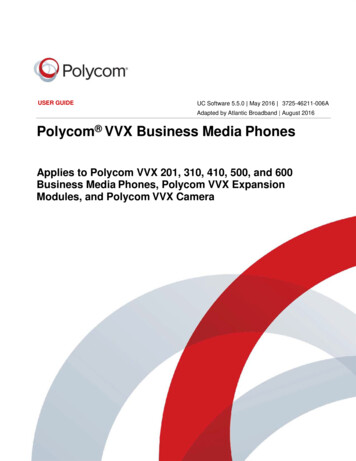
Transcription
USER GUIDEUC Software 5.5.0 May 2016 3725-46211-006AAdapted by Atlantic Broadband August 2016Polycom VVX Business Media PhonesApplies to Polycom VVX 201, 310, 410, 500, and 600Business Media Phones, Polycom VVX ExpansionModules, and Polycom VVX Camera
Copyright 2016, Polycom, Inc. All rights reserved. No part of this document may be reproduced, translated into anotherlanguage or format, or transmitted in any form or by any means, electronic or mechanical, for any purpose, without theexpress written permission of Polycom, Inc.6001 America Center DriveSan Jose, CA 95002USATrademarks Polycom , the Polycom logo and the names and marks associated with Polycom products aretrademarks and/or service marks of Polycom, Inc., and are registered and/or common law marks in the United Statesand various other countries.All other trademarks are property of their respective owners. No portion hereof may be reproduced or transmitted in anyform or by any means, for any purpose other than the recipient's personal use, without the express written permissionof Polycom.Disclaimer While Polycom uses reasonable efforts to include accurate and up-to-date information in this document,Polycom makes no warranties or representations as to its accuracy. Polycom assumes no liability or responsibility forany typographical or other errors or omissions in the content of this document.Limitation of Liability Polycom and/or its respective suppliers make no representations about the suitability of theinformation contained in this document for any purpose. Information is provided "as is" without warranty of any kind andis subject to change without notice. The entire risk arising out of its use remains with the recipient. In no event shallPolycom and/or its respective suppliers be liable for any direct, consequential, incidental, special, punitive or otherdamages whatsoever (including without limitation, damages for loss of business profits, business interruption, or loss ofbusiness information), even if Polycom has been advised of the possibility of such damages.End User License Agreement By installing, copying, or otherwise using this product, you acknowledge that youhave read, understand and agree to be bound by the terms and conditions of the End User License Agreement for thisproduct. The EULA for this product is available on the Polycom Support page for the product.Patent Information The accompanying product may be protected by one or more U.S. and foreign patents and/orpending patent applications held by Polycom, Inc.Open Source Software Used in this Product This product may contain open source software. You may receivethe open source software from Polycom up to three (3) years after the distribution date of the applicable product orsoftware at a charge not greater than the cost to Polycom of shipping or distributing the software to you. To receivesoftware information, as well as the open source software code used in this product, contact Polycom by email atOpenSourceVideo@polycom.com.Customer Feedback We are striving to improve our documentation quality and we appreciate your feedback. Emailyour opinions and comments to DocumentationFeedback@polycom.com.Polycom Support Visit the Polycom Support Center for End User License Agreements, software downloads,product documents, product licenses, troubleshooting tips, service requests, and more.ii
ContentsContentsBefore You Begin . 1Who Should Read this Guide? . 1Related Documentation . 1Overview of Polycom VVX Business Media Phones. 3Overview of Phone Hardware and Keys. 3VVX 201 Hardware . 4VVX 310 Hardware . 5VVX 410 Hardware . 7VVX 500 and VVX 600 Hardware . 10Securing Your Phone with the Security Slot . 10Overview of the Phone Interface . 10User Screens . 10Icons and Status Indicators . 14Entering Information in Data Fields . 18Entering Information Using the Dial Pad . 19Enter Information Using the Onscreen Keyboard . 20Logging Into and Locking Your Phone . 21Log In to Your Phone . 21Log Out of Your Phone . 22Change Your Login Password . 22Log In to a Guest ACD Phone . 22Log Out of a Guest ACD Phone . 22Locking Your Phone . 23Lock Your Phone . 23Unlock Your Phone . 24Change Your User Password . 24Audio Calls. 25Placing and Answering AudioCalls . 25Placing Audio Calls . 25Redial a Number . 29Polycom, Inc.(Adapted by Atlantic Broadband)iii
Redial a Contact when the Contact is Available . 29Answering Audio Calls . 30Switch among the Handset, Headset, and Speakerphone . 32Mute and Unmute Audio . 32Holding and Resuming Calls . 33Hold a Call . 33Resume a Call . 33Resume a Call on a VVX Expansion Module . 33End an Active Audio Call . 33End a Held Call . 34Transferring Calls . 34Choose a Default Transfer Type . 34Transfer a Call. 34Cancel a Transfer. 34Managing Calls on VVX 201, 310, 410, 500, and 600 Phones . 35Display Calls from the Lines Screen . 35Display Calls from the Calls Screen . 35Manage a Call from the Calls Screen . 36View a List of Calls . 36Manage a Call . 36Ignoring or Rejecting Incoming Calls . 37Ignore or Silence an Incoming Call . 37Reject Incoming Calls . 37Reject Calls from a Contact . 38Rejecting Calls with Do Not Disturb . 38Redirecting Incoming Calls . 39Forwarding Incoming Calls to a Contact . 39Divert Calls to a Contact . 40Conference Calls . 41Tips for Conference Calls . 41Audio Conference Calls . 41Initiate a Conference Call . 41Join Calls to Create a Conference Call . 42End a Conference Call. 42Hold a Conference Call. 42Resume a Conference Call. 42Split a Conference Call . 43Manage Conference Call Participants . 43Shared Lines . 44Polycom, Inc.(Adapted by Atlantic Broadband)iv
Shared Line Limitations . 44Answering Calls on Shared Lines . 44Missed and Received Calls on Shared Lines . 44Hold a Call Privately on a Shared Line . 44Recording Audio Calls . 46Guidelines when Recording Calls. 46Record a Call . 46Manage a Call while Recording . 47Pause a Recording . 47Resume a Recoding . 47Stop Recording . 47Record a Conference Call . 48Browse Recorded Calls . 48Play a Recorded Call . 48Pause and Resume Played Recordings . 49Stop Playing a Recording . 49Rename a Recording . 49Delete a Recording . 49Video Calls . 50Tips for Video Calls. 50Using a VVX Camera . 51Control the Lens Angle . 51Stop Sending Video with the Privacy Shutter . 51Status Indicators and Messages for the VVX Camera . 51Changing Video Call Settings . 53Set the Call Rate for Video Calls . 53Stop Video for All Calls . 53Change Video Clarity . 54Changing the Video Call and PIP Displays. 55Place a Video Call . 58Swap Video . 58Display Video Calls in Full Screen . 58Exit Full Screen View. 59Stop Sending Video . 59No Video from the Far Side . 60Handling Video and Audio Calls . 60Handle Conference Calls with Video . 60Managing Video Calls without a VVX Camera . 61View Video in Full Screen during Calls . 61Polycom, Inc.(Adapted by Atlantic Broadband)v
Handling a Mixture of Video and Audio-Only Calls . 62Place Audio-Only Calls . 62Call Lists and Directories. 64Recent Calls . 64View Recent Calls . 64Sort Recent Call Entries . 64Sort Entries by Call Type . 65Edit Recent Contact Entries. 65Delete a Recent Contact. 65Save a Recent Contact . 65View Call Details . 65Managing the Contact Directory . 66Search for a Contact in the Contact Directory . 66Add a Contact to the Contact Directory . 66View Contact Information . 67Update a Contact's Information . 67Delete a Contact . 68Managing the Corporate Directory . 68Searching the Corporate Directory . 68Add Contacts from the Corporate Directory to the Contact Directory . 69Favorites and Contact Lists. 70Managing Favorites . 70Add Favorites . 70Viewing Favorites . 70Reorder Favorites . 71Delete Favorites . 71Using Buddy Lists . 72Add Contacts to Your Buddy List . 72View Your Buddy List . 72Monitor Contacts on Your Buddy List. 72View Your Watcher List . 73Block Contacts from Viewing Your Status . 73View a List of Blocked Contacts . 73Unblock a Contact . 73Updating Your Presence Status . 74Updating Your Buddy Status . 74Update Your Buddy Status . 74Automatically Update Your Buddy Status . 74Polycom, Inc.(Adapted by Atlantic Broadband)vi
Accessing, Sending, and Broadcasting Messages . 75Accessing Voice and Video Messages . 75Access Voicemail and Video Messages . 75Remove the Message Alert. 75Broadcasting Messages with Group Paging . 76Send a Group Page . 76Receiving Pages . 76Group Paging Settings. 77Customizing Your Phone. 79Password Required to Customize Your Phone . 79Choose a Theme for Your Phone . 79Set the Language . 80Change the Time and Date Format . 80Disable the Time and Date Display . 80Backlight Intensity and Timeout . 81Set the Backlight Intensity . 81Set the Backlight Timeout . 82Changing Your Background . 82Change the Background Picture . 82Adding Personal Photos as Your Background . 82Reset Your Background . 83Enable Transparent Line Keys . 84Screen Savers . 84Enable Screen Savers . 84Use Personal Photos as Screen Savers. 85Disable the Screen Saver . 86Use Your Phone as a Digital Picture Frame . 86Picture Frame Tasks . 87Using Power-Saving Mode. 87Change Your Office Hours . 88Change Timeouts . 88Changing Audio Settings . 89Change Incoming Call Notifications . 89Set a Ringtone for Incoming Calls . 89Set a Ringtone for Individual Contacts . 89Change the Volume . 90Phone Accessories . 91Using a Headset with Your Phone . 91Polycom, Inc.(Adapted by Atlantic Broadband)vii
Connecting a Headset . 91Use Your Headset for All Calls . 92Reactivate Headset Memory Mode . 92Using Electronic Hookswitch . 92Disconnect Your Headset . 94Using Bluetooth Headsets with VVX 600 Phones . 94Connecting Polycom VVX Expansion Modules to Your Phone . 96VVX Expansion Module Hardware Features . 97Connect VVX Expansion Modules . 99Assigning Contacts and Favorites to VVX Expansion Modules . 100Navigate VVX Color Expansion Module Paging . 101Changing the Backlight Intensity . 102Accessibility Features on Your Phone .
USER GUIDE. UC Software 5.5.0 May 2016 3725-46211-006A . Adapted by Atlantic Broadband August 2016. Polycom VVX Business Media Phones. Applies to Polycom VVX 201, 310, 410, 500, and 600 Business Media Phones, Polycom VVX Expansion Modules, and Polycom VVX Camera. ii .