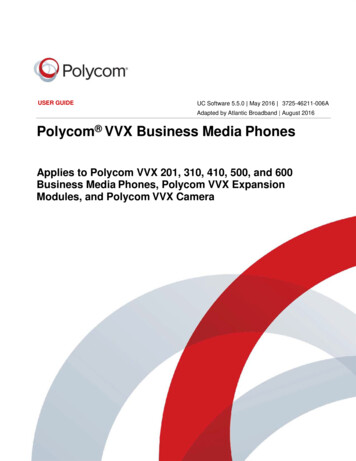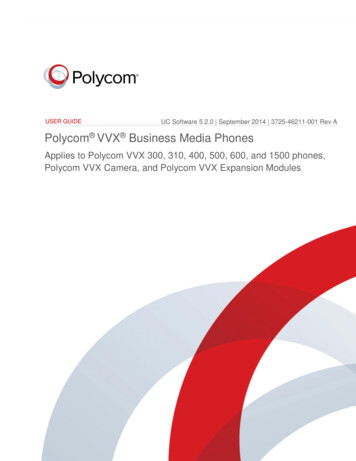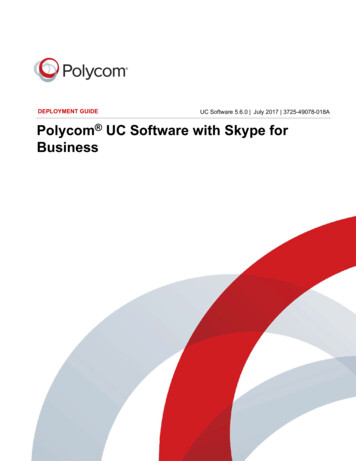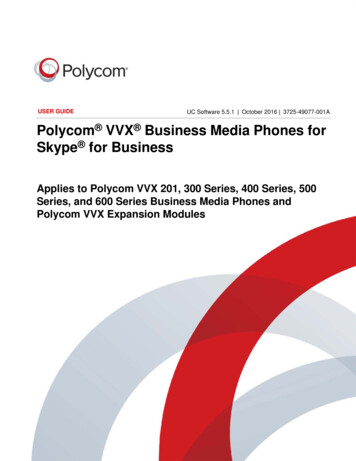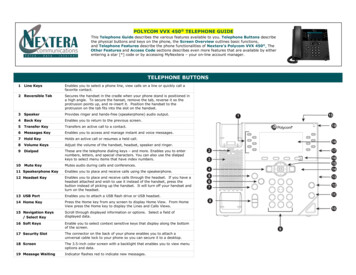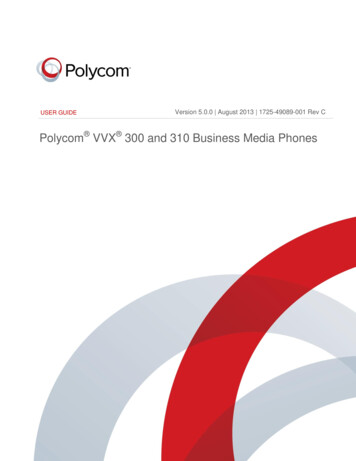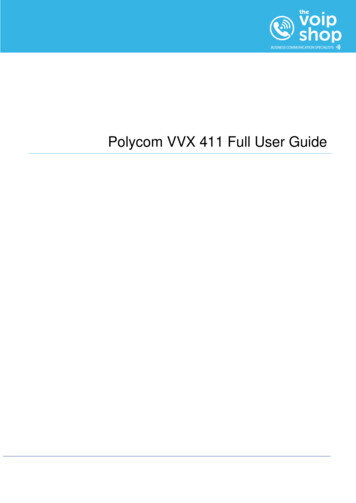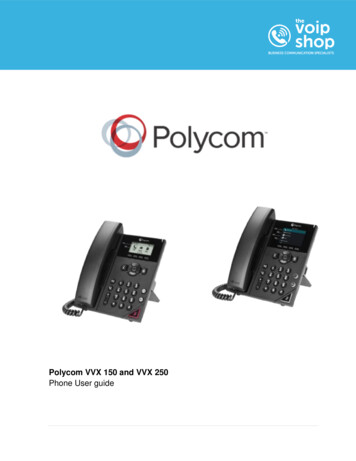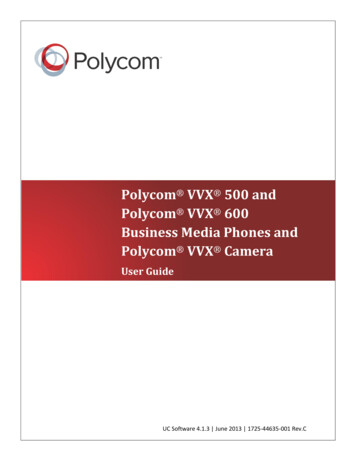
Transcription
Polycom VVX 500 andPolycom VVX 600Business Media Phones andPolycom VVX CameraUser GuideUC Software 4.1.3 June 2013 1725-44635-001 Rev.C
Polycom VVX 500 and Polycom VVX 600 Business Media Phones and Polycom VVX Camera User GuideCopyright 2013, Polycom, Inc. All rights reserved.6001 America Center DrSan Jose, CA 95002USANo part of this document may be reproduced or transmitted in any form or by any means, electronic or mechanical,for any purpose, without the express written permission of Polycom, Inc. Under the law, reproducing includestranslating into another language or format.As between the parties, Polycom, Inc., retains title to and ownership of all proprietary rights with respect to thesoftware contained within its products. The software is protected by United States copyright laws and internationaltreaty provision. Therefore, you must treat the software like any other copyrighted material (e.g., a book or soundrecording).Every effort has been made to ensure that the information in this manual is accurate. Polycom, Inc., is notresponsible for printing or clerical errors. Information in this document is subject to change without notice.TrademarksPOLYCOM , the Polycom logo and the names and marks associated with Polycom products are trademarks and/orservice marks of Polycom, Inc. and are registered and/or common law marks in the United States and various othercountries. All other trademarks are property of their respective owners. No portion hereof may be reproduced ortransmitted in any form or by any means, for any purpose other than the recipient's personal use, without the expresswritten permission of Polycom.DisclaimerWhile Polycom uses reasonable efforts to include accurate and up-to-date information in this document, Polycommakes no warranties or representations as to its accuracy. Polycom assumes no liability or responsibility for anytypographical or other errors or omissions in the content of this document.Limitation of LiabilityPolycom and/or its respective suppliers make no representations about the suitability of the information contained inthis document for any purpose. Information is provided “as is” without warranty of any kind and is subject to changewithout notice. The entire risk arising out of its use remains with the recipient. In no event shall Polycom and/or itsrespective suppliers be liable for any direct, consequential, incidental, special, punitive or other damages whatsoever(including without limitation, damages for loss of business profits, business interruption, or loss of businessinformation), even if Polycom has been advised of the possibility of such damages.Customer FeedbackWe are striving to improve our documentation quality and we appreciate your feedback. Email your opinions andcomments to VoiceDocumentationFeedback@polycom.com.Visit the Polycom Voice Support Center for software downloads, product documents, product licenses,troubleshooting tips, service requests, and more.ii
ContentsAbout This Guide . ixWho Should Read this Guide? . ixHow to Use this Guide . ixConventions Used in this Guide . xTerms and Writing Conventions . xInformation Elements . xiiTypographic Conventions .xiiiRelated Documents . xiiiChapter 1: Getting Started . 1Phone Keys and Hardware .1Phone Views .3Home View . 4Lines View . 5Active Call View. 6Calls View . 7Understanding Phone Icons and Status Indicators .8Navigating Your Phone Interface.9Entering Data and Updating Fields . 10Using the Onscreen Keyboard . 11Using the Dialpad Keys on the Phone Console . 13Cleaning the Touchscreen . 14Registering the Phone . 14Configuring Your Phone Using the Web Configuration Utility . 15Chapter 2: Using Basic Features . 17How Your Phone Handles Calls . 17Answering Calls . 18Answering Another Call . 20Answering on a Shared Line. 21Answering Calls Automatically. 21Managing Multiple Calls . 22Placing Calls . 23Calling from the Dialer . 23Placing Calls from Favorites, Lists, and Directories. 24Redialing Numbers . 25iii
Polycom VVX 500 and Polycom VVX 600 Business Media Phones and Polycom VVX Camera User GuideEnding Calls . 26Using Headsets. 26Enabling Headset Memory Mode . 27Using Bluetooth Headsets with Your VVX 600 Phone . 27Responding to Incoming Calls . 32Ignoring Incoming Calls . 32Rejecting Incoming Calls . 32Forwarding Incoming Calls to Another Person . 32During Calls . 33Holding Calls. 33Transferring Calls . 34Setting Up and Handling Conference Calls . 35Setting Up Conference Calls. 35Holding and Resuming Conference Calls . 36Ending Conference Calls . 37Splitting Conference Calls into Two Held Calls . 37Managing Conference Call Participants . 37Changing the Way Calls are Answered . 39Forwarding All Calls to Another Person . 39Rejecting Calls from a Contact . 40Diverting Calls from a Contact to Another Person. 41Using Do Not Disturb . 41Using Do Not Disturb with Multiple Lines . 42Listening to Voicemail . 43Viewing Recent Calls . 44Working with Your Contact Directory . 47Working with a Corporate Directory . 50Controlling What is Heard. 51Updating the Incoming Call Ringtone . 52Updating a Contact’s Ringtone . 52Changing the Speaker Volume . 52Changing the Ringer Volume . 52Muting the Microphone. 53Choosing Where You Hear Sound Effects . 53Managing Favorites . 53Working with Shared Lines . 56Chapter 3: Using Video and the Polycom VVX Camera . 59Handling Video Calls Without a VVX Camera . 59About Video Calls . 60Handling Video During Calls . 62iv
ContentsHandling a Mixture of Video and Audio-Only Calls. 63Handling Conference Calls with Video . 64Viewing All Video Calls on the Full Screen . 65Displaying Video in Normal, Full, and Cropped Modes . 66Setting the Call Rate for Video Calls . 67Using a VVX Camera . 68Getting Started. 68About Video Calls . 71Handling Video Calls . 72Stopping the Transmission of Your Video . 73Viewing Full Screen Video . 74Swapping Video. 76Handling a Mixture of Video and Non-Video Calls . 77Handling Conference Calls with Video . 78Changing Video Settings . 79Stopping the Transmission of Your Video for All Calls . 79Changing the Clarity of Your Video . 79Changing How You View All Video Calls. 80Displaying All Incoming Video Calls on the Full Screen . 80Changing How Non-PIP Video Displays . 81Changing How PIP Video Displays. 82Setting the Call Rate for Video Calls . 84Placing Audio-Only Calls . 84Calling Using the H.323 Protocol . 85Soft key method . 85Dialog box method. 85Tips for Video Calls . 86Chapter 4: Using Advanced Features . 87Using Buddy Lists . 87Updating Your Status . 88Setting Up and Managing a Buddy List . 89Blocking Contacts from Viewing Your Status . 90Monitoring Buddies . 90Integrating with Microsoft Lync Server. 92Recording Calls . 92Playing Back Recorded Calls . 95Using the Browser . 97Navigating the Main Browser . 98Entering Information in the Main Browser . 99v
Polycom VVX 500 and Polycom VVX 600 Business Media Phones and Polycom VVX Camera User GuideBroadcasting Messages Using Push-to-Talk and Group Paging . 99Push-to-Talk Mode. 100Sending and Receiving PTT Broadcasts . 100Sending PTT Broadcasts . 100Receiving PTT Broadcasts . 101Receiving PTT Broadcasts When You’re Not in an Active Call . 101Receiving PTT Broadcasts During Active Calls . 101Replying to PTT Broadcasts . 102Ending PTT Broadcasts . 102Adjusting the Volume of PTT Broadcasts . 102Changing Where Broadcasts are Played . 102Updating the Default Channel . 103Updating Channel Subscriptions . 103Allowing PTT Broadcasts to Play During Active Calls . 103Group Paging Mode . 104Sending and Receiving Pages . 104Adjusting the Volume of Pages . 105Changing Where Pages are Played . 105Updating the Default Paging Group . 106Updating Paging Group Subscriptions . 106Allowing Pages to Play During Active Calls . 106Using the Calendar . 107Opening and Closing the Calendar. 108Navigating Month View . 108Navigating Day View . 109Navigating Meeting View . 110Working with Meeting Reminders . 110Joining Meetings from the Calendar. 111Using a Mouse and Keyboard with Your Phone . 113Starting and Stopping Polycom Desktop Connector. 113How to Use Your Computer’s Mouse and Keyboard with Your Phone . 114Logging into Phones . 116Logging In and Out of a Phone . 117Placing Calls from Phones that are in the Logged-Out State . 118Changing Your Password. 119Locking the Phone . 119About Your User Password . 119Locking and Unlocking Your Phone. 120Calling and Answering from a Locked Phone. 121Accessing Features with Your Login Credentials. 121vi
ContentsChapter 5: Customizing the Phone’s Display . 123Changing the Language on Your Phone . 123Changing the Time and Date Display . 123Changing the Backlight . 124Changing the Background Picture . 125Using One of Your Own Pictures as the Background Picture. 126Displaying Screen Savers . 127Setting Up Screen Savers . 127Interrupting and Disabling Screen Savers . 129Using the Phone as a Digital Picture Frame. 129Using Power-Saving Mode . 130Changing Your Office Hours . 131Changing Timeouts . 131Chapter 6: Administrative Tasks . 133Investigating Phone Warnings. 133Restarting the Phone . 134Updating Phone Configuration . 134Testing Phone Hardware . 135Copyright, Safety, and Regulatory Notices . 137Service Agreements . 137Governing Law . 137Limitations of Liability . 137Polycom Limited Warranty and Limitation Liability. 137Exclusions . 138Warranty Exclusive . 138Safety, Compliance, and Disposal Information . 139End-User License Agreement for Polycom Software . 1vii
About This GuideThis guide applies to two phones: the Polycom VVX 500 Business Media Phone and thePolycom VVX 600 Business Media Phone. You can use this guide if you have either phone.This user guide will help you to navigate and use your VVX 500 or VVX 600 phone. It will give you anoverview of your phone, and walk you through tasks so you can successfully use your phone to performbasic and advanced phone functions.You’ll also find information in this guide about how to use the Polycom VVX Camera—an accessorythat you can attach to either the VVX 500 or VVX 600 phone so you can send video during video calls.You can find information about using video on your phone, as well as using a VVX Camera, in Chapter 3,Using Video and the Polycom VVX Camera.Note: Unless Noted, the Information in this Guide Applies to Both PhonesAs you read this guide, the terms the phone and your phone refer to either the VVX 500 orVVX 600 phone. Unless specifically noted in this guide—especially with regard to phonegraphics—both phones operate in the same way and the information in this guide applies to bothphones.Who Should Read this Guide?This guide contains overview information for people who are just starting to learn about their VVX 500or VVX 600 phone, or who have experience, but need a quick refresher. It is intended for beginningusers, as well as intermediate and advanced users who want to learn about their phone’s features.How to Use this GuideThis guide is organized into six chapters. The beginning chapters introduce the phone, describe how touse video and the VVX Camera, and explain how to use basic features. Later chapters describe advancedphone features, and how to customize your phone to suit your needs. The guide also includes safety andlegal information. Chapter 1: Getting Started This chapter contains general information about your phone that you’llfind helpful before you start using it. It describes phone hardware and phone views, and how to usethe touchscreen, navigate menus, and enter data. Chapter 2: Using Basic Features All the basic features that your phone offers—such as how to addcontacts and favorites, or transfer or forward calls—are described in this chapter.ix
Polycom VVX 500 and Polycom VVX 600 Business Med
Polycom VVX 500 and Polycom VVX 600 Business Media Phones and Polycom VVX Camera User Guide x Chapter 3: Using Video and the Polycom VVX Camera If video is enabled on your phone, and/or you have a VVX Camera attached to your phone, refer to this chapter for information on how video and the VVX Camera work on your phone.