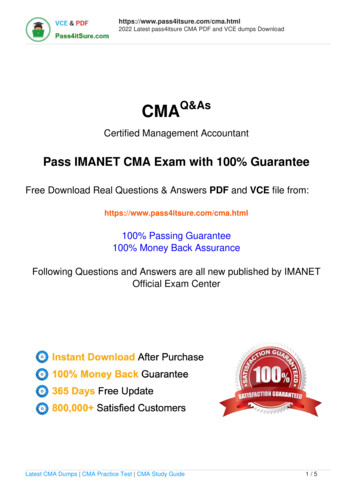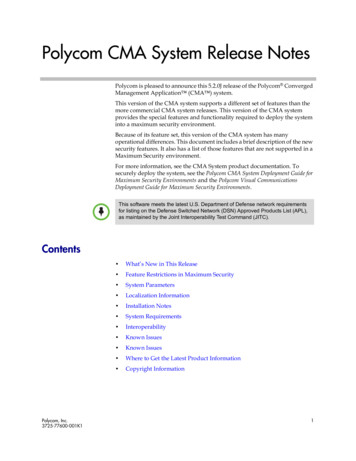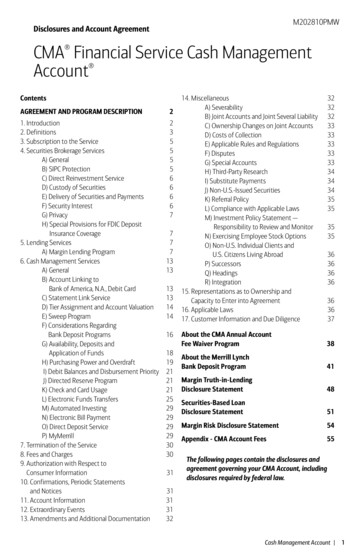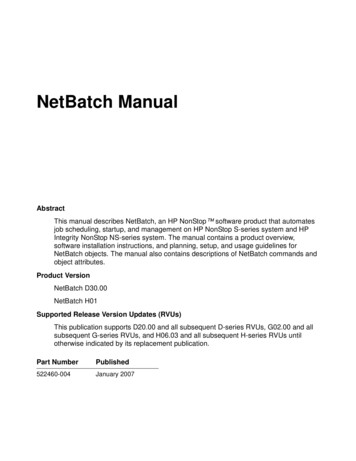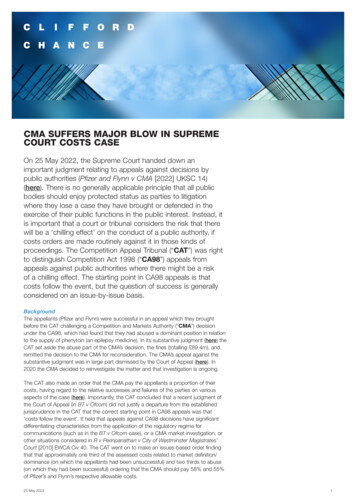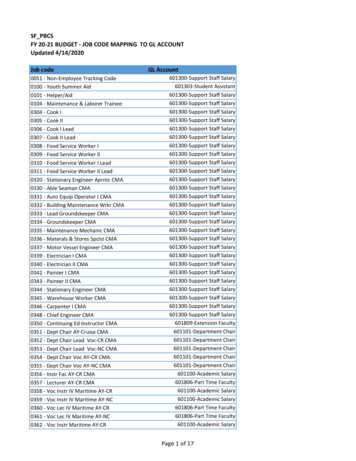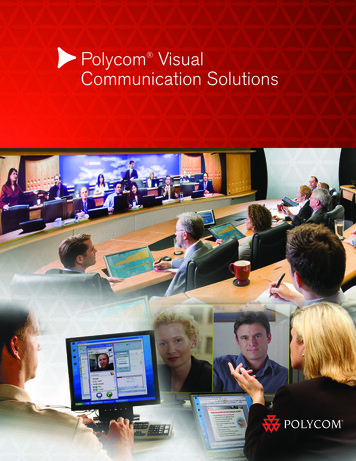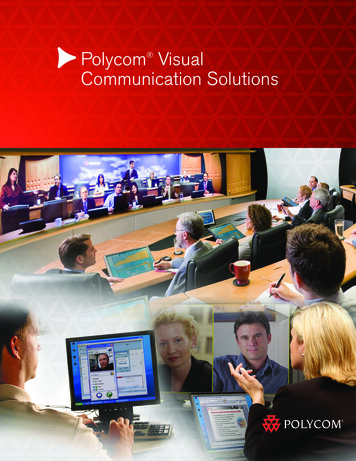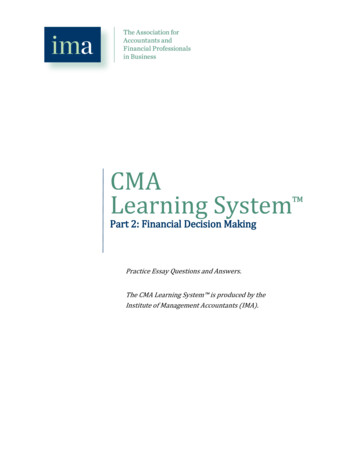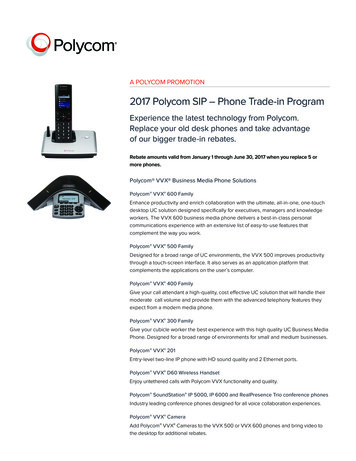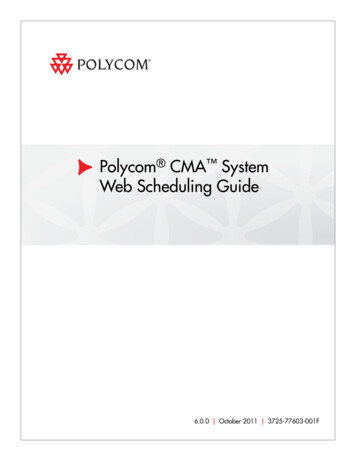
Transcription
Polycom CMA SystemWeb Scheduling Guide6.0.0 October 2011 3725-77603-001F
Trademark InformationPolycom , the Polycom “Triangles” logo, and the names and marks associated with Polycom’s products aretrademarks and/or service marks of Polycom, Inc., and are registered and/or common-law marks in the UnitedStates and various other countries.All other trademarks are the property of their respective owners.Java is a registered trademark of Oracle and/or its affiliates.Patent InformationThe accompanying product is protected by one or more U.S. and foreign patents and/or pending patentapplications held by Polycom, Inc.End User License AgreementUse of this software constitutes acceptance of the terms and conditions of the Polycom CMA system end-userlicense agreement (EULA).The EULA is included in the release notes document for your version, which is available on the Polycom Supportpage for the Polycom CMA system. 2011 Polycom, Inc. All rights reserved.Polycom, Inc.4750 Willow RoadPleasanton, CA 94588-2708USANo part of this document may be reproduced or transmitted in any form or by any means, electronic ormechanical, for any purpose, without the express written permission of Polycom, Inc. Under the law, reproducingincludes translating into another language or format.As between the parties, Polycom, Inc., retains title to and ownership of all proprietary rights with respect to thesoftware contained within its products. The software is protected by United States copyright laws and internationaltreaty provision. Therefore, you must treat the software like any other copyrighted material (e.g., a book or soundrecording).Every effort has been made to ensure that the information in this manual is accurate. Polycom, Inc., is notresponsible for printing or clerical errors. Information in this document is subject to change without notice.ii
ContentsContents1Polycom CMA System Overview . . . . . . . . . . . . . . . . . . . 1Working in the Polycom CMA System . . . . . . . . . . . . . . . . . . . . . . . . . . . . . . . 1Log Into the Polycom CMA System . . . . . . . . . . . . . . . . . . . . . . . . . . . . . . 1Filter and Search Lists . . . . . . . . . . . . . . . . . . . . . . . . . . . . . . . . . . . . . . . . . 2Change Your Password . . . . . . . . . . . . . . . . . . . . . . . . . . . . . . . . . . . . . . . . 4Log Out of the Polycom CMA System . . . . . . . . . . . . . . . . . . . . . . . . . . . 4Scheduler Roles . . . . . . . . . . . . . . . . . . . . . . . . . . . . . . . . . . . . . . . . . . . . . . . . . . 4Scheduler Overview . . . . . . . . . . . . . . . . . . . . . . . . . . . . . . . . . . . . . . . . . . . . . . 5Conference Menu Overview . . . . . . . . . . . . . . . . . . . . . . . . . . . . . . . . . . . . . . . 6Conference Menu and Views . . . . . . . . . . . . . . . . . . . . . . . . . . . . . . . . . . . 6Conference Views—Future and Ongoing . . . . . . . . . . . . . . . . . . . . . . . . . 7Conference States . . . . . . . . . . . . . . . . . . . . . . . . . . . . . . . . . . . . . . . . . . . . . 8Context-Sensitive Conference Actions . . . . . . . . . . . . . . . . . . . . . . . . . . . 9User Menu Overview . . . . . . . . . . . . . . . . . . . . . . . . . . . . . . . . . . . . . . . . . . . . 10User Menu and Guest Book . . . . . . . . . . . . . . . . . . . . . . . . . . . . . . . . . . . 10Context-Sensitive Guest Book Actions . . . . . . . . . . . . . . . . . . . . . . . . . . 11Add a Guest to the System Guest Book . . . . . . . . . . . . . . . . . . . . . . . . . 11Edit a Guest in the System Guest Book . . . . . . . . . . . . . . . . . . . . . . . . . . 13Delete a Guest from the System Guest Book . . . . . . . . . . . . . . . . . . . . . 14General Scheduling Information . . . . . . . . . . . . . . . . . . . . . . . . . . . . . . . . . . . 14Scheduling Participants and Endpoints . . . . . . . . . . . . . . . . . . . . . . . . . 14Bridge Selection and Cascading . . . . . . . . . . . . . . . . . . . . . . . . . . . . . . . . 15Bridge Scheduling and Reassignment . . . . . . . . . . . . . . . . . . . . . . . . . . . 162Conference Scheduling Operations . . . . . . . . . . . . . . . . . . 17Add/Schedule a Conference . . . . . . . . . . . . . . . . . . . . . . . . . . . . . . . . . . . . . . 17Add/Schedule a New Conference . . . . . . . . . . . . . . . . . . . . . . . . . . . . . . 17Copy an Existing Conference . . . . . . . . . . . . . . . . . . . . . . . . . . . . . . . . . . 23Edit a Conference . . . . . . . . . . . . . . . . . . . . . . . . . . . . . . . . . . . . . . . . . . . . . . . . 23Edit a Participant’s Settings . . . . . . . . . . . . . . . . . . . . . . . . . . . . . . . . . . . . . . . 24View Scheduling Information for a Conference . . . . . . . . . . . . . . . . . . . . . . 263Advanced Scheduling Operations . . . . . . . . . . . . . . . . . . . 29Edit Conference Settings . . . . . . . . . . . . . . . . . . . . . . . . . . . . . . . . . . . . . . . . . . 29Polycom, Inc.iii
Polycom CMA System Web Scheduling GuideSelect a Bridge for a Conference . . . . . . . . . . . . . . . . . . . . . . . . . . . . . . . . . . . 34Create a Cascaded Conference Across Multiple Bridges . . . . . . . . . . . . . . . 344Conference and Participant Details . . . . . . . . . . . . . . . . . . 37Conference Image . . . . . . . . . . . . . . . . . . . . . . . . . . . . . . . . . . . . . . . . . . . . . . . 37Conference Details . . . . . . . . . . . . . . . . . . . . . . . . . . . . . . . . . . . . . . . . . . . . . . . 37Conference Features . . . . . . . . . . . . . . . . . . . . . . . . . . . . . . . . . . . . . . . . . . . . . 39Bridge (MCU) Features . . . . . . . . . . . . . . . . . . . . . . . . . . . . . . . . . . . . . . . . . . . 40Participants List . . . . . . . . . . . . . . . . . . . . . . . . . . . . . . . . . . . . . . . . . . . . . . . . . 41Participant Details . . . . . . . . . . . . . . . . . . . . . . . . . . . . . . . . . . . . . . . . . . . . . . . 42Participant Settings . . . . . . . . . . . . . . . . . . . . . . . . . . . . . . . . . . . . . . . . . . . . . . 43Index . . . . . . . . . . . . . . . . . . . . . . . . . . . . . . . . . . . . . . . . 45ivPolycom, Inc.
1Polycom CMA System OverviewThis chapter provides an introduction to the Polycom ConvergedManagement Application (CMA ) system video conference schedulingfunctionality and operation. It includes these topics: Working in the Polycom CMA System Scheduler Roles Scheduler Overview Conference Menu Overview User Menu Overview General Scheduling InformationWorking in the Polycom CMA SystemThis section includes some general information you should know whenworking in the CMA system. It includes these topics: Log Into the Polycom CMA System Filter and Search Lists Change Your Password Log Out of the Polycom CMA SystemLog Into the Polycom CMA SystemTo log into the CMA system web interface, you need: Microsoft Internet Explorer 6.0, 7.0 or 8.0, Mozilla FireFox 3.5 or 3.6, orApple Safari 3.2, 4.0 or 5.0.If your system is operating in maximum security mode, you may use onlyMicrosoft Internet Explorer. Polycom, Inc.Adobe Flash Player 9.x or 10.x1
Polycom CMA System Web Scheduling Guide The IP address or host name of the CMA system server and yourusername, password, and domain.NoteThe CMA system user interface is best viewed with an SXGA display resolution ofat least 1280x1024 pixels. The minimum support display resolution is XGA1024x768 pixels.Generally, you get three opportunities to enter the correct password. Afterthree failed attempts, the system returns an error message.To log into a CMA system1Open a browser window and in the Address field enter the CMA systemIP address or host name.— If prompted to install the Adobe Flash Player, click OK.— If you receive an HTTPS Security Alert, click Yes.— If you see a login banner, click Accept to accept the terms andcontinue.If you cannot connect to the system, there may be certificate issues.Contact your CMA system administrator.2When the CMA system Log In screen appears, enter your Username andPassword.3If necessary, select a different Language or Domain.4Click Login.Because the CMA system is a role-based system, you see only the pagesand functions available to your system roles.If you log in as an administrator, you see the CMA system Dashboard.For more information about roles and the functionality associated withroles, see “Default CMA System Roles and Permissions” on page 253.Filter and Search ListsIn the CMA system interface, information is often summarized in lists or grids.Lists that include many items may have filters or searchable fields, whichallow you to view a subset of items or search for a specific entry. The availablefiltering options depend on the type of information in the list. For example inthe conference list: 2If you select Custom Date as the filter, a calendar filter field appearsPolycom, Inc.
Polycom CMA System Overview If you select Ongoing Plus as the filter, an attribute option appears. Youcan select the attribute Conference Name and enter all or part of theconference name into the associated text field.In general, most text filter fields are ASCII only and the CMA system searchfunction is a case-insensitive, substring search. That means when you enter asearch string, the CMA system looks for that string wherever it occurs(beginning, middle, or end) in the word or number.However, if the CMA system is integrated with an Active Directory (it is likelyintegrated if you logged in with your enterprise network login and password),the CMA system uses the LDAP search function for searches of the directory.LDAP searches are prefix-searches that include an appended wildcard. In thiscase, when you enter a search string, the system looks for that search stringonly at the beginning of the indexed fields.For example, all of the following searches for a participant will find BarbaraSmithe:BarbaraSmitheBarSmiTo optimize LDAP searches, the CMA system (and its dynamically-managedendpoints) searches only indexed LDAP fields and a limited set of attributes.The attributes GuidThese are the requested attributes to be returned by the localityNamedepartmentPolycom, Inc.3
Polycom CMA System Web Scheduling GuideChange Your PasswordFor local users, CMA system password requirements (for example, passwordlength and password age) are managed by the CMA system administrator. Forenterprise users, CMA system password requirements are managed byMicrosoft Active Directory.Contact your CMA system administrator if you have questions about yourcompany’s specific password requirements.To change your system password1Click Settings in the top-right corner of the page.2In the Settings dialog box, click Change Password.3Enter your Old Password.4Enter a New Password.5Confirm the new password and click OK.Log Out of the Polycom CMA SystemTo log out of the Polycom CMA system Click Log Out in the top-right corner of the page.Scheduler RolesUsing the CMA system web scheduling interface or one of the PolycomScheduling Plugins, users assigned the default Scheduler and AdvancedScheduler roles can create one-time or recurring conferences in a mannersimilar to other calendar applications.As a scheduler, you can schedule conferences and view information aboutyour ongoing, past, and future scheduled conferences. You can also add gueststo and delete guests from the system Guest Book. You cannot viewinformation for conferences that you did not schedule.Users assigned the Advanced Scheduler role have more options whenscheduling conferences. As an advanced scheduler, you can:4 Edit some conference settings Assign a conference lecturer or chairpersonPolycom, Inc.
Polycom CMA System Overview Select a bridge for your conferences Create mulMtibridge, cascaded conferencesNoteIf your system is operating in maximum security mode, some system features maynot be available.Scheduler OverviewAs a scheduler, when you log into the CMA system, the system displays theFuture conference page and you have access to the following menu items:You may also see these menu items:DescriptionSettings. Click here to display a Settings dialog box with the following information: User Name Remote Server IP Address Software Version Font SizeIn this dialog box, you can also: Change the font size used in your display of the CMA system web interface. Change your password, if you are a local system user.Downloads. Click here to display the Downloads dialog box with thedownloadable applications compatible with the CMA system. Downloadableapplications may include: Polycom CMA Desktop PC or MAC client (including the path to the application) Polycom Scheduling Plugin for Microsoft Outlook Polycom Scheduling Plugin for IBM Lotus NotesLog Out. Click here to log out of the CMA system.NoteThe CMA system has an inactivity timer. If you are logged into the system but donot use the interface for a specified period of time (10 minutes by default), thesystem automatically logs you out.Help. Links to the CMA system online help.Polycom, Inc.5
Polycom CMA System Web Scheduling GuideAs a scheduler, you can schedule conferences and view information aboutyour ongoing, past, and future scheduled conferences. You can also add gueststo and delete guests from the system Guest Book. You cannot viewinformation for conferences that you did not schedule.Users assigned the default Advanced Scheduler role have more options whenscheduling conferences. As an advanced scheduler, you can: Edit some conference settings Assign a conference lecturer or chairperson Select a bridge for your conferences Create multibridge, cascaded conferencesConference Menu OverviewThis section includes some general information you should know about theConference menu and views. It includes these topics: Conference Menu and Views Conference Views—Future and Ongoing Conference States Context-Sensitive Conference ActionsConference Menu and ViewsThe Conference menu provides these views of the Conference list: Future—Displays the list of future conferences in the main window.Use this view to view and edit future conferences. Ongoing—Displays the list of active conferences in the main window.Use this view to manage ongoing conferences.The Conference views have these sections.SectionDescriptionViewsThe views you can access from the page.Conference ActionsThe set of available commands. The constant commands inthe Conference views are:Conference List6 Refresh—Use this command to update the displaywith current information. Add—Use this command to create a new videoand/or audio conference.The context-sensitive Conference list for the selected view.Polycom, Inc.
Polycom CMA System OverviewSectionDescriptionConference DetailsDisplays information about the selected conference. Formore information, see “Conference Details” on page 37.ConferenceFeaturesDisplays the status of system features for the selectedconference. For more information, see “ConferenceFeatures” on page 39.Bridge (MCU)FeaturesDisplays the status of MCU features for the selectedconference. For more information, see “Bridge (MCU)Features” on page 40.ParticipantsDisplays the list of participants for the selected conference.For more information, see “Participants List” on page 41.Participant DetailsDisplays information about the participant selected in theParticipants list. For more information, see “ParticipantDetails” on page 42.Conference Views—Future and OngoingThe Conference list in both the Future and Ongoing view has these fields.FieldDescriptionFilterUse the filter to display other views of the conference list,which include: Future Only - Displays scheduled conferences thathave not yet started Today Only - Displays scheduled conferences(completed, active, or future) for the current day andactive ad hoc conferences Custom Date - Displays scheduled conferences(completed, active, or future) for a selected day. Selectthe day from the calendar. Ongoing Plus - Displays active and future scheduledconferences for the day. You can further filter thisrequest by Owner, Conference Name, EndpointName, and Bridge. Today Plus - Displays scheduled conferences(completed, active, or future) for the current day, currentad hoc conferences, and all future conferences. Youcan further filter this request by Owner, ConferenceName, Endpoint Name, and Bridge. Yesterday Plus - Displays completed scheduledconferences for yesterday and earlier. You can furtherfilter this request by Owner and Conference Name.These filters apply to scheduled conferences only. Ad hocconferences are not displayed in the filtered list.For information on filters, see “Filter and Search a List”.Polycom, Inc.7
Polycom CMA System Web Scheduling GuideFieldDescriptionExport as Excel fileClick this button to download the currently displayedConference list to a Microsoft Excel spreadsheet.StatusThe state of the conference. For more information, see“Conference States” on page 8.TypeThe type of scheduled conference. Possible values include: Video Conference—All conference participantshave video endpoints. Audio Only Conference—All conferenceparticipants have audio endpoints. Audio onlyconferences require an MCU. Recurring Conferencea recurring series. Multi-Bridge Conference —The scheduler assignedthe conference to multiple bridges and created bridgelinks.—The conference is one inConference NameThe system- or scheduler-assigned name of theconference. By default, the system assigns a conferencename and appends the day and date to that name. Thescheduler can change the system-assigned name.Start TimeThe user-assigned start time for the conference. Thesystem appends the time difference between the local timeand the standard time.BridgeIf applicable, the user-assigned bridge for the conference.Possible values are:Owner N/A—A bridge is not required for the conference. Bridge Name —The user assigned the conference toa single bridge. In this case, the bridge name isdisplayed. Multi bridge—The user assigned the conferenceto multiple bridges and created bridge links.The conference creator.Conference StatesConferences may be in the following states.8StateDescriptionFutureConferenceScheduled conference that has not yet started. Thisconference state is possible in all views except theYesterday Plus view.Polycom, Inc.
Polycom CMA System OverviewStateDescriptionCompletedConferenceA scheduled conference that occurred in the past. Thisconference state is possible in all views except the Futureand Ongoing Plus view.ActiveConferenceA conference that is still active/ongoing. This conferencestate is possible in all views except the Future andYesterday Plus view.Active AlertsConferenceThe bridge on which the active/ongoing conference is beinghosted has sent an alert. Examples of events that willtrigger a bridge alert are:DeclinedConference A participant is connected in secondary mode (audioonly). A conference is not yet full (i.e., not all scheduledparticipants have joined the conference).Applies only to conferences scheduled through the PolycomScheduling Plugin for Microsoft Outlook. This stateindicates that most participants did not accept theconference invitation.If your system is in maximum security mode, the PolycomScheduling Plugin for Microsoft Outlook is not available.Conference EndWarningThe conference is ending, i.e., it is in its last five minutesunless someone extends it.Context-Sensitive Conference ActionsBesides the constant Refreshand Addactions, the Conference Actionssection may include these context-sensitive actions depending on the type ofconference selected.ActionDescriptionAvailable for future conferences onlyEditUse this command to edit the selected conference. Formore information, see “Edit a Conference” on page 23.Available for future and past conferencesDeleteUse this command to delete the selected conference.Available for future, past, and active conferencesCopyPolycom, Inc.Use this command to copy the selected conference.9
Polycom CMA System Web Scheduling GuideActionDescriptionAvailable for active conferences onlyManageOperators only. Use this command to display the ManageConference page for the conference selected in theConference List. Use this command to manageparticipants and endpoints in the selected activeconference. For more information, see “Manage an ActiveConference” on page 69.TerminateOperators only. Ends the selected conference.User Menu OverviewThis section includes some general information you should know about theConference menu and views. It includes these topics: User Menu and Guest Book Context-Sensitive Guest Book Actions Add a Guest to the System Guest Book Edit a Guest in the System Guest Book Delete a Guest from the System Guest BookUser Menu and Guest BookBy default, schedulers, operator, and administrators have access to the UserMenu and Guest Book.The Guest Book is a local system directory that includes guest participantswho were either: Explicitly added to the Guest Book. Saved to the Guest Book while being added as conference participants.They are referred to as static entries because they are not imported through thedynamically updated enterprise directory or included in the system GlobalAddress Book. The Guest Book is limited to 500 entries. The Guest Book hasthese fields.10FieldDescriptionNameThe guest’s first and last name.EmailThe guest’s E-mail address. The system validates theE-mail structure only.Polycom, Inc.
Polycom CMA System OverviewFieldDescriptionLocationThe location of the guest’s endpoint system. This is afree-form entry field that the system does not validate.Number(Optional) The ISDN phone number for the user. Thisnumber is constructed from the Country code Area/Citycode phone number or entered as the modified dialnumber.Join ModeIndicates whether the guest will use an audio endpoint orvideo endpoint to join conferences.Dial OptionsIndicates whether the guest will dial into conferences or thatthe system should dial out to the guest.Dial TypeIndicates whether the guest has an H.323 (IP), SIP (IP), orH.320 (ISDN) endpoint.Context-Sensitive Guest Book ActionsThe Actions section of the Guest Book page may include thesecontext-sensitive actions depending on what is selected.ActionsDescriptionAdd GuestUse this command to add a new guest user.Edit GuestUse this command to change information for a guest user.Delete GuestUse this command to delete a guest from the Guest Book.Deleting a guest is a permanent operation.Add a Guest to the System Guest BookTo add a guest to the system Guest BookPolycom, Inc.1Go to User Guest Book and click Add Guest.2Configure the Guest Information section of the Add New Guest dialogbox.FieldDescriptionFirst NameThe guest’s first name.Last NameThe guest’s last name.EmailThe guest’s E-mail address. The system onlyvalidates the structure of the E-mail address.11
Polycom CMA System Web Scheduling GuideFieldDescriptionLocationThe location of the guest’s endpoint system. This is afree-form field that the system does not validate.Dial TypeSpecify the protocol that the guest’s endpointsupports: H.323 (IP), SIP (IP), or H.320 (ISDN).This selection will determine what other sections ofthe Add New Guest dialog box you will need tocomplete.Join ModeSpecify whether the guest’s endpoint is an audio orvideo endpoint.NoteA guest may have multiple endpoints. Create aseparate Guest Book entry for each endpoint.Dial OptionsSpecify whether the guest will dial into conferences,or require that the system dial out to the guest.NoteTo support both options, create a separate GuestBook entry for each.3If the guest has an H.323 (IP) endpoint, configure these settings:FieldDescriptionNumber Type andNumberThe format and value of the number that the MCUmust resolve to contact the guest. This may be an IPaddress, E.164 address, H.323, or Annex-O.ExtensionThe specific dial string for the guest. For Annex-Odialing, enter the H.323.alias@IP here, for example: 1001@11.12.13.14 1001@domain.com username@domain.com username@11.12.13.14Note MCU Service12Polycom endpoints must register with agatekeeper before they'll attempt an Annex-Ocall.Choose from the list of MCU services defined on theMCUs with which the CMA system is registered.Leave this at Any Available Service unless youhave specific knowledge of MCU services.Polycom, Inc.
Polycom CMA System Overview456If the guest has a SIP (IP) endpoint, configure these settings:FieldDescriptionSip URIThe SPI URI the MCU must resolve to contact theguest.MCU ServiceChoose from the list of MCU services defined on theMCUs with which the CMA system is registered.Leave this at Any Available Service unless youhave specific knowledge of MCU services.If the guest has an H.320 (ISDN) endpoint, configure these settings:FieldDescriptionUse Modified DialNumberSelect this option first (as needed) as it willdetermine the other fields you must configure.Country(Not available when Use Modified Dial Number isselected.) The country to which the system will dialout to the guest. Click Select to view a list of countrycodes.Area/City Code(Not available when Use Modified Dial Number isselected.) The area code to which the system willdial out to the guest.NumberThe participant’s phone number.ExtensionCannot be configured.MCU ServiceChoose from the list of MCU services defined on theMCUs with which the CMA system has registered.Leave this at Any Available Service unless youhave specific knowledge of MCU services.Click OK.Edit a Guest in the System Guest BookTo edit a guest in the system Guest BookPolycom, Inc.1Go to User Guest Book and select the guest of interest.2Click Edit Guest.13
Polycom CMA System Web Scheduling Guide3Change the Guest Information section and endpoint informationsections of the Add New Guest dialog box, as needed. For moreinformation about these fields, see “Add a Guest to the System GuestBook” on page 11.4Click OK.Delete a Guest from the System Guest BookTo delete a guest from the system Guest Book1Go to User Guest Book and select the guest of interest.2Click Delete Guest.3Click Yes to confirm the deletion.General Scheduling InformationYou may find the following general topics useful when you are schedulingconferences. Scheduling Participants and Endpoints Bridge Selection and Cascading Bridge Scheduling and ReassignmentScheduling Participants and EndpointsWhen you schedule conferences, you select the participants you wish to jointhe conference from your endpoint directory. Depending on your systemconfiguration, your endpoint directory may be the enterprise directory,.theGlobal Address Book, or one or more local address books. It may also includeGuest Book entries.For participants that have multiple endpoints registered with the CMAsystem, the system selects the participant’s default endpoint. You can changeto another endpoint by selecting it from the Call Info list or by editing theparticipant.You can schedule participants without endpoints into conferences. You cannotschedule endpoints without owners into conferences. The CMA system can beconfigured to allow you to overbook dial-in participants. In this case, dial-inparticipants can be scheduled to dial into multiple conferences during thesame time period, but the system reserves resources for the participant foronly the first scheduled conference. Dial-out participants cannot be scheduledinto multiple conferences.14Polycom, Inc.
Polycom CMA System OverviewAlso, if you schedule participants into conference as Dial In participants, theconference will require external MCU resources.Bridge Selection and CascadingWhen a conference is scheduled with one of the CMA system schedulingapplications (Web Scheduler or Scheduling Plug-in for Microsoft Outlook orIBM Lotus Notes) and the conference requires external MCU resources (suchas a Polycom RMX or MGC system), then by default the CMA systemautomatically assigns the conference to a bridge. However, the system allowsusers with the Advanced Scheduler role to select a bridge for theirconferences. It also allows them to create multibridge, cascaded conferences.Bridge SelectionWhen scheduling a conference, users with the Advanced Scheduler role canselect a bridge to host their conference by selecting the Single Bridge option.When they select this option, the system presents a list of bridges that have thecapabilities and resources required to host their conference.Because this bridge list depends on the template selection, users should maketheir template selection before selecting a bridge. Otherwise, they may select abridge that cannot meet their conferencing requirements. In this case, theconference will fail to schedule.Bridge Selection and Cascading ConferencesWhen scheduling a conference, users with the Advanced Scheduler role canselect the Multi Bridge option to create cascading conferences.In some respects, a cascaded conference looks like a single conference, but it isactually two or more conferences on different bridges that are linked together.The link is created by a dial-out from one conference to a second conferencevia a special cascaded entry queue.Some reasons you may wish to create cascading conferences include: To invite more conference participants than any single bridge can host To connect different bridges at different sites into a single conference To use the different capabilities of different bridges (for example, differentcommunication protocols, such as, serial connections, ISDN, etc.)When you create a multibridge, cascaded conference, you must manuallyselect bridges and create the cascaded links between bridges by identifying theoriginating bridge, the terminating bridge, and the network type (IP or ISDN).The system displays an interconnection diagram that illustrates the cascadedlinks. Once scheduled, each cascaded link appears as a part
applications held by Polycom, Inc. End User License Agreement Use of this software constitutes acceptance of the terms and conditions of the Polycom CMA system end-user license agreement (EULA). The EULA is included in the release notes document for your version, which is available on the Polycom Support page for the Polycom CMA system.