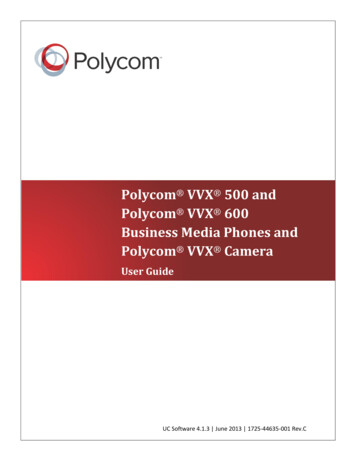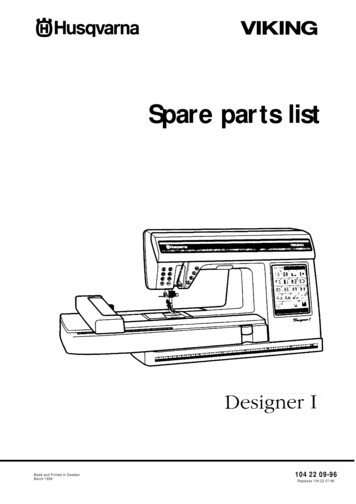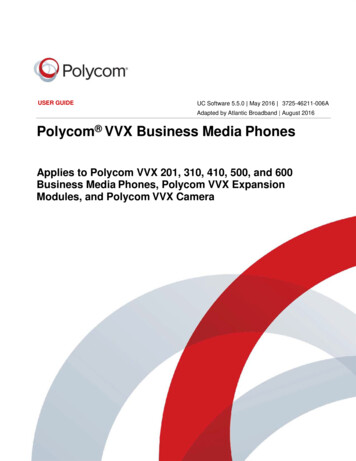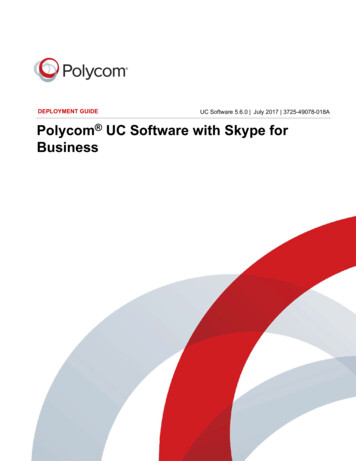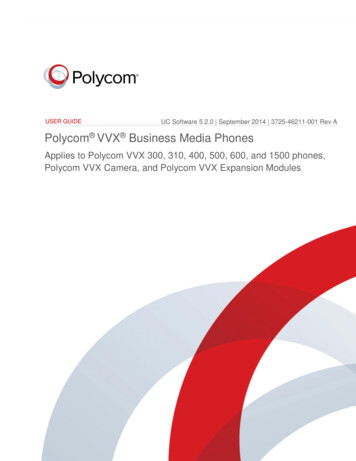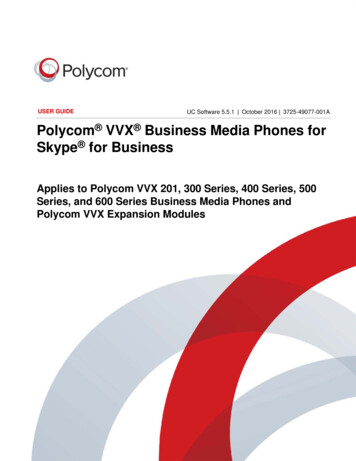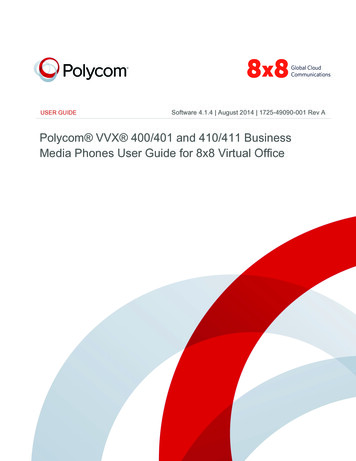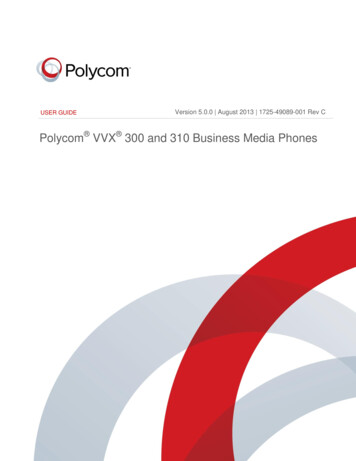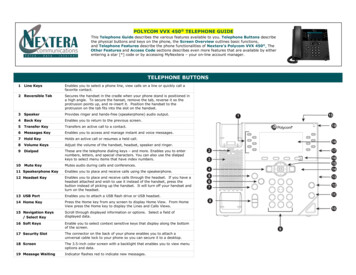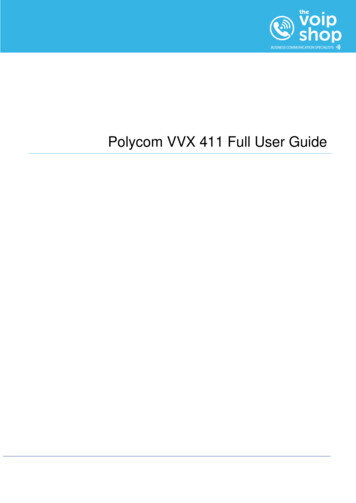
Transcription
Polycom VVX 411 Full User Guide
ContentsIntroduction . Error! Bookmark not defined.How to set up the Polycom VVX410 . 3Phone Keys and Hardware . 3Using your phone . 4Home view. 4Lines View . 4Calls View. 5Understanding Phone Icons and Status Indicators . 5Navigating Your Phone Interface . 6Answering Calls . 7Answering another Call . 7Answering Calls Automatically . 8Managing Multiple Calls . 8Placing Calls. 9Calling from the Dialler . 9Placing Calls from Favourites, Recent Calls, and Directories . 10Redialling Numbers . 11Ending Calls . 11Setting up and handling three way calls . 11Setting up a three way call . 11Holding and resuming three way calls . 12Ending three way calls . 12Changing the Way Calls are Answered . 12Forwarding all calls to another person . 12Rejecting calls from a contact . 13Diverting Calls from a Contact to another Person. 13Using Do Not Disturb . 14Listening to Voicemail . 15Viewing Recent Calls . 15Controlling what is heard . 16Updating the Incoming Call Ringtone . 16Updating a Contact’s Ringtone . 17Changing the Speaker Volume . 17Changing the Ringer Volume . 17Muting the Microphone . 17Choosing Where You Hear Sound Effects . 17Polycom VVX 411 – full user guide v1.0
Polycom VVX411 GuideThis user guide will help you to navigate and use your VVX411phone. It will give you an overview of your phone, and walk youthrough tasks so you can successfully use your phone to performbasic and advanced phone functions.How to set up the Polycom VVX41 1The phone will arrive pre-configured and simply needs to be connected to the internet and powered up. YourAdministrator or installer should know how to do this for you. There are some network/router level settings thatmust be applied, or the TheVoipShop service will not work - for further details on these please refer to theTheVoipShop user guide.Phone Keys and HardwareThe figure below shows the main phone keys and features.Polycom VVX 411 – full user guide v1.0
Using your phoneHome viewHome view displays your phone line andmessages settings, and information. At thebottom of Home view is a Page Indicator thatshows how many pages of icons Home viewdisplaysTo change the highlighted icon, press the up,down, right, or left arrow key. Press Select toaccess the desired menu.Home view displays the following icons: New Call—Select New Call to display the Dialler so you can place a call. Messages—Select Messages to access your voicemail. Directories—Select Directories to access your Contact Directory, Favourites, and Recent Calls list. Youcan access your company directory from here Forward—Select Forward to set up forwarding options for incoming calls. DND—Select DND to toggle DND (Do Not Disturb) on or off. When DND is enabled, your phone won’tring and incoming calls will go to voice mail. Settings—Select Settings to access phone features and settings to customize your phone.Lines ViewLines view (shown next) is your phone’s default display. Lines view displays your phone line(s), your favourites,and soft keys in the soft key area.If your phone is idle, you can press a line key to access the Dialler.If your phone has calls, the phone line indicates the number of calls you have, and if they’re active or held. If thephone line has an active call, the call colour is dark green, as shown next. If the phone line has one or more heldPolycom VVX 411 – full user guide v1.0
calls, the call colour is dark blue, as shown next. The number of total calls is shown above the calls. To select acall, use the up and down arrow keys.Calls ViewYou can access Calls view (shown next) if your phone has multiple calls in progress, or you have one held call.Use the up and down arrow keys to see all your calls. If your phone has multiple lines, calls display under theassociated line. Call colour indicates status: Dark green — Active callBright blue — Incoming callDark blue —Held callUse the up and down arrow keys to highlight a call. The soft keys apply to the highlighted call.Understanding Phone Icons and Status IndicatorsThe following icons and indicators indicatephone, call, or buddy/contact status, or toindicate that a feature is enabled.Polycom VVX 411 – full user guide v1.0
Navigating Your Phone InterfaceThe following table shows you how to navigate your phone’s screens, as well as select and highlight options.Polycom VVX 411 – full user guide v1.0
Answering CallsAll incoming calls display in an Incoming Call window, as shown next.To answer calls, do one of the following: To use the handset, pick up the handsetTo use speakerphone pressor press answerTo use your headset pressIf you’re already in handset, speakerphone, or headset mode, press Answer, and the phone will automatically usethe mode you’re in.If you don’t answer the call within 10 seconds, the Incoming Call window disappears, and Calls view displays, asshown nextTo answer the call, pick up the handset or from Calls view, pressAnswer to use the speakerphone.Answ ering another callIf you have a call and an incoming call arrives on the same line, a call waiting tone beeps, and the Incoming Callwindow displays. To answer the call, press Answer. The call you were in is held.If you don’t answer the call within 10 seconds, the Incoming Call window disappears, and Calls view displays.Polycom VVX 411 – full user guide v1.0
Answ ering Calls Automaticall yYou may find it convenient if your phone to auto-answer calls, so you don’t have to press a key to answer a call. Ifyou enable this feature, your phone will automatically answer incoming calls using the speakerphone. Yoursystem administrator sets how many times your phone will ring before the call is auto-answered.If Auto Answer is enabled and a call arrives while you’re already in a call, the incoming call will be automaticallyanswered if you end or hold the current call.To enable your phone to automatically answer calls:1. Select Settings from Home view, and select Basic Preferences Auto Answer.2. From the Auto Answer screen, do the following:a. To enable your phone to automatically answer SIP calls, select Auto Answer SIP Calls, and selectYes. The default setting is No.b. To mute the microphone for all auto-answered calls so the incoming caller can’t hear you, selectMicrophone Mute, and select Yes. The default setting is Yes.3. Press SaveManaging Multiple CallsYou can easily manage multiple calls from Lines and Calls view. Calls view displays all the calls for each phoneline, as shown next. All the calls for a phone line display under the associated phone line. Scroll up or down tosee all your lines and calls. To switch to Lines view, press More, and then Lines or pressLines view shows you each line on your phone, and how many calls each line has, as shown next. In the examplebelow, line 2340 has one active call, and line 2333 has one held call.Polycom VVX 411 – full user guide v1.0
If you press a line key that doesn’t have an active call, the most recent call on that line will become active. Thecurrent call will be held. To manage a call, use the up and down keys to highlight it. Then, press one of the softkeys to hold, resume, end, or transfer the highlighted call, or set up a conference with the highlighted call.Placing CallsYou can place a call using the handset, speakerphone, or headset. You can dial the number first, and thenchoose the method — by picking up the handset, pressing, or pressing— or choose the method first, andthen dial the number. You can place calls in these ways: Manually, from the diallerAutomatically, by tapping a favourite in Home or Lines viewAutomatically, from your Favourites list, Recent Calls list, or Contact DirectoryCalling from the DiallerThe Dialler displays a list of previously-placed calls. Selectone of the entries to automatically enter it. Or, start enteringa number. As you enter numbers, the Dialler displays a list ofsimilar numbers, as shown next. Use the up and down arrowkeys to select a match and automatically enter it.To display the Dialler, do one of the following: From Home view, select New Call.From Lines or Calls view, press New Call. (The NewCall soft key won’t display if you have an active call.)If your phone is idle, start entering a phone number.Pick up the handset, or pressor. This method only works if you don’t have an active call.In Lines view, press a line key that doesn’t have any calls.When you access the Dialler, an active call is held.Polycom VVX 411 – full user guide v1.0
To call from the Dialler: Enter the number, and then pick up the handset, press a line key, press If you’re already in handset, speakerphone, or headset mode, enter the number, and press Dial., or pressOrPlacing Calls from Favourites, Recent Calls, and DirectoriesIn addition to the Dialler, you can place calls from the Recent Calls list, Favourites list, or your Directory. Or, youcan quickly call a favourite from Home or Lines view.To call from the Recent Calls list:1. Access your Recent Calls list by doing one of the following:a. From Home view, select Directories, and select Recent Calls.Orb. From Lines view, press the right arrow key for the Placed Calls list, the down arrow key for theMissed Calls list, or the left arrow key for the Received Calls list.2. From the Recent Calls list, use the up and down arrow key to select the person you want to call and pressDial.To call from your Favourites list:1. From Home view, select Directories, and select Favourites.You can also press the up arrow key to access the Favourite list.2. From your Favourites list, use the up and down arrow key to select the favourite you want to call, and pressDial.To call from your Directory:1. From Home view, select Directories, and select Contact Directory.2. From your Directory, use the up and down arrow key to select the contact you want to call.3. Place the call by doing one of the following:a. From the contact’s information screen — press Info, use the up and down arrow key to select thecontact, and press Dial.b. Use the up and down arrow key to select the contact, and press DialPolycom VVX 411 – full user guide v1.0
Redialling NumbersTo dial the last number you called, press the right arrow key for the Placed Calls list. The first number in the list isthe last call you placed.To redial a number: From the Placed Calls list (shown next), press Dial.Use the up and down arrow key to select the other previously placedcalls.Ending CallsTo quickly end an active call, replace the handset. Or from Lines orCalls view, press End Call. If you’re in Calls view, be sure to highlight the call first.Setting up and handling three way callsYou can set up a three way call with two other parties.Just as with other calls, you can hold and resume these calls. In addition, you’ll have the option to split a threeway call, end the call and place the people you were talking with on hold.Setting up a three w ay callThere are two ways to set up a three way call: the conventional way —by calling two people and using theConfrnc soft key — or joining two existing calls using the Join soft key.To set up a three way call:1. Call the first person2. From Lines or Calls view, press More and then Confrnc. The activecall is held.3. Using the Dialler, call the second person4. When the second person answers, press More and then Confrncto join everyone in a conference. The Active: Conference screendisplays, as shown nextPolycom VVX 411 – full user guide v1.0
Holding and resuming three w ay callsWhen you place a three way call on hold, you place the other two people in the call on hold. No one in a heldthree way call can hear each other.To place a three way call on hold: From Lines or Calls view, press Hold. If you’re in Calls view, be sure tohighlight the conference first. The other two people in the call are held. Thefollowing example shows a held three way call in Calls view.To resume a held call: From Lines or Calls view, press ResumeEnding three w ay callsTo end a three way call, and your connection to the other people, press End Call. By default, when you press EndCall, the other two people remain connected.To end a conference call: From Lines or Calls view, press End Call.Changing the Way Calls are AnsweredChange the way calls are answered by doing the following:Forwarding all calls to another person.Rejecting calls from a contact.Diverting calls from a contact to another person.Temporarily refusing all calls by enabling Do Not Disturb.Forw arding all calls to another person1. From Home view, select Forward. (You can also select Settings from Home view, and select Features Forward, or if your phone is idle, press Forward from Lines view.)2. From the Forwarding Type Select screen, select the forwarding type you want:a. Always—To forward all incoming calls.b. No Answer— To forward all unanswered incoming calls.c.Busy— To forward calls that arrive when you’re already in a call.3. Enter the forwarding number, and select Enable. If you selected the No Answer option, you can enter thenumber of rings before your phone forwards the call. A value of 2 is recommended.Polycom VVX 411 – full user guide v1.0
The forwarding number you chose displays in the status bar, as shown next.In this example, the line is forwarded to 2327.If a phone line is idle, Lines view displays the forwarding icon,, next to the phone line, as shown next.To disable call forwarding:1. From Home view, select Forward.2. From the Forwarding Type Select screen, select the forwarding type to disable, and select Disable.Rejecting calls from a co ntactYou can send incoming calls from a particular contact to your voicemail system.To send incoming calls from a contact to your voicemail system:1. Select Directories from Home view, and select Contact Directory.2. From your directory, use the up and down arrow keys to select the contact whose calls you want to reject,and press Info.3. From the contact’s information screen, press Edit.4. From the Edit Contact screen, use the up and down arrow keys to select Auto Reject, select Enabled, andthen press Save.Diverting Calls from a Contact to another PersonThe Divert option enables you to transfer all incoming calls from a particular contact to another person.To divert incoming calls from a contact to another person:1. Select Directories from Home view, and select Contact Directory.2. From your directory, use the up and down arrow keys to select the contact whose calls you want to sendto another person.Polycom VVX 411 – full user guide v1.0
3. From the contact’s information screen, press Edit.4. From the Edit Contact screen, do the following: Use the up and down arrow keys to select Divert Contact,and enter the number of the person you want the call to go to.a. Select Auto Divert, and select Enabled.b. Press Save.Using Do Not DisturbEnabling Do Not Disturb (DND) stops your phone from ringing and sends all incoming calls directly to voicemail.All calls you receive while DND is enabled are logged to your Recent Calls list.When you enable Do Not Disturb, the following happens: The Do Not Disturb icon displays in the status bar, as shown next. If your phone is idle, the Do Not Disturb icon,, displays next to your phone line in Lines view, as shown next.If you have new messages or forwarding enabled, the messages or forwarding icon will display instead.The DND icon in Home view,, changes toas shown next.Polycom VVX 411 – full user guide v1.0
To toggle Do Not Disturb on and off: From Home view, select DND. Or, if your phone is idle, press DND.Listening to VoicemailYour phone may indicate new voicemail messages by the following: A message in the status bar, as shown next. The message indicates the number of new messages you have.The count is a total of all messages on all lines on the phone. A flashing Message Waiting Indicator, located at the top-right of your phone. An audible alert (if your phone is on-hook).To listen to voicemail messages:5. Pressand select Message Center. Or, from Home view, select Messages, and select MessageCenter.6. From the Messages screen, press Connect and follow the promptsViewing Recent CallsYour phone maintains a Recent Calls list—a list of missed, received, and placed. Each list can hold up to 100entries.From the Recent Calls list (shown next), you can: Sort, order, and filter calls (press Type). By default, the list displaysall call types (missed, placed, and received), with the most recentcall displaying first, as shown next.Remove certain calls from the list.Select a call record to view call details and manage the call.Use the up and down arrow keys to highlight an entry and pressDial to automatically call the person.Icons display next to a call to indicate the call type: Placed calls display Received calls display Missed calls displayTo view your Recent Calls list: From Home view, select Directories from Home view, and select Recent Calls.Polycom VVX 411 – full user guide v1.0
To manage a call record:1. From your Recent Calls list, use the up and down arrow keys to highlight an entry, and press the right arrowkey.2. From the call details screen, shown next, you can:a. Press Dial or the right arrow key to call the person.b. Press Delete to delete the call from the list.c.Press Edit/Dial to edit the phone number before you dialthe person.To customise the list:1. From Home view, select Directories from Home view, and select Recent Calls.2. Press Type to filter calls for specific lines or types of calls. When you filter calls, you can choose to displayonly missed, received, or placed calls. Or, you can choose to display all call types (the default).3. Press Sort to sort the calls. When you sort calls by the time of the call, you can to order calls in ascending(oldest call first) or descending (most recent call first) order.When you sort calls by call name, you can order calls in ascending (alphabetical) or descending (reversealphabetical) order.Controlling w hat is heardYou can change what you hear by doing the following: Updating the incoming call ringtone.Updating a contact’s ringtone.Changing the speaker volume.Changing the ringer volume.Muting the microphone.Changing where you hear sound effects.Updating the Incoming Call RingtoneA simple way to personalize your phone is to change your phone’s ringtone. You can even pick unique ringtonesfor the different lines on your phone.To select an incoming call ringtone for your phone or a line:1. Select Settings from Home view, and select Basic Ring Type.Polycom VVX 411 – full user guide v1.0
2. If multiple lines are configured on your phone, select the line you want to apply a new ringtone to.3. From the Ring Type screen, use the up and down arrow keys to select the ringtone you want. To hear theringtone before you change it, press Play. The default ringtone is Low Trill.Updating a Contact’s RingtoneYou might find it helpful to select unique ring tones for the various contacts in your Contact Directory. In this way,you can quickly identify callers as your phone rings.To select a ringtone for a contact:1. From the Contact Directory, use the up and down arrow keys to select the contact you want to update, andpress Info.2. From the contact’s information screen, press Edit.3. From the Edit Contact screen, use the up and down arrow keys to select Ring Type.4. Select the ringtone you want, and then press Save.Changing the Speaker VolumeTo change the volume of what you hear during a call, press one of the Volume keys,the speaker volume., to lower or raiseChanging the Ringer V olumeTo change the volume of the incoming call ringtone, press one of the Volume keys,idle or ringing., while your phone isMuting the MicrophoneMute the microphone so other parties can’t hear you. Microphone Mute applies to all modes (handset, headset,and speakerphone). You can still hear all other parties when you mute the microphone.To mute the microphone: During a call (including a conference call), press.The Mute key glows red. The other parties can’t hear you. To disable Mute, pressagain.Choosing Where You Hear Sound EffectsYou can choose whether you hear sound effects — all phone sounds except call audio — from the handset,headset, or speaker. For example, you can configure your phone to ring on your headset, instead of the speaker.By default, you hear all sound effects from the speaker.To choose where you hear sound effects:1. Select Settings from Home view, and select Basic Preferences Audible Ringer.2. From the Audible Ringer screen, select where you want to hear sound effects:Polycom VVX 411 – full user guide v1.0
a. To hear sound effects only from the phone’s loudspeaker, select Speaker.b. To hear sound effects only from the handset, select Handset.c.To hear sound effects only from the headset, select Headset.d. To hear sound effects only from the device you’re currently using to hear call audio, select Active.The default destination is Speaker.USB Port - VVX 411 onl yThe VVX 411 has a single USB port (2.0 compliant).Polycom VVX 411 – full user guide v1.0
Polycom VVX 411 - full user guide v1.0 Polycom VVX411 Guide This user guide will help you to navigate and use your VVX411 phone. It will give you an overview of your phone, and walk you through tasks so you can successfully use your phone to perform basic and advanced phone functions. How to set up the Polycom VVX411