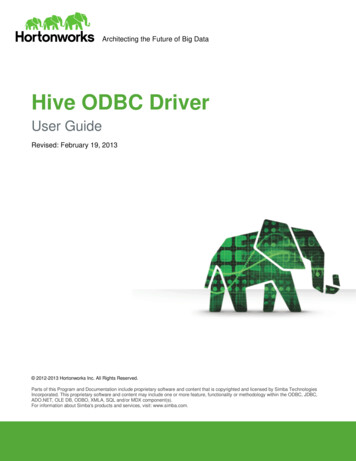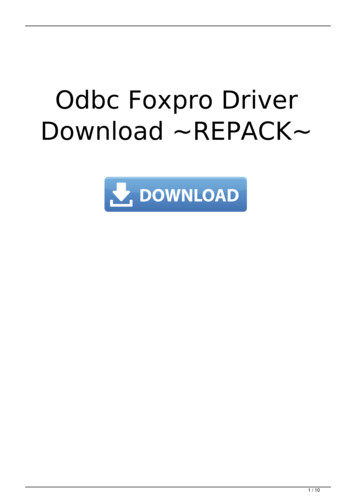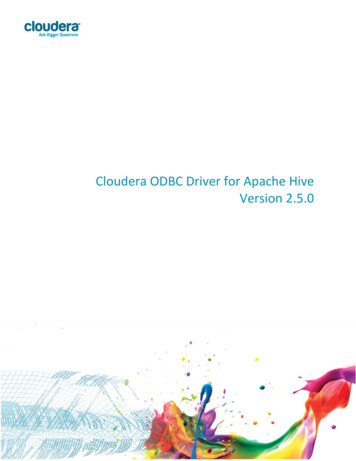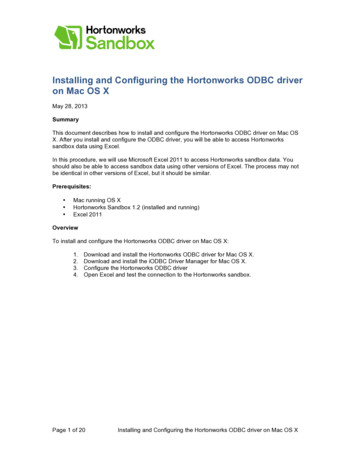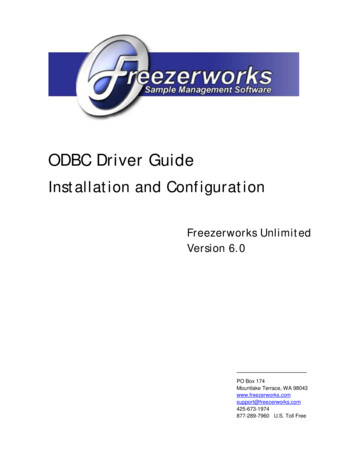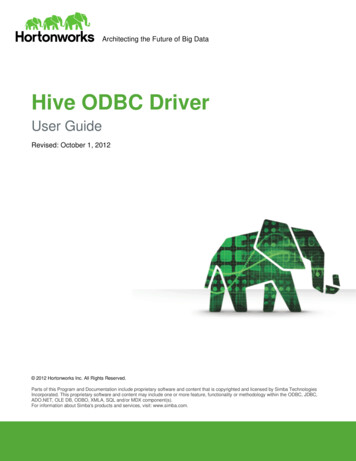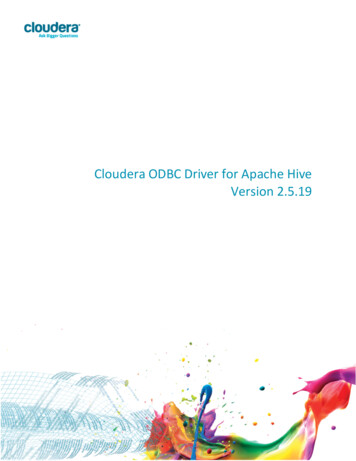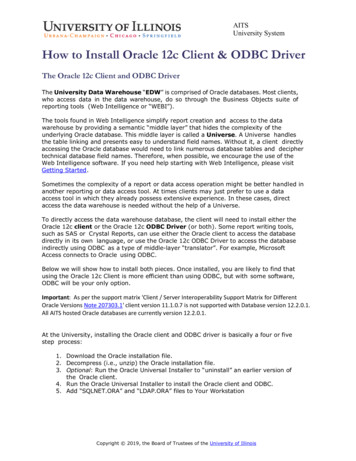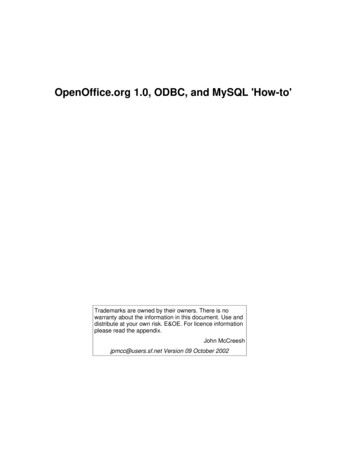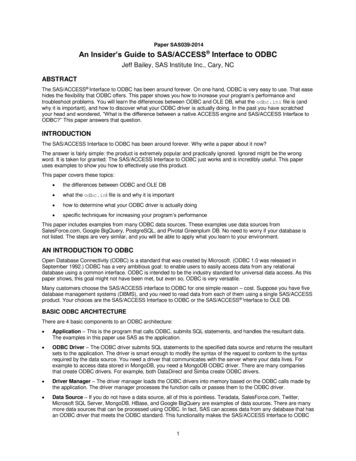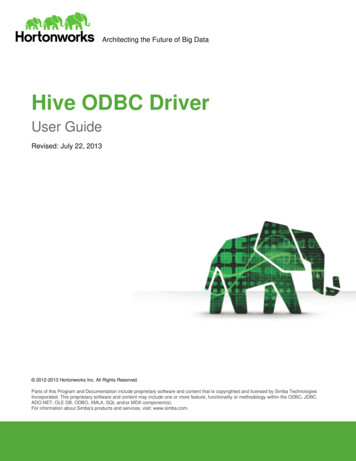
Transcription
Architecting the Future of Big DataHive ODBC DriverUser GuideRevised: July 22, 2013 2012-2013 Hortonworks Inc. All Rights Reserved.Parts of this Program and Documentation include proprietary software and content that is copyrighted and licensed by Simba TechnologiesIncorporated. This proprietary software and content may include one or more feature, functionality or methodology within the ODBC, JDBC,ADO.NET, OLE DB, ODBO, XMLA, SQL and/or MDX component(s).For information about Simba's products and services, visit: www.simba.com.
Architecting the Future of Big DataTable of ContentsIntroduction . 4Contact Us . 4Windows Driver . 5System Requirements . 5Installation . 5Configuration . 5Create a Data Source Name (DSN). 5Configure authentication . 11Configuring your Driver DSN . 12Linux Driver . 15System Requirements . 15Installation . 15Driver Directories . 15Configuration . 15ODBC Configuration Files . 15Sample ODBC Configuration Files . 16ODBCINI and ODBCSYSINI Environment Configuration . 16ODBC Data Source Configuration File Overview. 16Create a Data Source . 17Configuration Options . 17ODBC Drivers Configuration File Overview . 19Define a Driver . 20Configure the Hortonworks Hive ODBC Driver . 20Configure the Library Path . 21Configure Kerberos Authentication . 21Mac OS X Driver . 21System Requirements . 21Installation . 21Driver Directories. 21Configuration . 22ODBC Configuration Files . 22Hortonworks Inc.Page 2
Architecting the Future of Big DataSample ODBC Configuration Files . 22ODBCINI and ODBCSYSINI Environment Configuration . 22ODBC Data Source Configuration File Overview. 22Create a Data Source . 23Configuration Options . 23ODBC Drivers Configuration File Overview . 25Define a Driver . 26Configure the Hortonworks Hive ODBC Driver . 26Configure the Library Path . 27Configure Kerberos Authentication . 27Features. 28SQL Query versus HiveQL Query . 28SQL Connector. 28Data Types . 28Catalog and Schema Support . 28Hive System Table . 29Server-side Properties. 29Appendix A: Configuring Kerberos Authentication for Windows . 30Download and install MIT Kerberos for Windows 4.0.1 . 30Set up the Kerberos configuration file in the default location . 30Set up the Kerberos configuration file in another location . 30Set up the Kerberos credential cache file . 31Obtain a ticket for a Kerberos principal using password. 31Obtain a ticket for a Kerberos principal using a keytab file . 31Obtain a ticket for a Kerberos principal using the default keytab file . 32Appendix B: Driver Authentication Configuration for Windows . 33Configure driver authentication. 33Configuring your Driver . 35Hortonworks Inc.Page 3
Architecting the Future of Big DataIntroductionWelcome to the Hortonworks Hive ODBC Driver with SQL Connector. ODBC is one themost established and widely supported APIs for connecting to and working withdatabases. At the heart of the technology is the ODBC driver, which connects anapplication to the database.The Hortonworks Hive ODBC Driver with SQL Connector is used for direct SQL andHiveQL access to Apache Hadoop / Hive distributions. It enables Business Intelligence(BI), analytics and reporting on Hadoop / Hive-based data. The Hortonworks Hive ODBCDriver efficiently transforms an application’s SQL query into the equivalent form inHiveQL. The Hive Query Language is a subset of SQL-92. If an application is Hiveaware, the Hortonworks Hive ODBC Driver is configurable to pass the query through.The Hortonworks Hive ODBC Driver with SQL Connector interrogates Hive to obtainschema information to present to a SQL-based application. Queries, including joins, aretranslated from SQL to HiveQL. For more information about the differences betweenHiveQL and SQL, refer to the Features section of this document.The Hortonworks Hive ODBC Driver with SQL Connector is available for both MicrosoftWindows, Linux and Mac OS X. It complies with the ODBC 3.52 data standard and addsimportant functionality such as Unicode and 32- and 64-bit support for high-performancecomputing environments on all platforms. Any version of the ODBC driver will connect toa Hive server irrespective of the server’s host OS.This guide is suitable for users who are looking to access data residing within Hive fromtheir desktop environment. Application developers may also find the information herehelpful. Please refer to your application for details on connecting via ODBC.Contact UsIf you have difficulty using the Hortonworks Hive ODBC Driver with SQL Connector,please contact our support staff. We welcome your questions, comments, and featurerequests.Please have a detailed summary of the client and server environment (OS version,patch-level, Hadoop distribution version, Hive version, configuration etc.) ready, beforeyou call or write us. Supplying this information accelerates support.By telephone:USA: (855) 8-HORTONInternational: (408) 916-4121On the Internet:Visit us at www.hortonworks.com.Hortonworks Inc.Page 4
Architecting the Future of Big DataWindows DriverSystem Requirements Windows XP with SP3, Windows Vista, Windows 7 Professional orWindows 2008 R2. Both 32-bit and 64-bit editions are supported. 25 MB of available disk space.Installing the driver requires administrator privileges.The Hortonworks Hive ODBC Driver with SQL Connector requires a Hadoop cluster withthe Hive service installed and running. The Hortonworks Hive ODBC Driver with SQLConnector is suitable for use with all versions of Apache Hive.InstallationThere are two versions of the driver for Windows: HortonworksHiveODBC32.msi for 32-bitHortonworksHiveODBC64.msi for 64-bitThe version of the driver that you select should match the bitness of the application. Forexample, if the application is 64-bit then you should install the 64-bit driver. It isallowable to install both versions of the driver.The following document explains how to use ODBC on 64-bit editions of nistrator.pdf.ConfigurationCreate a Data Source Name (DSN)1. Click the Start button.2. Click All Programs.3. Click the Hortonworks Hive ODBC Driver 1.2 (64-bit) or the HortonworksHive ODBC Driver 1.2 (32-bit) program group. If you installed both versions ofthe driver, you will see two program groups.Because DSNs are bit-specific, select the version that matches the bitness ofyour application. For example, a DSN that is defined for the 32-bit driver will onlybe accessible from 32-bit applications.Hortonworks Inc.Page 5
Architecting the Future of Big Data4. Click 64-bit ODBC Administrator or 32-bit ODBC Administrator.The ODBC Data Source Administrator window opens.Hortonworks Inc.Page 6
Architecting the Future of Big Data5. Click the Drivers tab and verify that the Hortonworks Hive ODBC Driver isdisplayed in the list of ODBC drivers that are installed on your system.6. Click the System DSN tab to create a system DSN or click the User DSN tab tocreate a user DSN.A system DSN can be seen by all users that login to a workstation. A user DSNis specific to a user on the workstation. It can only be seen by the user whocreates it.Hortonworks Inc.Page 7
Architecting the Future of Big Data7. Click Add.The Create New Data Source window opens.Hortonworks Inc.Page 8
Architecting the Future of Big Data8. Select Hortonworks Hive ODBC Driver and then click Finish. The HortonworksHive ODBC Driver DSN Setup window opens.9. In the Data Source Name text box, type a name for your DSN.10. Optionally, In the Description text box, enter a description.11. In the Host text box, type the IP address or hostname of the Hive server.12. In the Port text box, type the listening port for the service.13. In the Database text box, type the name of the database schema to use when aschema is not explicitly specified in a query. Queries on other schemas can stillbe issued by explicitly specifying the schema in the query. To determine theappropriate database schema to use, type the show databases command atthe Hive command prompt to inspect your databases.14. For the Hive Server Type, select either Hive Server 1 or Hive Server 2.Hortonworks Inc.Page 9
Architecting the Future of Big Data15. Optionally, if you selected Hive Server 2 as the Hive server type, you canconfigure authentication. For detailed instructions, refer to the section, "Configureauthentication".16. Optionally, click Advanced Options.The Advanced Options window opens.17. Select the Use Native Query checkbox to disable the SQL Connector feature.18. Note: The SQL Connector feature has been added to the driver to applytransformations to the queries emitted by an application to convert them into anequivalent form in HiveQL. If the application is Hive aware and already emitsHiveQL then turning off the SQL Connector feature avoids the extra overhead ofquery transformation.19. Select the Fast SQLPrepare checkbox to defer query execution to SQLExecute.20. Note: When using Native Query mode, the driver will execute the HiveQL queryto retrieve the result set metadata for SQLPrepare. As a result, SQLPreparemight be slow. If the result set metadata is not required after calling SQLPrepare,then enable this option.21. In the Rows Fetched Per Block field, type the number of rows to be fetched perblock.22. Note: Any positive 32-bit integer is a valid value but testing has shown thatperformance gains are marginal beyond the default value of 10000 rows.23. In the Default String Column Length field, type the default string column length touse.Hortonworks Inc.Page 10
Architecting the Future of Big Data24. Note: Hive does not provide the length for String columns in its columnmetadata. This option allows you to tune the length of String columns.25. In the Decimal Column Scale field, type the maximum number of digits to theright of the decimal point for numeric data types.26. To create a server-side property, click the Add button, then type appropriatevalues in the Key and Value fields, and then click OKORTo edit a server-side property, select the property to edit in the Server SideProperties area, then click the Edit button, then update the Key and Value fieldsas needed, and then click OKORTo delete a server-side property, select the property to remove in the Server SideProperties area, and then click the Remove button. In the confirmation dialog,click YesNote: For a list of all Hadoop and Hive server-side properties that yourimplementation supports, type set -v at the Hive CLI command line or Beeline.You can also execute the set -v query after connecting using the driver.27. If you selected Hive Server 2 as the Hive server type, then select or clear theApply Server Side Properties with Queries check box as needed.Note: If you selected Hive Server 2, then the Apply Server Side Properties withQueries check box is selected by default. Selecting the check box configures thedriver to apply each server-side property you set by executing a query whenopening a session to the Hive server. Clearing the check box configures thedriver to use a more efficient method to apply server-side properties that doesnot involve additional network round tripping. Some Hive Server 2 builds are notcompatible with the more efficient method. If the server-side properties you setdo not take effect when the check box is clear, then select the check box. If youselected Hive Server 1 as the Hive server type, then the Apply Server SideProperties with Queries check box is selected and unavailable.28. Click OK.29. Click Test to test the connection and then click OK.Configure authenticationNote: Authentication is only available for server of type Hive Server 2. Authentication isnot available for server of type Hive Server 1.If you are using an application that makes direct connections to Hive instead of usingstandard ODBC Data Sources, refer to “Appendix B: Driver Authentication Configurationfor Windows”.Unlike Hive Server 1, Hive Server 2 supports multiple authentication mechanisms. Youmust determine the authentication type your server is using. The authentication methodsavailable are as follows:Hortonworks Inc.Page 11
Architecting the Future of Big Data No Authentication Kerberos User NameFor No Authentication, no additional details are required.For User Name authentication, select User Name in the Mechanism field and then typea user name in the User Name field.For Kerberos authentication, Kerberos must be configured before using the driver withKerberos authentication. Refer to “Appendix A: Configuring Kerberos Authentication forWindows”.Note: If you installed HDP 1.2 using Ambari, by default the authentication method isUser Name.To discover how your Hive Server 2 is configured, examine your hive-site.xml file.Examine the following properties to determine which authentication mechanism yourserver is set to use: hive.server2.authentication nhive.server2.enable.doAsDriver Authentication MechanismNOSASLFalseNo AuthenticationKERBEROSTrue or FalseKerberosNONETrue or FalseUser NameRefer to Chapter 13 Setting Up Security for Manual Installs of the HDP documentation P1.2.0/bk installing manually book/content/rpm-chap14.html for a complete explanationof the authentication mechanisms.Configuring your Driver DSNWhen hive.server2.authentication is set to KERBEROS, you must configure your DSN toalso use Kerberos.When hive.server2.authentication is set to NONE, you must configure your DSN to useUser Name. Note that validation of the credentials that you include depends onhive.server2.enable.doAs. If hive.server2.enable.doAs is set to true, the User Name in the DSN or driverconfiguration must be an existing OS user on the host running Hive Server 2. If hive.server2.enable.doAs is set to false, the User Name in the DSN or driverconfiguration is ignored.Hortonworks Inc.Page 12
Architecting the Future of Big DataNote: If the User Name in the DSN or driver configuration is not supplied then thedriver will default to using “anonymous” as the user name.When hive.server2.authentication is set to NOSASL, you must configure your DSN touse No Authentication.Note: It is an error to set hive.server2.authentication to NOSASL andhive.server2.enable.doAs to true. This configuration will not prevent the service fromstarting up but results in an unusable service.For Kerberos authentication, once Kerberos has been installed and configured, set thefollowing options in the Authentication group:1. In the Mechanism field, select Kerberos.2. If there is no default realm configured for your Kerberos setup, then type thevalue for the Kerberos realm of the Hive Server 2 host. Otherwise leave it blank.The Realm is only needed if your Kerberos setup does define a default realm orif the realm of your Hive Server 2 is not the default.3. In the Host FQDN field, type the value for the fully qualified domain name of theHive Server 2 host.Hortonworks Inc.Page 13
Architecting the Future of Big Data4. In the Service Name field, type the value for the service name of the Hive Server2.Hortonworks Inc.Page 14
Architecting the Future of Big DataLinux DriverSystem Requirements Red Hat Enterprise Linux (RHEL) 5.0, CentOS 5.0 or SUSE Linux EnterpriseServer (SLES) 11. Both 32 and 64-bit editions are supported. 45 MB of available disk space. An installed ODBC Driver Manager, for example:oiODBC 3.52.7 or aboveounixODBC 2.3.0 or aboveThe Hortonworks Hive ODBC Driver with SQL Connector requires a Hadoop cluster withthe Hive service installed and running.The Hortonworks Hive ODBC Driver with SQL Connector is suitable for use with allversions of Hive.InstallationThere are two versions of the driver for Linux: hive-odbc-native-32bit- version - release .i686.rpm for 32-bithive-odbc-native- version - release .x86 64.rpm for 64-bitPlease refer to your Linux distribution’s documentation for instructions on how to installRPM packages.The version of the driver that you select should match the bitness of the application. Forexample, if the application is 64-bit then you should install the 64-bit driver. Note that 64bit editions of Linux support both 32 and 64-bit applications. Verify the bitness of yourintended application and install the appropriate version of the driver. It is allowable toinstall both versions of the driver.Driver DirectoriesThe Hortonworks Hive ODBC Driver files are installed in the following directories: /usr/lib/hive/lib/native/hiveodbc/ErrorMessages – Error messages files directory /usr/lib/hive/lib/native/hiveodbc/Setup – Sample configuration files directory /usr/lib/hive/lib/native/Linux-i386-32 – 32-bit shared libraries directory /usr/lib/hive/lib/native/Linux-amd64-64 – 64-bit shared libraries directoryConfigurationODBC Configuration FilesODBC driver managers use configuration files to define and configure ODBC datasources and drivers. By default, the configuration files reside in the user’s homedirectory. The configuration files are: .odbc.ini – The file used to define ODBC data sources (required)Hortonworks Inc.Page 15
Architecting the Future of Big Data .odbcinst.ini – The file used to define ODBC drivers (optional) .hortonworks.hiveodbc.ini – The file used to configure the Hortonworks HiveODBC Driver (required)Sample ODBC Configuration FilesThe driver installation contains the following sample configuration files in the Setupdirectory: odbc.ini odbcinst.ini hortonworks.hiveodbc.iniThe names of the sample configuration files do not begin with a period (.) so that theywill appear in normal directory listings. A filename beginning with a period (.) is hidden.For odbc.ini and odbcinst.ini, if the default location is used, the filenames must beginwith a period (.). For hortonworks.hiveodbc.ini, the filename must begin with a period(.) and must reside in the user’s home directory.If the configuration files do not already exist in the user’s home directory, the sampleconfiguration files can be copied to that directory and renamed. If the configuration filesalready exist in the user’s home directory, the sample configuration files should be usedas a guide for modifying the existing configuration files.ODBCINI and ODBCSYSINI Environment ConfigurationBy default, the configuration files reside in the user’s home directory. However, twoenvironment variables, ODBCINI and ODBCSYSINI, can be used to specify analternative location of the .odbc.ini and .odbcinst.ini configuration files. For example, inthe Bash shell, the location could be specified as follows:export ODBCINI /usr/local/odbc/myodbc.iniexport ODBCSYSINI /usr/local/odbc/myodbcinst.iniRefer to your Linux shell documentation for the exact syntax for setting environmentvariables.ODBC Data Source Configuration File OverviewODBC Data Sources are defined in the .odbc.ini configuration file. The file is dividedinto several sections: [ODBC]The [ODBC] section is used to control global ODBC configuration such as ODBCtracing. [ODBC Data Sources]The [ODBC Data Sources] section is used to specify the available data sources. Data Source definitions ([ data source name ])The Data Source definitions are used to define the actual data sourceconfigurations.Hortonworks Inc.Page 16
Architecting the Future of Big DataFor example, an .odbc.ini configuration file might look something like this:[ODBC]InstallDir /usr/local/odbc[ODBC Data Sources]Sample Hortonworks Hive DSN 32 Hortonworks Hive ODBC Driver 32-bit[Sample Hortonworks Hive DSN 32]Driver rkshiveodbc32.soHOST myhiveserverPORT 10000Create a Data SourceTo create a data source:1. Open the .odbc.ini configuration file in a text editor.2. Add a new entry to the [ODBC Data Sources] section. Type the data sourcename (DSN) and the driver name. It might look something like this:Sample Hortonworks Hive DSN 32 Hortonworks Hive ODBC Driver 32-bit3. Add a new section with a name that matches the data source name (DSN). Thissection will contain the configuration options. They are specified as key-valuepairs. For example, it might look something like this:[Sample Hortonworks Hive DSN 32]Driver rkshiveodbc32.soHOST myhiveserverPORT 100004. Save the .odbc.ini configuration file.Configuration OptionsThe configuration options that can be used to control the behavior of the HortonworksHive ODBC Driver are described in the following table:Configuration OptionDefaultValueDescriptionDriverThe location of the Hortonworks Hive ODBC Drivershared object file.HOSTThe IP address or hostname of the Hive server.PORTHortonworks Inc.10000The listening port for the service.Page 17
Architecting the Future of Big DataConfiguration OptionDefaultValueDescriptionSchemadefaultThe name of the database schema to use when aschema is not explicitly specified in a query. Querieson other schemas can still be issued by explicitlyspecifying the schema in the query. To determinethe appropriate database schema to use, type theshow databases command at the Hive commandprompt to inspect your databases.DefaultStringColumnLength255The default string column length to use. Hive doesnot provide the length for String columns in itscolumn metadata. This option allows you to tune thelength of String columns.UseNativeQuery0To enable the UseNativeQuery option, use a valueof 1. This will disable the SQL Connector feature.The SQL Connector feature has been added to thedriver to apply transformations to the queriesemitted by an application to convert them into anequivalent form in HiveQL. If the application is Hiveaware and already emits HiveQL then turning off theSQL Connector feature avoids the extra overhead ofquery transformation.FastSQLPrepare0To enable the FastSQLPrepare option, use a valueof 1. This will defer query execution to SQLExecute.When using Native Query mode, the driver willexecute the HiveQL query to retrieve the result setmetadata for SQLPrepare. As a result, SQLPreparemight be slow. If the result set metadata is notrequired after calling SQLPrepare, then enable thisoption.RowsFetchedPerBlock10000The number of rows to be fetched per block. Anypositive 32-bit integer is a valid value but testing hasshown that performance gains are marginal beyondthe default value of 10000 rows.DecimalColumnScale10The maximum number of digits to the right of thedecimal point for numeric data typesSSPTo set a server-side property, use the followingsyntax where SSPKey is the name of the serverside property to set and SSPValue is the value toassign to the server-side property:SSP SSPKey SSPValueFor example:SSP mapred.queue.names myQueueAfter the driver applies the server-side property, theSSP prefix is removed from the DSN entry leavingan entry of SSPKey SSPValueImportant: The SSP prefix is case sensitive.Hortonworks Inc.Page 18
Architecting the Future of Big DataConfiguration hen set to the default value of 1—enabled—eachserver side property you set is applied by executinga set SSPKey SSPValue query when opening asession to the Hive server.Applying server-side properties using queriesinvolves an additional network round trip per serverside property when establishing a session to theHive server. Some Hive Server 2 builds are notcompatible with the more efficient method for settingserver-side properties that the driver uses whenApplySSPWithQueries is disabled by setting the keyvalue to 0.Note: When connecting to a Hive Server 1,ApplySSPWithQueries is always enabled.HiveServerType1The Hive Server Type. Set it to 1 for Hive Serverand 2 for Hive Server 2.HS2AuthMech0The authentication mechanism to use. Set it to 0 forno authentication, 1 for Kerberos or 2 for UserName.HS2HostFQDNThe fully qualified domain name of the Hive Server 2host used.HS2KrbServiceNameThe Kerberos service principal name of the HiveServer 2.HS2KrbRealmIf there is no default realm configured or the realm ofthe Hive Server 2 host is different from the defaultrealm for your Kerberos setup, define the realm ofthe Hive Server 2 host using this option.UserNameThe user name of an existing user on the hostrunning Hive Server 2. This option is used whenusing User Name authentication.ODBC Drivers Configuration File OverviewODBC Drivers are defined in the .odbcinst.ini configuration file. This configuration isoptional because drivers can be specified directly in the .odbc.ini configuration file asdiscussed in the previous section.The file is divided into these sections: [ODBC Drivers]The [ODBC Drivers] section is used to specify the available drivers. Driver definitions ([ driver name ])The Driver definitions are used to define the actual driver configurations.For example, an .odbcinst.ini configuration file might look something like this:[ODBC Drivers]Hortonworks Inc.Page 19
Architecting the Future of Big DataHortonworks Hive ODBC Driver 32-bit InstalledHortonworks Hive ODBC Driver 64-bit Installed[Hortonworks Hive ODBC Driver 32-bit]Driver rkshiveodbc32.soDescription Hortonworks Hive ODBC Driver (32-bit)[Hortonworks Hive ODBC Driver 64-bit]Driver orkshiveodbc64.soDescription Hortonworks Hive ODBC Driver (64-bit)Define a DriverTo define a driver:1. Open the .odbcinst.ini configuration file in a text editor.2. Add a new entry to the [ODBC Drivers] section. Type driver name and the value“Installed”. This driver name should be used for the “Driver” value in the datasource definition instead of the driver shared library name.For example, it might look something like this:Hortonworks Hive ODBC Driver 32-bit Installed3. Add a new section with a name that matches the new driver name. This sectionwill contain the configurat
Welcome to the Hortonworks Hive ODBC Driver with SQL Connector. ODBC is one the most established and widely supported APIs for connecting to and working with databases. At the heart of the technology is the ODBC driver, which connects an application to the database. The Hortonworks Hive ODBC Driver with SQL Connector is used for direct SQL and