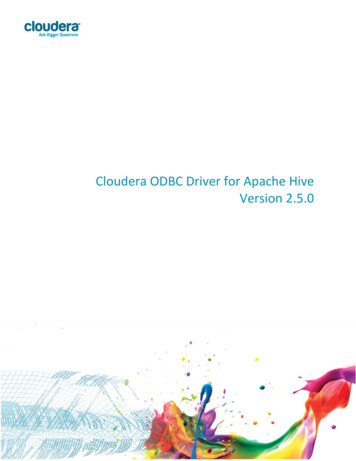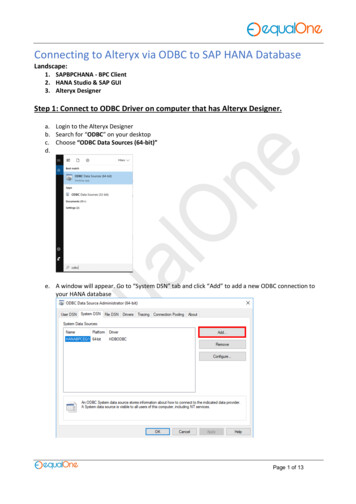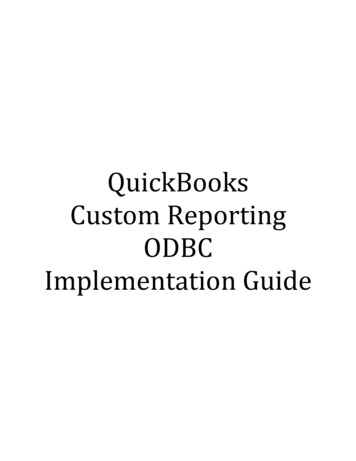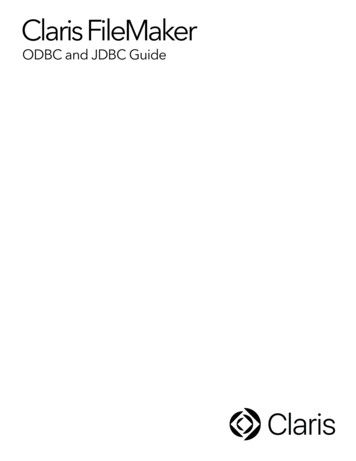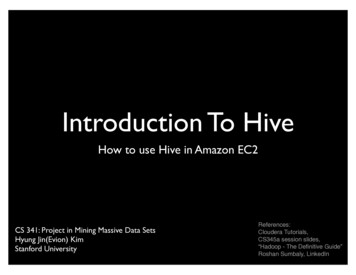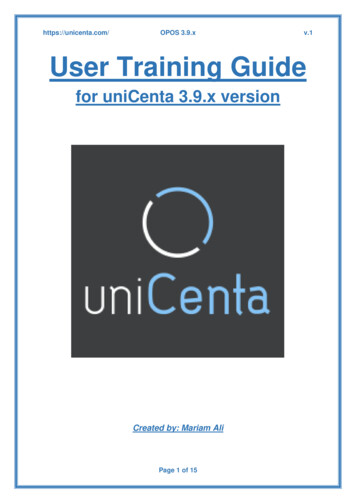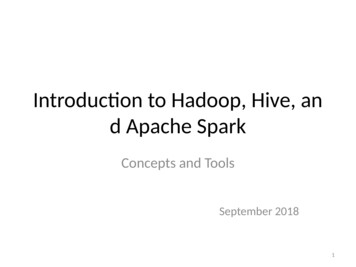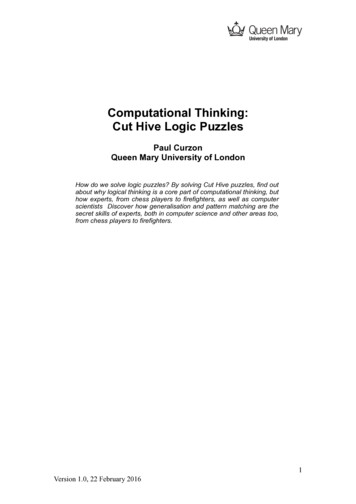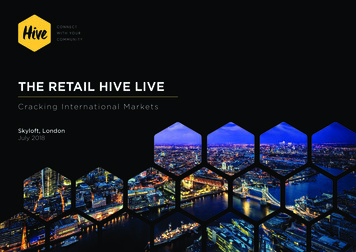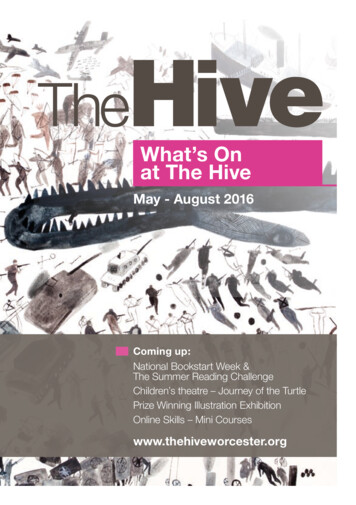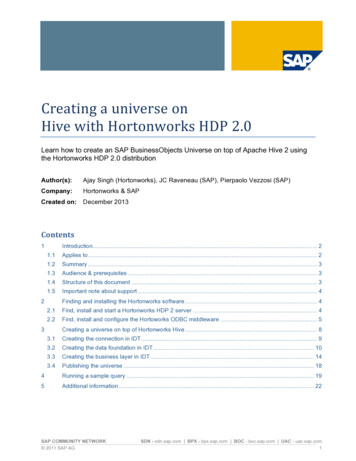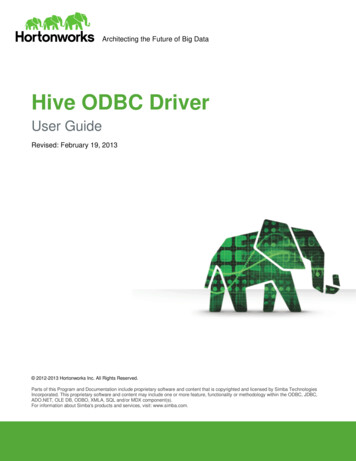
Transcription
Architecting the Future of Big DataHive ODBC DriverUser GuideRevised: February 19, 2013 2012-2013 Hortonworks Inc. All Rights Reserved.Parts of this Program and Documentation include proprietary software and content that is copyrighted and licensed by Simba TechnologiesIncorporated. This proprietary software and content may include one or more feature, functionality or methodology within the ODBC, JDBC,ADO.NET, OLE DB, ODBO, XMLA, SQL and/or MDX component(s).For information about Simba's products and services, visit: www.simba.com.
Architecting the Future of Big DataTable of ContentsIntroduction . 4Contact Us . 4Windows Driver . 5System Requirements . 5Installation . 5Configuration . 5Create a Data Source Name (DSN) . 5Configure authentication . 12Configuring your Driver DSN . 12Linux Driver . 15System Requirements . 15Installation . 15Driver Directories . 16Configuration . 16ODBC Configuration Files . 16Sample ODBC Configuration Files . 16ODBCINI and ODBCSYSINI Environment Configuration . 17ODBC Data Source Configuration File Overview . 17Create a Data Source . 18Configuration Options . 19ODBC Drivers Configuration File Overview . 20Define a Driver . 21Configure the Hortonworks Hive ODBC Driver . 21Configure the Library Path . 22Configure Kerberos Authentication . 22Mac OS X Driver . 23System Requirements . 23Installation . 23Driver Directories. 23Configuration . 23ODBC Configuration Files . 23Sample ODBC Configuration Files . 24ODBCINI and ODBCSYSINI Environment Configuration . 24ODBC Data Source Configuration File Overview . 25Hortonworks Inc.Page 2
Architecting the Future of Big DataCreate a Data Source . 25Configuration Options . 26ODBC Drivers Configuration File Overview . 28Define a Driver . 28Configure the Hortonworks Hive ODBC Driver . 29Configure the Library Path . 29Configure Kerberos Authentication . 29Features . 30SQL Query versus HiveQL Query. 30SQL Connector. 30Data Types . 30Catalog and Schema Support. 30Hive System Table . 31Appendix A: Configuring Kerberos Authentication for Windows . 32Download and install MIT Kerberos for Windows 4.0.1 . 32Set up the Kerberos configuration file in the default location. 32Set up the Kerberos configuration file in another location . 32Set up the Kerberos credential cache file . 33Obtain a ticket for a Kerberos principal using password . 33Obtain a ticket for a Kerberos principal using a keytab file . 33Obtain a ticket for a Kerberos principal using the default keytab file . 34Appendix B: Driver Authentication Configuration for Windows . 35Configure driver authentication . 35Configuring your Driver. 37Hortonworks Inc.Page 3
Architecting the Future of Big DataIntroductionWelcome to the Hortonworks Hive ODBC Driver with SQL Connector. ODBC is one themost established and widely supported APIs for connecting to and working withdatabases. At the heart of the technology is the ODBC driver, which connects anapplication to the database.The Hortonworks Hive ODBC Driver with SQL Connector is used for direct SQL andHiveQL access to Apache Hadoop / Hive distributions. It enables Business Intelligence(BI), analytics and reporting on Hadoop / Hive-based data. The Hortonworks Hive ODBCDriver efficiently transforms an application’s SQL query into the equivalent form inHiveQL. The Hive Query Language is a subset of SQL-92. If an application is Hiveaware, the Hortonworks Hive ODBC Driver is configurable to pass the query through.The Hortonworks Hive ODBC Driver with SQL Connector interrogates Hive to obtainschema information to present to a SQL-based application. Queries, including joins, aretranslated from SQL to HiveQL. For more information about the differences betweenHiveQL and SQL, refer to the Features section of this document.The Hortonworks Hive ODBC Driver with SQL Connector is available for both MicrosoftWindows, Linux and Mac OS X. It complies with the ODBC 3.52 data standard and addsimportant functionality such as Unicode and 32- and 64-bit support for high-performancecomputing environments on all platforms. Any version of the ODBC driver will connect toa Hive server irrespective of the server’s host OS.This guide is suitable for users who are looking to access data residing within Hive fromtheir desktop environment. Application developers may also find the information herehelpful. Please refer to your application for details on connecting via ODBC.Contact UsIf you have difficulty using the Hortonworks Hive ODBC Driver with SQL Connector,please contact our support staff. We welcome your questions, comments, and featurerequests.Please have a detailed summary of the client and server environment (OS version,patch-level, Hadoop distribution version, Hive version, configuration etc.) ready, beforeyou call or write us. Supplying this information accelerates support.By telephone:USA: (855) 8-HORTONInternational: (408) 916-4121On the Internet:Visit us at www.hortonworks.com.Hortonworks Inc.Page 4
Architecting the Future of Big DataWindows DriverSystem Requirements Windows XP with SP3, Windows Vista, Windows 7 Professional orWindows 2008 R2. Both 32-bit and 64-bit editions are supported. 25 MB of available disk space.Installing the driver requires administrator privileges.The Hortonworks Hive ODBC Driver with SQL Connector requires a Hadoop cluster withthe Hive service installed and running. The Hortonworks Hive ODBC Driver with SQLConnector is suitable for use with all versions of Apache Hive.InstallationThere are two versions of the driver for Windows: HortonworksHiveODBC32.msi for 32-bitHortonworksHiveODBC64.msi for 64-bitThe version of the driver that you select should match the bitness of the application. Forexample, if the application is 64-bit then you should install the 64-bit driver. It isallowable to install both versions of the driver.The following document explains how to use ODBC on 64-bit editions of ationCreate a Data Source Name (DSN)1. Click the Start button.2. Click All Programs.3. Click the Hortonworks Hive ODBC Driver 1.2 (64-bit) or the HortonworksHive ODBC Driver 1.2 (32-bit) program group. If you installed both versions ofthe driver, you will see two program groups.Because DSNs are bit-specific, select the version that matches the bitness ofyour application. For example, a DSN that is defined for the 32-bit driver will onlybe accessible from 32-bit applications.Hortonworks Inc.Page 5
Architecting the Future of Big Data4. Click 64-bit ODBC Administrator or 32-bit ODBC Administrator.The ODBC Data Source Administrator window opens.Hortonworks Inc.Page 6
Architecting the Future of Big Data5. Click the Drivers tab and verify that the Hortonworks Hive ODBC Driver isdisplayed in the list of ODBC drivers that are installed on your system.6. Click the System DSN tab to create a system DSN or click the User DSN tab tocreate a user DSN.A system DSN can be seen by all users that login to a workstation. A user DSNis specific to a user on the workstation. It can only be seen by the user whocreates it.Hortonworks Inc.Page 7
Architecting the Future of Big Data7. Click Add.The Create New Data Source window opens.Hortonworks Inc.Page 8
Architecting the Future of Big Data8. Select Hortonworks Hive ODBC Driver and then click Finish. The HortonworksHive ODBC Driver DSN Setup window opens.9. In the Data Source Name text box, type a name for your DSN.10. Optionally, In the Description text box, enter a description.11. In the Host text box, type the IP address or hostname of the Hive server.12. In the Port text box, type the listening port for the service.13. In the Database text box, type the name of the database schema to use when aschema is not explicitly specified in a query. Queries on other schemas can stillbe issued by explicitly specifying the schema in the query. To determine theappropriate database schema to use, type thecommand atthe Hive command prompt to inspect your databases.14. For the Hive Server Type, select either Hive Server 1 or Hive Server 2.Hortonworks Inc.Page 9
Architecting the Future of Big DataOptionally, if you selected Hive Server 2 as the Hive server type, you can configureauthentication. For detailed instructions, refer to the section, "Hortonworks Inc.Page 10
Architecting the Future of Big Data15. Configure authentication".16. Optionally, click Advanced Options.The Advanced Options window opens.17. In the Rows fetched per block text box, type the number of rows to be fetchedper block.Any positive 32-bit integer is a valid value but testing has shown thatperformance gains are marginal beyond the default value of 10000 rows.18. In the Default string column length text box, type the default string column lengthto use.Hive does not provide the length for String columns in its column metadata. Thisoption allows you to tune the length of String columns.19. Select the Use Native Query checkbox to disable the SQL Connector feature.The SQL Connector feature has been added to the driver to applytransformations to the queries emitted by an application to convert them into anequivalent form in HiveQL. If the application is Hive aware and already emitsHiveQL then turning off the SQL Connector feature avoids the extra overhead ofquery transformation.20. Select the Fast SQLPrepare checkbox to defer query execution to SQLExecute.When using Native Query mode, the driver will execute the HiveQL query toretrieve the result set metadata for SQLPrepare. As a result, SQLPrepare mightbe slow. If the result set metadata is not required after calling SQLPrepare, thenenable this option.21. Click OK.22. Click Test to test the connection and then click OK.Hortonworks Inc.Page 11
Architecting the Future of Big DataConfigure authenticationNote: Authentication is only available for server of type Hive Server 2. Authentication isnot available for server of type Hive Server 1.If you are using an application that makes direct connections to Hive instead of usingstandard ODBC Data Sources, refer to “Appendix B: Driver Authentication Configurationfor Windows”.Unlike Hive Server 1, Hive Server 2 supports multiple authentication mechanisms. Youmust determine the authentication type your server is using. The authentication methodsavailable are as follows: No Authentication Kerberos User NameFor No Authentication, no additional details are required.For User Name authentication, select User Name in the Mechanism field and then typea user name in the User Name field.For Kerberos authentication, Kerberos must be configured before using the driver withKerberos authentication. Refer to “Appendix A: Configuring Kerberos Authentication forWindows”.Note: If you installed HDP 1.2 using Ambari, by default the authentication method isUser Name.To discover how your Hive Server 2 is configured, examine your hive-site.xml file.Examine the following properties to determine which authentication mechanism yourserver is set to use: hive.server2.authentication nhive.server2.enable.doAsDriver Authentication MechanismNOSASLFalseNo AuthenticationKERBEROSTrue or FalseKerberosNONETrue or FalseUser NameRefer to chapter 13 (Setting Up Security for Manual Installs) of the HDP documentation(link) for a complete explanation of the authentication mechanisms.Configuring your Driver DSNWhen hive.server2.authentication is set to KERBEROS, you must configure your DSN toalso use Kerberos.Hortonworks Inc.Page 12
Architecting the Future of Big DataWhen hive.server2.authentication is set to NONE, you must configure your DSN to useUser Name. Note that validation of the credentials that you include depends onhive.server2.enable.doAs. If hive.server2.enable.doAs is set to true, the User Name in the DSN or driverconfiguration must be an existing OS user on the host running Hive Server 2. If hive.server2.enable.doAs is set to false, the User Name in the DSN or driverconfiguration is ignored.Note: If the User Name in the DSN or driver configuration is not supplied then thedriver will default to using “anonymous” as the user name.When hive.server2.authentication is set to NOSASL, you must configure your DSN touse No Authentication.Note: It is an error to set hive.server2.authentication to NOSASL andhive.server2.enable.doAs to true. This configuration will not prevent the service fromstarting up but results in an unusable service.For Kerberos authentication, once Kerberos has been installed and configured, set thefollowing options in the Authentication group:1. In the Mechanism field, select Kerberos.Hortonworks Inc.Page 13
Architecting the Future of Big Data2. If there is no default realm configured for your Kerberos setup, then type thevalue for the Kerberos realm of the Hive Server 2 host. Otherwise leave it blank.The Realm is only needed if your Kerberos setup does define a default realm orif the realm of your Hive Server 2 is not the default.3. In the Host FQDN field, type the value for the fully qualified domain name of theHive Server 2 host.4. In the Service Name field, type the value for the service name of the Hive Server2.Hortonworks Inc.Page 14
Architecting the Future of Big DataLinux DriverSystem Requirements Red Hat Enterprise Linux (RHEL) 5.0, CentOS 5.0 or SUSE Linux EnterpriseServer (SLES) 11. Both 32 and 64-bit editions are supported. 45 MB of available disk space. An installed ODBC Driver Manager, for example:oiODBC 3.52.7 or aboveounixODBC 2.3.0 or aboveThe Hortonworks Hive ODBC Driver with SQL Connector requires a Hadoop cluster withthe Hive service installed and running.The Hortonworks Hive ODBC Driver with SQL Connector is suitable for use with allversions of Hive.InstallationThere are two versions of the driver for Linux: hive-odbc-native-32bit- version - release .i686.rpm for 32-bithive-odbc-native- version - release .x86 64.rpm for 64-bitPlease refer to your Linux distribution’s documentation for instructions on how to installRPM packages.The version of the driver that you select should match the bitness of the application. Forexample, if the application is 64-bit then you should install the 64-bit driver. Note that 64bit editions of Linux support both 32 and 64-bit applications. Verify the bitness of yourintended application and install the appropriate version of the driver. It is allowable toinstall both versions of the driver.Hortonworks Inc.Page 15
Architecting the Future of Big DataDriver DirectoriesThe Hortonworks Hive ODBC Driver files are installed in the following directories: /usr/lib/hive/lib/native/hiveodbc/ErrorMessages – Error messages files directory /usr/lib/hive/lib/native/hiveodbc/Setup – Sample configuration files directory /usr/lib/hive/lib/native/Linux-i386-32 – 32-bit shared libraries directory /usr/lib/hive/lib/native/Linux-amd64-64 – 64-bit shared libraries directoryConfigurationODBC Configuration FilesODBC driver managers use configuration files to define and configure ODBC datasources and drivers. By default, the configuration files reside in the user’s homedirectory. The configuration files are: .odbc.ini – The file used to define ODBC data sources (required) .odbcinst.ini – The file used to define ODBC drivers (optional) .hortonworks.hiveodbc.ini – The file used to
The Hortonworks Hive ODBC Driver with SQL Connector is used for direct SQL and HiveQL access to Apache Hadoop / Hive distributions. It enables Business Intelligence (BI), analytics and reporting on Hadoop / Hive-based data. The Hortonworks Hive ODBC Driver efficiently transforms an ap