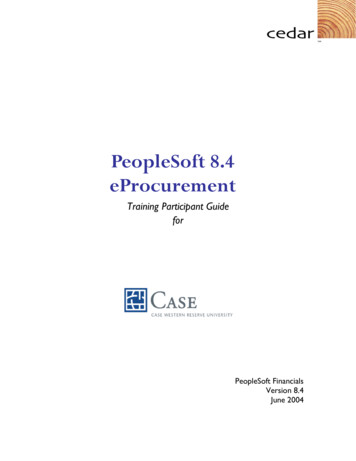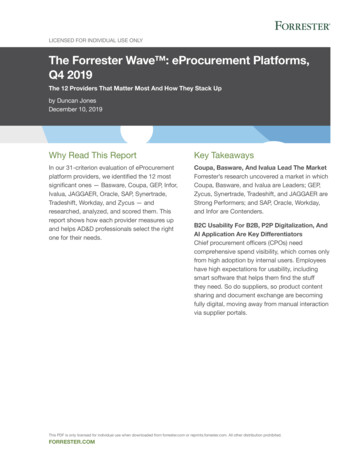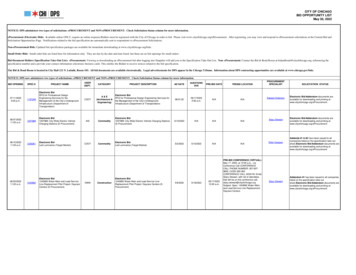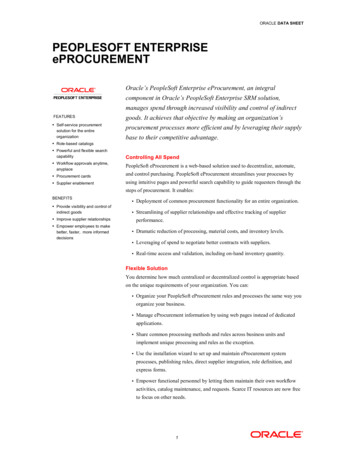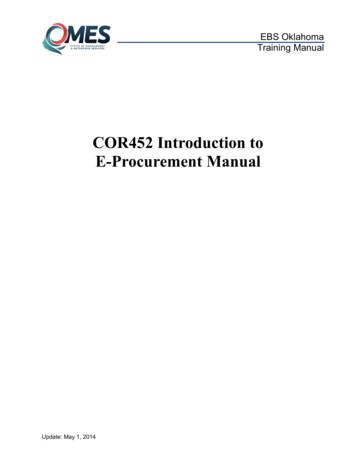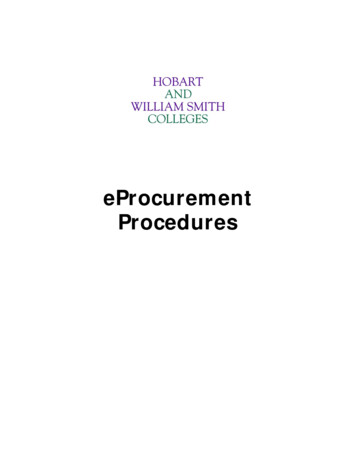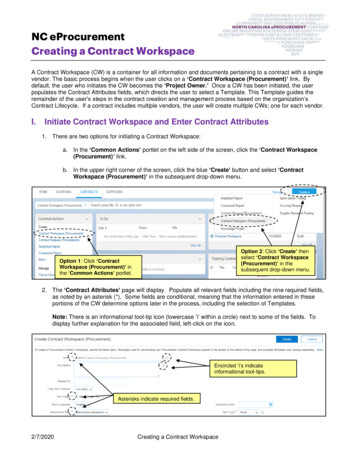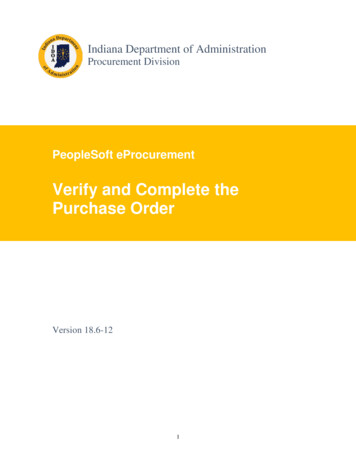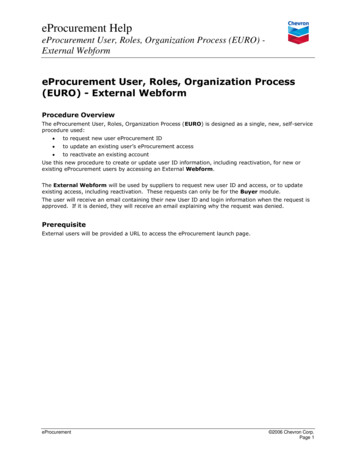
Transcription
eProcurement HelpeProcurement User, Roles, Organization Process (EURO) External WebformeProcurement User, Roles, Organization Process(EURO) - External WebformProcedure OverviewThe eProcurement User, Roles, Organization Process (EURO) is designed as a single, new, self-serviceprocedure used: to request new user eProcurement ID to update an existing user’s eProcurement access to reactivate an existing accountUse this new procedure to create or update user ID information, including reactivation, for new orexisting eProcurement users by accessing an External Webform.The External Webform will be used by suppliers to request new user ID and access, or to updateexisting access, including reactivation. These requests can only be for the Buyer module.The user will receive an email containing their new User ID and login information when the request isapproved. If it is denied, they will receive an email explaining why the request was denied.PrerequisiteExternal users will be provided a URL to access the eProcurement launch page.eProcurement 2006 Chevron Corp.Page 1
eProcurement HelpeProcurement User, Roles, Organization Process (EURO) External WebformProcedure to Use the External Webform – New External UsereProcurement Launch PageStep 1Click the New Users link in the upper right of the tool bar to open the eProcurementRegistration page.eProcurement 2006 Chevron Corp.Page 2
eProcurement HelpeProcurement User, Roles, Organization Process (EURO) External WebformeProcurement Registration pageStep 2Click the Registration Webform link to access the External Webform.eProcurement 2006 Chevron Corp.Page 3
eProcurement HelpeProcurement User, Roles, Organization Process (EURO) External WebformSupplier User Registration pageStep 3Complete the following fields.New User?Select Yes if this is a request for a new user ID. Select No if this isa reactivation or change for an existing account.Note: There is no default for this field.User Last NameEnter your name informationUser Middle NameUser First NameUser EmailEnter your email information.Note: This field is validated for a standard email format.Step 4Click the Retrieve Info button which will search the eProcurement database to see if a userby this name and email address already exists. The Last Name, First Name and UserEmail values must match exactly for any data to be retrieved. If there is no exact matchthe request will be treated as a request for a new user ID.eProcurement 2006 Chevron Corp.Page 4
eProcurement HelpeProcurement User, Roles, Organization Process (EURO) External WebformSupplier User Registration page –access request sectionNote: If the incorrect user information displays, you can click the Reset button to restartthe request process.eProcurement 2006 Chevron Corp.Page 5
eProcurement HelpeProcurement User, Roles, Organization Process (EURO) External WebformStep 5Complete the following fields as necessary for the purpose of the request.PhoneEnter your phone number.Supplier CompanyNameEnter your Company’s name.Chevron SupplierID (PVEN)If known, enter your Company’s Chevron ID (PVEN). This is theChevron Supplier ID as created in either a JDE or SAP ERP system.Note: Once the user id is created, Buyer users would use theeProcurement Buyer User Profile Update feature to modifyAssociated Supplier informationCurrency and Locale InformationNote: These fields only appear for a new user ID request. Once the user ID has beenestablished, this information will be hidden in EURO and can only be updated in the Buyermodule.CurrencyThis value will default into transactions/activities performed inaccessed module. Select the appropriate Currency for the user.Defaults to US Dollar for all users.Locale IDThis value will control the language in which field labels will appearin the accessed module. Select the appropriate Locale ID for theuser. Defaults to English-United States for all users.Buyer Access InformationNew AccessCheck this box to request access to eProcurement Buyer. When thisbox is selected the following field will display.Business UnitAffiliationSelect the Chevron Business Unit with which you will be working.Chevron Contact InformationChevron ContactNameEnter your contact person at Chevron.CommentsCommentsStep 6Provide any appropriate or necessary informationClick the Submit button to submit the request for approval.eProcurement 2006 Chevron Corp.Page 6
eProcurement HelpeProcurement User, Roles, Organization Process (EURO) External WebformUser Request SubmittedNote: The requestor should note and use the Tracking ID in any follow-up communicationsconcerning this request.Important: All requests for eProcurement Buyer access will follow the establishedapproval rules for that application.End of Use the Internal Webform – New Supplier User ProcedureeProcurement 2006 Chevron Corp.Page 7
eProcurement HelpeProcurement User, Roles, Organization Process (EURO) External WebformProcedure to Use the Internal Webform – Modifying an Existing UsereProcurement Launch PageStep 1Click the New Users link in the upper right of the tool bar to open the eProcurementRegistration page.eProcurement 2006 Chevron Corp.Page 8
eProcurement HelpeProcurement User, Roles, Organization Process (EURO) External WebformeProcurement Registration pageStep 2Click the Registration Webform link to access the External Webform.Supplier User Registration pageStep 3Complete the following fields.New User?Select No if this is a reactivation or change for an existing account.Note: There is no default for this field.User Login IDeProcurementEnter your assigned Chevron user ID. 2006 Chevron Corp.Page 9
eProcurement HelpeProcurement User, Roles, Organization Process (EURO) External WebformStep 4Click the Retrieve Info button which will retrieve information from the eProcurementdatabase for the person for whom the request is being made.Note: If the User Login ID provided does not exactly match an existing ID in theeProcurement database, eProcurement assumes this is a new request, and displays theabove page. From here the user can click the OK button and either try the user ID again orpopulate the fields presented to retrieve the user information.eProcurement 2006 Chevron Corp.Page 10
eProcurement HelpeProcurement User, Roles, Organization Process (EURO) External WebformSupplier User Registration page –access request sectionThe Last Name, Middle Name, First Name, E-Mail, Phone, Supplier Company Nameand Chevron Supplier ID fields will contain information retrieved from eProcurement. Thisinformation cannot be changed here.If the incorrect user information displays, you can click the Reset button to restart therequest process.eProcurement 2006 Chevron Corp.Page 11
eProcurement HelpeProcurement User, Roles, Organization Process (EURO) External WebformStep 5Modify, complete, or verify the following fields as necessary for the purpose of the request.Buyer Access InformationNote: Once the user id is created, Buyer users would use the eProcurement Buyer UserProfile Update feature to modify Supervisor or Business Unit information.Modify AccessCheck this box to modify the current access to eProcurement Buyer.When this box is selected the following fields display.Note: If no Buyer Access Information exists, the New Accesscheckbox will be available. See the Procedure to Use the ExternalWebform – New External User.Current UserAccess DetailsDisplays a listing of the Buyer partitions this user has access to. Theinformation that displays cannot be changed here.Important: If a partition is marked Inactive, to reactivate thataccess, the user must select the appropriate Business Unit in theAdditional Business Unit Affiliation field and then submit therequest. The approval request will be marked as a reactivation.AdditionalBusiness UnitAffiliationMake a selection to request access to another partition.Note: Selecting a business unit actually provides access to thepartition associated with it. The list will not display business unitsfor partitions to which the user already has access.Important: See above note concerning reactivating an account.Chevron Contact InformationChevron ContactNameEnter your contact person at Chevron.CommentsCommentsStep 6Provide any appropriate or necessary informationClick the Submit button to submit the request for approval.eProcurement 2006 Chevron Corp.Page 12
eProcurement HelpeProcurement User, Roles, Organization Process (EURO) External WebformUser Request SubmittedNote: The requestor should note and use the Tracking ID in any follow-up communicationsconcerning this request.Important: All requests for eProcurement Buyer access will follow the establishedapproval rules for that application.End of Use the External Webform – Modify Existing User ProcedureEnd of all ProcedureseProcurement 2006 Chevron Corp.Page 13
eProcurement Help eProcurement User, Roles, Organization Process (EURO) - External Webform eProcurement 2006 Chevron Corp. Page 1 eProcurement User, Roles, Organization Process (EURO) - External Webform Procedure Overview The eProcurement User, Roles, Organization Process (EURO) is designed as a single, new, self-service procedure used: