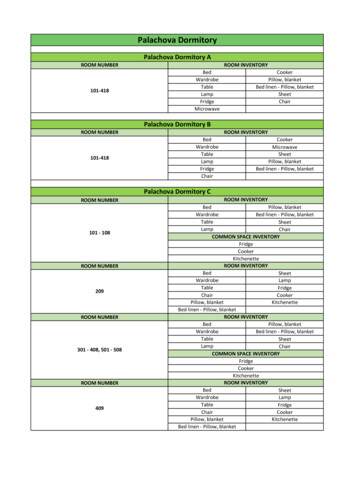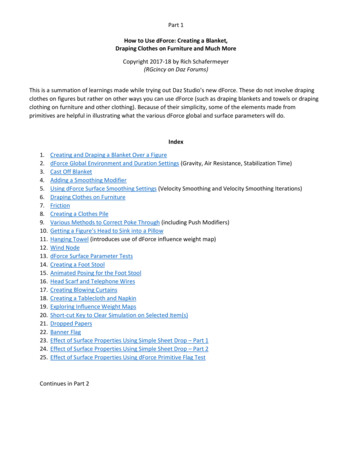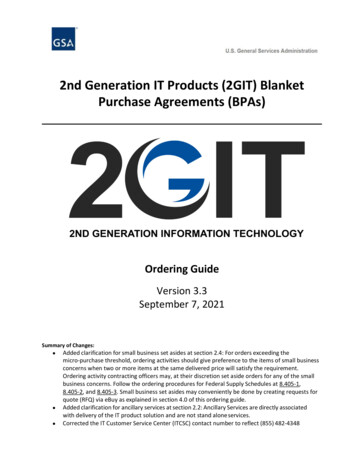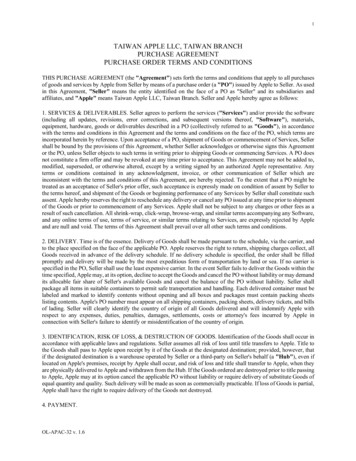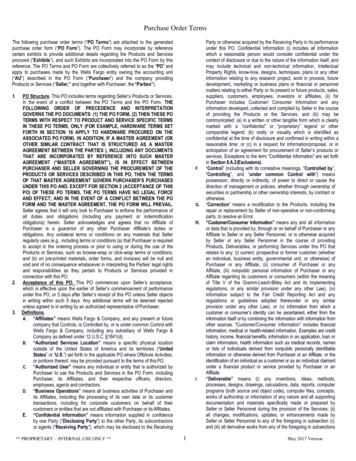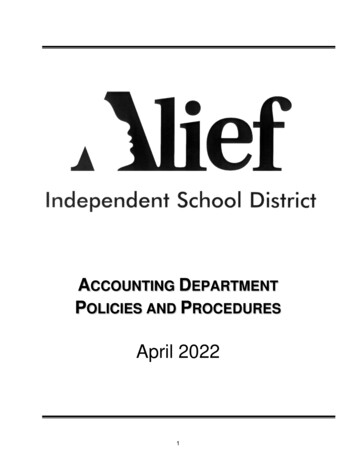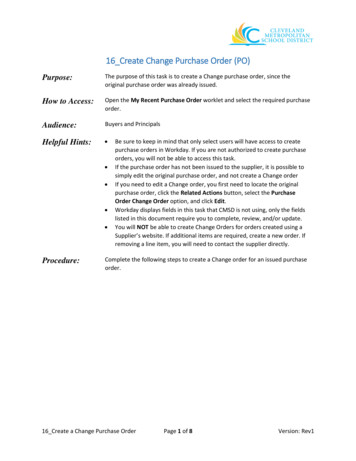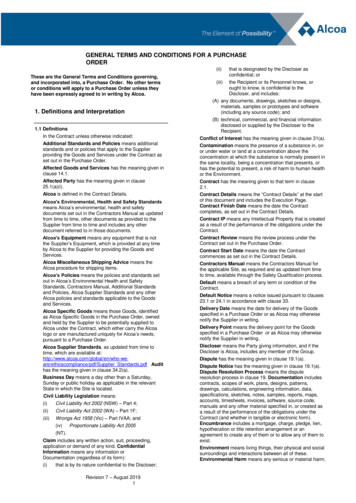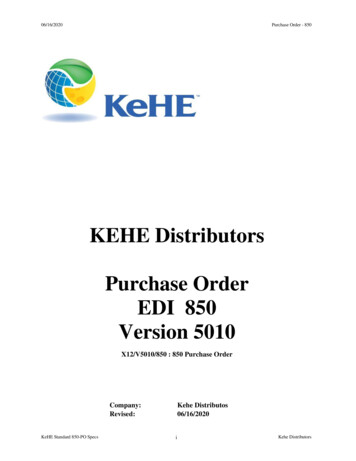Transcription
Receiving aBlanket Purchase Order (BPO)in eProcurementSeptember, 2015Receiving for a Blanket Purchase Order in eProcurement1
Course Objectives At the end of this class, users will: Understand how eProcurement Receiving for a BlanketPurchase Order (BPO) works Know how to determine if they need to Receive to allowinvoices to be paid Know how to search for a BPO in eProcurement andreview invoices Know how to receive for a BPO Know how to approve a Receipt Understand the process to reject an incorrect invoice Be familiar with helpful Receiving guidelinesReceiving for a Blanket Purchase Order in eProcurement2
Receiving OverviewReceiving for a Blanket Purchase Order in eProcurement3
What is BPO Receiving?Receiving must be done to allow payment ofthe invoices for the BPO Receiving is the process of marking dollar amountsor quantities as “received” for services or goodsline items on BPOs Receiving is used to verify that services have beenperformed to satisfaction or that items shippedhave arrived in good condition and are correct When you Receive, you are approving an amount ofmoney to be released for payment of invoicesReceiving for a Blanket Purchase Order in eProcurement4
eProcurement BPO Flow DiagramPreparerCreates &SubmitsContractRequestReceiving ExceptionCreatesInvoiceReceivingExceptionSends BPOto SupplierReceiptApproverONLY ceExceptions?UploadsPaymentDetailsto PASNoYesShips GoodsandSends InvoicePreparer orContact Any OtherInvoiceExceptionsOK to SReceiving for a Blanket Purchase Order in eProcurement5
Receiving Fundamentals Receipts and Invoices are two (2) different anddistinct entities This supports the accounting best practice ofthree-way matching for invoice reconciliation In a three-way match,the Invoice is matchedReceiptto the PO and to theReceipt of Goods/ServicesPOReceiving for a Blanket Purchase Order in eProcurementInvoice6
BPO Received BalancesItemDescriptionReceived Available AmountMaximum Dollar Amount Remaining on BPO forReceipts. Starts at the BPO Maximum Dollar Limit.Received AmountDollar Amount Already Received on BPO.Received Amount Percent LeftPercentage of BPO Maximum Remaining forReceiptsIMPORTANT: BPO Received Balances are updated by a process that runs at 12:00 AM daily.Receiving for a Blanket Purchase Order in eProcurement7
BPO Invoice Reconciled BalancesItemDescriptionReconciled Available AmountMaximum Dollar Amount Remaining on BPO forInvoice Reconciliation. Starts at the MaximumLimit plus any Tolerance percentage set in theBPO Maximum Limit Section.Reconciled AmountDollar Amount Already Reconciled on BPO.Reconciled Amount Percent LeftPercentage of Remaining for InvoiceReconciliation.IMPORTANT: If the invoices against the BPO will have header charges such as tax and shipping, thenwhen you create a BPO, set a Tolerance percentage in the BPO Maximum Limit Sectionthat will allow for reconciliation amounts to include these charges. BPO Reconciled Balances update immediately after you receive if there are no otherissues with the invoice, such as too much or too little tax.Receiving for a Blanket Purchase Order in eProcurement8
BPO Summary Tab – Received and Reconciled AmountsUpdates at 12:00AMdailyUpdates immediatelyIMPORTANT: If there is tax, shipping, or other header charges on the invoices, theReconciled Amount will be greater than the Received AmountReceiving for a Blanket Purchase Order in eProcurement9
eProcurement BPO Three-Way MatchLine Itemon ReceiptAmount/QuantityLine Itemon InvoiceAmount/QuantityBPO ReconciledAvailableAmount The system will reconcile and pay the Invoice if: The amounts or quantities on the Receipt Line Itemsand Invoice Line Items match. The total Invoice Amount does not exceed ReconciledAvailable Amount on the BPO. There are not any other issues with the invoice (i.e.incorrect tax)Receiving for a Blanket Purchase Order in eProcurement10
Reconciled and Received AmountsExample with TaxInvoiceNumberInvoice DateLine ItemAmountInvoicedInvoice AmountIncluding 9.6% TaxReceiptNumberSequence ofReceivingLine ItemAmountInvoicedINV-104/11/2015 100 109.60RC1231st 100INV-204/17/2015 200 219.20RC4562nd 200INV-304/20/2015 100 109.60RC7893rd 100RECONCILED AMOUNT 438.40RECEIVED AMOUNTReceiving for a Blanket Purchase Order in eProcurement 40011
Receiving Demonstration:Receiving by Dollar AmountReceiving for a Blanket Purchase Order in eProcurement12
How Do You Know that You Need to Receive A daily summary email listing BPOs that needreceiving is automatically sent to the Preparer Contact Optional Central Receiver Anyone can proactively run the Receiving ExceptionReport in eProcurement to monitor invoices thatare waiting for payment and must be receivedReceiving for a Blanket Purchase Order in eProcurement13
Orders/Contracts Must Be ReceivedeMail NotificationReceiving for a Blanket Purchase Order in eProcurement14
Search for the BPOClick SearchSelect ContractEnter BPO number intothe Contract ID fieldClick SearchReceiving for a Blanket Purchase Order in eProcurement15
Access the BPO Invoices TabClick on either the BPO number or theTitle to view the BPO summary screenDO NOT CLICK ON THE Invoice Button!Click on theInvoices tabReceiving for a Blanket Purchase Order in eProcurement16
Find the Oldest Invoice with a Status of Reconciling“Up Arrow” indicatessorted oldest to newestHINT: If an "Up Arrow" is not visible or if you see a "DownArrow" instead, click on the column title until it appearsClick on the INV number to open the invoiceInvoice status isReconcilingReceiving for a Blanket Purchase Order in eProcurement17
How eProcurement Applies Received Amountsto Pay Invoices eProcurement will always try to use the amountsreceived to pay the OLDEST invoice first Received amounts Are used to pay only for invoice line items (not headercharges such as tax, shipping, etc.) Are NOT tied to a specific invoiceIMPORTANT: When you receive, DO NOT include tax, shipping or otherheader charges on the invoices in the receiving amount.Receiving for a Blanket Purchase Order in eProcurement18
Review Invoice SummaryThis is the dollar amount you need toreceive to allow this invoice to be paid.Receiving for a Blanket Purchase Order in eProcurement19
Review Invoice AttachmentImportant: Suppliers (except for XEROX) have beenadvised to attach a copy of the physical invoice to theinvoice header, so check to see if there are any attachmentsin the ATTACHMENTS - ENTIRE INVOICE sectionScroll down to locate an attacheddetailed invoice from the supplierReceiving for a Blanket Purchase Order in eProcurement20
Viewing Invoice Attachments2. When you are doneviewing any attachments,scroll back up to the top ofthe Invoice Summary1. Click Download to reviewsupplier-attached invoice documentReceiving for a Blanket Purchase Order in eProcurement21
Using the Print Button for the InvoiceClick Print to open an HTML copy ofthe invoice in case you need to referto it while you are receiving.The Extended Amount ishow much you will receivefor the line item.Receiving for a Blanket Purchase Order in eProcurement22
From the Invoice Summary Back to the BPO1. Click on the eProcurement Back button.DO NOT USE thebrowser back button!2. Click Receive.Receiving for a Blanket Purchase Order in eProcurement23
Receive for the BPONOTE: Receiving for thisitem is by dollar Amount.Enter only the amount invoiced for the lineitem.If you want attach ascanned copy of a packingslip, scroll down.DO NOT USE the Amt. Rejected field to reject the invoice.The process to reject an invoice is covered later.Receiving for a Blanket Purchase Order in eProcurement24
Submit the ReceiptThe Add Attachment button allows youthe option to attach a scanned copy of thepacking slip to the receipt. This is notrequired but advised if you want to useeProcurement as the system of record.NOTE: If you are using eProcurement as the system of record forattachments, your department must create a scanning policy that is incompliance with Records Management. A copy of this written policy (paperor electronic) must be filed with UW Records Management Services. Formore information, visit the Attaching Documents in Ariba web page on theProcurement Services Web nciling/scanning/aribaReceiving for a Blanket Purchase Order in eProcurementClick Submit25
Receiving – Done OptionsClick the Home link to return to the Home pageReceiving for a Blanket Purchase Order in eProcurement26
Accessing Recently Viewed ItemsThe BPO will be visible in theRecently Viewed items section ofthe Procurement Dashboard.Click on the link to the BPO to review it.Receiving for a Blanket Purchase Order in eProcurement27
BPO Summary PageClick on the Invoices tab toreview invoice status.Receiving for a Blanket Purchase Order in eProcurement28
Invoices Tab and StatusInvoice Status will be Reconciled ifnot further approvals are requiredand if there are no other invoiceexceptions such as incorrect tax.1. Click on the link in the ID column to view more details on the Invoice Reconciliation tab.2. Click on the Invoice Reconciliation tab.3. The ReconciliationStatus is Paying.Receiving for a Blanket Purchase Order in eProcurement29
Enhancement - Early September, 2015The Invoice Status of Reconciledwill mean the funds have beenreleased to pay the invoice.The Invoice Status of Rejected will mean thefunds will not be released to pay the invoice. You will no longer need to drill down to the InvoiceReconciliation to determine if the Invoice is in the Payingstatus A status of Reconciled will mean the funds have beenreleased to pay the invoice A status of Rejected will appear on the Invoices tab of theBPO for invoices that have been rejectedReceiving for a Blanket Purchase Order in eProcurement30
Additional Information Receiving by Dollar Amount Versus Quantity Receiving Roles and Responsibilities Who Receives? Who Approves Receipts? ASTRA ReceiptApprover role Receiving Exception ReportInvoice Reject ProcessApproving ReceiptsBPO Balance InformationReceiving ResourcesReceiving Case StudyReceiving for a Blanket Purchase Order in eProcurement31
Receiving by Amount versus QuantityReceiving for a Blanket Purchase Order in eProcurement32
How Setting BPO Line Item Limits ImpactsReceiving When you create a BPO, for each line item you specifyeither The Maximum Amount that can be spent for the item or The Maximum Quantity that can be ordered for the item This is specified using the item Set Limits by field Determines if Receiving for the line item is by dollaramount or quantity Ensure that the overall amount of a BPO's line itemsequal the contract's Maximum Limit. For example, if aBPO's Maximum Limit is 1000 dollars, the line items'overall amount must also equal 1000 dollarsReceiving for a Blanket Purchase Order in eProcurement33
Receiving by Dollar Amount ExampleSetting Line Item Limits by Dollar AmountIf Set Item Limits by is setto Amount Then .Maximum Amount is themaximum dollar amount that canbe ordered for the itemReceiving by Dollar AmountThe system indicates Amount Receiving Needed.The Maximum Dollar Amount thatcan be received for the item (specifiedwhen the BPO was created).Enter the dollar amount that ison the invoice for the line item.Do not include any headercharges such as tax or shipping.Receiving for a Blanket Purchase Order in eProcurement34
Receiving by Quantity ExampleSetting Line Item Limits by QuantityIf Set Item Limits by isset to Quantity Then .Maximum Quantity is themaximum quantity that can beordered for the itemHow to Receive by QuantityThe system indicates Quantity Receiving NeededThe Maximum Quantity that canbe received for the item (specifiedwhen the BPO was created).Enter the quantity that is on the invoice for theline item. Dollar amount received equals the valueof Accepted multiplied by the Negotiated Price.Receiving for a Blanket Purchase Order in eProcurement35
Receipt ApprovalReceiving for a Blanket Purchase Order in eProcurement36
Who Receives? BPO Preparer BPO Contact Users authorized with the optional Central Receiverrole set up through ASTRAReceiving for a Blanket Purchase Order in eProcurement37
Who Approves a Receipt?IMPORTANT: Organizations must authorize one or more userswith the ASTRA ReceiptApprover role When the Preparer receives, the receipt must be approved bythe ReceiptApproverWhen the Contact or a Central Receiver receives, no additionalapproval is requiredReceiving for a Blanket Purchase Order in eProcurement38
Recommendations for Receipt Approval Ensure a ReceiptApprover for your organization isset up in ASTRA If you prepare the BPO, select another user as theContact Consider authorizing several users as CentralReceivers When you receive, review the Approval Flow tab ofthe receipt to determine if the ReceiptApprover hasbeen addedIMPORTANT: The BPO Preparer CANNOT be the ReceiptApprover!Receiving for a Blanket Purchase Order in eProcurement39
Receipt Approval ExamplePreparerContactCentral Receiver(optional)Receiving for a Blanket Purchase Order in eProcurement4040
Receiving by Contact or Central Receiver versus PreparerWhen the Contact or CentralReceiver receives, no additionalapproval is requiredWhen the Preparer receives The ReceiptApprover must approveReceiving for a Blanket Purchase Order in eProcurement4141
Steps to Approve a Receipt When the BPO Preparer receives, the system sendsan email notification to the ReceiptApprover Requires that the ReceiptApprover has set emailNotification Preferences ON for Receipts ineProcurement The RC will appear in the ReceiptApprover’s To Dolist on the Home tab of eProcurementReceiving for a Blanket Purchase Order in eProcurement42
ReceiptApprover email NotificationPreferences1. Click on the Preferences2. Select email notification Preferences3. Use the drop-down to select Receipt4. Use the drop-down to select either:Send email immediatelySend email summaryNOTE: Immediately will send the notificationimmediately after the Preparer receives.Summary sends a summary once per day for allreceipts that need approval.Receiving for a Blanket Purchase Order in eProcurement43
eMail Notification – Receipt Requires ApprovalReceiptApproverClick Open to review andapprove the ReceiptReceiving for a Blanket Purchase Order in eProcurement44
Approving a Receipt Using the To Do ListAfter you log in to eProcurement,click on the Home tab.Find your To Do list.NOTE: eProcurement allows you to rearrange thelayout of your dashboard. You might need to scrolldown to locate your To Do list.Receiving for a Blanket Purchase Order in eProcurement45
Approving a Receipt Using the To Do ListIf you manage a lot of eProcurement approvals, the To Do list could belong. Since Receipts begin with a prefix or RC, ensure the list is sortedin reverse alphabetical order. If there is an “Down Arrow" to the rightof the ID column title, then the list is sorted correctly in Z-A order.If the “Down Arrow" is not visible orif you see an “Up Arrow" instead,click on the column title until the“Down Arrow” is visible.To review and approve theReceipt, click on the RC ID link.NOTE: If you have many To Do items,you can view more of them by usingthe scroll bar or clicking on View List Receiving for a Blanket Purchase Order in eProcurement46
Approving a Receipt Using the To Do ListNOTE: The Amt. Accepted is 200.00.To review the Invoice, click on the link to theBPO to access the Invoices tab.Receiving for a Blanket Purchase Order in eProcurement47
Approving a Receipt – Reviewing the InvoiceClick on the Invoices tab.To review the invoice details,click on the INV ID link.Receiving for a Blanket Purchase Order in eProcurement48
Approving a Receipt – Reviewing the InvoiceWhen you are finished reviewing the Invoice, click theeProcurement Back button twice to return to the Receipt .NOTE: The invoice line item is 200.00Scroll down to download and review anyinvoice attachments from the supplier.Receiving for a Blanket Purchase Order in eProcurement49
Approving a ReceiptClick the Approve button to approve the receipt.Receiving for a Blanket Purchase Order in eProcurement50
Confirm Receipt ApprovalYou have the option to enter commentson the Receipt.Click OK to confirm approval the receipt.Receiving for a Blanket Purchase Order in eProcurement51
Receiving Exception ReportReceiving for a Blanket Purchase Order in eProcurement52
eProcurement Receiving Exception Report This report is important because it lists all invoices thatare waiting to be paid pending receipt It is a useful “cross check” in case you missed an emailnotification Running this report will help you identify which BPOsrequire receiving to allow invoices to be paid before thebiennium closes Search fields: Invoice Reconciliation IDInvoice IDInvoice DateBudget NumberOrganization Code (Can be partial, i.e., 2100)Receiving for a Blanket Purchase Order in eProcurement53
eProcurement Receiving Exception Report Output Organization Budget Number Document Number(EI or BPO) Supplier Name Order Line Number Description Supplier PartNumber Ordered Amount Preparer Name, Emailand Phone Requester Name, Emailand Phone Invoice ReconciliationNumber Exception Date Invoice ID Invoice Received Date Total InvoicedReceiving for a Blanket Purchase Order in eProcurement54
Running the Receiving Exception ReportFrom the eProcurement Home Page, click Manage ReportsSelect ReportsReceiving for a Blanket Purchase Order in eProcurement55
Select Receiving Reports Category1. SelectReceiving2. Click NextReceiving for a Blanket Purchase Order in56
Select Receiving Exception Report1. SelectReceiving Exception Report2. Click NextReceiving for a Blanket Purchase Order in eProcurement57
Specify Report Output Format and CriteriaHTML, Excel, or CSV2. Click Run1. Specify selectioncriteria such as Date,Budget Number,Organization Code,etc.This will report allBudgets forOrganization Codesbeginning with 2080Receiving for a Blanket Purchase Order in eProcurement58
Receiving Exception Report HTML OutputReceiving for a Blanket Purchase Order in eProcurement59
Invoice Reject ProcessReceiving for a Blanket Purchase Order in eProcurement60
Incorrect Invoices – Reject Process If you find an invoice that should not be paid: DO NOT receive against an incorrect invoice or any other invoice onthe same BPO. As illustrated previously during the receiving demonstration DONOT use the Amt. Rejected field to reject the invoice. Use the BPO Invoice Reject Request form on theProcurement Services website to reject the invoice beforedoing any other receiving for the BPO: Submit a BPO Invoice Reject Request using this ORTANT: Contact the supplier and request a corrected invoice.Receiving for a Blanket Purchase Order in eProcurement61
BPO Invoice Reject Request FormReceiving for a Blanket Purchase Order in eProcurement62
BPO Invoice Reject Request Process Upon receipt of the BPO Invoice Reject Request: Procurement Services will take the necessary steps to reject theinvoice in eProcurement. Procurement Services contact you let you know when it is OK tostart receiving again for the BPO – you can resume receiving at thattime. You can receive against other BPOs as long as the invoicesfor the other BPOs are correct.Receiving for a Blanket Purchase Order in eProcurement63
Helpful Receiving GuidelinesReceiving for a Blanket Purchase Order in eProcurement64
Helpful Receiving Guidelines – Before You BeginRecommendationReasonEnsure ReceiptApprovers have been set up in ASTRA foryou organization.When the Preparer receives, the receipt is routed to theReceiptApprover and if there is not one set-up, therequest is routed to the Procurement Services ReceivingAdministrator who will contact you and request theReceiptApprover be set up in ASTRA.Pay attention to emails alerting you that invoices arewaiting to be paid and be sure to receive as soon as youensure the goods/services have been provided.Invoices will not be paid until funds are released usingreceiving.Use the Receiving Exception Report to identify any invoicesthat require receiving.This is a back-up measure in the event an email alert toReceive was missed or overlooked.Do not receive the Maximum BPO amount in advance ofinvoices arriving.Receiving the Maximum Limit for a BPO, tells the system totry pay any pending invoices and also sets the ReceivingAmount Available to zero. As a result, the receivingfunction is disabled (the Receive button disappears).If there are multiple invoices in the Reconciling Status for aBPO, review them all for accuracy to ensure correctness. Ifany are in error, submit an Invoice Reject Request and donot receive any invoices for that BPO until you receivenotification that the invoice has been rejected.For multiple invoices for the same BPO, Receiving mustoccur in order of oldest to newest Date/Time created. Toensure this happens, best practice is to receive only whenall of the Reconciling invoices are correct.Receiving for a Blanket Purchase Order in eProcurement65
Helpful Receiving Guidelines – As You ReceiveRecommendationReasonReview the BPO Receiving and Reconciliation balances onthe Summary tab to ensure enough funds are available topay invoices.If there are not enough funds to reconcile the invoice,Receiving will not be able to release funds for paying theinvoice. You will receive errors during the Receivingprocess alerting you trying to receive more than the lineitem or contract limit. You will need to make changes tothe BPO in increase the limits.Receive only for the line item amounts invoiced.Funds received are applied to payment for line items only,not header charges such as tax, shipping, etc.If there is more than 1 line item on the BPO, make sure theline item(s) invoiced match the line items on the BPO. If theinvoice is not correct, submit an Invoice Reject Request.The system ensures receipt line items and invoice lineitems match the BPO line item and if they do not, thesystem will not reconcile the invoice.If you are the Preparer and you receive for a BPO,periodically review the Receipts Tab to ensure theReceiptApprover is approving your receipts. If they are inthe Submitted status, click on the ReceiptApproverApproval Flow link to determine who must approve.Even though ReceiptApprovers receive email notificationsto approve receipts, it is a good idea to periodically reviewthe Receipts Tab to ensure the receipts have beenapproved.Receiving for a Blanket Purchase Order in eProcurement66
Receiving Case StudyReceiving for a Blanket Purchase Order in eProcurement67
Receiving Case Study“I received the correct line item dollar amount for a BPO invoice. Why does theinvoice still have a status of Reconciling?”Possible Causes The Preparer received and the receiving has notcompleted because it hasn’t been approved by theReceiptApprover This is another issue with the invoice such as toomuch or too little tax There is not enough money remaining for the BPOReconciled Available Amount to pay the invoice The invoice arrived after the Final Invoice Date ofthe BPOReceiving for a Blanket Purchase Order in eProcurement68
Receiving Case Study-Review Invoice Detail“I received the correct line item dollar amount for a BPO invoice. Why does theinvoice still have a status of Reconciling?”Navigate to the Invoices tab of the BPO and click on the Invoice IDLink of the invoice in the Reconciling status.Note: Status is Reconciling but the user justreceived 200.00.Receiving for a Blanket Purchase Order in eProcurement69
Receiving Case Study-Review Reconciliation Tab“I received the correct line item dollar amount for a BPO invoice. Why does theinvoice still have a status of Reconciling?”Click on the Reconciliation tab.Receiving for a Blanket Purchase Order in eProcurement70
Receiving Case Study-View Invoice Reconciliation Details“I received the correct line item dollar amount for a BPO invoice. Why does theinvoice still have a status of Reconciling?”Click on the Invoice Reconciliation (IR)IR ID Link.Receiving for a Blanket Purchase Order in eProcurement71
Receiving Case Study-View Invoice Reconciliation Details“I received the correct line item dollar amount for a BPO invoice. Why does theinvoice still have a status of Reconciling?”The Contract Received Line Amount Variance invoiceexception means that the receiving has not completed.Click on the Receipts tab.Receiving for a Blanket Purchase Order in eProcurement72
Receiving Case Study-View Receipt Details“I received the correct line item dollar amount for a BPO invoice. Why does theinvoice still have a status of Reconciling?”The Receipt has a status of Submitted,which means it must be approved before thefunds will be released to pay the invoice.Click on the RC ID link ofthe Receipt.Receiving for a Blanket Purchase Order in eProcurement73
Receiving Case Study-View Receipt Approval Flow“I received the correct line item dollar amount for a BPO invoice. Why does theinvoice still have a status of Reconciling?”Click on the Approval Flowtab.The Receipt needs to be approved by the ReceiptApprover, whichmeans that the Preparer did the receiving.Click on theReciptApprover link.Receiving for a Blanket Purchase Order in eProcurement74
Receiving Case Study-View Who Must Approve the Receipt“I received the correct line item dollar amount for a BPO invoice. Why does theinvoice still have a status of Reconciling?”This is the list of users who were authorizedin ASTRA as ReceiptApprovers for theOrganizationClick Done.Receiving for a Blanket Purchase Order in eProcurement75
Other Invoice Exceptions – ReconcilingStatusInvoice ExceptionDescriptionContract Item Date VarianceInvoice arrived after Final Invoice Date of theBPO. Preparer or Contact can change the BPO toextend Final Invoice Date.Contract Amount Variance - The invoice'samount, XXX.XX USD, is greater than thecontract's limit, YYY.YY USD.The amount invoiced is more that the BPOMaximum Limit plus any Tolerance. Preparer orContact can change the BPO to increase theMaximum Limit and/or Tolerance.UW Over Tax VarianceHeader Tax on Invoice is less than expected –determined by Ship To. UW AP will work toresolve.UW Under Tax VarianceHeader Tax on Invoice is more than expected –determined by Ship To. UW AP will work toresolve.Receiving for a Blanket Purchase Order in eProcurement76
Receiving ResourcesReceiving for a Blanket Purchase Order in eProcurement77
Receiving eceivingYou can also navigate to the newReceiving webpage from the leftnavigation panel under BuyingLink to new ReceivingwebpageReceiving for a Blanket Purchase Order in eProcurement78
eProcurement esClick onWhat Depts Need to Know Linkto access eProcurement Roles webpageReceiving for a Blanket Purchase Order in eProcurement79
Thank you! You will receive a post-course survey from theProcurement Customer Services team We ask kindly for your feedback to help enhancefuture trainingsReceiving for a Blanket Purchase Order in eProcurement80
eProcurement as the system of record. NOTE: If you are using eProcurement as the system of record for attachments, your department must create a scanning policy that is in compliance with Records Management. A copy of this written policy (paper or electronic) must be filed with UW Records Management Services. For