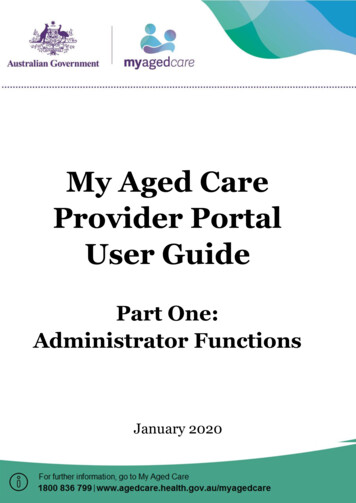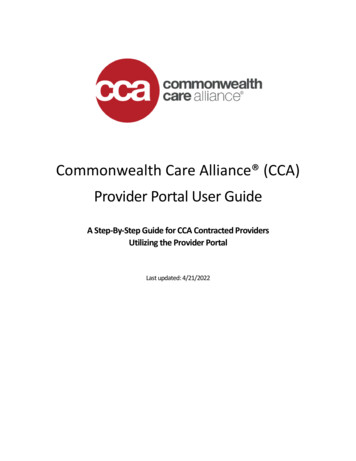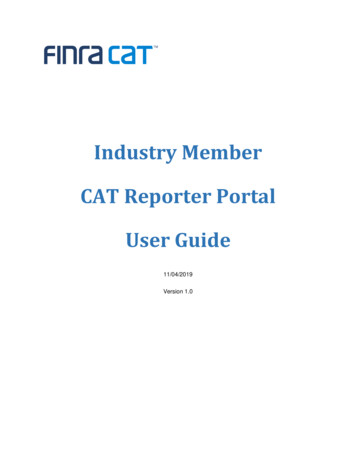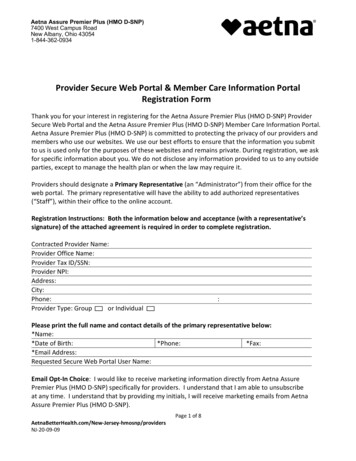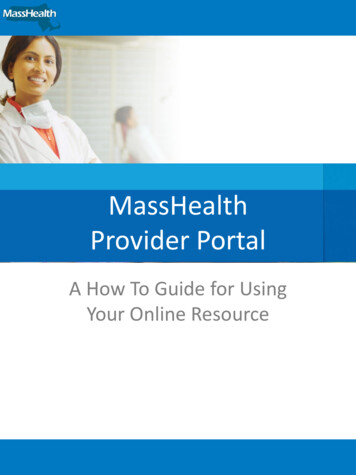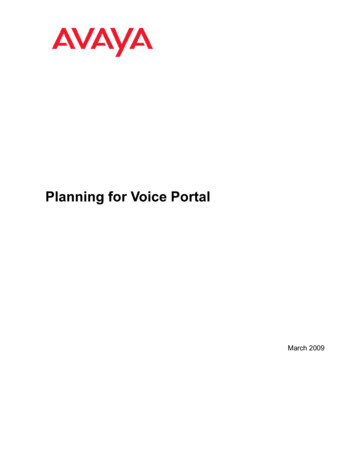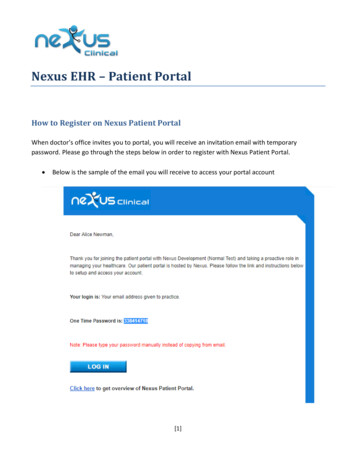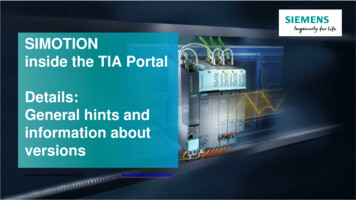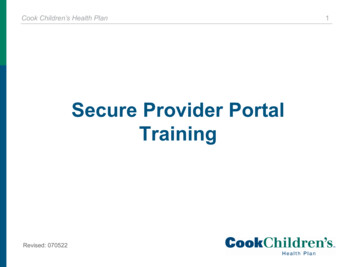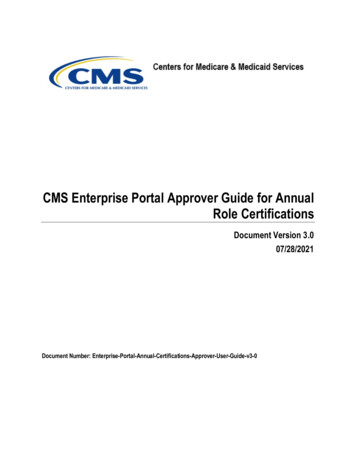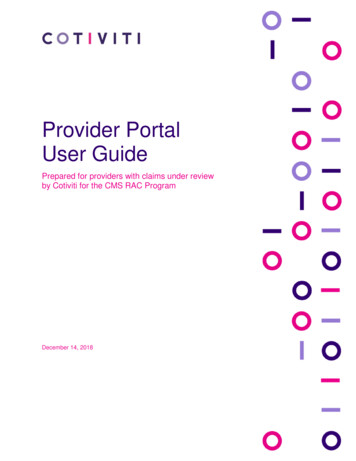
Transcription
Provider PortalUser GuidePrepared for providers with claims under reviewby Cotiviti for the CMS RAC ProgramDecember 14, 2018
Provider Portal User GuideThis guide is designed to provide login instructions and an overview of the functionality for Cotiviti’sProvider Portal, which is exclusively for providers with claims under review by Cotiviti for the CMS RACProgram.OverviewCotiviti’s Provider Portal gives an authorized user the current status of any claim that is under review. Youwill know when a claim is selected even before you receive an Additional Documentation Request (ADR)in the mail, as well as be able to immediately view the results of any claim reviews as soon as they areavailable. Claim status is updated each night, and you can view information 24/7. You can use the portalto update a provider’s contact information and even export all of your RAC data for claims under currentor prior review by Cotiviti.Cotiviti’s Provider Portal gives an authorized user access to the status of all claims under RAC review,current or historical. The portal acknowledges receipt of documentation and Discussion Requests, as wellas notifies you when automated claims have been identified. A provider can also keep his or her contactinformation current, view review rationales, and even export review data.For security purposes, all data within the portal is segmented by Medicare Provider Number. Therefore, ifa user is logging in to obtain data associated with multiple provider numbers, they will need to log inseparately for each.First-time login1. Go to www.Cotiviti.com/RAC.2. Choose Provider Login on the right-hand side.3. You will need to create an account to log into the portal. If you don’t have a portal account, pleaseclick on Create Account. 2018 Cotiviti, Inc. All rights reserved. All confidential, proprietary information, names and logos contained herein shall at all timesbe and remain the sole and exclusive property of Cotiviti, Inc. and its subsidiaries and affiliates.Doc. PPG02082017Page 2
Provider Portal User Guide4. During the account creation process, the following fields are required:5. Once your account is created, you will receive an email to confirm your account.6. After your account is confirmed, you will be able to enter your email address and password in thelogin screen.7. Once you enter the password, an authentication code will be emailed to you.8. The authentication code will be valid for 15 minutes. Once the authentication code is entered, you willbe able to access the portal data entry screens. The authentication code is required for every portallogin. If the authentication code expires, you may request a new one.9. Choose the Provider State to which the Medicare Provider Number is registered.10. Enter the appropriate NPI number or the Medicare Provider Number.11. You will then be prompted to “Enter the total charge amount listed on claim number (ICN) .” This isa random claim number selected from the National Claims History (NCH) database that was billed bythe NPI/Provider Number you entered. It is not necessarily a claim selected by a Recovery Auditreview. Only the billing entity for that claim would have access to that information. Note: A CotivitiProvider Service Representative does not have the ability to grant access over the phone. 2018 Cotiviti, Inc. All rights reserved. All confidential, proprietary information, names and logos contained herein shall at all timesbe and remain the sole and exclusive property of Cotiviti, Inc. and its subsidiaries and affiliates.Doc. PPG02082017Page 3
Provider Portal User Guide12. Once you enter the Total Charges amount for that ICN, click NEXT. Note: For security purposes, thisprocess needs to be completed for each unique NPI/Provider Number for which you require access.Once you go through it successfully the first time, you will not be prompted again for a Total Chargesamount. See the section below for subsequent logins.Subsequent loginFollow steps 6-10 above, then:1. You will be prompted to “Enter a valid Claim Number/DCN.” Note: This is a Cotiviti RAC-specific ICN.It is not the ICN you used in the first-time login process. You can use an ICN from a current or priorADR, or other correspondence you received from Cotiviti.2. Click NEXT.Which claims are shownThe portal will display only those claims that have been selected for review by Cotiviti, whether the priorRegion C, or the current Regions 2 and 3.What you can seeThe heading of several columns contain a HELP iconabout the data found in that column if needed.which will provide additional detail/informationColumn LabelDescriptionICNThe Claim Number associated with the claim under review.RegionIndicates this claim was selected as part of which RAC Region.NPIThe NPI associated with each individual claim.Claim Bill TypeThis field contains only the first three characters of the claim’s Bill Type followed byan X. CMS calculates Medical Record Request Limits for facility claims by NPI andthe first three digits of the Bill Type.Patient Control NumberIf your Payer (Medicare Administrative Contractor) provides us with this data, we willdisplay it here. We do not always get this information passed to us.Total Billed ChargesThe amount that was billed by the Provider to Medicare for this claim.Amount Paid to ProviderThe amount that Medicare reimbursed to the Provider for this claim.Date of ServiceThe From and To date(s) associated with the services billed to Medicare for thisclaim.Issue TypeThis will reflect the type of review that is being done: Automated Semi-automated ComplexA detailed description of each review type and the issue under review can be foundunder Provider Resources – Approved Issues List at www.Cotiviti.com/RAC or atwww.CMS.gov.Approved Issue NumberBefore a Recovery Auditor can audit against a specific billing concept, it is approvedby CMS—both the audit concept and the type of review (i.e., Complex, Automated,or Semiautomated). All approved concepts are assigned an “Issue Number” andpublished on our website. For your convenience, the Approved Issue Number 2018 Cotiviti, Inc. All rights reserved. All confidential, proprietary information, names and logos contained herein shall at all timesbe and remain the sole and exclusive property of Cotiviti, Inc. and its subsidiaries and affiliates.Doc. PPG02082017Page 4
Provider Portal User GuideColumn LabelDescriptionassociated with each individual claim is displayed below as well as in the ReviewRationale itself. This data field is exportable with the rest of this grid. If you click onthe link at the header of this column, it will take you to our Approved Issues List,where you can copy and paste in the Issue Number and see its description.Claim StatusA general status of where this claim is within the RAC process. You can click on theHELP icon in the column heading to see a description of each status. For example,once a record is received and its image matched to its corresponding claim, youwould see the Claim Status change from “Waiting for Medical Record” to “MedicalRecord Received.” This status will continue to change as the claim moves throughthe audit process.Status Effective DateThis is the date the claim moved to its current Status.DocumentationRequestedFor claims that are part of a Complex Review (medical records required), this is thedate printed on the ADR letter sent to a provider.Documentation ReceivedPer the above description for “Documentation Requested,” this is the date thosedocuments are received by Cotiviti. Note: Although it could take 1-4 days for arecord to be ingested and its imaged matched to a claim, once it is, this date willreflect the date it was physically received by Cotiviti.Review BeganThe date Cotiviti began the chart review.Review Completed &Results Letter SentThe date the chart review was completed and the Review Results Letter wasmailed.Review RationaleWithin the Review Results Letter, there is a description of the outcome of thereview. The same rationale found in that letter is also found by clicking on the link inthis column.Discussion RequestReceivedIn response to a completed RAC review, the provider has an opportunity to provideadditional information and/or documentation to be considered by Cotiviti. This isaccomplished by completing and submitting the Discussion Request Form found atwww.Cotiviti.com/RAC. This column provides the date the Discussion RequestForm was received.Payer Established A/RSubsequent to a Cotiviti review that necessitates an adjustment, the information istransmitted to your MAC/payer. Once they setup that adjustment, they send aDemand Letter to the provider. On their records they have established the A/R orAccounts Receivable for that adjustment. They transmit the date they haveestablished that A/R back to Cotiviti, and we display that date in this column.Appeal LevelPursuant to CMS direction, we are displaying general appeals information. Pleasenote that all appeals data we receive is lagged, so you will likely have more currentinformation on a claim’s appeal status than we do. In addition, because we arereliant upon other contractors providing this data, we can only display informationwe’ve received from third parties. If the appeals data we are displaying conflicts withinformation you have, please contact the appropriate contractor regarding thediscrepancyAppeal OutcomeCase Closure DateThere are various reasons a claim can be closed at any time, pre or post RecoveryAuditor review. Regardless of the reason, this field will be valued with a date whenthe claim is closed and no longer eligible for review. If a claim is closed after anadjustment has been submitted to the appropriate Medicare AdministrativeContractor (MAC), we will retract that adjustment. 2018 Cotiviti, Inc. All rights reserved. All confidential, proprietary information, names and logos contained herein shall at all timesbe and remain the sole and exclusive property of Cotiviti, Inc. and its subsidiaries and affiliates.Doc. PPG02082017Page 5
Provider Portal User GuideWhat you can doView informational alertsAs soon as you log in, there is an area at the top that provides important RAC-related updates, changes,and reminders to help you stay current. Typically, we will also let you know where you can go on the CMSwebsite to receive additional information relative to those alerts.View the medical record request limitsCMS regulates the number and timing of charts that may be requested from any particular provider. Sincethe new limits have a number of components, the display is no longer a single number associated with aparticular Medicare Provider Number. A link will open a separate window with the new information.Sort and filterJust above the claim data grid, there are filters you can use to either locate a specific ICN or perhaps onlydisplay a group of claims you want to see. You can also click on the heading of certain columns to sortthe grid ascending or descending by the value in that column.ExportExport all of your claim data into Excel and sort/pivot/report the data however you choose.Update provider contact informationOn the second tab, you have the ability to view and update the contact information we have on record forthe provider. To avoid unnecessary claim denials due to non-receipt of documentation, it is important tounderstand the following: Cotiviti receives its provider address information from the MAC. However, if the provider makes anaddress change directly with Cotiviti, that is the address that will prevail in all future Cotiviticorrespondence. Review the information that Cotiviti has on file and update it right through the portal. The change isreflected the following day. There are (3) different contact types. They can all be the same, or have different designatedlocations/contacts for your convenience: –Medical Record: This is where any ADRs are sent.–Finance: This is where review results, reimbursement checks, and any other claim-relatedcorrespondence are sent.–General: This is the provider’s physical location and is one of the factors in determining chartlimits.Note: Each contact type can only have one named contact person. For example, you cannot havemultiple people setup to receive ADRs.Approved issues listLink to Approved Issues List from the top of the new Issue Number column.Help iconsA number of new Help icons within the grid headers have been added to define the contents of thatcolumn. 2018 Cotiviti, Inc. All rights reserved. All confidential, proprietary information, names and logos contained herein shall at all timesbe and remain the sole and exclusive property of Cotiviti, Inc. and its subsidiaries and affiliates.Doc. PPG02082017Page 6
Provider Portal User GuideQuestions or difficulty logging in?We are glad to help. Cotiviti’s Provider Service representatives are available Monday through Friday, 8:00a.m. through 6:30 p.m. Eastern Standard Time. Please contact us at 866-360-2507 or atRACInfo@Cotiviti.com. 2018 Cotiviti, Inc. All rights reserved. All confidential, proprietary information, names and logos contained herein shall at all timesbe and remain the sole and exclusive property of Cotiviti, Inc. and its subsidiaries and affiliates.Doc. PPG02082017Page 7
A provider can also keep his or her contact information current, view review rationales, and even export review data. For security purposes, all data within the portal is segmented by Medicare Provider Number. Therefore, if a user is logging in to obtain data associated with multiple provider numbers, they will need to log in separately for each.